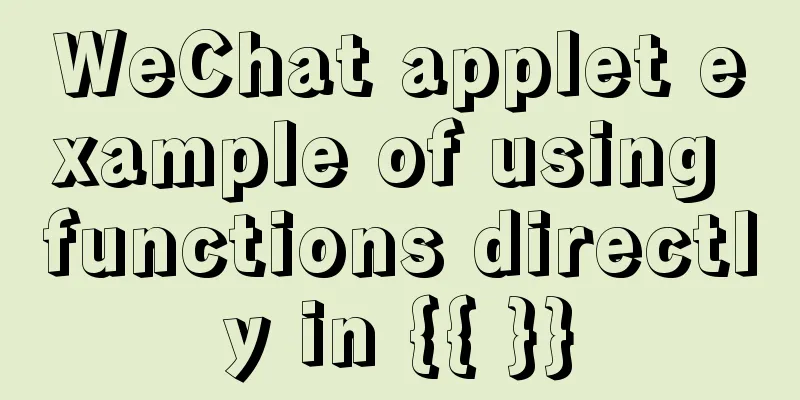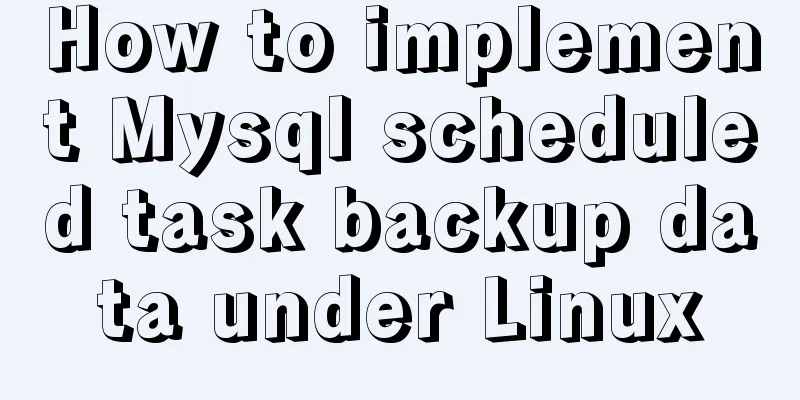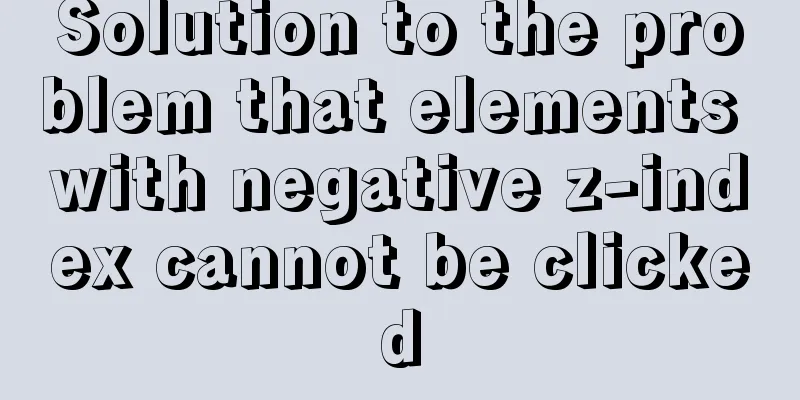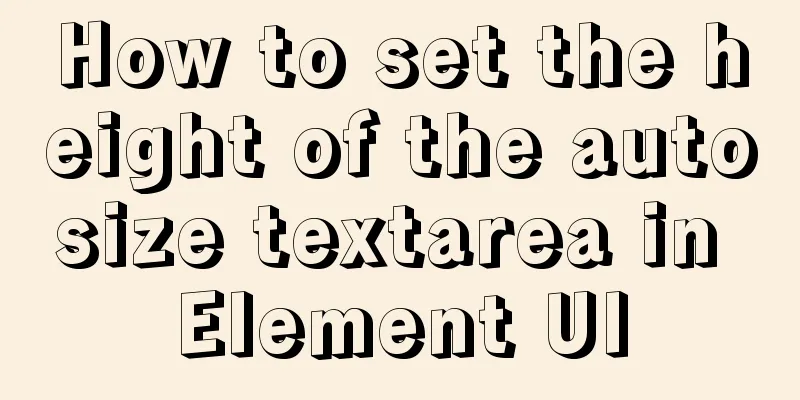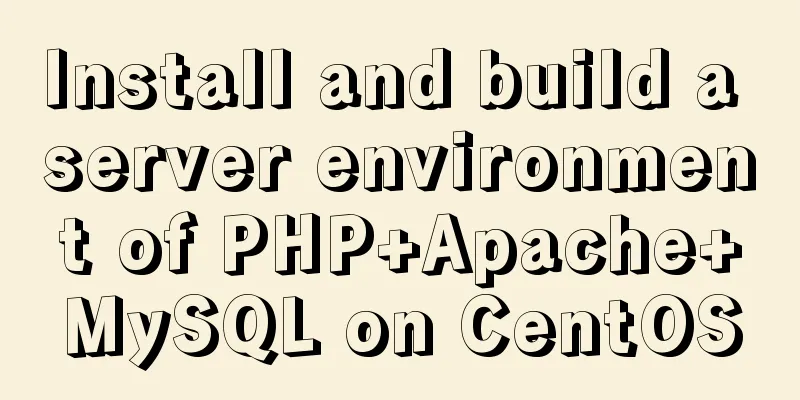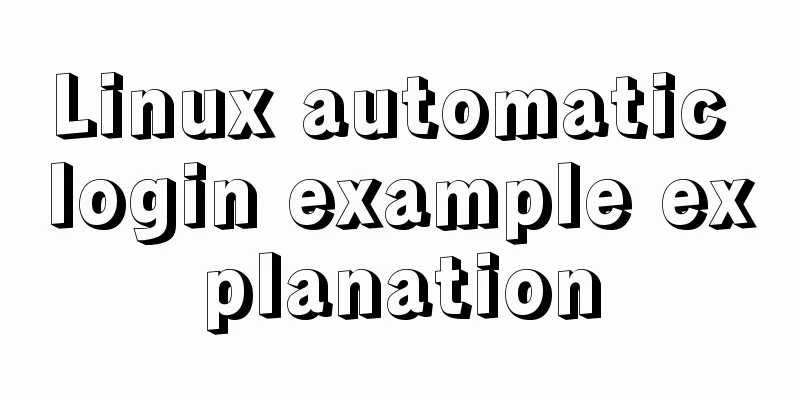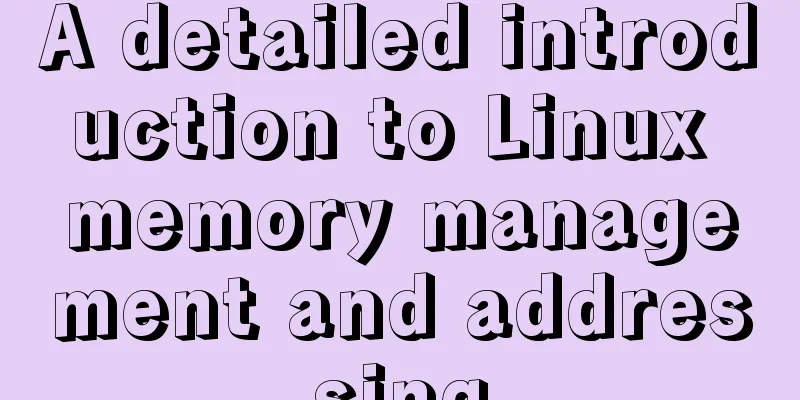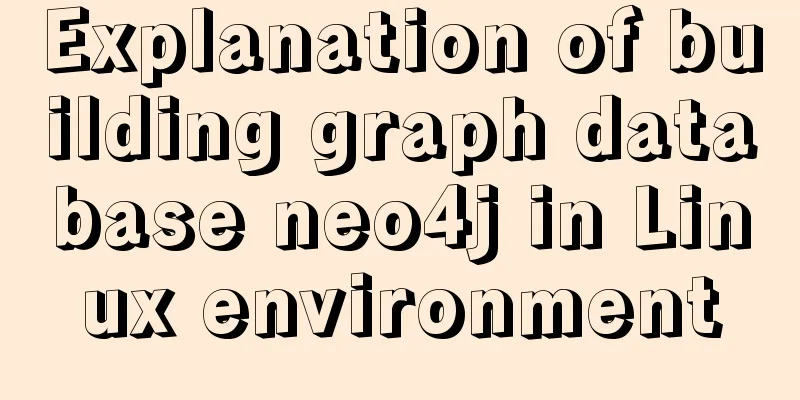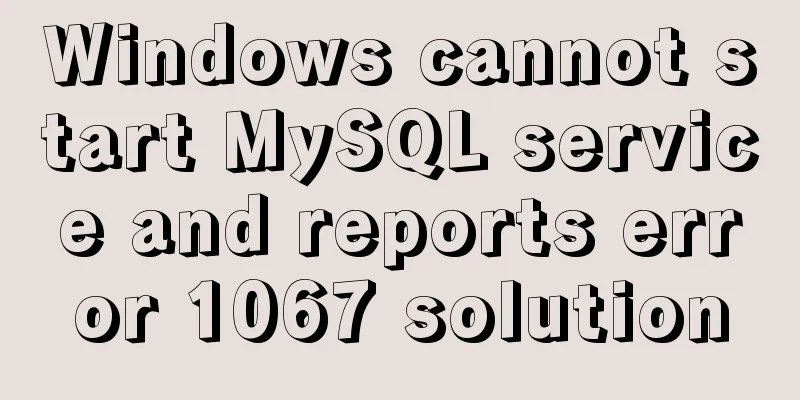MySQL 5.7 decompressed version installation, uninstallation and garbled code problem graphic solution
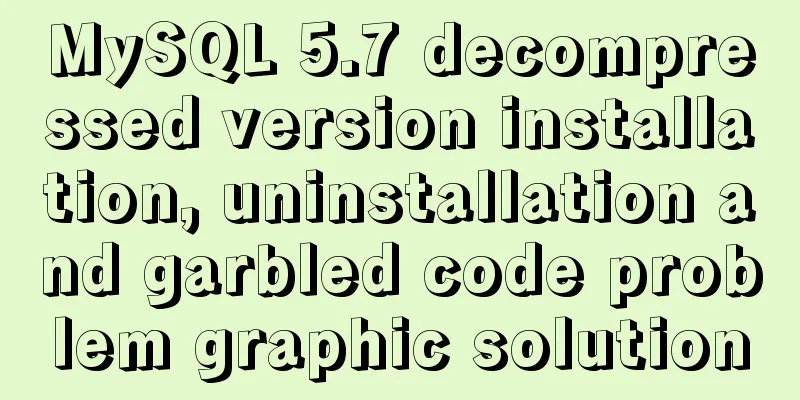
|
1. Installation of the decompressed version (1). Download the compressed package and unzip it to a disk location Compressed package download link: https://dev.mysql.com/downloads/mysql/ Compressed file contents:
(2). Write configuration files Copy my-default.ini and rename it to my.ini, then modify or add configuration information: [mysqld] #mysql decompression directory basedir = <decompression directory> #data folder location, used to store libraries and tables datadir = <data folder directory> #mysql default port number port = 3306 #Database server character encoding character-set-server = utf8 (3). Add environment variables Add the bin directory to the PATH environment variable (4). Install MySQL service Run cmd as an administrator, command: mysqld -install [service name] Note: The service name is usually MySQL by default, so you don’t need to specify it. When the prompt: Service successfully installed. is displayed, it means that the MySQL service has been successfully installed. (5). Initialize MySQL Run cmd as an administrator, command: mysqld --initialize-insecure No prompts or errors. If you can see "MySQL" in the system's "Services", the installation is successful. (6). Start the MySQL service Run cmd, command: net start mysql Tip: MySQL service is starting and MySQL service has started successfully. Indicates successful startup (7). Log in to MySQL Run cmd, command: mysql –u root –p (When initializing MySQL, a computer name.err file will be generated, which contains the initialization password) 2. Uninstall the unpacked version of MySQL (1) Shut down the service Run cmd as an administrator, command: net stop mysql (2). Uninstall service Run cmd as an administrator, command: mysqld -remove [service name] (3) Deleting files Delete the mysql installation directory (4). Delete registry information Clear the MySQL service in the registry. There are several places: Delete the directory HKEY_LOCAL_MACHINE\SYSTEM\ControlSet001\Services\Eventlog\Application\MySQL. Delete the directory HKEY_LOCAL_MACHINE\SYSTEM\ControlSet002\Services\Eventlog\Application\MySQL. Delete the directory HKEY_LOCAL_MACHINE\SYSTEM\CurrentControlSet\Services\Eventlog\Application\MySQL. The ControlSet001 and ControlSet002 in the registry are not necessarily 001 and 002, they may be ControlSet005, 006, etc. You can delete them all. 3. Common installation issues (1). Data file error Error description: When starting the mysql service, the prompt is: The mysql service cannot be started. The server did not report any errors. Type NET HELPMSG 3534 for more help. Solution: Execute the command first: mysqld -remove [service name] Then delete the data folder. If you cannot delete it, just restart it. Then reinstall it and there will be no problem. (2). Wrong password Error description: When logging in: ERROR 1045(28000): Access denied for user 'root'@'localhost' (using password: YES) Cause of error: Wrong password during login Solution: Using the mysqld –initialize method to install will generate a password consisting of a random string. This password can be found in the error log <mysql decompression directory>\data\<computer user name>.err. 4. Coding Issues (1). Check the code Open cmd, log in to mysql, and execute SQL statements: show variables like 'character%'; It can be seen that except for the character-set-server = utf8 configured at the beginning of the installation; the others are not utf8 encoding, so garbled characters will appear when we use the database. (2). Modify the configuration file Modify these items in the configuration file: [mysqld] #mysql server encoding character-set-server = utf8 collation-server = utf8_general_ci [mysql] #mysql default encoding default-character-set = utf8 [mysql.server] #Server default encoding default-character-set = utf8 [mysqld_safe] default-character-set = utf8 [client] #Client default encoding default-character-set = utf8 (3). Delete your current MySQL service and re-register the MySQL service Run cmd as administrator: sc delete mysql Tip: [SC] DeleteService is successful mysqld –install Tip: The service already exists! Success net stop mysql Tip: MySQL service is stopping... Success if the service name is invalid mysql –install Tip: Service successfully installed. Open cmd, log in to mysql, and execute SQL statements: show variables like 'character%'; The results are as follows:
Done! 5. Install the graphical interface (1). Install all the way through next, then start The above is the graphic solution to the installation, uninstallation and garbled code problems of the decompressed version of MySQL 5.7 introduced by the editor. I hope it will be helpful to everyone. If you have any questions, please leave me a message and the editor will reply to you in time. I would also like to thank everyone for their support of the 123WORDPRESS.COM website! You may also be interested in:
|
<<: In-depth interpretation of /etc/fstab file in Linux system
>>: Nine advanced methods for deduplicating JS arrays (proven and effective)
Recommend
Detailed explanation of how two Node.js processes communicate
Table of contents Preface Communication between t...
Example of fork and mutex lock process in Linux multithreading
Table of contents Question: 1. First attempt 2. R...
Detailed steps for setting up the network for the virtual machine that comes with win10 (graphic tutorial)
1. Click the server host and click "Virtual ...
Several methods of horizontal and vertical centering of div content using css3 flex
1. flex-direction: (direction of element arrangem...
Solve the problems encountered when installing mysql-8.0.11-winx64 in Windows environment
Download the MySQL installation package. I downlo...
Using vue3+threejs to imitate the iView official website big wave special effects example
Table of contents Preface 1. Rendering 2. Code 3....
Introduction to CSS style classification (basic knowledge)
Classification of CSS styles 1. Internal style --...
Example code for implementing image adaptive container with CSS
There is often a scenario where the image needs t...
jQuery plugin to implement dashboard
The jquery plug-in implements the dashboard for y...
Two ways to manage volumes in Docker
In the previous article, I introduced the basic k...
Graphical explanation of the underlying principle of JavaScript scope chain
Table of contents Preface Scope 1. What is scope?...
Sample code for implementing 3D book effect with CSS
Without further ado, let's take a look at the...
Use the CSS Paint API to dynamically create resolution-independent, variable background effects
Source: https://medium.com/better-programming, au...
MYSQL Left Join optimization (10 seconds to 20 milliseconds)
Table of contents 【Function Background】 [Raw SQL]...
How to install docker and portainer in kali
With the emergence of docker, many services have ...