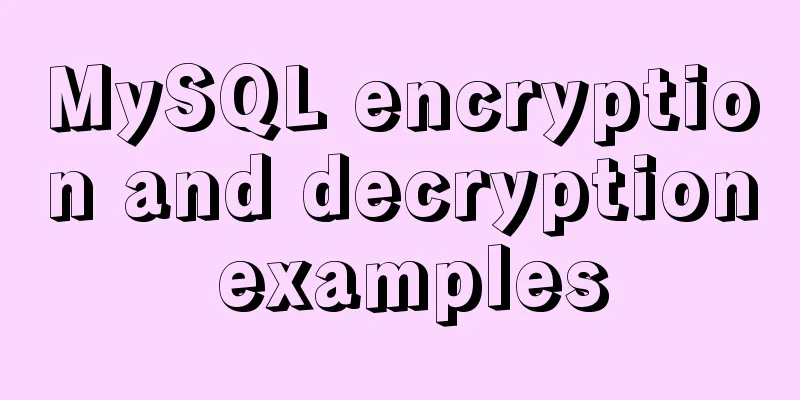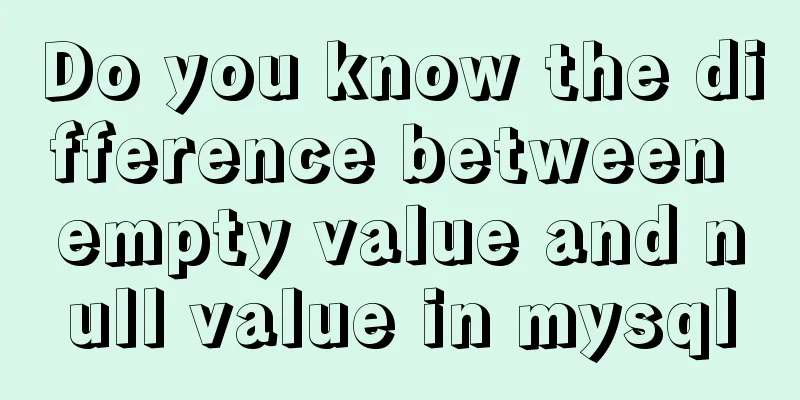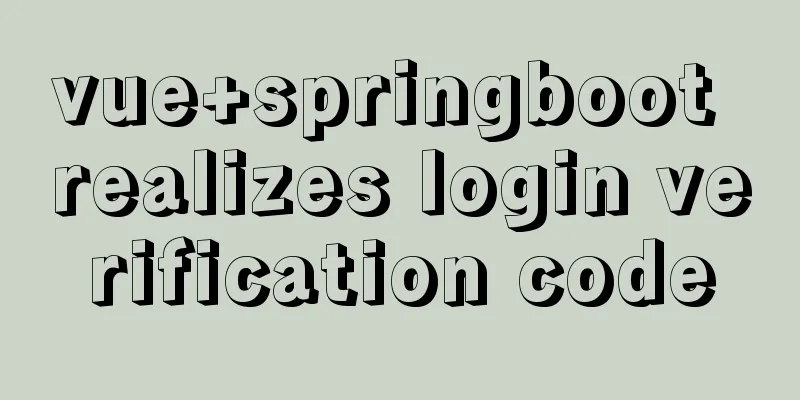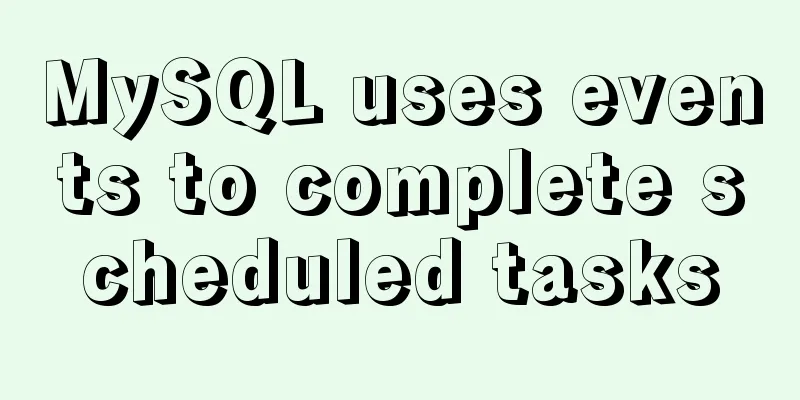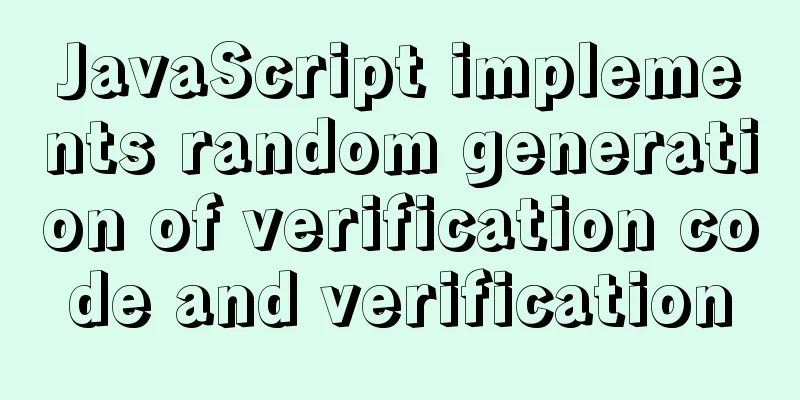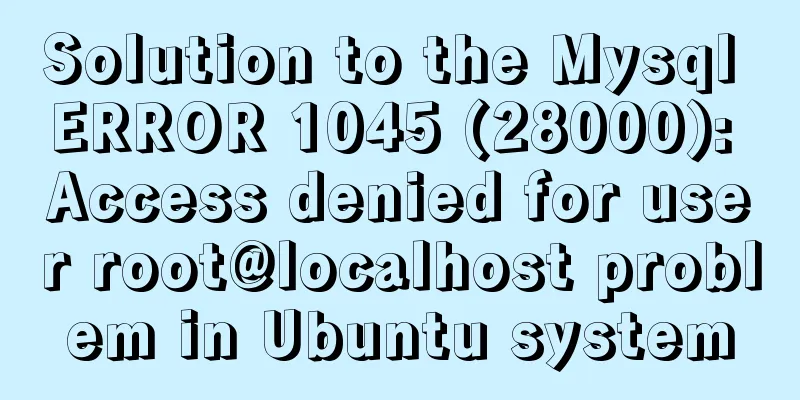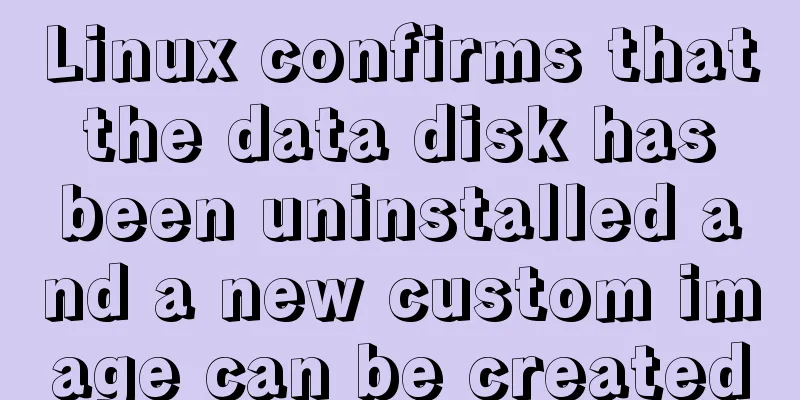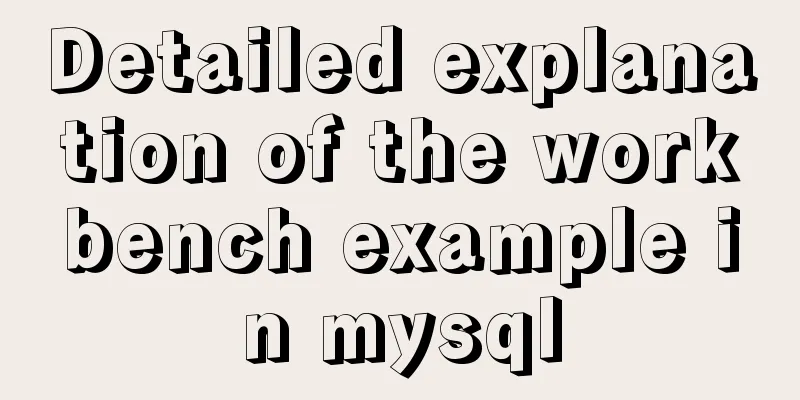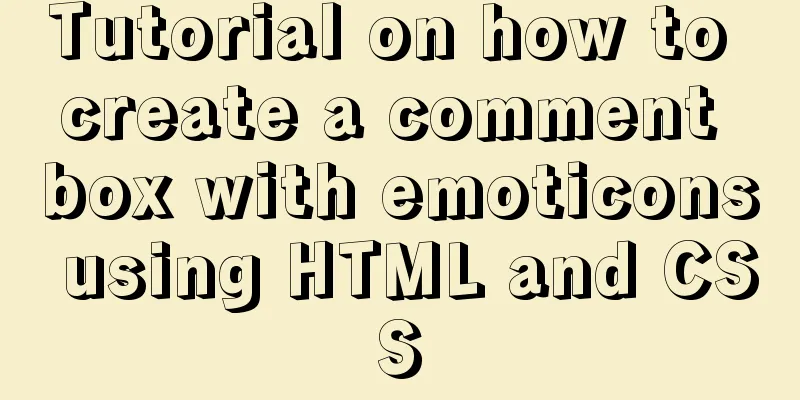Install and build a server environment of PHP+Apache+MySQL on CentOS
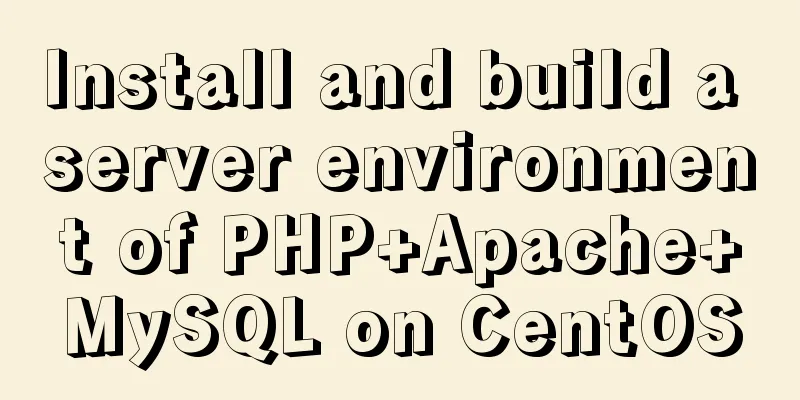
|
Yum (full name Yellow dog Updater, Modified) is a Shell front-end package manager in Fedora, RedHat and CentOS. Based on RPM package management, it can automatically download and install RPM packages from the specified server, automatically handle dependency relationships, and install all dependent software packages at once without the tedious downloading and installation again and again. The following installation process is based on centos, using yum to install and build a server environment of PHP+Apache+Mysql One: Install MySQL 1. Install 2. Start 3. Set the initial MySQL password (Mysql is installed without a password by default, and a warning message will appear when you start MySQL before setting a password) Password setting method: Assume the password is set to 123456 mysqladmin -u root password 123456 4. Set remote login permissions (if you need to connect to MySQL remotely, perform the following operations) Log in to MySQL: Enter the password (the password is not visible, just enter it directly) Use the following command to assign a remote connection account mysql> GRANT ALL PRIVILEGES ON *.* TO 'username'@'remote address' IDENTIFIED BY 'password' WITH GRANT OPTION; mysql> FLUSH PRIVILEGES; 2. Install Apache yum install httpd httpd-devel After the installation is complete, don't rush to start it. First complete the following PHP installation steps Three: Install PHP and plug-ins yum install php php-mysql php-common php-gd php-xml php-mbstring php-ldap php-pear php-xmlrpc Four: Start Apache /etc/init.d/httpd start So far, the server environment of PHP+Apache+Mysql has been built. Set Apache's httpd service to start at boot: Set the MySQL service to start at boot: After Apache is installed, the default path of the root directory is /var/www/html/. You can create a PHP file such as index.php in this directory and enter the code: <?php phpinfo(); ?> Use a browser to access the server IP. If the configuration is successful, you can see the following page:
If there are no abnormalities in the above steps, but the page cannot be accessed, please check the firewall policy while ensuring that the address you entered is correct. The following is a simple method to determine whether port 80 is blocked by the firewall. After the firewall service is disabled, please try again to see if you can access the server normally. Summarize The above is the full content of this article. I hope that the content of this article will have certain reference learning value for your study or work. Thank you for your support of 123WORDPRESS.COM. If you want to learn more about this, please check out the following links You may also be interested in:
|
<<: Example of adding multi-language function to Vue background management
>>: The simplest MySQL data backup and restore tutorial in history (Part 2) (Part 37)
Recommend
Detailed explanation of asynchronous generators and asynchronous iterations in Node.js
Preface Generator functions have been in JavaScri...
How to manually build a new image with docker
This article introduces the method of manually bu...
Two-hour introductory Docker tutorial
Table of contents 1.0 Introduction 2.0 Docker Ins...
Detailed explanation of the solution for migrating antd+react projects to vite
Antd+react+webpack is often the standard combinat...
MySQL Query Cache and Buffer Pool
1. Caches - Query Cache The following figure is p...
CSS to implement sprites and font icons
Sprites: In the past, each image resource was an ...
Let’s take a look at JavaScript precompilation (summary)
JS running trilogy js running code is divided int...
Vue conditional rendering v-if and v-show
Table of contents 1. v-if 2. Use v-if on <temp...
mysql5.7.17 installation and configuration example on win2008R2 64-bit system
123WORDPRESS.COM has explained to you the install...
A quick solution to the automatic line break problem of table header in responsive framework
I've been using Bootstrap to develop a websit...
Some summary of html to pdf conversion cases (multiple pictures recommended)
Due to work requirements, I recently spent some t...
CSS code to achieve 10 modern layouts
Preface I watched web.dev's 2020 three-day li...
The Complete Guide to Grid Layout in CSS
Grid is a two-dimensional grid layout system. Wit...
Web project development JS function anti-shake and throttling sample code
Table of contents Stabilization Introduction Anti...
Node uses async_hooks module for request tracking
The async_hooks module is an experimental API off...