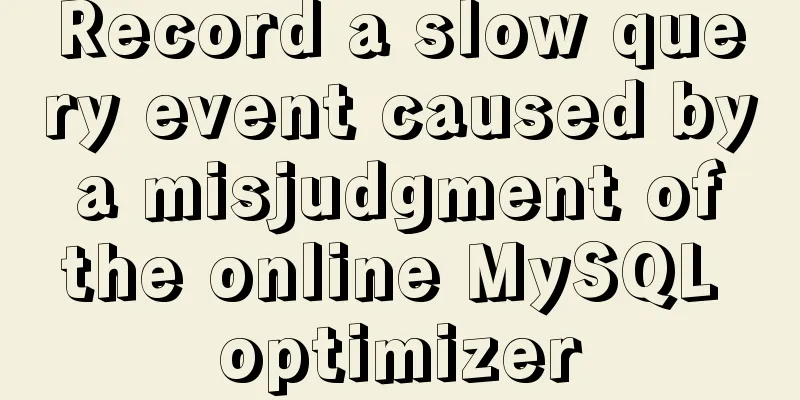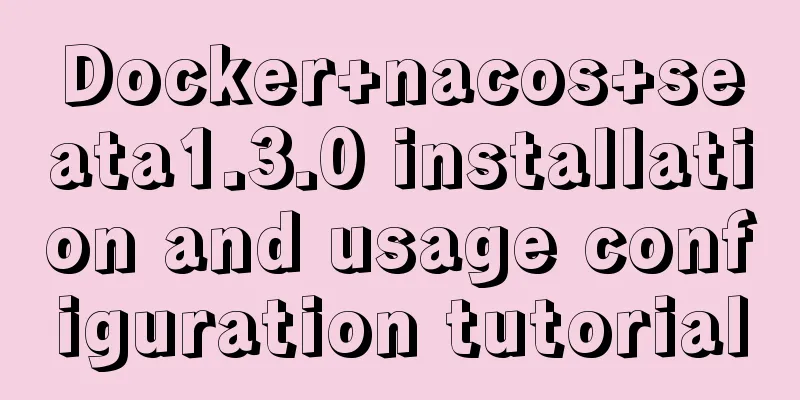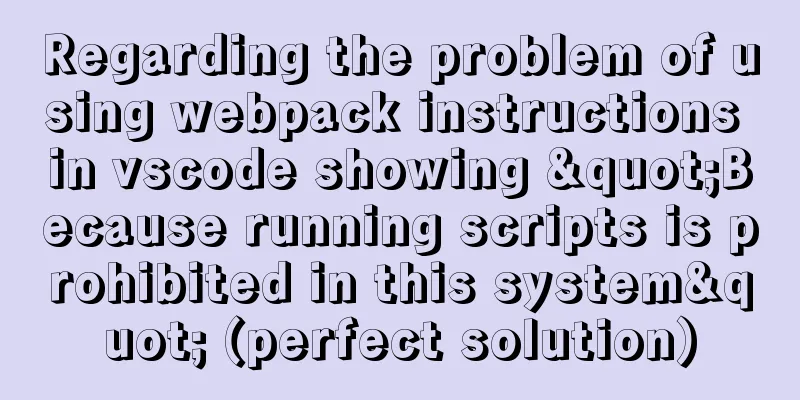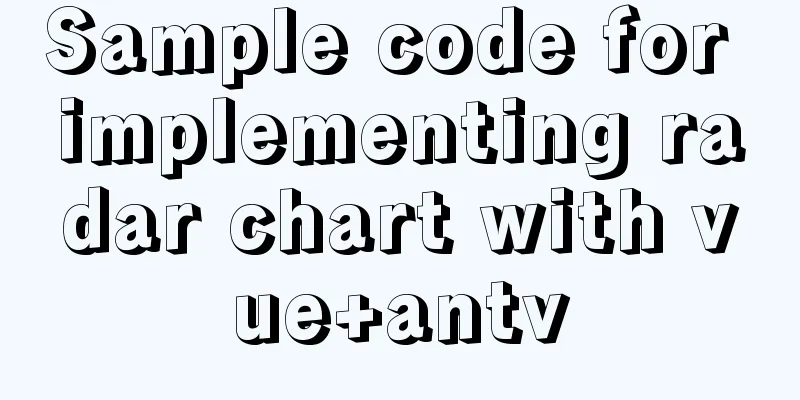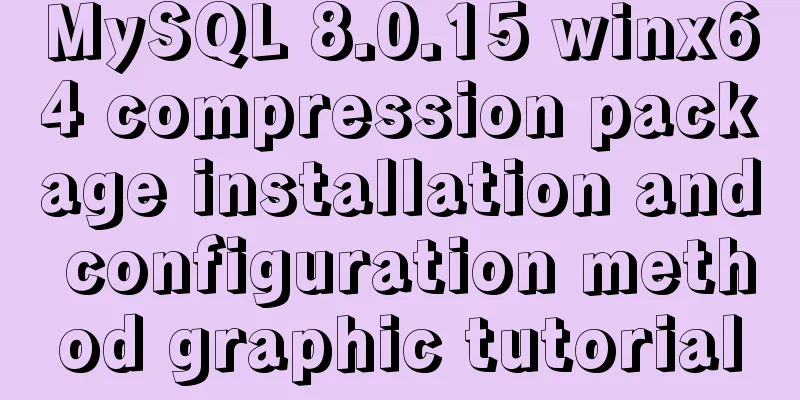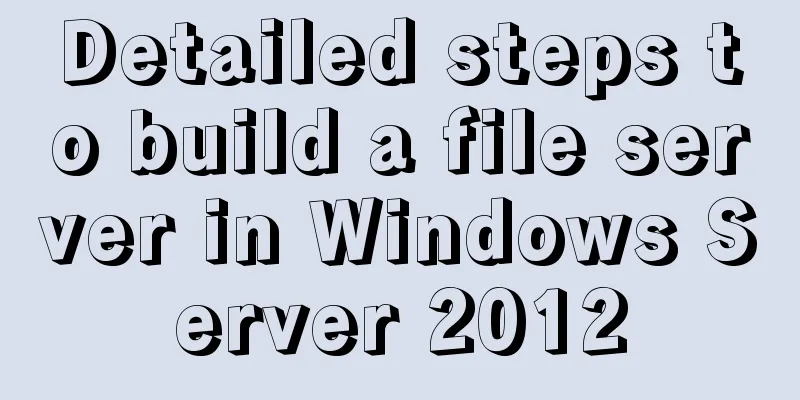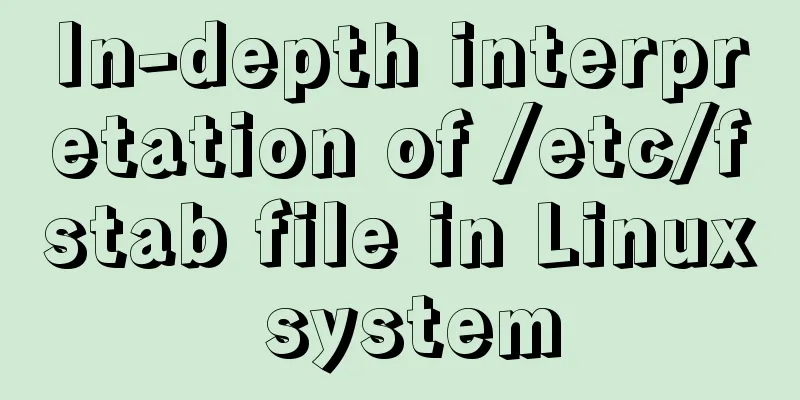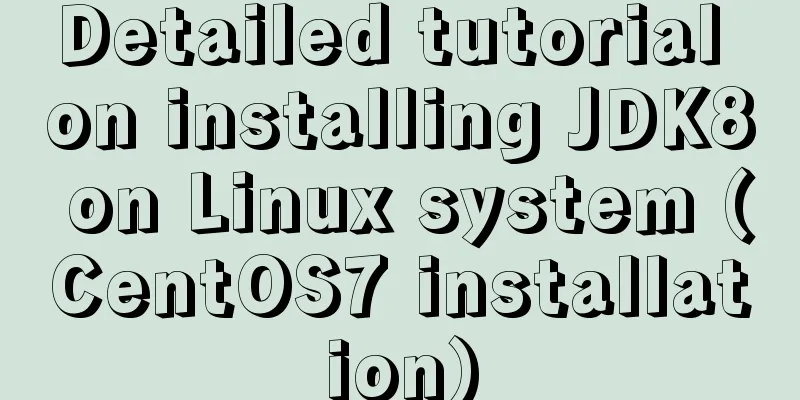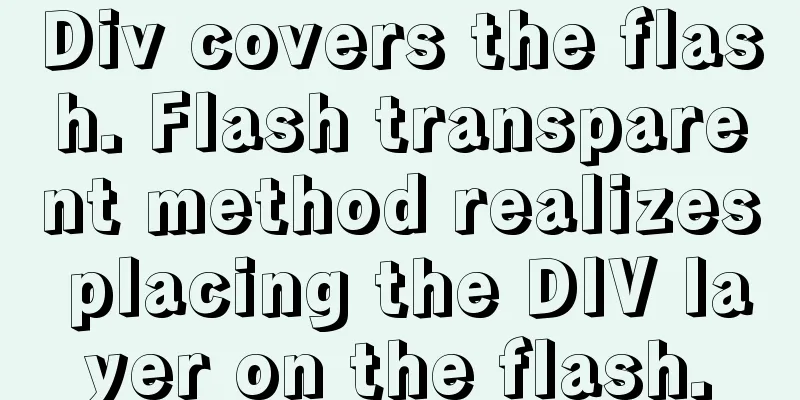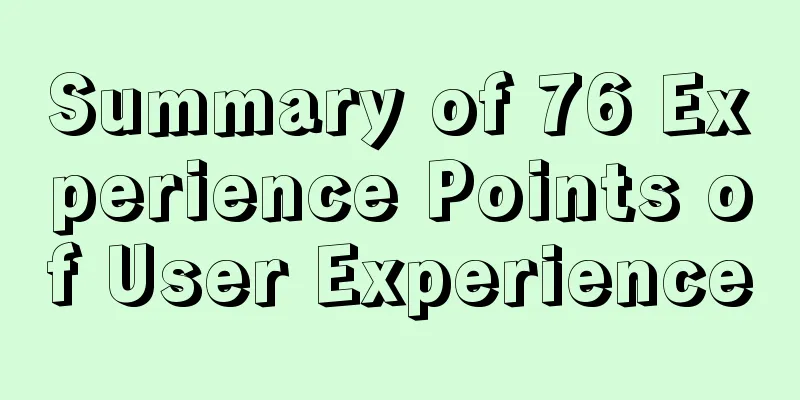Two ways to manage volumes in Docker
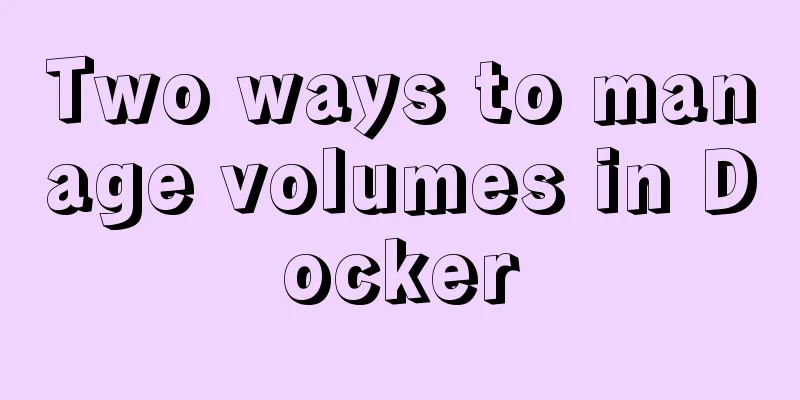
|
In the previous article, I introduced the basic knowledge of Docker: how to mount a local directory. Today, I will introduce two ways to manage data volumes in Docker. The specific contents are as follows: What is a data volumeData volume: A volume is a specific file or folder that exists in one or more containers. This directory exists in the host machine in a form independent of the union file system and facilitates data sharing and persistence. Why use data volumes? Problems with Docker layered file system: Two ways to manage data volumes
1. Bind mount Bind mount is to mount the directory or file on the host into the container. Intuitive and efficient to use, easy to understand. Run a container using the nginx image in the background and mount the host's /data directory to the container's directory /usr/share/nginx/html [root@server1 ~]# docker run -d --name demo -v /data:/usr/share/nginx/html nginx
Switch to the foreground to run, and check the contents of the specified directories of the host and container respectively. They are the same. This is because this method of mounting is the same as the mount method we usually use. The original data is hidden and replaced with the data of the host machine. [root@server1 ~]# docker exec -it demo bash
The default permissions for bind mount are read-write (rw), and you can specify read-only (ro) when mounting. The path specified by the -v option will be automatically created when mounting if it does not exist. docker run -it --name vm1 \ /etc/yum.repos.d/dvd.repo:/etc/yum.repos.d/dvd.repo:ro rhel7 bash 2. Docker managed volume Bind mount must specify the host file system path, which limits portability. [root@server1 ~]# docker volume create webdata #Create a volume named webdata[root@server1 ~]# docker rm -f demo #Delete the volume created above[root@server1 ~]# docker run -d --name demo -v webdata:/usr/share/nginx/html nginx #Mount the webdata volume to the /usr/share/nginx/html directory in the container and run a container Mount the created webdata volume to the /usr... directory of the container [root@server1 ~]# docker rm -f demo [root@server1 ~]# docker run -d --name demo -v /usr/share/nginx/html nginx 67ab13a7b24c19c53f4ce117136b9d0e4dec93c615a0192ead919d10e6c2acae
ls /var/lib/docker/volumes/2ca22fd769e4b7b6f5a02dd96fe8d47a6df5578074c0d340ced3ab33b25456ca/_data
Comparison between bind mount and Docker managed volumes Similarities: Both are paths in the host file system. This concludes this article on two ways to manage volumes in Docker. For more information about Docker volumes, please search for previous articles on 123WORDPRESS.COM or continue browsing the following related articles. I hope you will support 123WORDPRESS.COM in the future! You may also be interested in:
|
<<: Detailed explanation of the use of IF(), IFNULL(), NULLIF(), and ISNULL() functions in MySQL
>>: Several ways to remove the dotted box that appears when clicking a link
Recommend
Solution to the MySQL server has gone away error
MySQL server has gone away issue in PHP 1. Backgr...
HTML exceeds the text line interception implementation principle and code
The HTML code for intercepting text beyond multipl...
CocosCreator general framework design resource management
Table of contents Problems with resource manageme...
Detailed steps to download Tomcat and put it on Linux
If you have just come into contact with Linux, th...
Linux kernel device driver kernel debugging technical notes collation
/****************** * Kernel debugging technology...
Key features of InnoDB - insert cache, write twice, adaptive hash index details
The key features of the InnoDB storage engine inc...
Instance method for mysql string concatenation and setting null value
#String concatenation concat(s1,s2); concatenate ...
Analysis of CocosCreator's new resource management system
Table of contents 1. Resources and Construction 1...
js native carousel plug-in production
This article shares the specific code for the js ...
Implementation of docker-compose deployment project based on MySQL8
1. First, create the corresponding folder accordi...
JS implements dragging the progress bar to change the transparency of elements
What I want to share today is to use native JS to...
Some methods to optimize query speed when MySQL processes massive data
In the actual projects I participated in, I found...
Ten Experiences in Presenting Chinese Web Content
<br /> Focusing on the three aspects of text...
React Fiber structure creation steps
Table of contents React Fiber Creation 1. Before ...
W3C Tutorial (8): W3C XML Schema Activities
XML Schema is an XML-based alternative to DTD. XM...