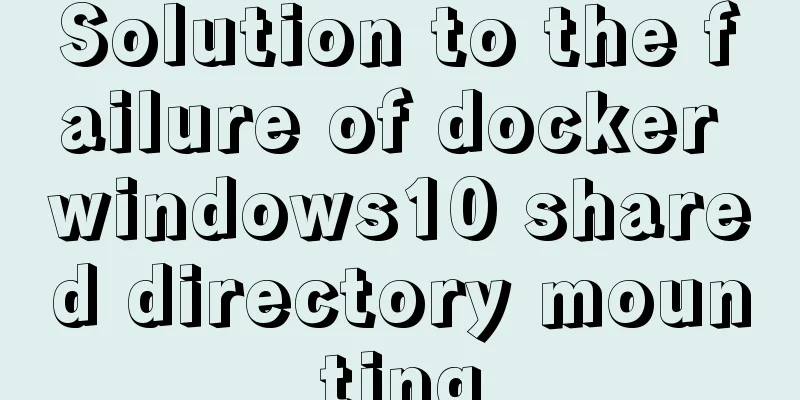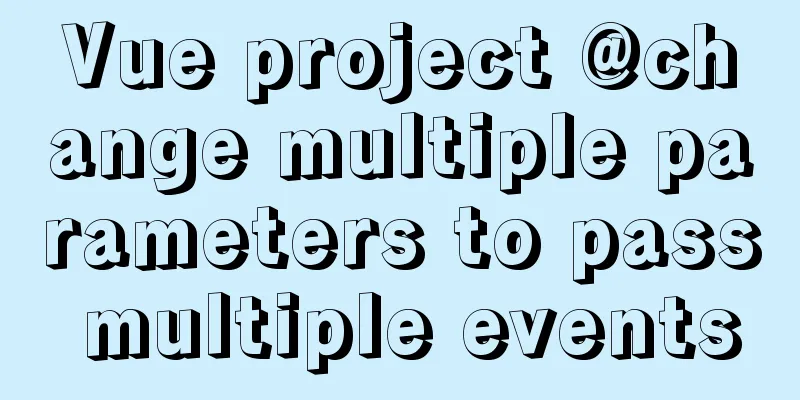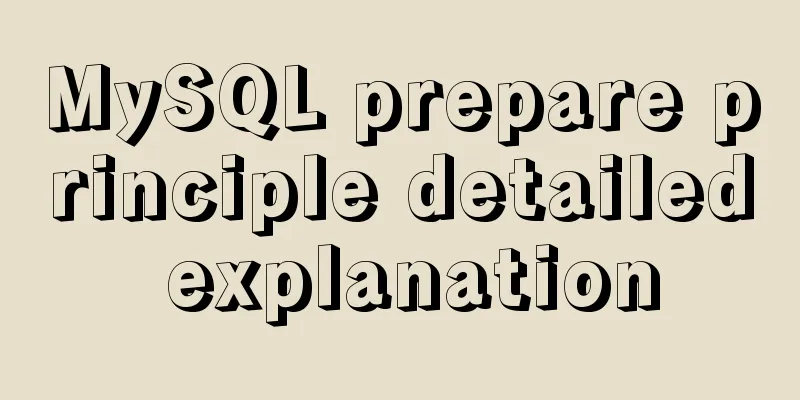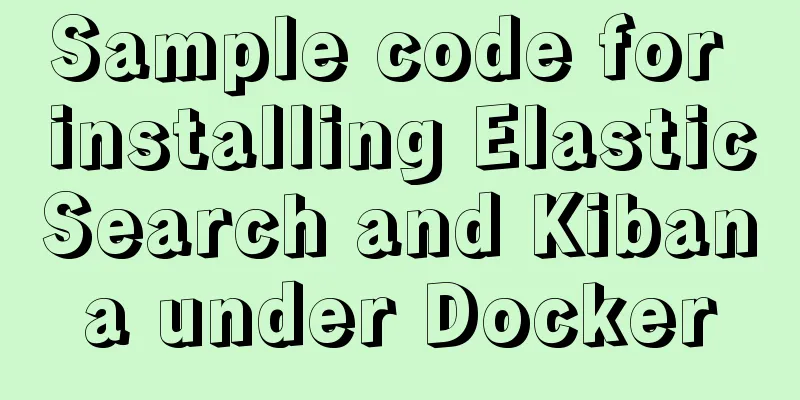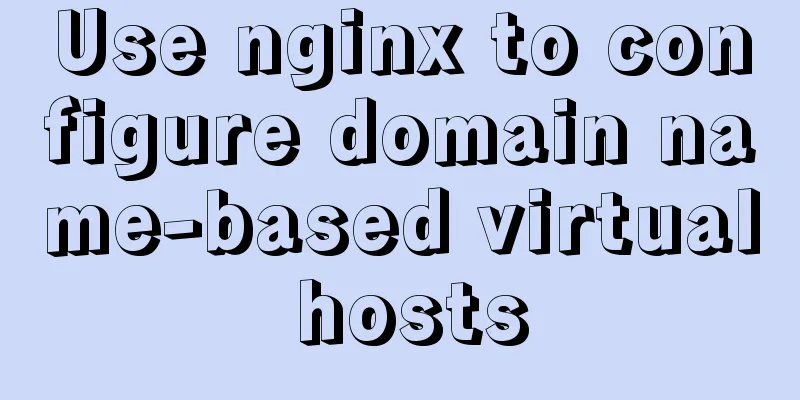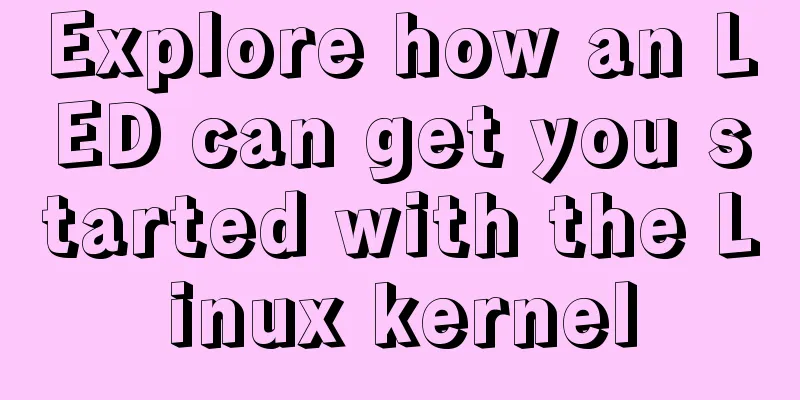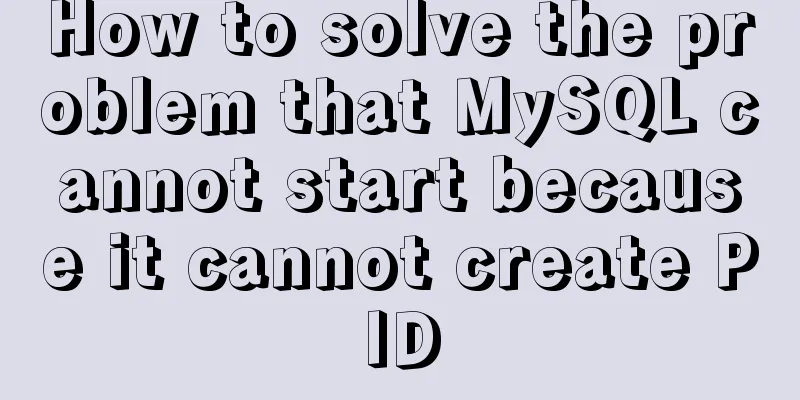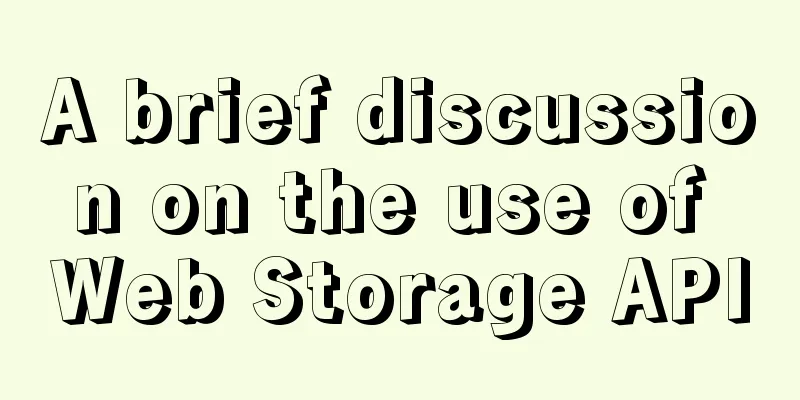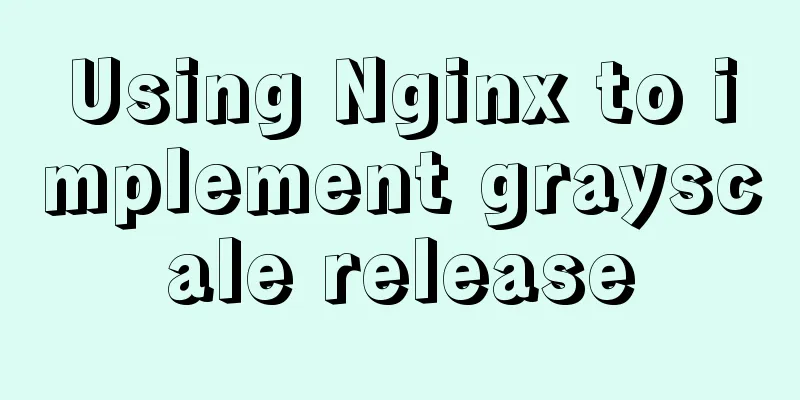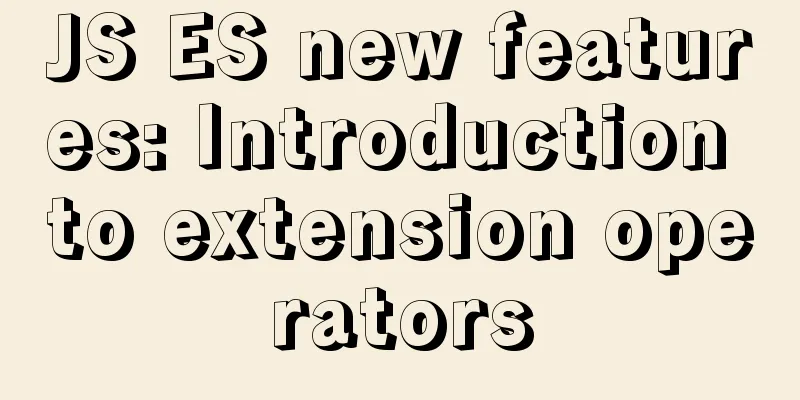How to set the height of the autosize textarea in Element UI
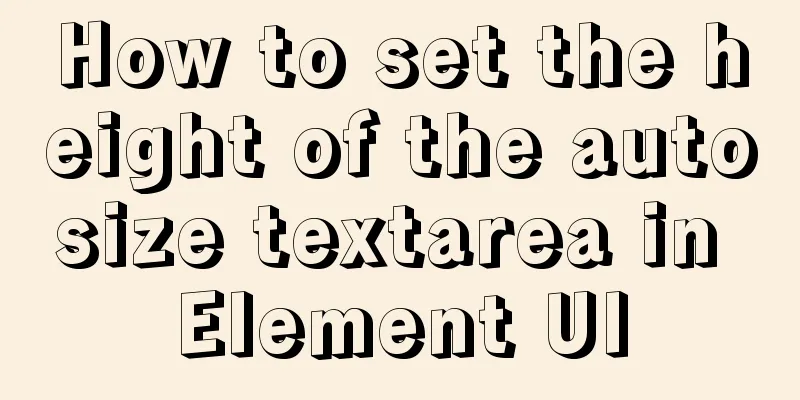
|
After setting Default Style
The height is controlled by Directly modify Add to
$inputHeight: 38px;
$inputFontSize: 16px;
.el-textarea {
textarea {
padding: 8px; // Set the padding of the text box
height: $inputHeight; // Set the height of the text box
font-size: $inputFontSize;
line-height: 21px;
}
}After the modification, I found:
Interestingly, Faced with this problem, I made two attempts !important Setting -> Give up MyTextarea Write your own -> Not preferred Padding determines the height During debugging, I found that the initial height of So, I adjusted the size of Then change
$inputFontSize: 16px;
.el-textarea {
textarea {
padding: 7.5px 0 7.5px 8px; // Just changing the padding here will affect the height of the textarea font-size: $inputFontSize;
line-height: 21px;
}
}Summarize This is the end of this article on how to set the height for the autosize textarea in Element UI. For more information about Element UI autosize textarea height, please search 123WORDPRESS.COM’s previous articles or continue to browse the related articles below. I hope you will support 123WORDPRESS.COM in the future! |
<<: Example of how to achieve semi-transparent background image and opaque content in CSS3
Recommend
HTTPS Principles Explained
As the cost of building HTTPS websites decreases,...
How to automatically backup mysql remotely under Linux
Preface: Basically, whether it is for our own use...
Detailed explanation of how to install the system on VMware workstation 14 pro (virtual machine)
This article introduces how to install the system...
Analyze the problem of transferring files and other parameters in the upload component of element-ui
Recently, I used vuethink in my project, which in...
Detailed explanation of CocosCreator message distribution mechanism
Overview This article begins to introduce content...
A brief discussion on simulating multi-threaded and multi-process crashes in Linux
Conclusion: In a multithreaded environment, if on...
jQuery implements accordion effects
This article shares the specific code of jQuery t...
MYSQL implements sample code to prevent duplicate addition when adding shopping cart
Preface Recently, due to work reasons, I was work...
Detailed example of locating and optimizing slow query sql in MySQL
Table of contents 1. How to locate and optimize s...
How MySQL supports billions of traffic
Table of contents 1 Master-slave read-write separ...
How to reduce the memory and CPU usage of web pages
<br />Some web pages may not look large but ...
Who is a User Experience Designer?
Scary, isn't it! Translation in the picture: ...
How to configure MGR single master and multiple slaves in MySQL 8.0.15
1. Introduction MySQL Group Replication (MGR for ...
MySQL query statement grouped by time
MySQL query by year, month, week, day group 1. Qu...
Javascript front-end optimization code
Table of contents Optimization of if judgment 1. ...