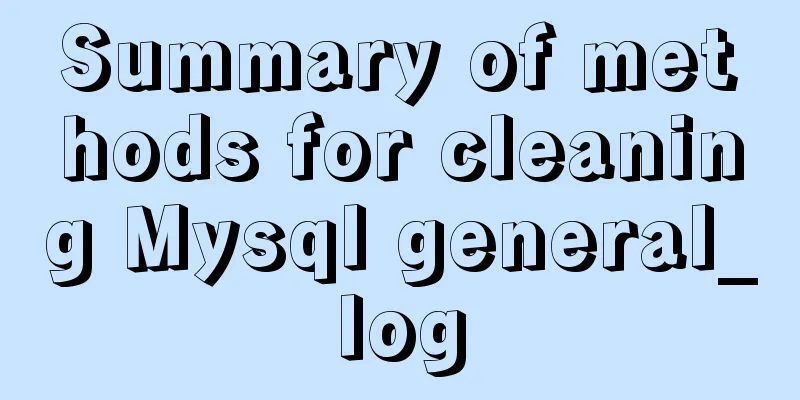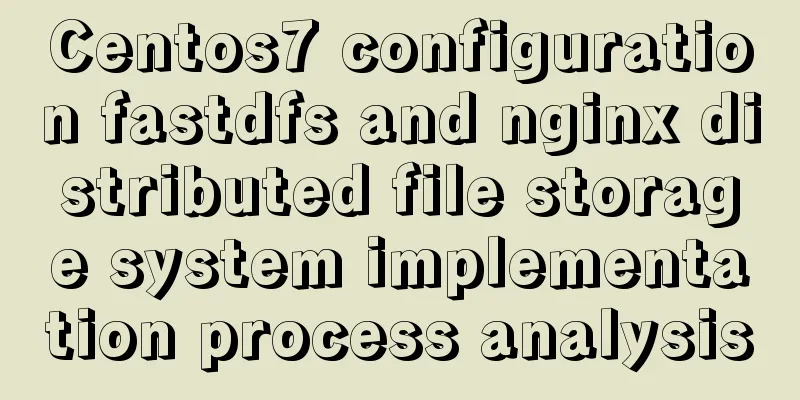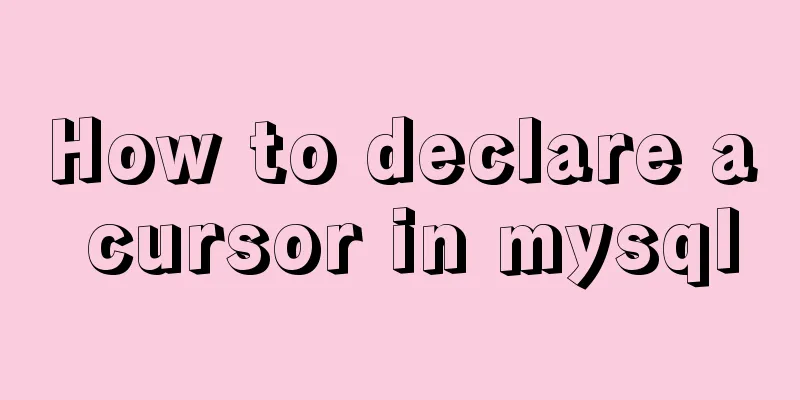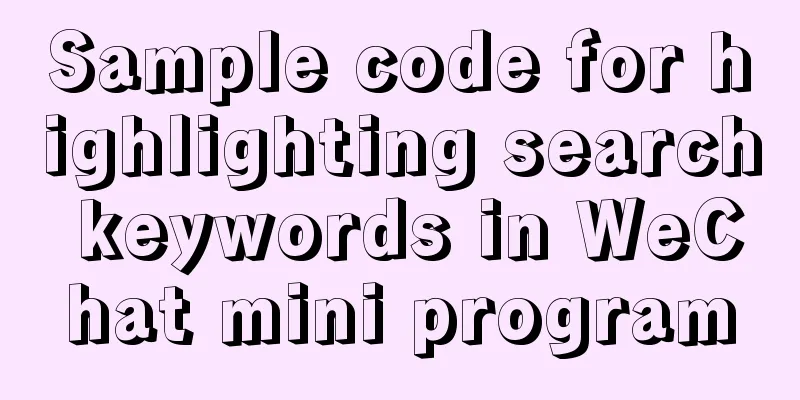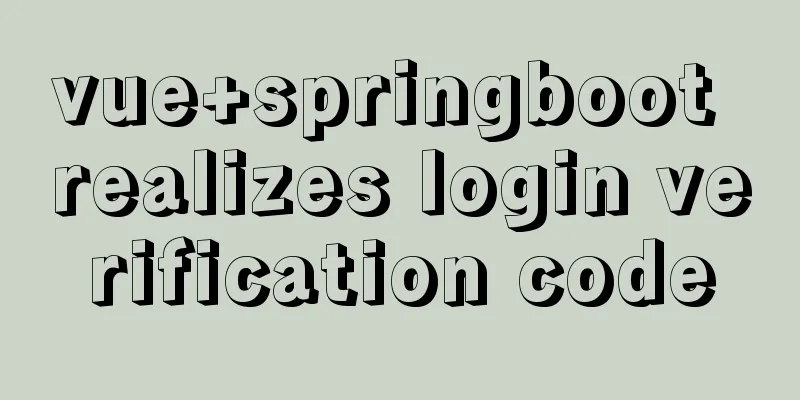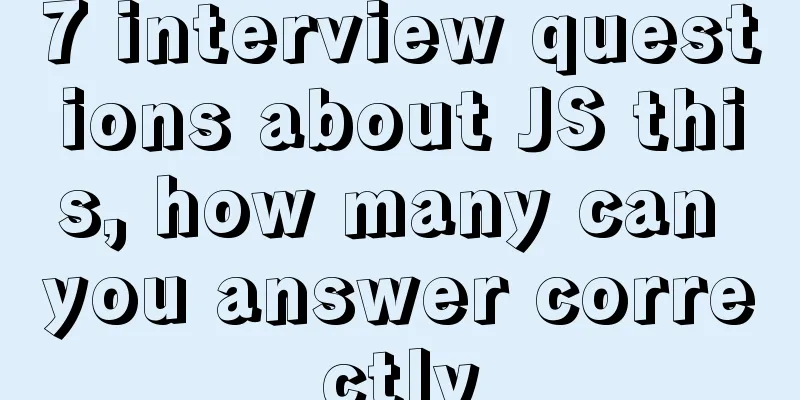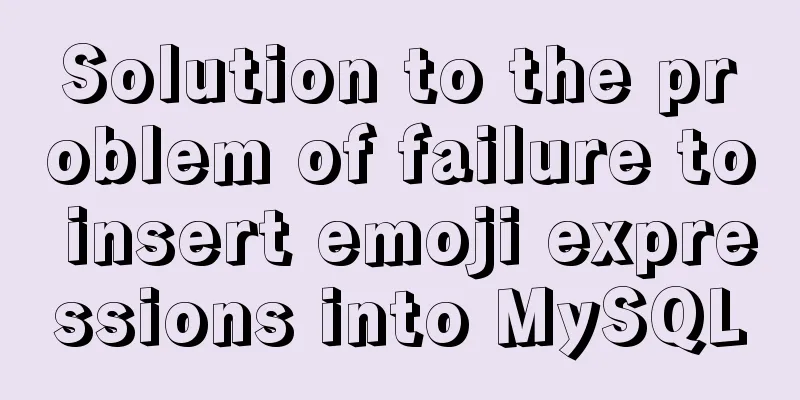Linux automatic login example explanation
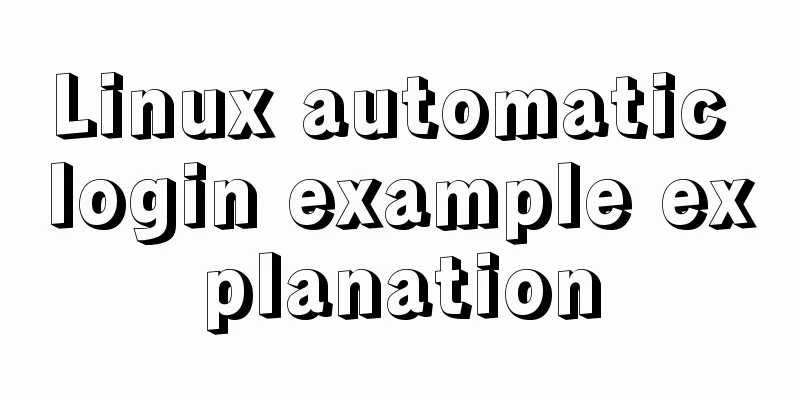
|
There are many scripts on the Internet that use expect to achieve automatic login, but there is no clear explanation, and beginners usually copy and collect them. But I don’t know why it is written like this. This article uses a minimal example to illustrate the principle of the script. The script code is as follows: #!/usr/bin/expect set timeout 30 spawn ssh -l username 192.168.1.1 expect "password:" send "ispass\r" interact 1. [#!/usr/bin/expect] This line tells the operating system which shell to use to execute the code in the script. The expect here is actually the same thing as bash under Linux and cmd under Windows. NOTE: This line needs to be the first line in the script. 2. [set timeout 30] Basically, anyone who knows English knows that this is to set the timeout. Now you just need to remember that its timing unit is: seconds 3. [spawn ssh -l username 192.168.1.1] Spawn is an expect internal command that can be executed after entering the expect environment. If expect is not installed or it is executed directly under the default SHELL, the spawn command cannot be found. So don't use commands like "which spawn" to find the spawn command. For example, dir in Windows is an internal command that comes with the shell. You cannot find an executable file called dir.com or dir.exe. Its main function is to add a shell to the ssh running process to pass interactive commands. 4. [expect "password:"] The expect here is also an internal command of expect. It may be a bit confusing. The shell command of expect is the same as the internal command, but it is the same function. You just need to get used to it. This command means to determine whether the string "password:" is included in the last output result. If yes, it will return immediately. Otherwise, it will wait for a while before returning. The waiting time here is 30 seconds set above. 5. [send “ispass\r”] This is to perform an interactive action, which is equivalent to manually entering a password. Tips: Don’t forget to add “\r” at the end of the command string. If an abnormal waiting state occurs, you can check it. 6. [interact] After the execution is completed, keep the interactive state and hand over the control to the console. At this time, you can operate manually. If this sentence is not included, the system will log out after login instead of staying on the remote terminal. The above is the content of this article about the example of automatic login in Linux. Thank you for your learning and support for 123WORDPRESS.COM. You may also be interested in:
|
<<: How to add indexes to MySQL
>>: jQuery+Ajax to achieve simple paging effect
Recommend
Detailed basic operations on data tables in MySQL database
Table of contents 1. View the tables in the curre...
The complete process of iptables rules in Docker being lost after iptables restart
Causes and consequences 1. When using the ansible...
Experience of redesigning the homepage of TOM.COM
<br />Without any warning, I saw news on cnB...
Learn how to write neat and standard HTML tags
Good HTML code is the foundation of a beautiful w...
Analysis of MySQL joint index function and usage examples
This article uses examples to illustrate the func...
HTML+CSS+JavaScript to create a simple tic-tac-toe game
Table of contents Implementing HTML Add CSS Imple...
Docker port mapping and external inaccessibility issues
The Docker container provides services and listen...
Web lesson plans, lesson plans for beginners
Teaching Topics Web page Applicable grade Second ...
How to implement the builder pattern in Javascript
Overview The builder pattern is a relatively simp...
Several methods to modify CSS style to achieve gray web pages (no color, only light black and white)
Generally, during Qingming Festival, the National...
Example steps for implementing class selectors and name attribute selectors in js
The emergence of jQuery has greatly improved our ...
How to construct a table index in MySQL
Table of contents Supports multiple types of filt...
Tips for making HTML emails that can be displayed normally in mainstream mailboxes
Tips for sending HTML emails: Use style to write ...
Nginx server adds Systemd custom service process analysis
1. Take nginx as an example Nginx installed using...
Let's talk about bitwise operations in React source code in detail
Table of contents Preface Several common bit oper...