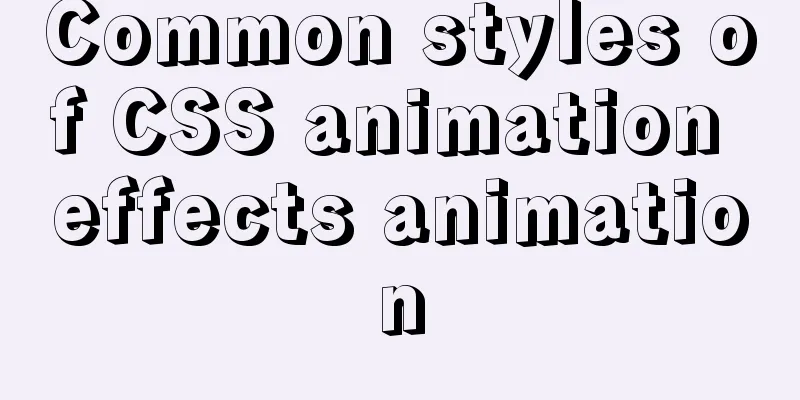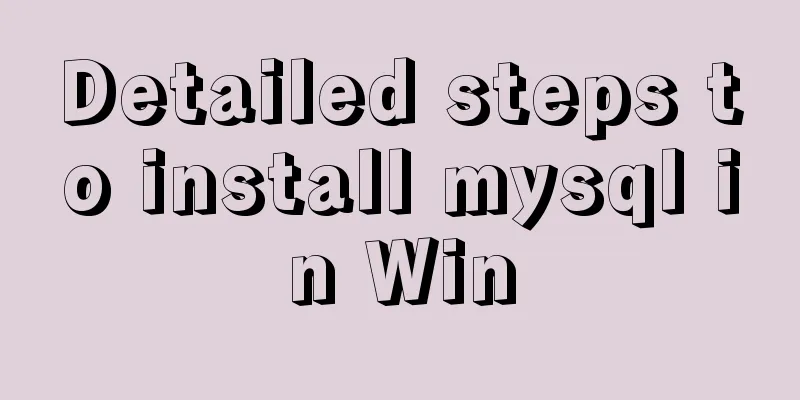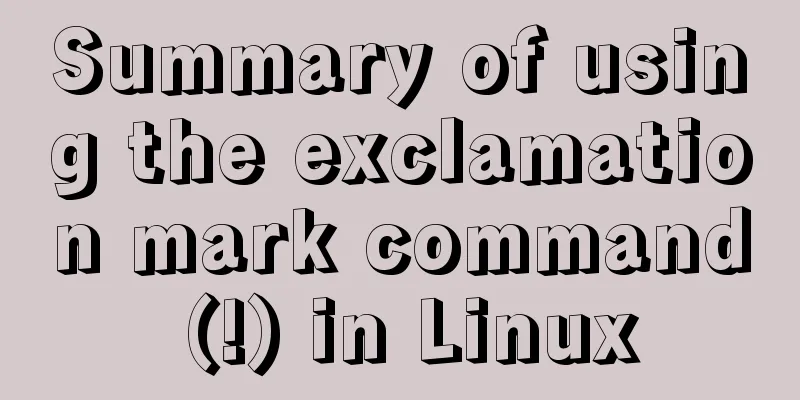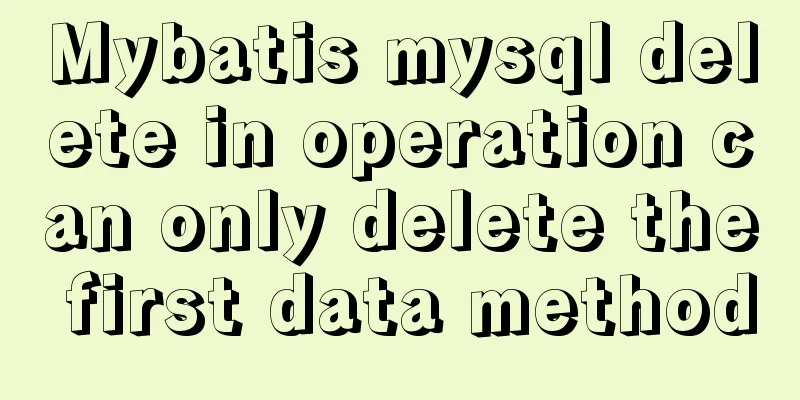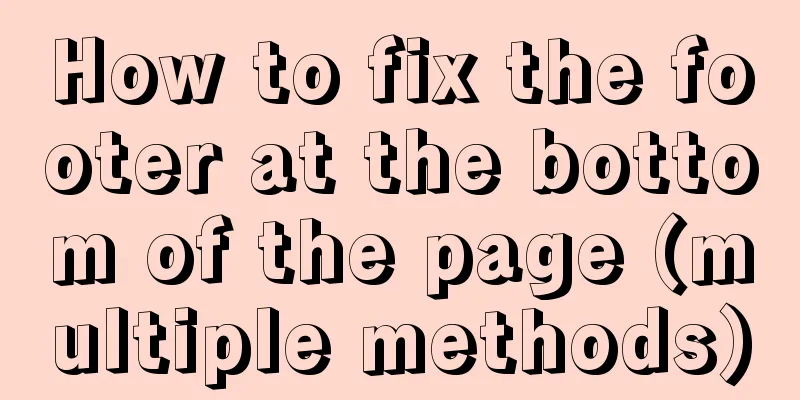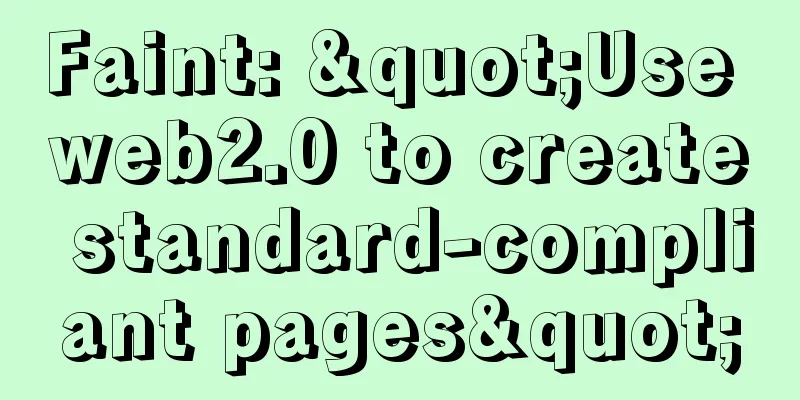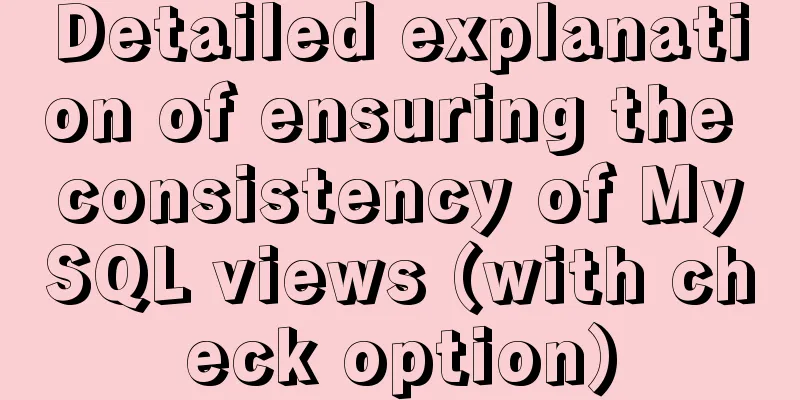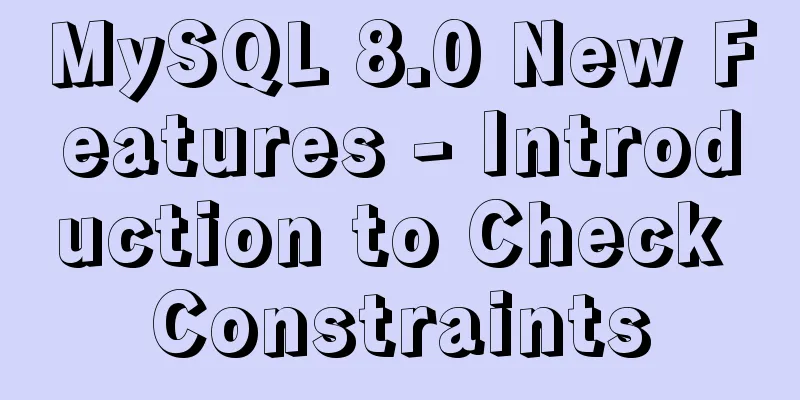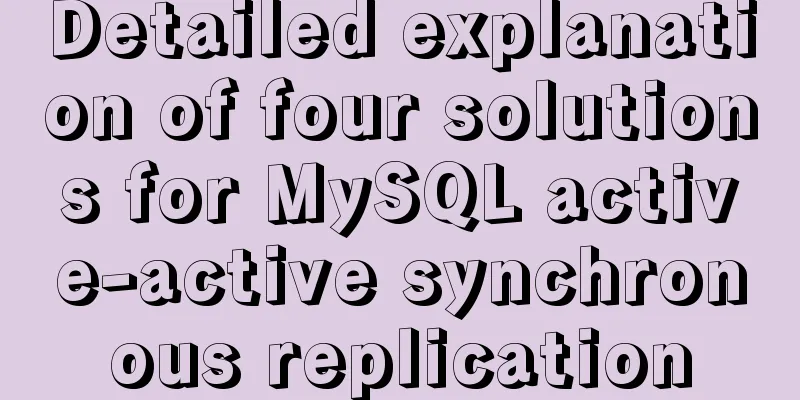CSS clicks on the radio to switch between two image styles and only one of the multiple radios can be checked
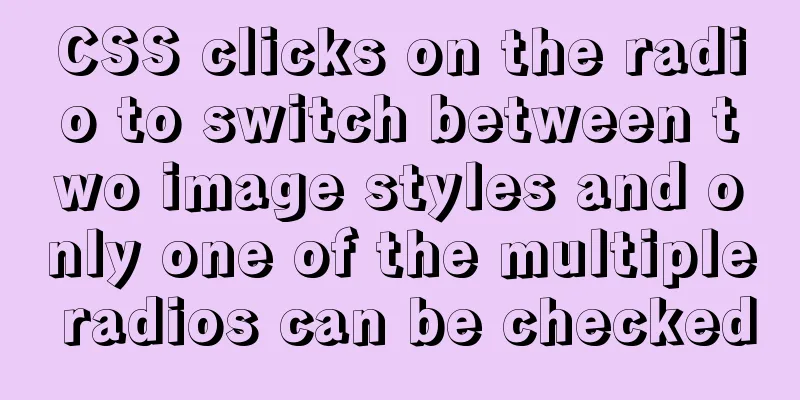
|
We implement a red image style for the clicked button, and a gray image style for the other unselected buttons. See the following image style:
1. First, I create two radios here: (You can also declare more, the data here is normally obtained dynamically) <input type="radio" name="defaultAddress" class="address_manager_content-d3-left-img" /> <input type="radio" name="defaultAddress" class="address_manager_content-d3-left-img" /> 2. Add style to radio: CSS code:
.address_manager_content-d3-left-img{
/* Hide the original style */
appearance: none;
-webkit-appearance: none;
outline: none;
/* Add new style: when not selected*/
display: inline-block;
width: 20px;
height: 20px;
position: static;
margin : 15px 5px 0 0!important;
background: url(/public/app/gzh/images/address_manager_wxz.png) no-repeat;
background-size: cover;
}
.address_manager_content-d3-left-img:checked{/* When selected*/
background: url(/public/app/gzh/images/address_manager_xz.png) no-repeat;
background-size: cover;
}3. Description: (There are several key styles, other styles can be adjusted by yourself) 1) Hide the original style 2) Replace the original style with the image using the url attribute 3) About! Important usage: This article of mine explains 4) background-size: cover attribute: enlarge the background image to a size that fits the element container. The image proportions remain unchanged, but please note that the part that exceeds the container may be cropped. (Similar to background-size: 100% 100%) 5) Select element: checked to set the selected style. 4. After completing the above steps, you can click the radio to switch the image style. This is part of address management. Click back to use Vue.js to implement address management. Summarize The above is the CSS that I introduced to you. Click on the radio to switch between two image styles, and only one of the multiple radios can be checked. I hope it will be helpful to you. If you have any questions, please leave me a message and I will reply to you in time. I would also like to thank everyone for their support of the 123WORDPRESS.COM website! If you find this article helpful, please feel free to reprint it and please indicate the source. Thank you! |
<<: Design reference WordPress website building success case
>>: The difference between method=post/get in Form
Recommend
JavaScript error handling try..catch...finally + covers throw+TypeError+RangeError
Table of contents 1. Purpose 2. Grammar 3. Practi...
How to use boost.python to call c++ dynamic library in linux
Preface Recently I started using robot framework ...
Basic introductory tutorial on MySQL partition tables
Preface In a recent project, we need to save a la...
Implementing custom scroll bar with native js
This article example shares the specific code of ...
How to quickly build an LNMP environment with Docker (latest)
Preface Tip: Here you can add the approximate con...
Vue implements multi-column layout drag
This article shares the specific code of Vue to i...
Vue project code splitting solution
Table of contents background Purpose Before split...
How to operate the check box in HTML page
Checkboxes are very common on web pages. Whether ...
A brief discussion on the solution of Tomcat garbled code and port occupation
Tomcat server is a free and open source Web appli...
Detailed explanation of how to build a CDN server with Nginx (picture and text)
Using Nginx's proxy_cache to build a cache se...
18 Nginx proxy cache configuration tips that operators must know (which ones do you know?)
We all know that the performance of applications ...
W3C Tutorial (3): W3C HTML Activities
HTML is a hybrid language used for publishing on ...
This article will show you how to use Vue 3.0 responsive
Table of contents Use Cases Reactive API related ...
CSS setting div background image implementation code
Adding background image control to a component re...
Three commonly used MySQL data types
Defining the type of data fields in MySQL is very...