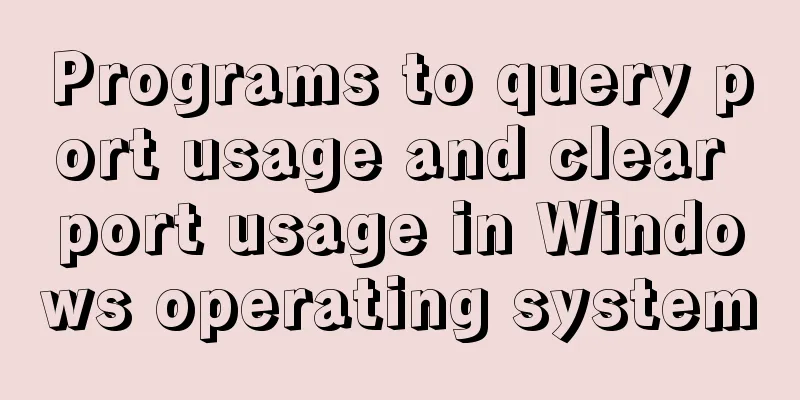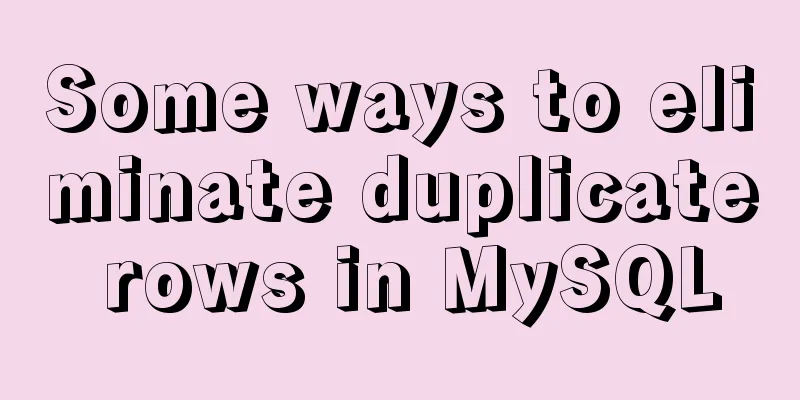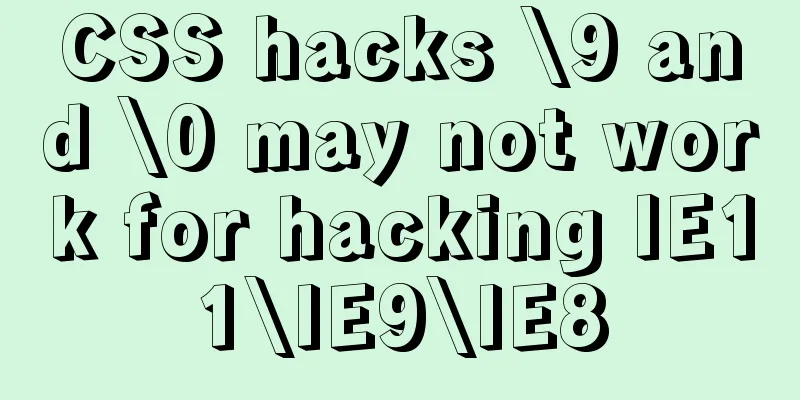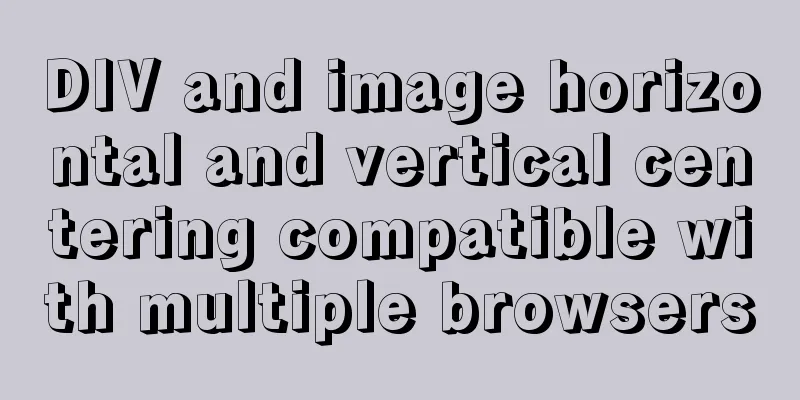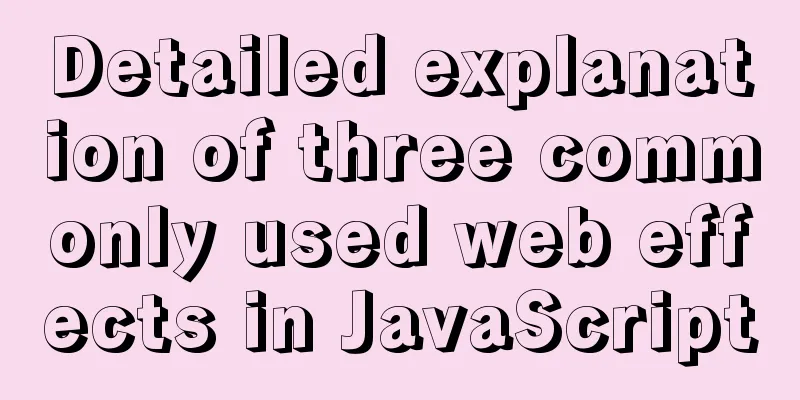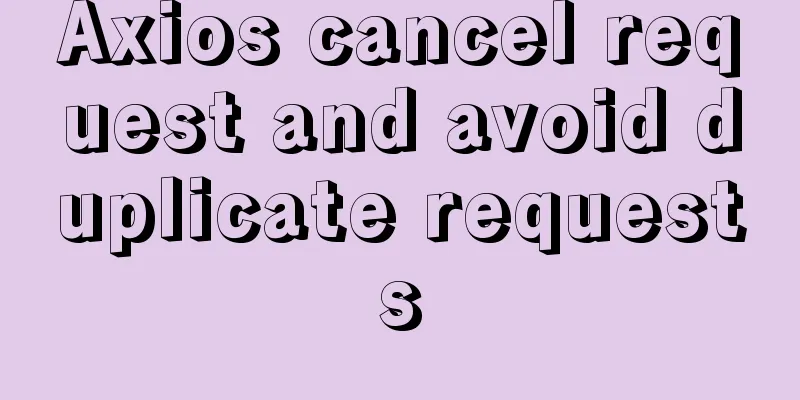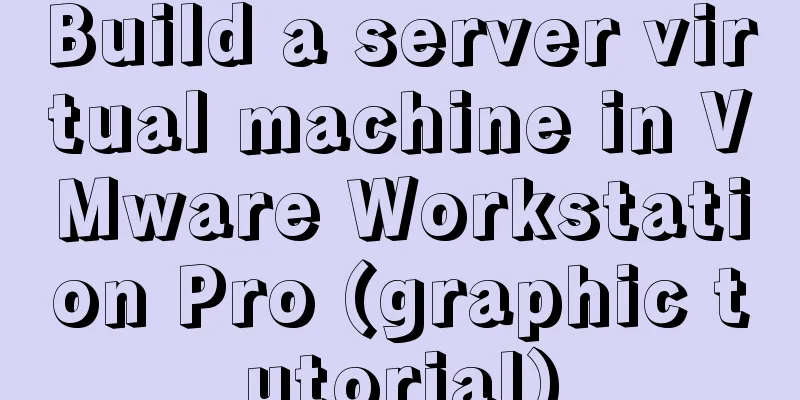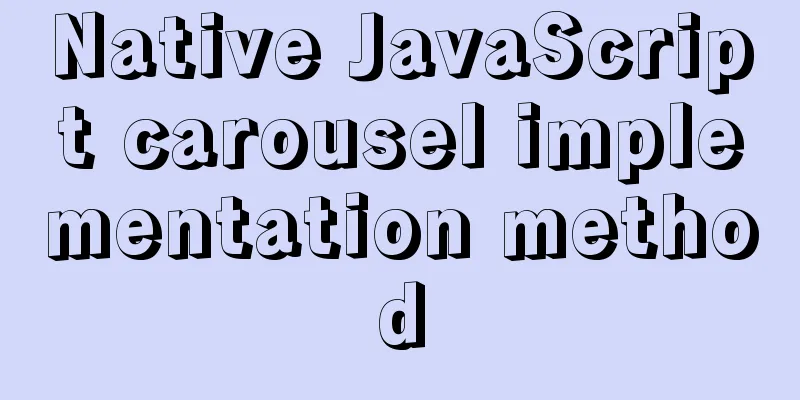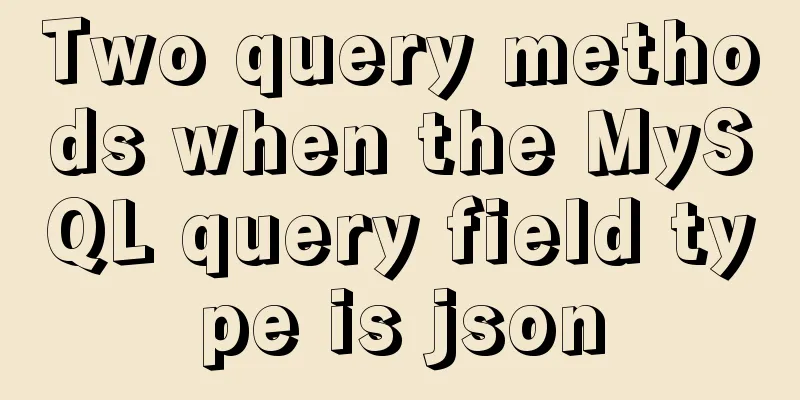Detailed steps to install mysql in Win
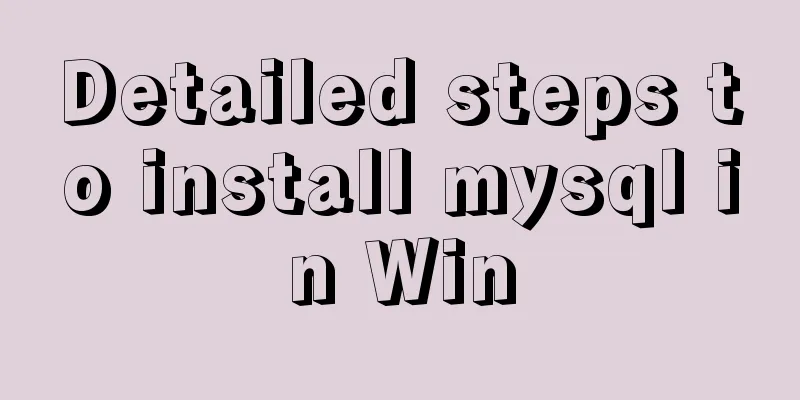
|
This article shares the detailed steps of installing mysql in Win for your reference. The specific contents are as follows mysql download directory Select the free installation version "Windows (x86, 64-bit), ZIP Archive" After decompression, create my.ini in the mysql decompression directory, the content is as follows: # Database server configuration items [mysqld] # Database path basedir=D:\\Program Files\\MySQL\\mysql-8.0.12-winx64 #Data path datadir=D:\\Program Files\\MySQL\\data #Port number port=3306 # Default character set character-set-server=utf8mb4 # Storage engine default-storage-engine=INNODB # Client configuration items [mysql] #Default character set default-character-set=utf8mb4 #Connection client configuration item [client] default-character-set=utf8mb4 If there is a my-default.ini, change the file to my.ini and write the above content. Install: Register MySQL as a Windows system service 1) From the console, go to the bin directory under the MySQL decompression directory: 2) Enter the service installation command: mysqld install MySQL --defaults-file="MySQL unzip directory\my.ini" After the installation is successful, a message will pop up saying that the service has been successfully installed. #Remove service command: mysqld remove Start the service: net start mysql If it fails to start, execute the following command: mysqld --initialize-insecure --user=mysql Stop service: Stop mysql first, then remove the mysql service: Stop mysql: net stop mysql The above is the full content of this article. I hope it will be helpful for everyone’s study. I also hope that everyone will support 123WORDPRESS.COM. You may also be interested in:
|
<<: How to use the Linux md5sum command
>>: Implementation of React page turner (including front and back ends)
Recommend
Detailed explanation of js event delegation
1. Each function is an object and occupies memory...
Ubuntu 20.04 CUDA & cuDNN Installation Method (Graphical Tutorial)
CUDA installation download cuda Enter the nvidia-...
Detailed steps for developing WeChat mini-programs using Typescript
We don't need to elaborate too much on the ad...
Windows Server 2019 Install (Graphical Tutorial)
Windows Server 2019 is the latest server operatin...
JavaScript uses canvas to draw coordinates and lines
This article shares the specific code of using ca...
Compatibility with the inline-block property
<br />A year ago, there were no articles abo...
js to achieve waterfall flow layout (infinite loading)
This article example shares the specific code of ...
Tutorial diagram of installing centos7.3 on vmware virtual machine
VMware Preparation CentOS preparation, here is Ce...
Detailed installation and use of RocketMQ in Docker
To search for RocketMQ images, you can search on ...
Two ways to add a mask effect to the background image using background-color through CSS
If a div sets background-color and background-ima...
How to install and use Ubuntu Docker
Table of contents 1. Automatic installation using...
Use Vue3 to implement a component that can be called with js
Table of contents Preface 1. Conventional Vue com...
Example statements for indexes and constraints in MySQL
Foreign Keys Query which tables the primary key o...
How to create an index on a join table in MySQL
This article introduces how to create an index on...
Research on the problem of flip navigation with tilted mouse
In this article, we will analyze the production of...