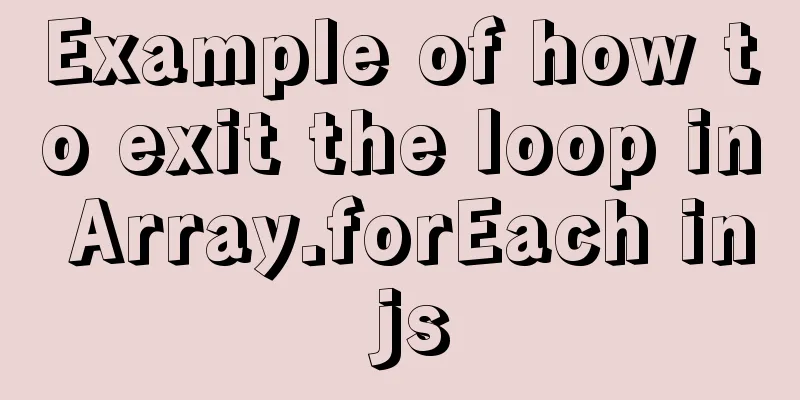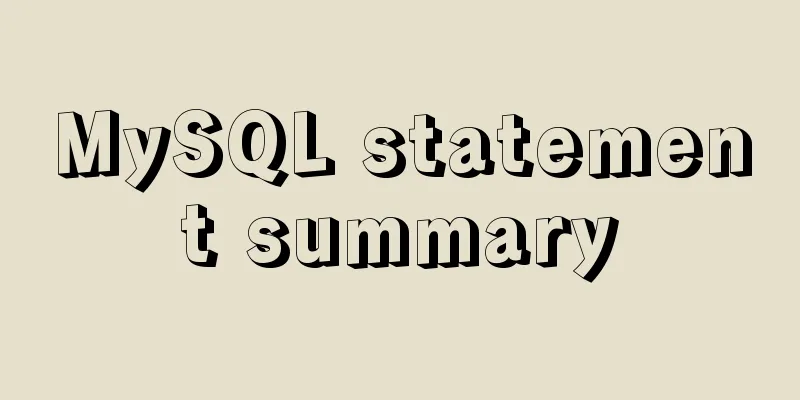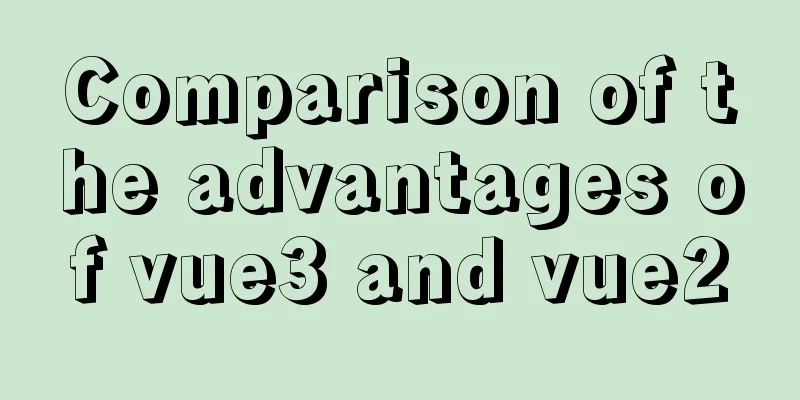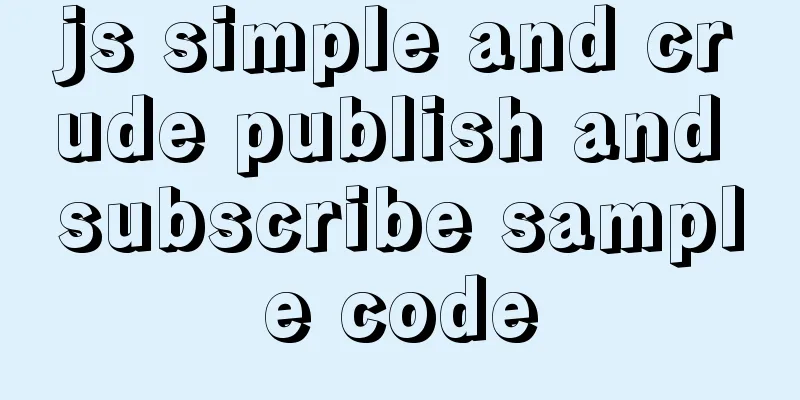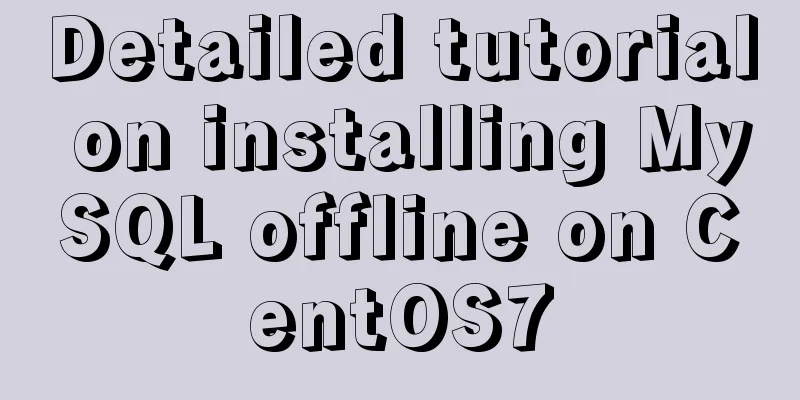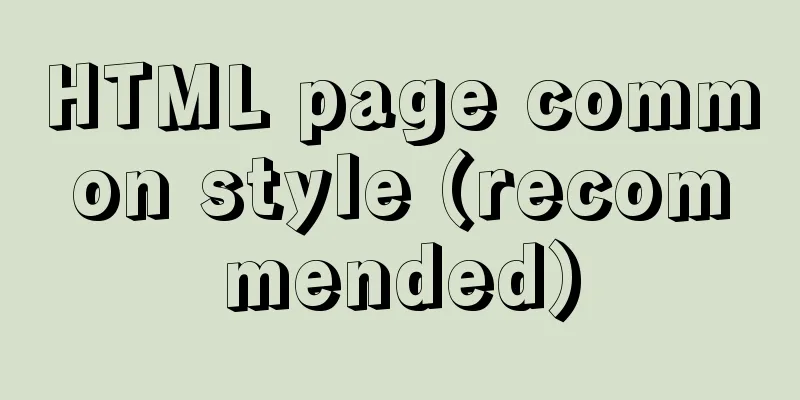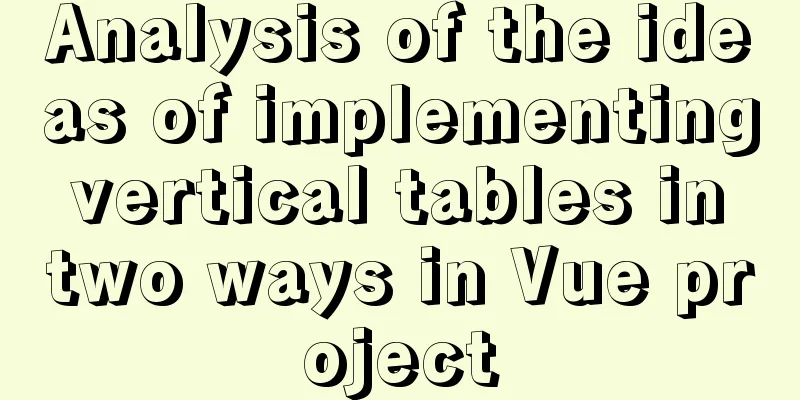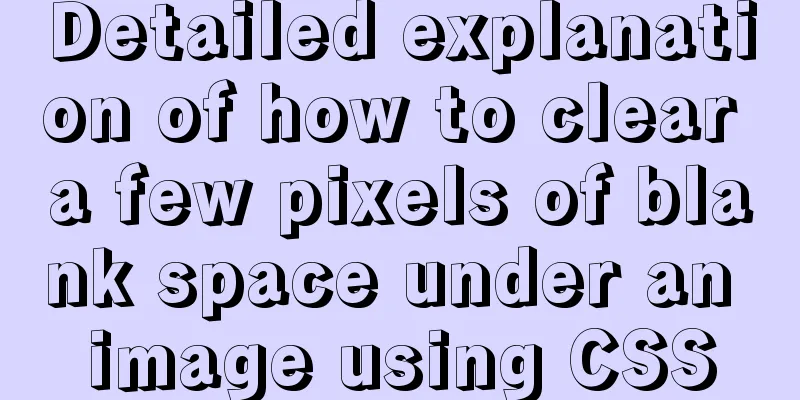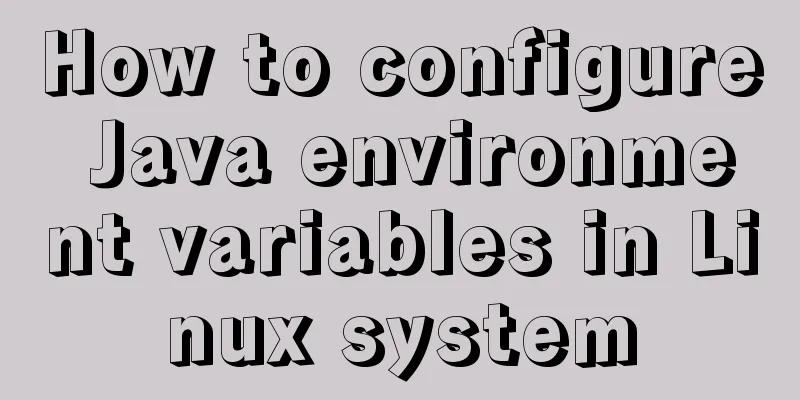Native JavaScript carousel implementation method
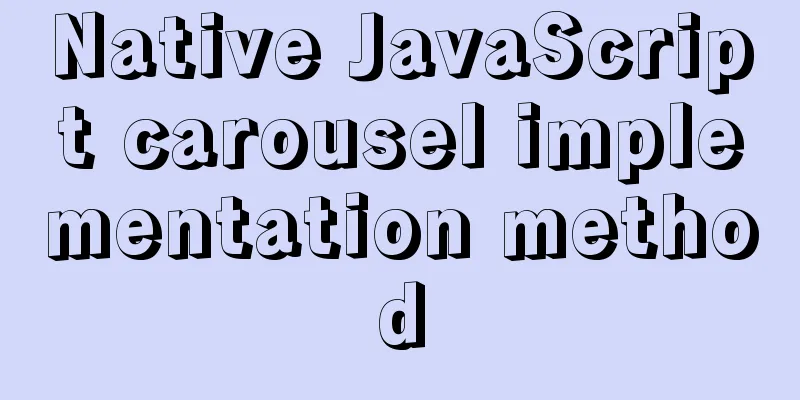
|
This article shares the implementation method of JavaScript carousel for your reference. The specific content is as follows Effect screenshots:Note: The div container size and image path can be set by yourself, and the browser can adapt after adding img and a tags.
Create an image folder to store pictures
Write HTML text
<body>
//The image path can be changed by yourself <div id="outer">
<ul id="imglist">
<li><img src="image/8.jpg" alt=""></li>
<li><img src="image/6.jpg" alt=""></li>
<li><img src="image/7.jpg" alt=""></li>
<li><img src="image/6.jpg" alt=""></li>
<li><img src="image/8.jpg" alt=""></li>
<li><img src="image/7.jpg" alt=""></li>
<li><img src="image/6.jpg" alt=""></li>
<li><img src="image/8.jpg" alt=""></li>
</ul>
<div id="nav">
<a href="JavaScript:;"></a>
<a href="JavaScript:;"></a>
<a href="JavaScript:;"></a>
<a href="JavaScript:;"></a>
<a href="JavaScript:;"></a>
<a href="JavaScript:;"></a>
<a href="JavaScript:;"></a>
<a href="JavaScript:;"></a>
</div>
</div>
</body>Add CSS styles
<style>
* {
margin: 0px;
padding: 0px;
}
/* Outer frame container */
#outer {
width: 1555px;
height: 600px;
background-color: #bfa;
margin: 100px auto;
position: relative;
/* Hide */
overflow: hidden;
}
/* List of pictures */
#imglist {
/* Flexbox layout */
display: flex;
list-style: none;
position: relative;
/* Layout direction */
/* flex-direct5on: row; */
/*Move an image pixel by 1552px*/
/* right: 1552px; */
}
#imglist li {
margin: 10px 10px;
}
/* Navigation point */
#nav {
display: flex;
list-style: none;
position: absolute;
bottom: 50px;
/* 1555/2 - 6*(20+25)/2 */
/* left: 642px; */
}
#nav a {
width: 25px;
height: 25px;
margin: 0px 10px;
background-color: rgb(223, 129, 52);
border-radius: 5px;
}
/* Mouse movement effect*/
#nav a:hover {
background-color: rgb(215, 107, 224);
}
</style>Implementing functionality with JavaScript
<script type="text/javascript">
window.onload = function () {
// Get the outer frame properties var outer = document.getElementById("outer");
// Get imglist attributes var imglist = document.getElementById("imglist");
// Get img attributes var imgArr = document.getElementsByTagName("img");
// Get the a attribute var allA = document.getElementsByTagName('a');
//Get the navigation point var nav = document.getElementById("nav");
//Set the navigation point to the center nav.style.left = (outer.offsetWidth / 2) - (allA.length * 45 / 2) + "px";
//Default display index var index = 0;
allA[index].style.backgroundColor = "rgb(215, 107, 224)";
// Switch navigation point timer var timer = setInterval(function () {
//Loop display index = (++index) % allA.length;
//Set the background color of the navigation point allA[index].style.backgroundColor = "rgb(215, 107, 224)";
SetA();
//Automatically switch pictures//Modify pictures, one picture moves 1552px to the left
imglist.style.transition = "right 1.5s"
imglist.style.right = (index * 1552) + "px";
}, 1800);
//Click the hyperlink to display the image for (var i = 0; i < allA.length; i++) {
//Add index to each hyperlink allA[i].index = i;
//Bind click response function for each hyperlink allA[i].onclick = function () {
imgIndex = this.index;
//Override the current position of the navigation point index = imgIndex;
SetA();
//Modify the image, move the pixels of an image to the left by 1552px
imglist.style.transition = "right .85s"
imglist.style.right = (imgIndex * 1552) + "px";
//Modify the selected a tag allA[imgIndex].style.backgroundColor = "rgb(215, 107, 224)";
};
}
//Clear the style of a function SetA() {
for (var i = 0; i < allA.length; i++) {
allA[i].style.backgroundColor = "";
}
//Set allA[index].style.backgroundColor = "rgb(215, 107, 224)" for the current navigation;
}
};
</script>Complete code
<!DOCTYPE html>
<html lang="en">
<head>
<meta charset="UTF-8">
<meta http-equiv="X-UA-Compatible" content="IE=edge">
<meta name="viewport" content="width=device-width, initial-scale=1.0">
<title>Carousel Image</title>
<style>
* {
margin: 0px;
padding: 0px;
}
/* Outer frame container */
#outer {
width: 1555px;
height: 600px;
background-color: #bfa;
margin: 100px auto;
position: relative;
/* Hide */
overflow: hidden;
}
/* List of pictures */
#imglist {
/* Flexbox layout */
display: flex;
list-style: none;
position: relative;
/* Layout direction */
/* flex-direct5on: row; */
/*Move an image pixel by 1552px*/
/* right: 1552px; */
}
#imglist li {
margin: 10px 10px;
}
/* Navigation point */
#nav {
display: flex;
list-style: none;
position: absolute;
bottom: 50px;
/* 1555/2 - 6*(20+25)/2 */
/* left: 642px; */
}
#nav a {
width: 25px;
height: 25px;
margin: 0px 10px;
background-color: rgb(223, 129, 52);
border-radius: 5px;
}
/* Mouse movement effect*/
#nav a:hover {
background-color: rgb(215, 107, 224);
}
</style>
<script type="text/javascript">
window.onload = function () {
// Get the outer frame properties var outer = document.getElementById("outer");
// Get imglist attributes var imglist = document.getElementById("imglist");
// Get img attributes var imgArr = document.getElementsByTagName("img");
// Get the a attribute var allA = document.getElementsByTagName('a');
//Get the navigation point var nav = document.getElementById("nav");
//Set the navigation point to the center nav.style.left = (outer.offsetWidth / 2) - (allA.length * 45 / 2) + "px";
//Default display index var index = 0;
allA[index].style.backgroundColor = "rgb(215, 107, 224)";
// Switch navigation point timer var timer = setInterval(function () {
index = (++index) % allA.length;
//Set the background color of the navigation point allA[index].style.backgroundColor = "rgb(215, 107, 224)";
SetA();
//Automatically switch pictures//Modify pictures, one picture moves 1552px to the left
imglist.style.transition = "right 1.5s"
imglist.style.right = (index * 1552) + "px";
//Loop display}, 1800);
//Click the hyperlink to display the image for (var i = 0; i < allA.length; i++) {
//Add index to each hyperlink allA[i].index = i;
//Bind click response function for each hyperlink allA[i].onclick = function () {
imgIndex = this.index;
//Override the current position of the navigation point index = imgIndex;
SetA();
//Modify the image, move the pixels of an image to the left by 1552px
imglist.style.transition = "right .85s"
imglist.style.right = (imgIndex * 1552) + "px";
//Modify the selected a tag allA[imgIndex].style.backgroundColor = "rgb(215, 107, 224)";
};
}
//Clear the style of a function SetA() {
for (var i = 0; i < allA.length; i++) {
allA[i].style.backgroundColor = "";
}
allA[index].style.backgroundColor = "rgb(215, 107, 224)";
}
};
</script>
</head>
<body>
<div id="outer">
<ul id="imglist">
<li><img src="image/8.jpg" alt=""></li>
<li><img src="image/6.jpg" alt=""></li>
<li><img src="image/7.jpg" alt=""></li>
<li><img src="image/6.jpg" alt=""></li>
<li><img src="image/8.jpg" alt=""></li>
<li><img src="image/7.jpg" alt=""></li>
<li><img src="image/6.jpg" alt=""></li>
<li><img src="image/8.jpg" alt=""></li>
</ul>
<div id="nav">
<a href="JavaScript:;"></a>
<a href="JavaScript:;"></a>
<a href="JavaScript:;"></a>
<a href="JavaScript:;"></a>
<a href="JavaScript:;"></a>
<a href="JavaScript:;"></a>
<a href="JavaScript:;"></a>
<a href="JavaScript:;"></a>
</div>
</div>
</body>
</html>Function usage:Create a timer:
setInterval(function () {},30)Set the rounded border: border-radius: 5px;
The above is the full content of this article. I hope it will be helpful for everyone’s study. I also hope that everyone will support 123WORDPRESS.COM. You may also be interested in:
|
<<: HTTPS Principles Explained
>>: In-depth analysis of MySQL indexes
Recommend
Discussion on the way to open website hyperlinks
A new window opens. Advantages: When the user cli...
MySQL time type selection
Table of contents DATETIME TIMESTAMP How to choos...
Detailed explanation of Docker Compose deployment and basic usage
1. Docker Compose Overview Compose is a tool for ...
How to deploy MongoDB container with Docker
Table of contents What is Docker deploy 1. Pull t...
vue+el-upload realizes dynamic upload of multiple files
vue+el-upload multiple files dynamic upload, for ...
JavaScript implements simple scroll window
This article example shares the specific code of ...
In-depth explanation of binlog in MySQL 8.0
1 Introduction Binary log records SQL statements ...
Deeply understand the reason behind the prompt "No such file or directory" when executing a file in Linux
1 Background Recently, I have been studying how t...
Detailed explanation of the parsererror error case in JavaScript solution in ajax
The ultimate way to solve the parsererror error o...
Mysql Sql statement exercises (50 questions)
Table name and fields –1. Student List Student (s...
Implementation of forced line breaks and non-line breaks in div, td, p and other containers in HTML
1. Force no line break and end with an ellipsis. C...
Practical way to build selenium grid distributed environment with docker
Recently, I needed to test the zoom video confere...
MySQL 5.7.16 ZIP package installation and configuration tutorial
This article shares the installation and configur...
Using vue3+threejs to imitate the iView official website big wave special effects example
Table of contents Preface 1. Rendering 2. Code 3....
Problems and solutions encountered when using v-model to two-way bind the values of parent-child components in Vue
Table of contents Scenario Try to solve solve Sce...