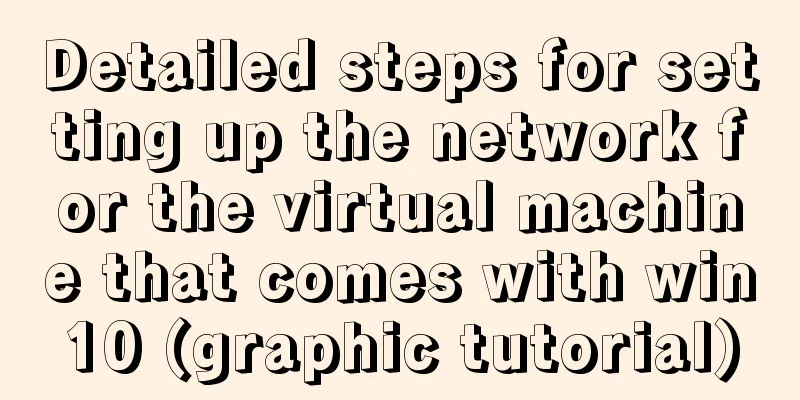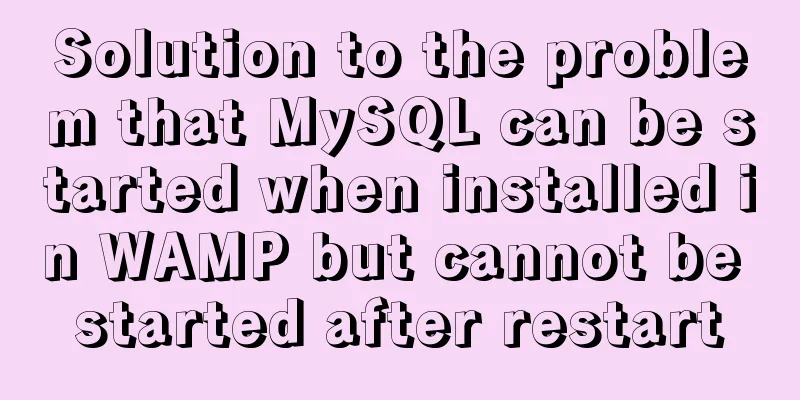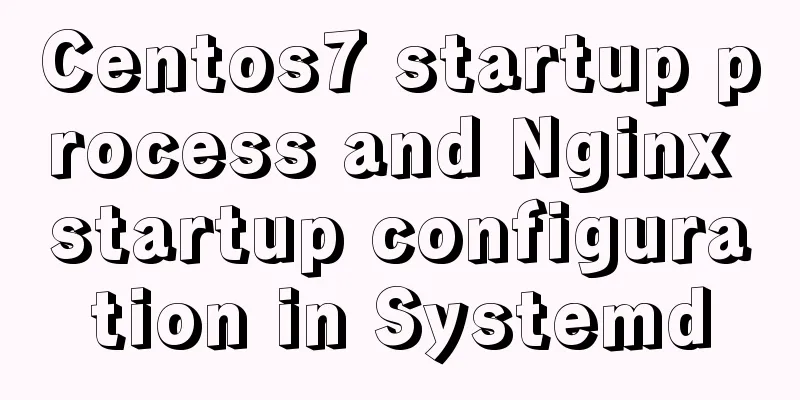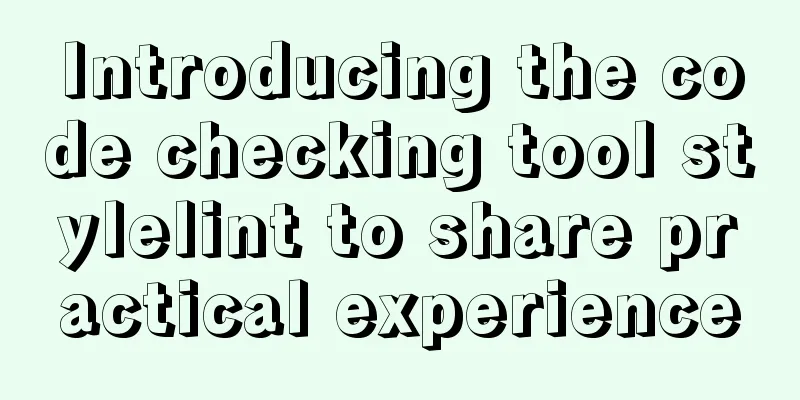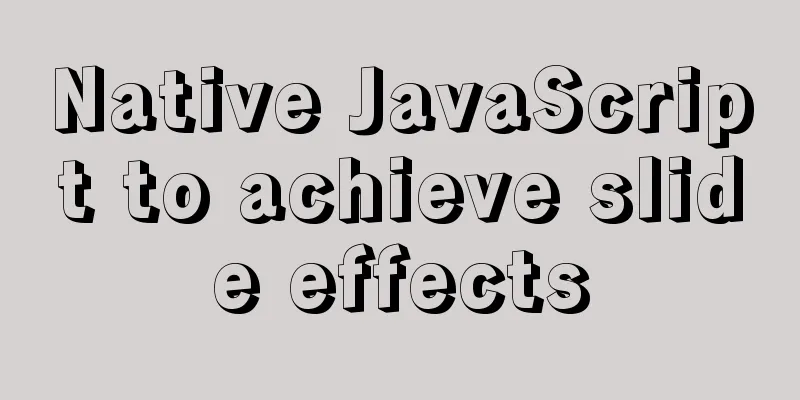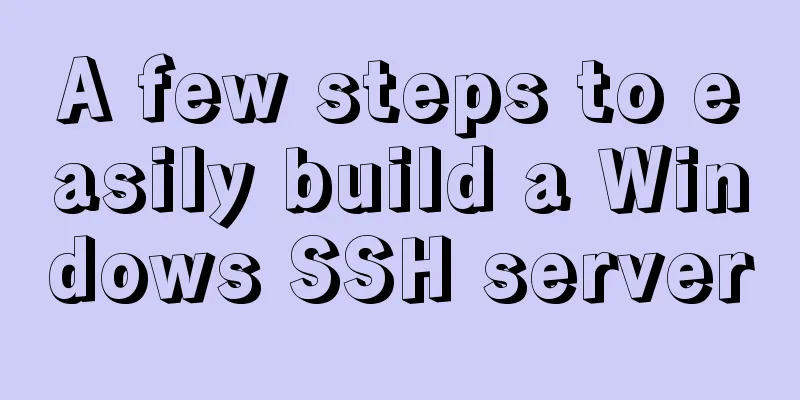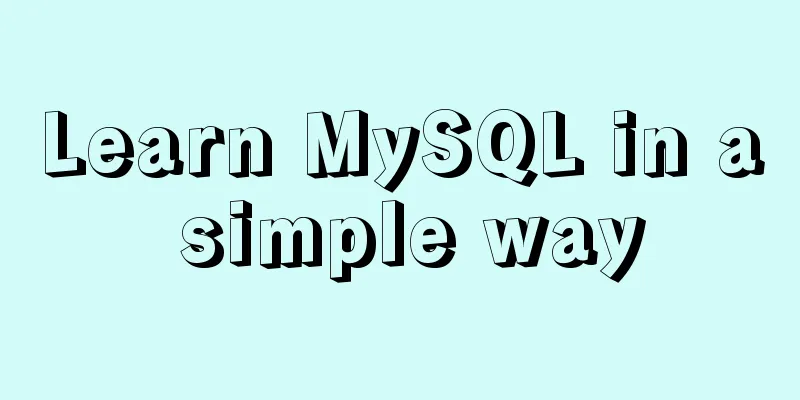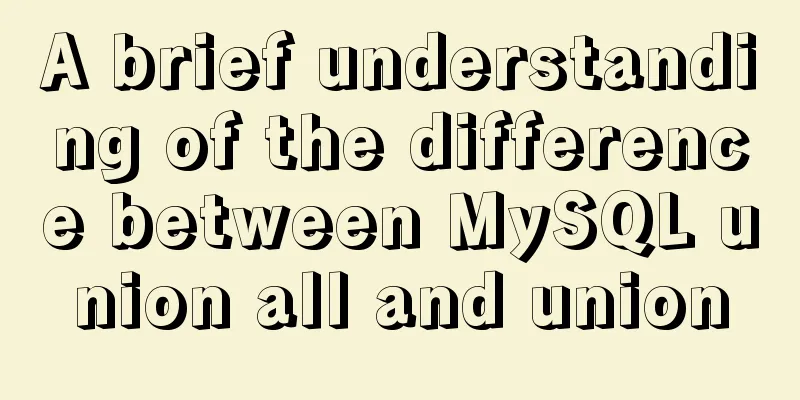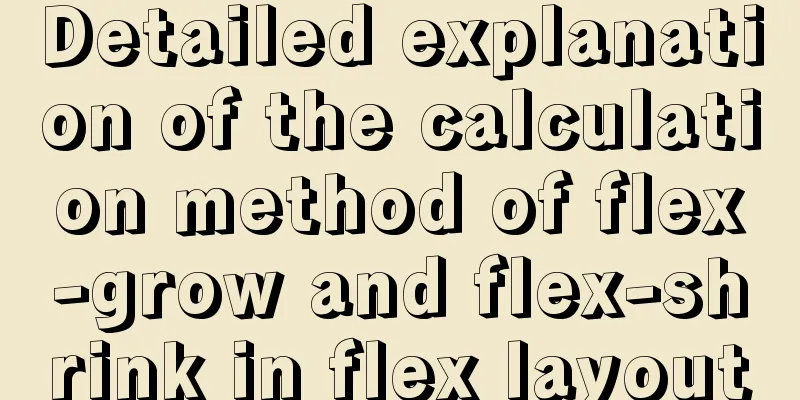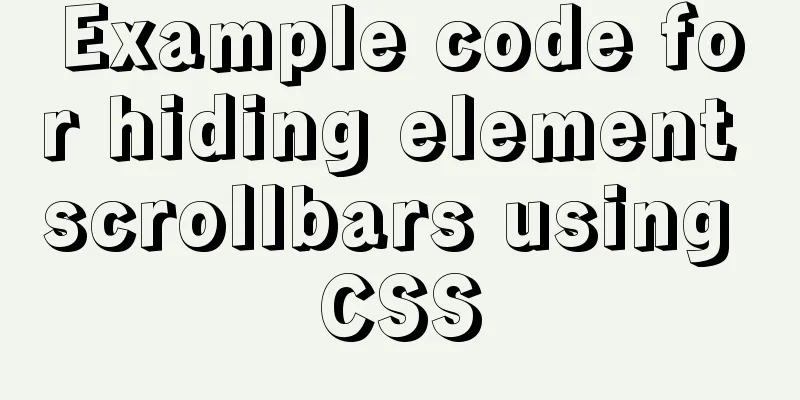Ubuntu 20.04 CUDA & cuDNN Installation Method (Graphical Tutorial)

|
CUDA installation download cuda Enter the nvidia-smi command to view the supported cuda version
If you cannot view it, it means that the nvidia driver has not been installed. Click Additional Driver, select the corresponding version of the driver and it will be automatically downloaded.
Download the corresponding version of cuda from https://developer.nvidia.com/cuda-toolkit-archive and select the 18.04 version.
gcc downgrade The gcc version that comes with Ubuntu 20.04 is 9.7.0. You need to add gcc7 to install cuda10.2. Enter the command to install gcc7 apt-get install gcc-7 g++-7 Check the gcc version and you can see that there are two versions, 7 and 9, in the system.
Use update-alternatives to switch versions and enter the following command: sudo update-alternatives --install /usr/bin/gcc gcc /usr/bin/gcc-7 100 sudo update-alternatives --install /usr/bin/gcc gcc /usr/bin/gcc-9 50 At this time, enter the sudo update-alternatives --config gcc command to view the default version of gcc. You can see that the current default gcc version is 7, which means the switch is successful.
Install CUDA Enter the command to install sudo sh cuda_10.2.89_440.33.01_linux.run
Click continue
Enter accept
The cuda installation package comes with its own graphics driver, so in this step, press the space bar to remove the option to install the graphics driver, and then select install Configuring environment variables Enter the gedit ~/.bashrc command to open the file, enter the following statement at the end of the file, and save it.
export PATH=/usr/local/cuda-10.2/bin${PATH:+:${PATH}}
export LD_LIBRARY_PATH=/usr/local/cuda-10.2/lib64${LD_LIBRARY_PATH:+:${LD_LIBRARY_PATH}}Update environment variable configuration source ~/.bashrc At this point, the cuda installation is complete. Enter the nvcc -V command to view the cuda information
Install cuDNN Download the corresponding version of cudnn from https://developer.nvidia.com/cudnn. You need to log in.
After downloading and decompressing, copy the cuda/include/cudnn.h file to the usr/local/cuda/include folder, copy all files under cuda/lib64/ to the /usr/local/cuda/lib64 folder, and add read permissions: sudo chmod a+r /usr/local/cuda/include/cudnn.h /usr/local/cuda/lib64/libcudnn* At this point, cuDNN installation is complete This is the end of this article about Ubuntu 20.04 CUDA&cuDNN installation method (graphic tutorial). For more information about Ubuntu 20.04 CUDA&cuDNN installation, please search for previous articles on 123WORDPRESS.COM or continue to browse the following related articles. I hope you will support 123WORDPRESS.COM in the future! You may also be interested in:
|
<<: Example of disabling browser cache configuration in Vue project
Recommend
Detailed tutorial for downloading and installing mysql8.0.21
Official website address: https://www.mysql.com/ ...
CSS sample code to achieve circular gradient progress bar effect
Implementation ideas The outermost is a big circl...
Implement MaterialUI button click animation based on CSS and encapsulate it into a React component
Preface As a heavy user of front-end frameworks, ...
Tomcat common exceptions and solution code examples
The company project was developed in Java and the...
Detailed explanation of how a SQL statement is executed in MySQL
Overview I have recently started learning MySQL r...
Docker builds jenkins+maven code building and deployment platform
Table of contents Docker Basic Concepts Docker in...
A brief discussion on the solution of Tomcat garbled code and port occupation
Tomcat server is a free and open source Web appli...
Solve the problem of running node process in Linux system but unable to kill the process
Let me first introduce to you that the node proce...
HTML reuse techniques
HTML reuse is a term that is rarely mentioned. Tod...
Detailed explanation of MySQL execution plan
The EXPLAIN statement provides information about ...
A detailed discussion of components in Vue
Table of contents 1. Component Registration 2. Us...
A brief discussion on this.$store.state.xx.xx in Vue
Table of contents Vue this.$store.state.xx.xx Get...
How to clean up the disk space occupied by Docker
Docker takes up a lot of space. Whenever we run c...
CSS3 creates web animation to achieve bouncing ball effect
Basic preparation For this implementation, we nee...
JavaScript implements random generation of verification code and verification
This article shares the specific code of JavaScri...