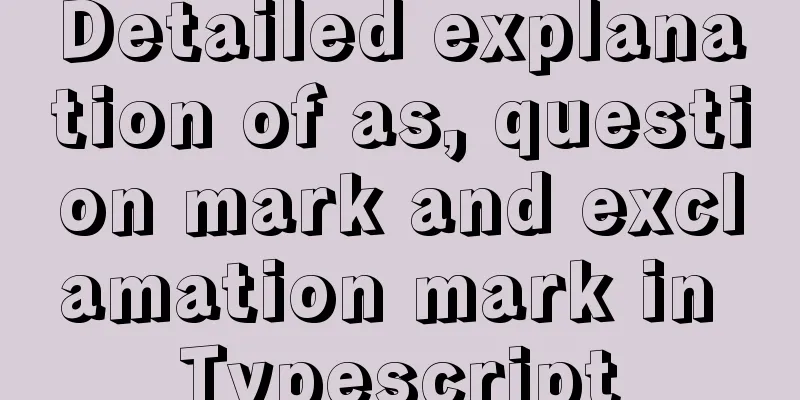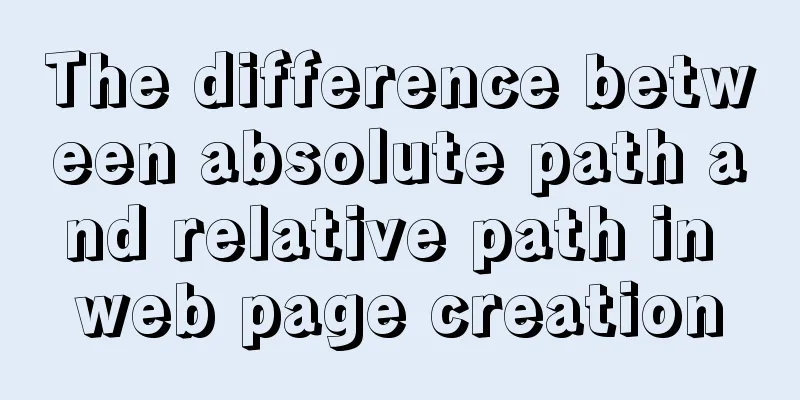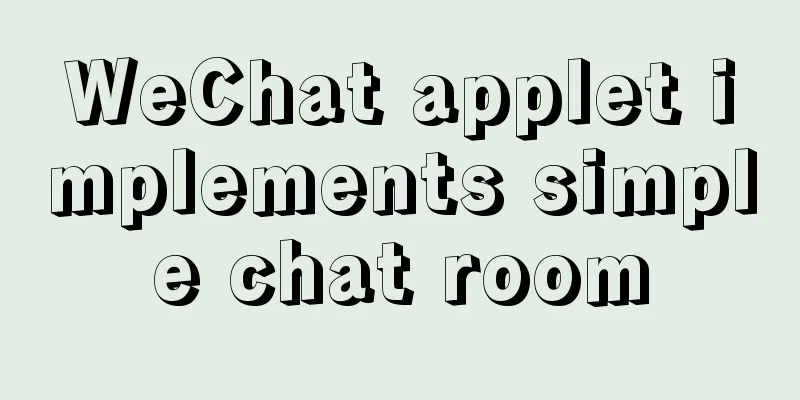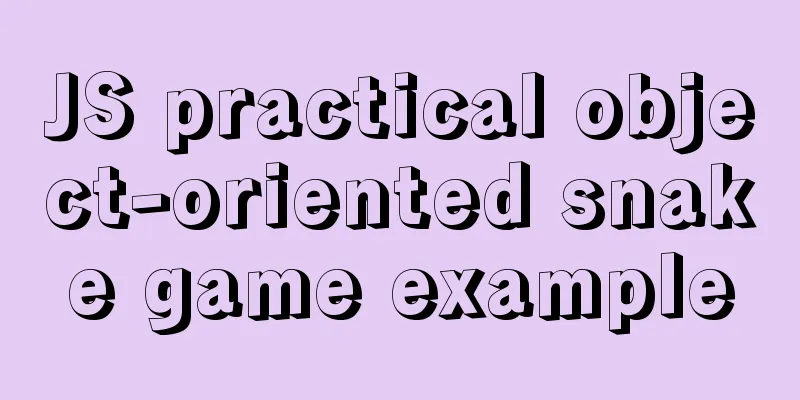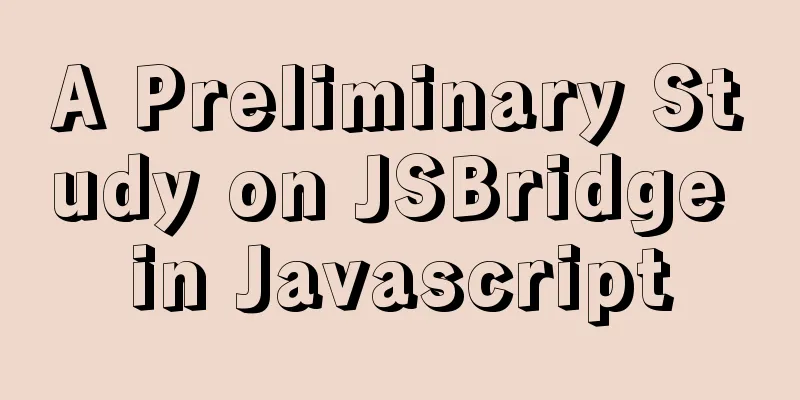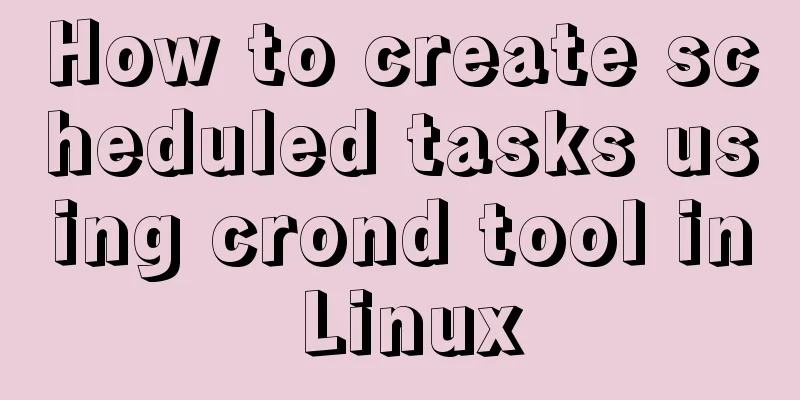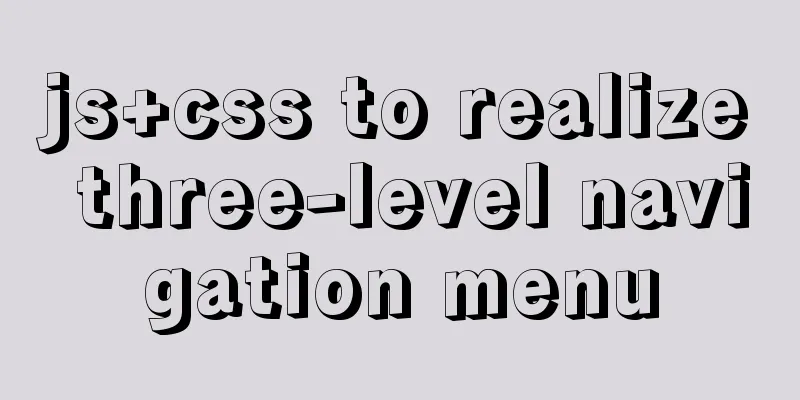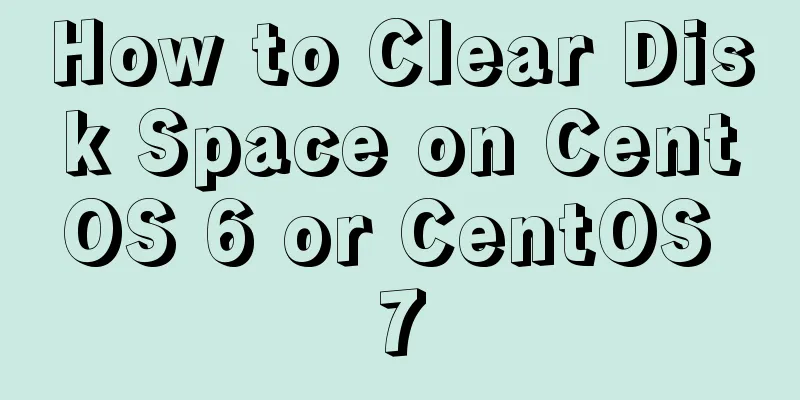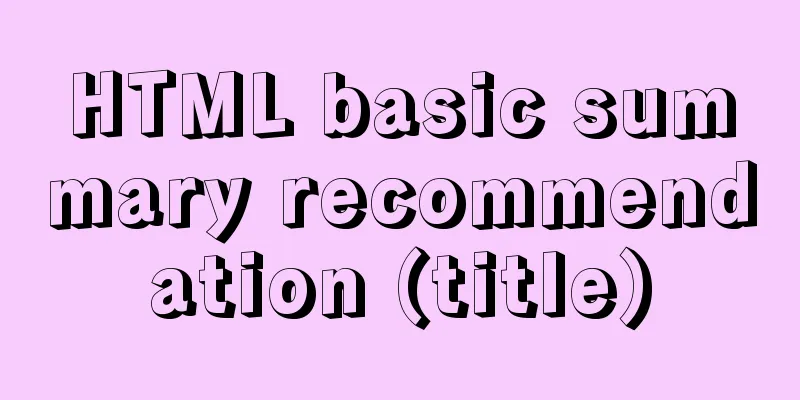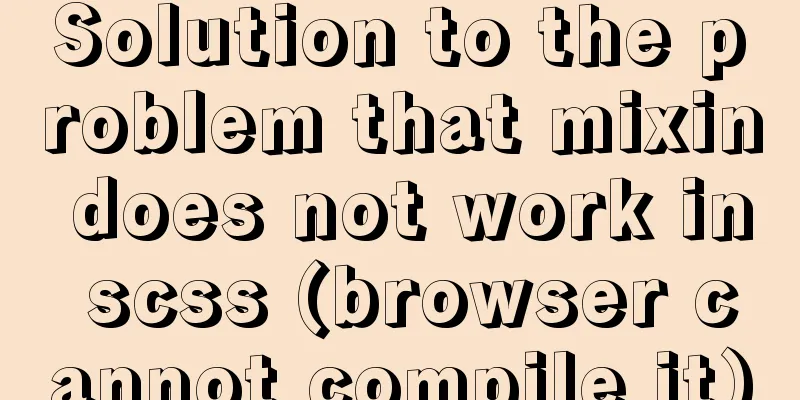Detailed tutorial for downloading and installing mysql8.0.21
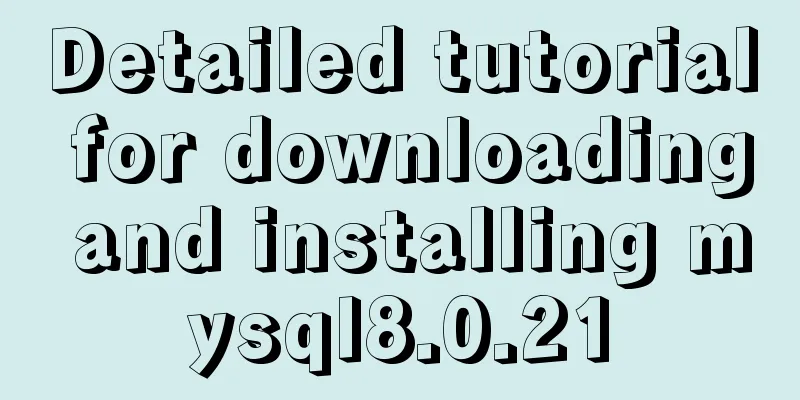
|
Official website address: https://www.mysql.com/ Installation suggestion: Try not to use .exe to install, use a compressed package to install, which is more convenient for future uninstallation Download address: https://dev.mysql.com/downloads/mysql/ 1. Download the zip compressed package
2. Unzip to the directory to be installed Here I am: D:\Program File\MySQL\mysql-8.0.21-winx64, added the data directory
3. Add environment variables My Computer -> Properties -> Advanced -> Environment Variables Select path to add: bin folder address under MySQL installation directory: D:\Program File\MySQL\mysql-8.0.21-winx64\bin This method does not require adding the %MySQL_HOME% variable
4. Create a new mysql configuration file In your MySQL installation directory, create a new my.ini file, edit the my.ini file, and pay attention to replacing the path location [mysqld] basedir=D:\Program File\MySQL\mysql-8.0.21-winx64\ datadir=D:\Program File\MySQL\mysql-8.0.21-winx64\data\ port=3306 The newly added data directory above 5. Install MySQL service Start cmd in administrator mode, switch the path to the bin directory under the MySQL installation directory, and enter the following command cd \d D:\Program File\MySQL\mysql-8.0.21-winx64\bin mysqld -install Please note that you must be in administrator mode. 6. Initialize data files Enter the following command: 7. Start mysql: 8. Enter the MySQL management interface to change the password (enter the password for the first time and press Enter) Enter the first command below to enter the management interface (no space after p!!) Enter the second command to change the password (there must be a semicolon at the end) mysql -u root -p #Just press Enter when you enter your password ALTER USER 'root'@'localhost' IDENTIFIED WITH mysql_native_password BY 'your password'; Note that the second command must have a semicolon. Success will be achieved if the following result appears
9. Restart mysql and it will work normally #Exit mysql management interface exit #Stop the mysql service net stop mysql #Start mysql service net start mysql Summarize This is the end of this article about the detailed tutorial on downloading and installing mysql8.0.21. For more relevant detailed tutorials on downloading and installing mysql8.0.21, please search for previous articles on 123WORDPRESS.COM or continue to browse the related articles below. I hope everyone will support 123WORDPRESS.COM in the future! You may also be interested in:
|
Recommend
How to deploy DoNetCore to Alibaba Cloud with Nginx
Basic environment configuration Please purchase t...
Basic principles for compiling a website homepage
1. The organizational structure of the hypertext d...
Add unlimited fonts to your website with Google Web Fonts
For a long time, website development was hampered...
Summary of the characteristics of SQL mode in MySQL
Preface The SQL mode affects the SQL syntax that ...
Detailed explanation of using tcpdump command to capture and analyze data packets in Linux
Preface tcpdump is a well-known command-line pack...
Detailed tutorial on installing mysql8.0.22 on Alibaba Cloud centos7
1. Download the MySQL installation package First ...
IDEA complete code to connect to MySQL database and perform query operations
1. Write a Mysql link setting page first package ...
CSS Back to Top Code Example
Most websites nowadays have long pages, some are ...
Summary of Docker Consul container service updates and issues found
Table of contents 1. Container service update and...
Node.js solves the problem of Chinese garbled characters in client request data
Node.js solves the problem of Chinese garbled cha...
Solve the problem of data synchronization when vue-seamless-scroll scrolls and likes
VUE uses vue-seamless-scroll to automatically scr...
Let's talk about the difference between containers and images in Docker
What is a mirror? An image can be seen as a file ...
Detailed explanation of making shooting games with CocosCreator
Table of contents Scene Setting Game Resources Tu...
Implementation and optimization of MySql subquery IN
Table of contents Why is IN slow? Which is faster...
Detailed explanation of the principles and usage of MySQL master-slave replication and read-write separation
This article uses examples to illustrate the prin...