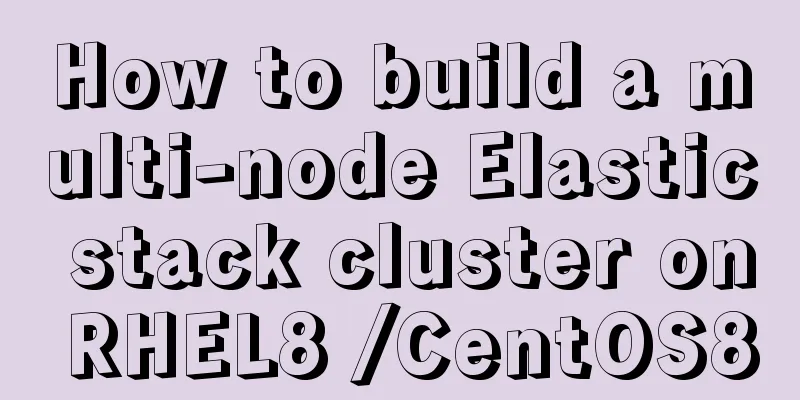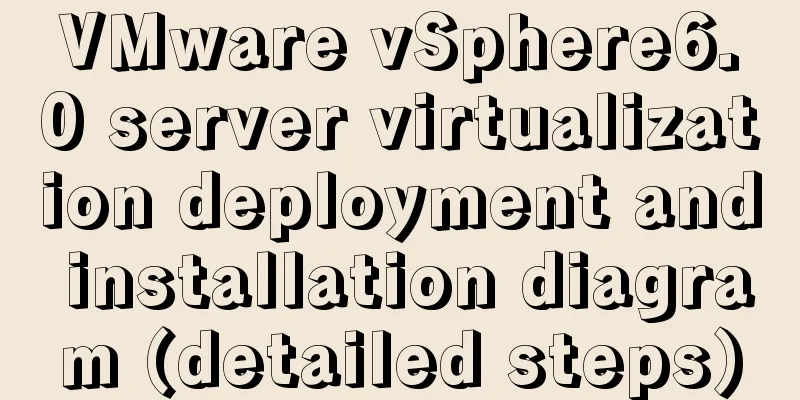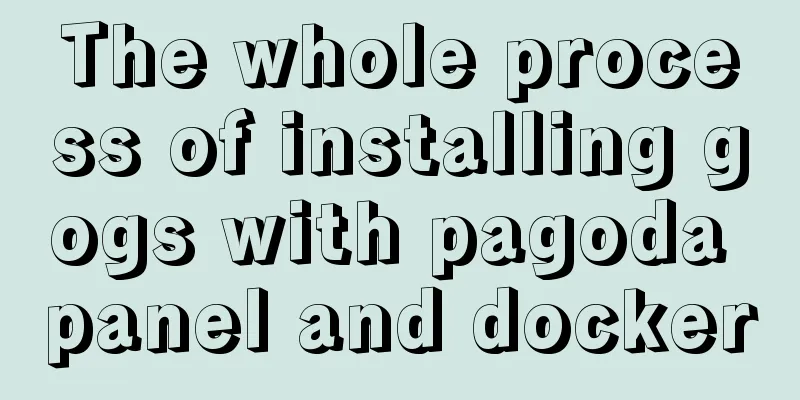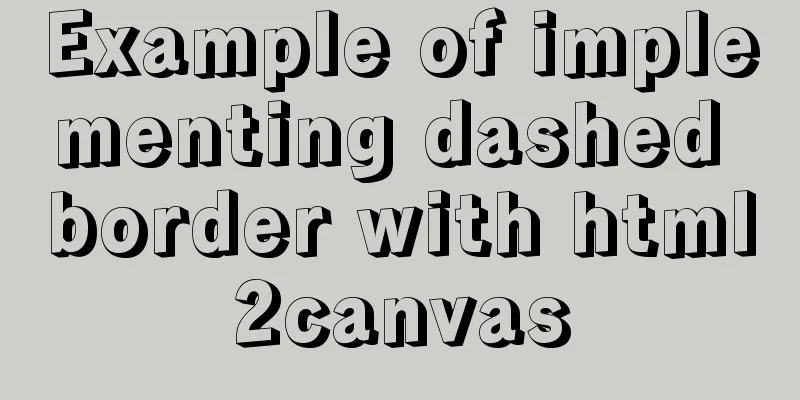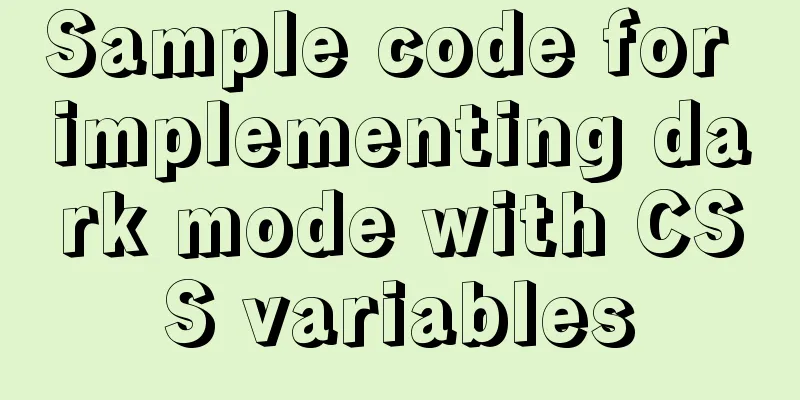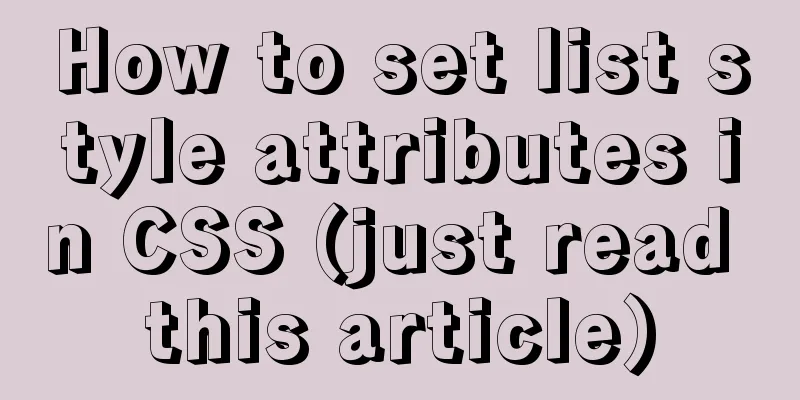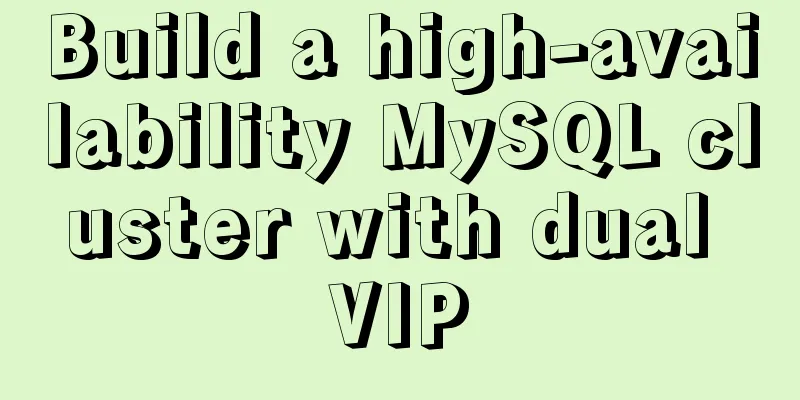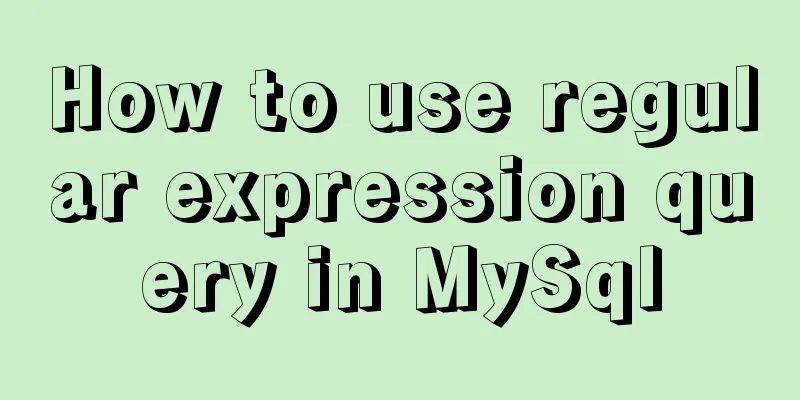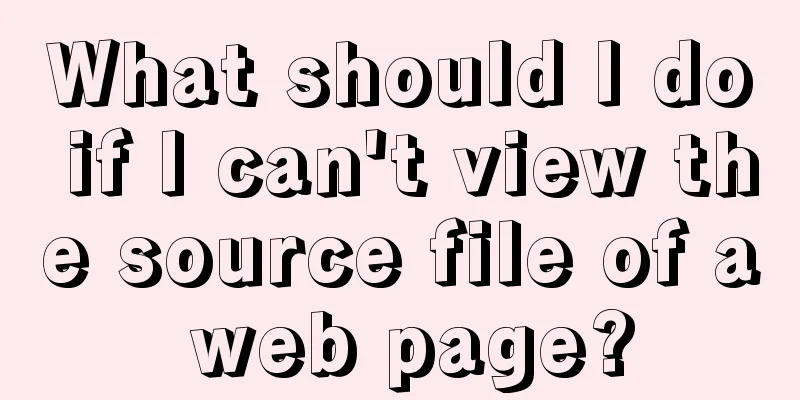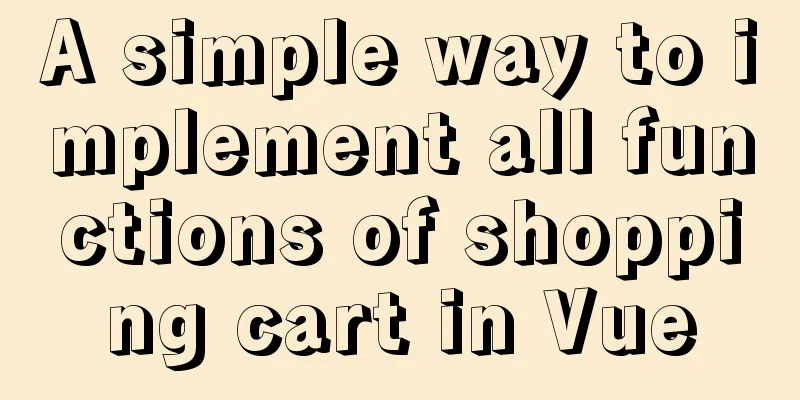Detailed explanation of making shooting games with CocosCreator
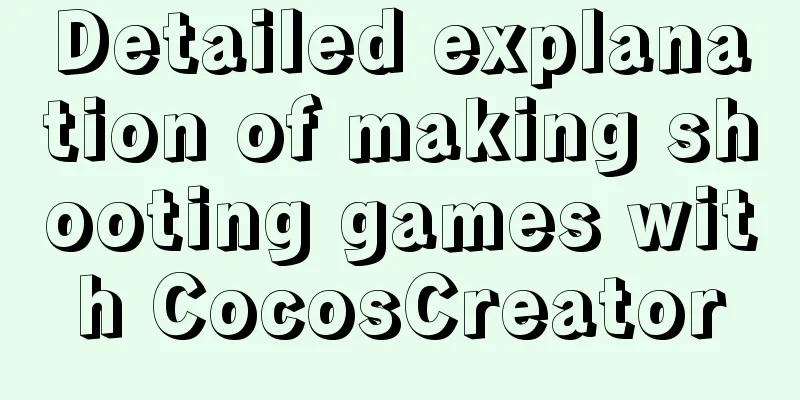
Scene SettingGame Resources
Turret rotationThe mechanism is the same as the car in the previous handle instance, using touchmove to listen for touch events.
onLoad(){
//Initialize to 90 degrees this.node.angle=90;
this.node.on('touchstart',this.onTouchStart,this);
this.node.on('touchmove',this.onTouchMove,this);
this.node.on('touchend',this.onTouchEnd,this);
this.node.on('touchconcel',this.onTouchConcel,this);
}
onTouchStart(e:cc.Event.EventTouch){
//Get the starting position this.starPos=this.node.parent.convertToNodeSpace(e.getLocation());
//Get the initial angle of the muzzle this.starAngle=this.node.angle;
}
onTouchEnd(e:cc.Event.EventTouch){
}
onTouchMove(e:cc.Event.EventTouch){
//Get the current position of the touch point let pos:cc.Vec2=this.node.parent.convertToNodeSpace(e.getLocation());
//Get the angle //angle is negative clockwise and positive counterclockwise let sweep_radian=pos.signAngle(this.starPos); //The angle of pos relative to starPose p is positive clockwise relative to s let sweep_angle=sweep_radian*180/Math.PI; //Convert the angle in radians //Let the turret point to the final angle let angle=this.starAngle-sweep_angle;
//Limit the angle between 45 and 135 if (angle<45) angle=45;
if(angle>135)angle=135;
cc.log("Muzzle swing: "+sweep_angle+"Final angle position: "+angle);
this.node.angle=angle;
}Dynamically generated bullets
onTouchEnd(e:cc.Event.EventTouch){
this.fire();
}
onTouchConcel(e:cc.Event.EventTouch){
}
fire(){
if(this.bulleteicon==null)return;
let bullet:cc.Node=new cc.Node();
let sprite:cc.Sprite=bullet.addComponent(cc.Sprite);
sprite.spriteFrame=this.bulleteicon;
//Mount to the shooting system node bullet.parent=this.node.parent;
//Set the relative position of the parent node let ration=this.node.angle*Math.PI/180;
let direction=cc.v2(Math.cos(ration),Math.sin(ration));
bullet.angle=this.node.angle;
let r=100;
bullet.setPosition(cc.v3(r*direction.x,r*direction.y,0));
//Additional script component let script=bullet.addComponent(Buletet);
script.explodeImg=this.explodeImg;
script.direction=direction;
}
start () {
this.schedule(this.onTimer,0.01);
}
onTimer(){
if(this.node.y>300){
this.unschedule(this.onTimer);
this.explode();
return;
}
let dx = this.direction.x * 5;
let dy=this.direction.y*5;
this.node.y+=dy;
this.node.x+=dx;
}
explode()
let sp:cc.Sprite=this.getComponent(cc.Sprite);
sp.spriteFrame=this.explodeImg;
//Shrink the bullet this.node.scale=0.1;
//Explosion animation effect easing system let self=this;
cc.tween(this.node)
.to(0.5,{scale:1,opacity:0})
.call(function(){
self.afterExplode();
})
.start();
}
afterExplode(){
this.node.destroy();
}This bug:
Collision Calculation
Calculate the relative position of the bullet and the target. If it is less than the range, it is judged as hitting the target and the hit operation is performed. Otherwise, it is judged as not hitting the target and the not hitting operation is performed.
@property(cc.SpriteFrame)
explodeImg: cc.SpriteFrame = null;
direction: cc.Vec2 = null;
target: cc.Node = null;
onLoad() {
}
start() {
this.schedule(this.onTimer, 0.01);
}
onTimer() {
if (this.node.y > 350) {
if (this.isHit()) {
//Play explosion effect this.explode();
console.log("Hit the target");
}
else {
console.log("off target");
this.disMiss();
}
this.unschedule(this.onTimer);
return;
}
let dx = this.direction.x * 5;
let dy = this.direction.y * 5;
this.node.y += dy;
this.node.x += dx;
}
//Judge whether it hits isHit(): boolean {
let targetPos: cc.Vec2 = this.geWorldLocation(this.target);
let selfPos: cc.Vec2 = this.geWorldLocation(this.node);
let distance = Math.abs(targetPos.x - selfPos.x);
console.log("target x=" + targetPos.x + " , bullet x=" + selfPos.x);
if (distance < 50) {
return true;
}
else {
return false;
}
}
explode() {
let sp: cc.Sprite = this.getComponent(cc.Sprite);
sp.spriteFrame = this.explodeImg;
//Shrink the bullet this.node.scale = 0.1;
// Explosion animation effect easing system let self = this;
cc.tween(this.node)
.to(0.5, { scale: 1, opacity: 0 })
.call(function () {
self.disMiss();
})
.start();
}
geWorldLocation(node: cc.Node): cc.Vec2 {
let pos = node.getPosition();
//Note that this is node.parent. The caller of the method should be the coordinate system of the current node return node.parent.convertToWorldSpaceAR(pos);
}
disMiss() {
this.node.destroy();
}This bug:
Increase the effect
Add a script under the target node to control the movement, move left and right, and add a text prompt effect when the bullet hits. Text tips:
cheer() {
//Create a node and mount let node: cc.Node = new cc.Node();
node.parent = this.node.parent; //Both are at the same level, with the same parent object let label: cc.Label = node.addComponent(cc.Label);
label.string = "+10 points";
//Set position, transparency, etc. node.setPosition(cc.v3(0, 250, 0));
node.opacity = 200;
node.color = new cc.Color(255, 0, 0);
//Animation cc.tween(node)
.to(0.5, { scale: 1.5 })
.to(0.2, { opacity: 0 })
.call(function () {
node.destroy();
})
.start();
}
Target movement
update (dt) {
let speed=3;
if(this.isLeft){
speed=-speed;
}
this.node.x+=speed;
if(this.isLeft&&this.node.x<-350){
this.isLeft=false;
}
if(!this.isLeft&&this.node.x>350){
this.isLeft=true;
}
}Added display of ammunition depot
@property(cc.SpriteFrame)
bulleteIcon: cc.SpriteFrame = null;
capacity: number = 10;
stockNumber: number = 10;
onLoad() {
let space: number = this.node.width / this.capacity;
for (let i = 0; i < this.capacity; i++) {
//Generate picture let bulleteNode: cc.Node = new cc.Node();
let bulleteSprite: cc.Sprite = bulleteNode.addComponent(cc.Sprite);
bulleteSprite.spriteFrame = this.bulleteIcon;
this.node.addChild(bulleteNode);
//Set position bulleteNode.x += space * i + 10;
bulleteNode.y = 0;
}
}
start() {
}
consum(num: number) {
this.stockNumber -= num;
if (this.stockNumber < 0) {
this.stockNumber = 0;
}
this.display();
}
display() {
let nodes: cc.Node[] = this.node.children;
console.log(nodes.length);
for(let i=0;i<nodes.length;i++){
if(i>=this.stockNumber){
nodes[i].active=false;
}
}
}Common public class
//Static class, global variable, define all common variables and classes in the Common class static ammo:Ammo=null;
onLoad() {
Common.ammo=cc.find('Canvas/Ammunition').getComponent('Ammo');
console.log(Common.ammo);
}
Here is the bug:
Bullet exhaustion prompt score
ResultDialog script (controls the score prompt box)
onLoad () {
let replay:cc.Node=cc.find('Canvas/end prompt box/play another game');
console.log(replay);
replay.on('touchstart',this.dismiss,this);
this.node.on('touchstart',this.onTouchdisable,this);
this.node.on('touchmove',this.onTouchdisable,this);
this.node.on('touchend',this.onTouchdisable,this);
}
//Show prompt box show(){
this.node.active=true;
let scoreNode : cc.Node = cc.find('score box/score', this.node);
let scoreLabel : cc.Label = scoreNode.getComponent(cc.Label);
scoreLabel.string = Common.score + 'points';
}
//Hide the prompt box dismiss(){
this.node.active=false;
}
//Shield onTouchdisable when mask is displayed (e: cc.Event.EventTouch) {
e.stopPropagation();
}
start () {
}
Common Scripts
//Static class, global variable, define all common variables and classes in the Common class static ammo:Ammo=null;
static score : number = 0;
static resultdialog : ResultDialog = null;
onLoad() {
Common.resultdialog=cc.find('Canvas/End prompt box').getComponent('ResultDialog');
Common.ammo=cc.find('Canvas/Ammunition').getComponent('Ammo');
}Increase the score in Bullete method
if (this.isHit()) {
//Play explosion effect this.explode();
//Show +10 points this.cheer();
//Total score +10
Common.score += 10;
console.log("Hit the target");
}Game Restart
This game is relatively simple. To restart it, you only need to reset the ammunition depot node. Therefore, the reset method is placed in the Ammo script. Create an Ammo object in the public class, set a static method, reset the score, and call Ammo's reset method. Ammo (ammunition depot) script added
reset(){
this.stockNumber=this.capacity;
this.display();
}Modify the Common script
//Static class, global variable, define all common variables and classes in the Common class static ammo:Ammo=null;
static score : number = 0;
static resultdialog : ResultDialog = null;
onLoad() {
Common.resultdialog=cc.find('Canvas/End prompt box').getComponent('ResultDialog');
Common.ammo=cc.find('Canvas/Ammunition').getComponent('Ammo');
console.log(Common.ammo);
}
static resetGame() {
Common.score=0;
Common.ammo.reset();
}
Add some details
Added game sounds and changes to turret activation1. Added properties to the turret script
//Sound effect @property(cc.AudioClip)
audioFire: cc.AudioClip = null;
@property(cc.AudioClip)
audioExplode: cc.AudioClip = null;
//turret image @property(cc.SpriteFrame)
iconNormal: cc.SpriteFrame = null;
@property(cc.SpriteFrame)
iconActive: cc.SpriteFrame = null;Image Switch
onTouchStart(e: cc.Event.EventTouch) {add at the end of the method //Switch the turret image to active this.node.getComponent(cc.Sprite).spriteFrame = this.iconActive;
onTouchEnd(e: cc.Event.EventTouch) {method finally added //image restoration this.node.getComponent(cc.Sprite).spriteFrame = this.iconNormal;
}Sound Effect Playback
fire(){ Add after the method //Send the bullet explosion audio to the bullet script script.audioExplode = this.audioExplode;
if (this.audioFire != null) {
cc.audioEngine.play(this.audioFire, false, 1);
}
}
Bullet Script
//Add attribute @property(cc.SpriteFrame)
explodeImg: cc.SpriteFrame = null;
Add if(this.audioExplode!=null){
cc.audioEngine.play(this.audioExplode,false,1);
}The above is a detailed explanation of how to make shooting games with CocosCreator. For more information about CocosCreator shooting games, please pay attention to other related articles on 123WORDPRESS.COM! You may also be interested in:
|
<<: MySQL high availability solution MMM (MySQL multi-master replication manager)
Recommend
How to install the standalone version of spark in linux environment without using hadoop
Big data continues to heat up, and if you are not...
An analysis of div+float, a very important concept in website design
In website construction, you will always encounter...
mysql splits a row of data into multiple rows based on commas
Table of contents Separation effect Command line ...
Detailed explanation of vue3 cache page keep-alive and unified routing processing
Table of contents 1. Introduction 2. Use 1. Diffe...
How to deploy nextcloud network disk using docker
NextCloud You can share any files or folders on y...
Solution to the network failure when installing workstation in a virtual machine in ESXI
Problem Description After installing workstations...
How to use nginx to intercept specified URL requests through regular expressions
nginx server nginx is an excellent web server tha...
Vue implements a movable floating button
This article example shares the specific code of ...
ERROR 1862 (HY000): Your password has expired. To log in you must change it using a .....
error message: ERROR 1862 (HY000): Your password ...
Vue shopping cart case study
Table of contents 1. Shopping cart example 2. Cod...
What you need to know about responsive design
Responsive design is to perform corresponding ope...
A brief discussion on spaces and blank lines in HTML code
All consecutive spaces or blank lines (newlines) ...
How to use Javascript to generate smooth curves
Table of contents Preface Introduction to Bezier ...
Detailed explanation of several ways to install CMake on Ubuntu
apt install CMake sudo apt install cmake This met...
Linux command line quick tips: How to locate a file
We all have files stored on our computers -- dire...