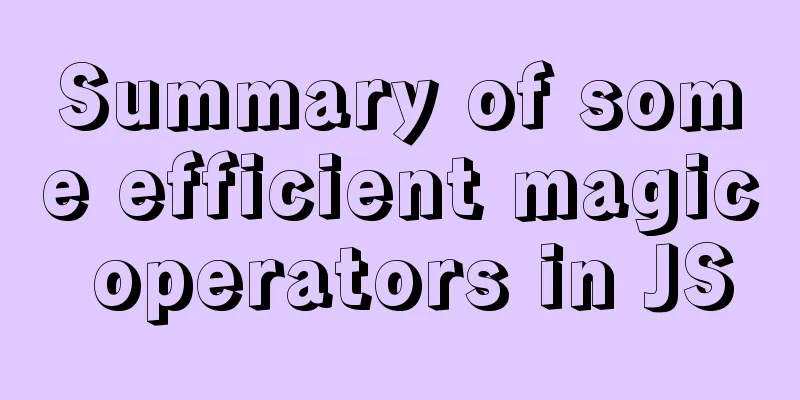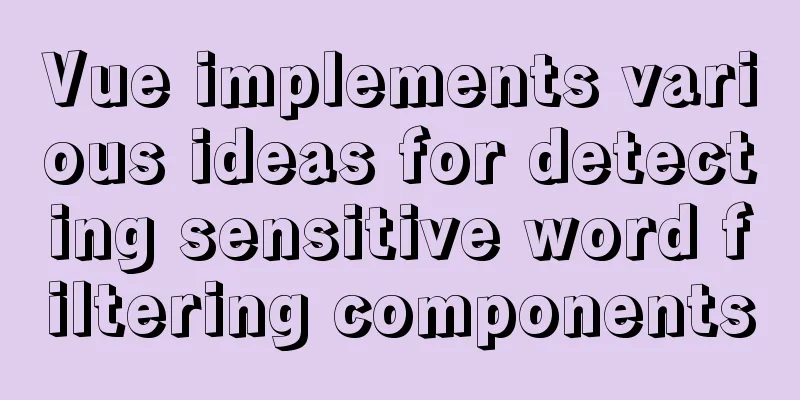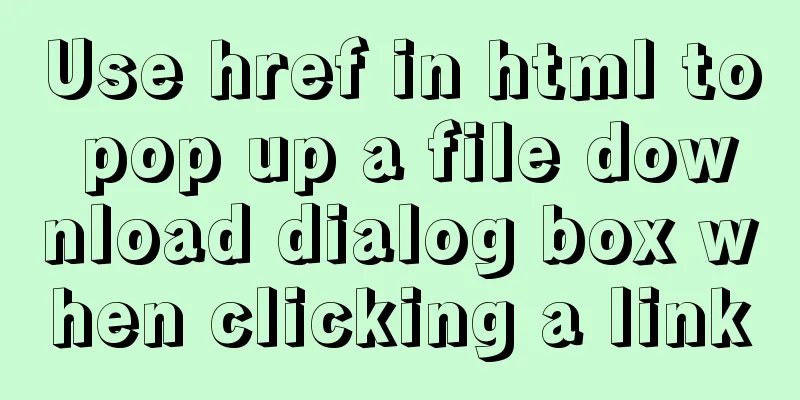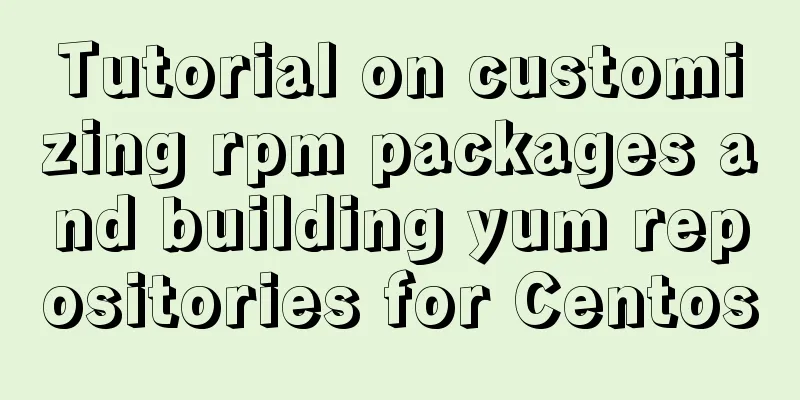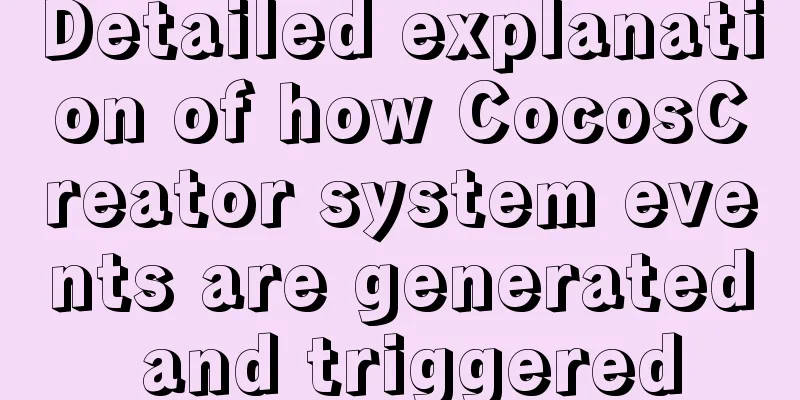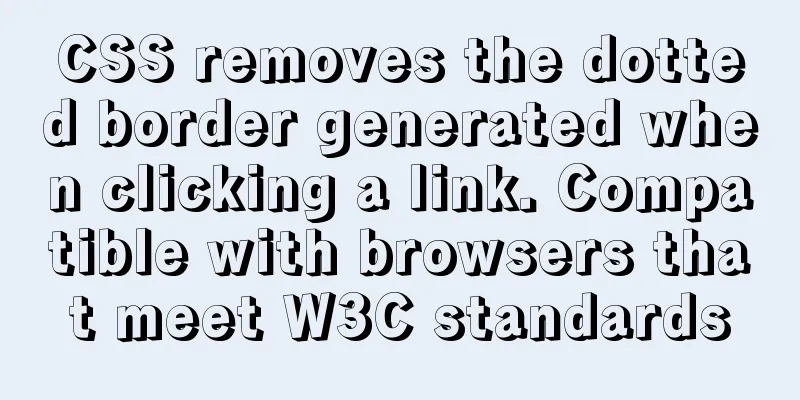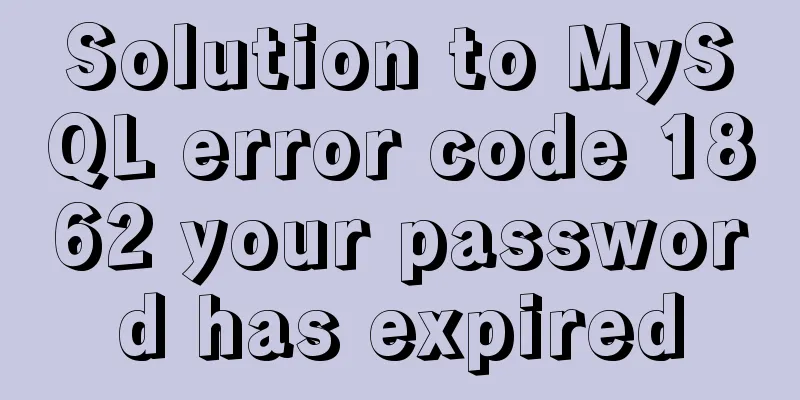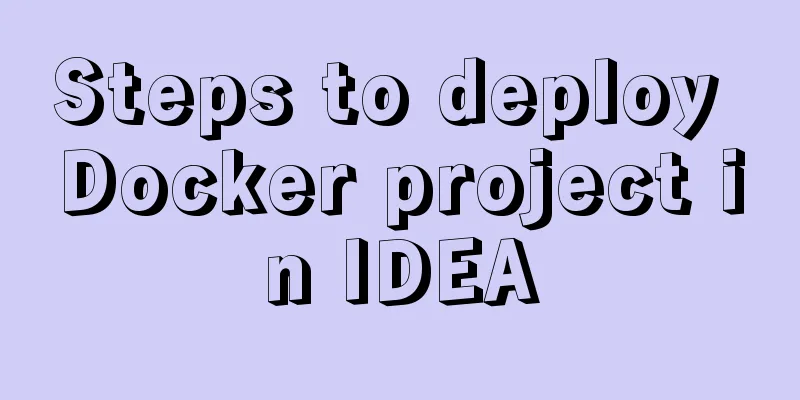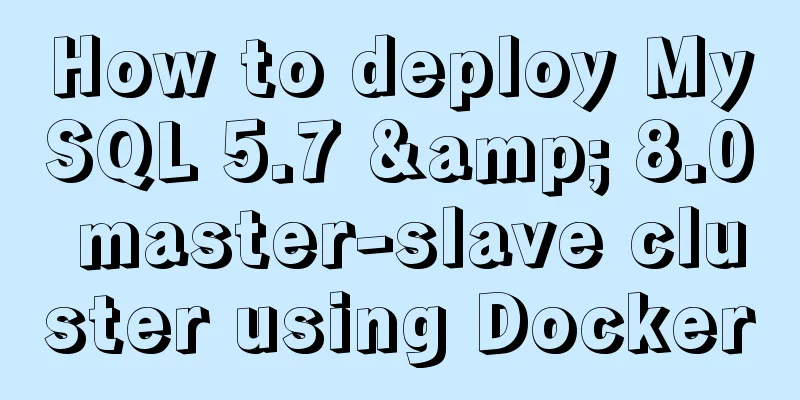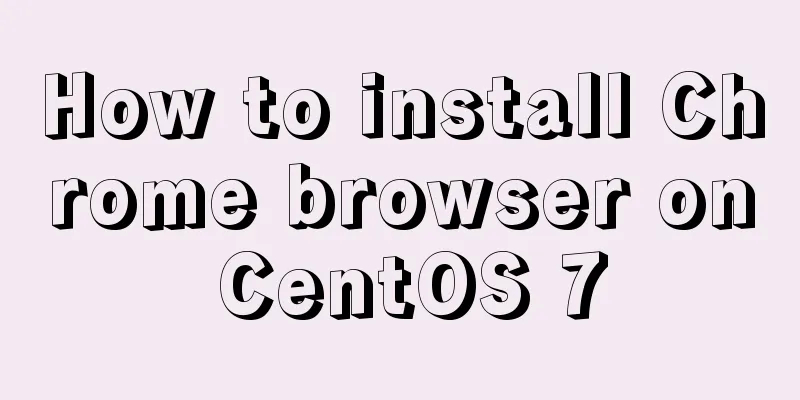Solution to the VMware virtual machine prompt that the exclusive lock of this configuration file failed
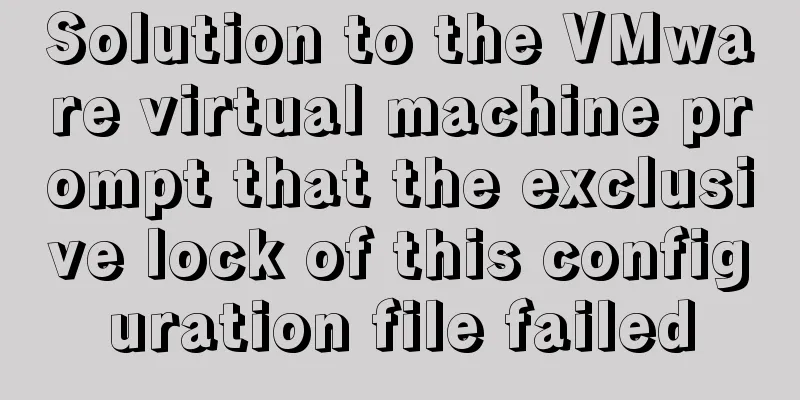
|
After VMware is abnormally shut down, it prompts "Failed to lock this configuration file exclusively" when it is restarted! ! ! A few days ago, when I was using a VMware virtual machine, the virtual machine suddenly froze. I shut down my computer and restarted it. When I opened the virtual machine again, an exception message appeared saying "Failed to exclusively lock this configuration file", and an abnormal process in the background was seriously occupying the CPU. After checking various statements online, it turned out that the virtual machine was not shut down normally, and a process was still running in the background and occupying the configuration file, which caused an abnormal prompt when the machine was turned on again. Solution 1 given by netizens: Kill all VMware processes through Task Manager and then restart them:
However, when ending the process, it prompts "Access Denied", and even using the cmd command line to force kill the process, these processes cannot be ended. This method fails! ! Solution 2: Restore normal startup by deleting temporary files in the virtual machine installation directory:
After trying this method, although the temporary files were deleted, it still could not start normally. This method failed! ! Found solution 3: end the old process occupation by disabling the startup item, and finally solved it! ! 1. Press the "win + R" key combination to enter "Run". 2. Type "msconfig" (without quotation marks, you can copy it directly) and press Enter.
3. Go to "System Configuration", select "Services", check "Hide all Microsoft services" in the lower left corner, then click "Disable all", and click "Apply".
4. Then open the "Start" option next to "Service" and open "Click Task Manager".
5. Among the listed startup items, find VMware, right-click, and select "Disable" to disable all startup items.
6. Close the "Task Manager", return to the "System Configuration" interface, click "OK", and restart the computer according to the prompts.
7. After the computer restarts, start all services again according to the above process, and VMware can start normally; This is the end of this article about how to solve the problem when VMware virtual machine prompts "Failed to exclusively lock this configuration file". For more information about VMware locking configuration files exclusively, please search for previous articles on 123WORDPRESS.COM or continue to browse the following related articles. I hope you will support 123WORDPRESS.COM in the future! You may also be interested in:
|
<<: Comprehensive understanding of Node event loop
>>: MySQL 8.0.19 installation and configuration tutorial under Windows 10
Recommend
Vue interpretation of responsive principle source code analysis
Table of contents initialization initState() init...
Analysis of Difficulties in Hot Standby of MySQL Database
I have previously introduced to you the configura...
js to achieve simple drag effect
This article shares the specific code of js to ac...
Detailed explanation of nginx upstream configuration and function
Configuration Example upstream backend { server b...
Vue3+el-table realizes row and column conversion
Table of contents Row-Column Conversion Analyze t...
Detailed explanation of nmcli usage in CentOS8
Common nmcli commands based on RHEL8/CentOS8 # Vi...
Vue implements the product tab of the product details page function
This article example shares the specific code of ...
jQuery implements the bouncing ball game
This article shares the specific code of jQuery t...
Introduction to MySQL database performance optimization
Table of contents Why optimize? ? Where to start?...
Web designer's growth experience
<br />First of all, I have to state that I a...
Example code for implementing timeline and animation effects using JavaScript (front-end componentization)
Table of contents Code cleaning "Frames"...
MySQL slow_log table cannot be modified to innodb engine detailed explanation
background Getting the slow query log from mysql....
How to clear the timer elegantly in Vue
Table of contents Preface optimization Derivative...
Vue+Openlayer realizes the dragging and rotation deformation effect of graphics
Table of contents Preface Related Materials Achie...
Solution to the error reported by Mysql systemctl start mysqld
Error message: Job for mysqld.service failed beca...