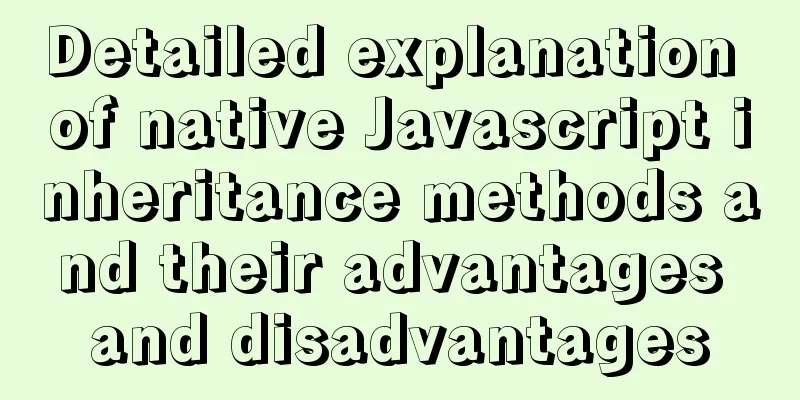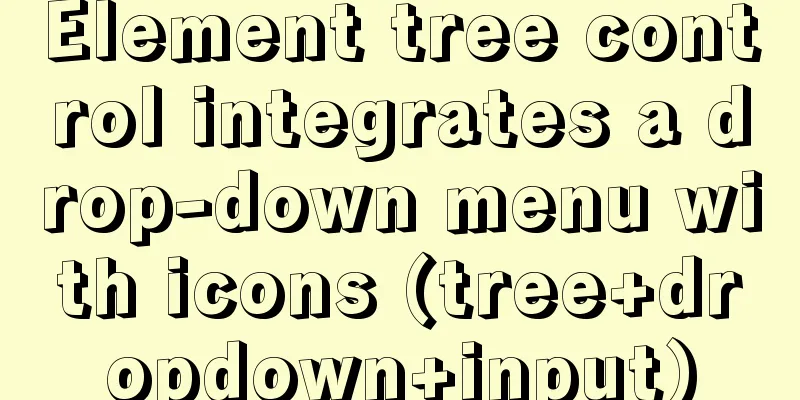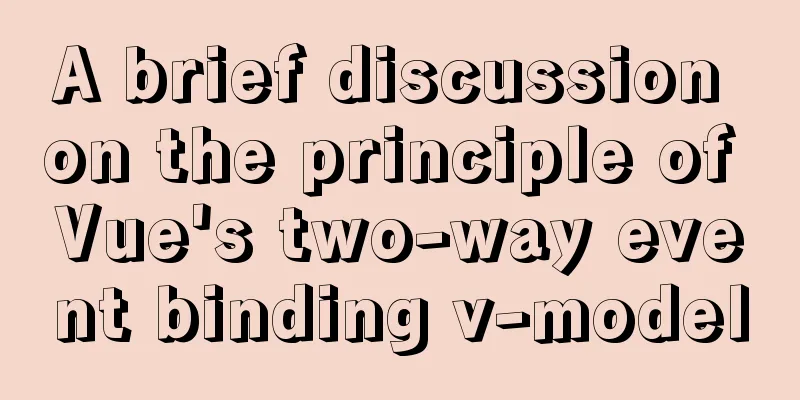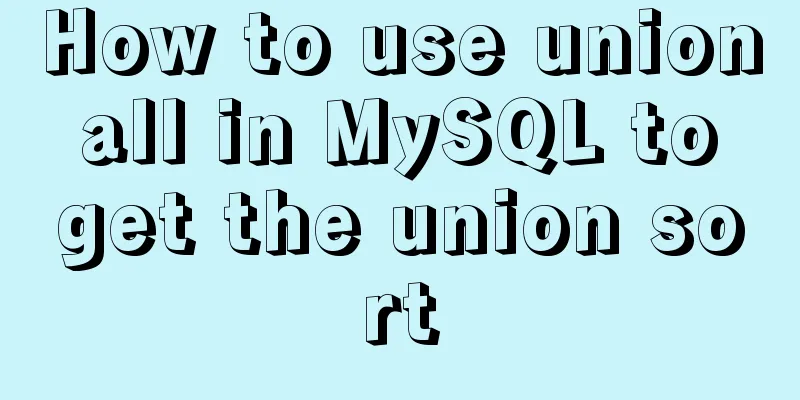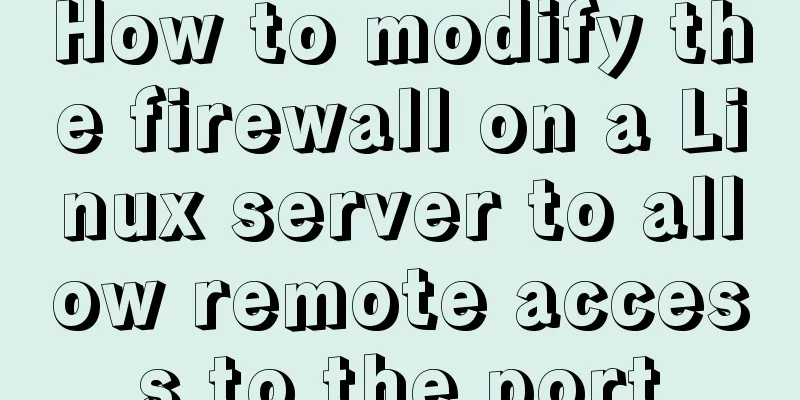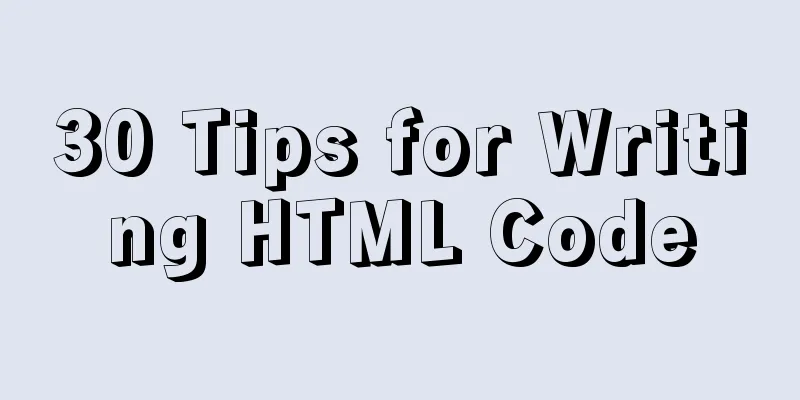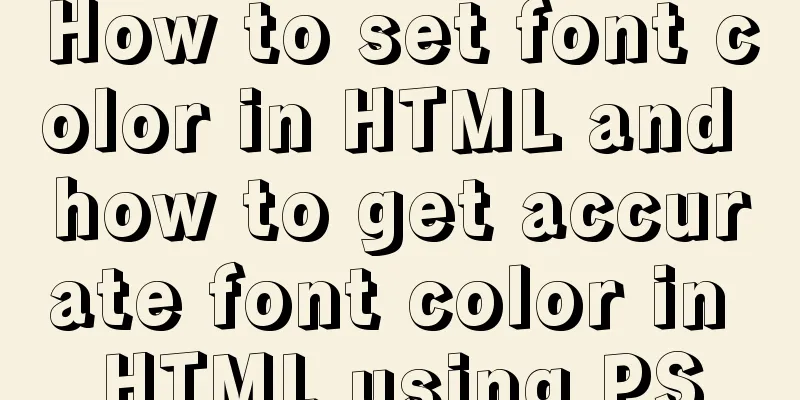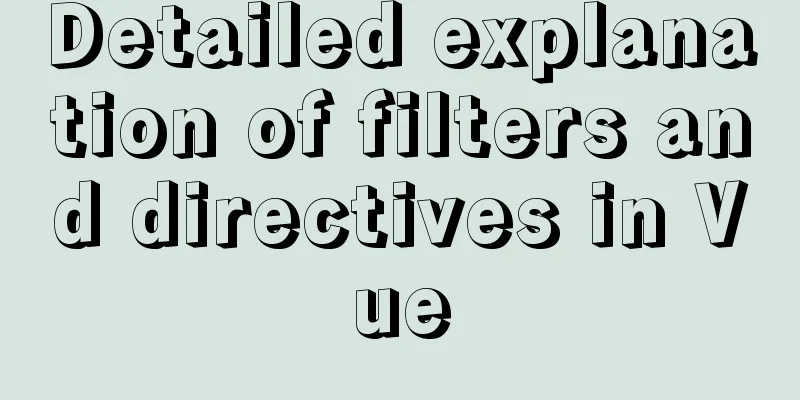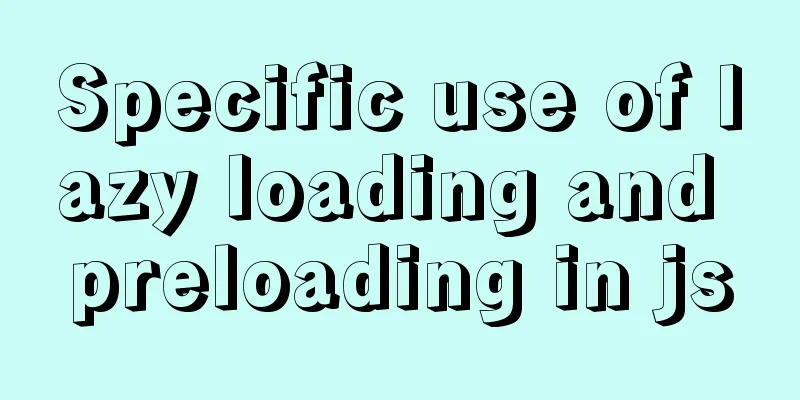Example code for implementing timeline and animation effects using JavaScript (front-end componentization)
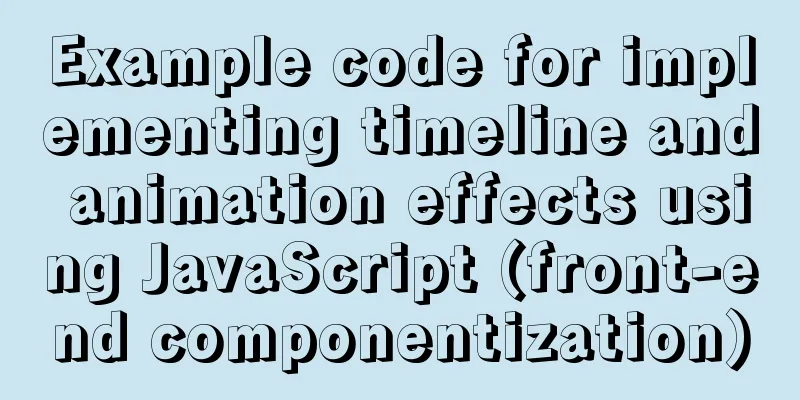
|
In the previous article "Implementing the Carousel Component with JSX", we implemented a "basic" carousel component. Why do we call it "foundation"? Because it seems to be able to meet the functions of our carousel component, but it still has many defects that we have not perfected. Although we have implemented two functions in it, one is automatic carousel, and the other is gesture dragging. But in fact, it is still far from being truly usable. First of all, our automatic carousel and dragging cannot be connected seamlessly, that is to say, after we finish dragging, our carousel should continue to rotate automatically. We have not yet achieved this. Our dragging itself also has some problems with details. For example, it currently only supports mouse dragging events and does not support touch screen dragging. This is also a problem we must face during web page development. Second, our animation is implemented using So let's implement our animation library together, but before implementing the animation library, we need to have a timeline library in the animation library. In this article, we will first look at how to implement a timeline class and a basic animation class to use this timeline. Code cleaningFirst of all, we found that the code of the Carousel component we wrote before is already very complicated, so we need to encapsulate it. Here we put it into a separate JavaScript file. In the project root directory, create a In carousel.js, we just need to import
import { Component } from './framework.js';
export class Carousel extends Component {/** Code inside Carousel*/}Finally, we can re-import the Carousel component in main.js.
import { Component, createElement } from './framework.js';
import { Carousel } from './carousel.js';
let gallery = [
'https://source.unsplash.com/Y8lCoTRgHPE/1600x900',
'https://source.unsplash.com/v7daTKlZzaw/1600x900',
'https://source.unsplash.com/DlkF4-dbCOU/1600x900',
'https://source.unsplash.com/8SQ6xjkxkCo/1600x900',
];
let a = <Carousel src={gallery} />;
// document.body.appendChild(a);
a.mountTo(document.body); After organizing our code, we can start writing our timeline library. This timeline is part of our animation library, so we put it in the JavaScript file of our animation library: We need to use this timeline to implement our subsequent animation library, and there is a very key concept in animation, which is " frame "
"Frames" in JavaScriptBecause we need "frames" to realize our animation, we need to first understand several frame processing solutions in JavaScript. The highest frequency of animation that the human eye can recognize is 60 frames . Some students may have seen the movies directed by Ang Lee. For example, "Billy Lynn's Long Halftime Walk" is the world's first movie shot and played at 120 frames. Also because the frame rate has doubled, many places will feel very smooth. But generally speaking, our games, including our monitors, all support 60 frames. Although we may see 70 or 80 frames in the monitor settings, general software will align it with 60 frames. If we need 60 frames in 1000 milliseconds (one second), how many milliseconds is one frame? That is 1000 / 60 = 16.666 1000 / 60 = 16.666 1000/60=16.666, so 16 milliseconds is roughly the time for one frame.
How to implement "frame"Next, let's analyze what methods can be used to implement "frames" in JavaScript. 1. setInterval The first one is
setInterval(() => {/** What happens in one frame*/}, 16)The time interval set here is 16 milliseconds, the length of one frame. 2. setTimeoutWe can also use setTimeout to repeatedly process events in one frame. But because setTimeout is only executed once. So we need to give it a function name so that we can call it repeatedly later.
The way we use it is to define a tick function and let it execute a logic/event. Then use setTimeout to add a delay of 16 milliseconds before executing itself again.
let tick = () => {
/** Our logic/events*/
setTimout(tick, 16);
}3. requestAnimationFrame Finally modern browsers support a When we request the browser to execute the next frame, the callback function passed into RAF will be executed. And the execution time of this function is related to the frame rate of the browser. Therefore, if we want to perform some browser frame rate reduction or frequency reduction operations, then RAF can be reduced along with the browsing frame rate. It is also very simple to use:
let tick = () => {
/** Our logic/events*/
setTimout(tick, 16);
} Therefore, these three solutions are generally the most commonly used. If most of our users use modern browsers, "Why not use setInterval?" Because setInterval is relatively uncontrollable, will the browser execute it according to the 16 milliseconds we set? It’s hard to say. Another thing is that if our tick is not written well, setInterval may be backlogged. Because it is executed in a fixed 16 millisecond loop, the code of the second interval will enter the interval queue regardless of whether the code in the previous interval has been executed. This also depends on the underlying implementation of the browser. Each browser may choose a different strategy.
In the following timeline library, we will use requestAnimationFrame to perform a self-repeating operation. Here we should also mention a cancelAnimationFrame corresponding to requestAnimationFrame. If we declare a variable to store requestAnimationFrame, we can pass this variable to cancelAnimationFrame to stop the animation.
let tick = () => {
let handler = requestAnimationFrame(tick);
cancelAnimationFrame(handler);
}In this way we can avoid some waste of resources. Implementing the Timeline As we mentioned at the beginning, when making animation, we need to package the Next, let's implement this Timeline class together. Normally, a Timeline only needs to be However, it has a combination of Another thing is the When designing this animation library, there is also a very important concept called The set and get rates implemented in this tutorial will not be implemented because this is a more advanced timeline function. If we want to do this, we need to learn a lot of relevant knowledge. But Having said so much, let’s get started! ~ Implementing the start function In our start method, there will be a process to start So how can we hide the tick perfectly? We will declare a constant called Similarly, requestAnimationFrame in tick can also create a global variable
With these two constants, we can initialize the tick in the constructor of the Timeline class. After initializing Tick, we can directly call the global The final code is as follows:
const TICK = Symbol('tick');
const TICK_HANDLER = Symbol('tick-handler');
export class Timeline {
constructor() {
this[TICK] = () => {
console.log('tick');
requestAnimationFrame(this[TICK]);
};
}
start() {
this[TICK]();
}
pause() {}
resume() {}
reset() {}
}After completing this part, we can introduce this Timeline class into our main.js to try it out.
import { Timeline } from './animation.js';
let tl = new Timeline();
tl.start();
Build our code and run it in the browser. You can see in the console that our tick is running normally. This shows that the current logic of our Timeline is written correctly. So far, we have implemented a very basic timeline operation. Next, let's implement a simple Animation class to test our timeline. Implementing the Animation ClassNext we add an animation to Tick and execute it. The timeline we made will eventually be used in the animation of our Carousel. The animation on the carousel is called "attribute animation" . Because we are changing a property of an object from one value to another value. In contrast to attribute animation, there is frame animation, which means that one picture is displayed every second. When it comes to frame animation, we should all know the animations of Mr. Hayao Miyazaki, such as the classic "My Neighbor Totoro", "Castle in the Sky" and so on. These animations are all drawn by Mr. Hayao Miyazaki one picture at a time, and then one picture is played per frame. In a fast playback process, we can see the people and objects in the pictures moving. There were animations even earlier than the anime era, which is what our ancients called the zoetrope. The animations mentioned above are not done through attributes. But most of what we do in the browser are attribute animations. Each animation has an initial property value and an ending property value. After understanding the theory of animation, we can start to implement the logic of this part. First of all, the logic of our Animation is relatively independent from Timeline, so we can encapsulate Animation into a separate class. ( We will further enhance the functionality of the animation library in our later articles on front-end componentization. )
export class Animation {
constructor() {}
}First, create an Animation. We need the following parameters:
What we need to note here is that the property passed in generally comes with a unit, such as: But here we will not add it later, let's implement a simple Animation first. When initializing our Animation object, we need to store all the passed in parameters into the properties of this object, so in the constructor we have to copy all the passed in parameters exactly as they are.
export class Animation {
constructor(object, property, startValue, endValue, duration, timingFunction) {
this.object = object;
this.property = property;
this.startValue = startValue;
this.endValue = endValue;
this.duration = duration;
this.timingFunction = timingFunction;
}
} Next we need a function to execute the animation. We can call it exec or go. Here we will use the word This function needs to receive a With this time, we can calculate how much the current animation property should change based on this time. To calculate the change of this property, we first need to know the total change range from the initial value to the final value of the animation.
After getting
The change value obtained here will calculate a This change value is equivalent to the With this change value, we can use startValue (initial value) + change value to get the attribute value corresponding to the current progress. This is how our code works:
run(time) {
let range = this.endValue - this.startValue;
this.object[this.property] = this.startValue + (range * time) / this.duration;
}This way the Animation can work. Next, we add this Animation to the Timeline's animation queue so that it can be executed in the queue. As we mentioned above, the time received by the run method in this Animation is a virtual time. So when calling the run method in Timeline, we need to pass a virtual time to Animation so that our animation can work. Okay, here we want to add animation to the timeline, first we need to have an animations queue. For this we will directly generate an animations Set. This is the same as the storage method in other Timelines. We create a global ANIMATIONS constant to store it, and its value is wrapped in a Symbol. This can prevent the queue from being accidentally called externally.
const ANIMATIONS = Symbol('animations');This queue also needs to be assigned an empty Set when the Timeline class is constructed.
constructor() {
this[ANIMATIONS] = new Set();
} If there is a queue, then we must have a method to join the queue, so we also need to add an
constructor() {
this[ANIMATIONS] = new Set();
} We need to pass the current execution duration to the Animation However, the previous Although this change will cause us to rebuild a tick object function every time the Timeline is started. However, this method will make it easier to quickly implement this function, but students who want better performance can also optimize this area. After moving our tick, we can add animations that call the ANIMATIONS queue to the tick. Because there can be multiple animations in a Timeline, and each frame will push them to the next progress attribute state. So here we use a loop and call the run method of all the animations in our ANIMATIONS queue. Finally, our code looks like this:
const TICK = Symbol('tick');
const TICK_HANDLER = Symbol('tick-handler');
const ANIMATIONS = Symbol('animations');
export class Timeline {
constructor() {
this[ANIMATIONS] = new Set();
}
start() {
let startTime = Date.now();
this[TICK] = () => {
let t = Date.now() - startTime;
for (let animation of this[ANIMATIONS]) {
animation.run(t);
}
requestAnimationFrame(this[TICK]);
};
this[TICK]();
}
pause() {}
resume() {}
reset() {}
add(animation) {
this[ANIMATIONS].add(animation);
}
}
export class Animation {
constructor(object, property, startValue, endValue, duration, timingFunction) {
this.object = object;
this.property = property;
this.startValue = startValue;
this.endValue = endValue;
this.duration = duration;
this.timingFunction = timingFunction;
}
run(time) {
console.log(time);
let range = this.endValue - this.startValue;
this.object[this.property] = this.startValue + (range * time) / this.duration;
}
} We add a Finally, in main.js, we add the animation to our Timeline.
import { Component, createElement } from './framework.js';
import { Carousel } from './carousel.js';
import { Timeline, Animation } from './animation.js';
let gallery = [
'https://source.unsplash.com/Y8lCoTRgHPE/1600x900',
'https://source.unsplash.com/v7daTKlZzaw/1600x900',
'https://source.unsplash.com/DlkF4-dbCOU/1600x900',
'https://source.unsplash.com/8SQ6xjkxkCo/1600x900',
];
let a = <Carousel src={gallery} />;
// document.body.appendChild(a);
a.mountTo(document.body);
let tl = new Timeline();
// tl.add(new Animation({}, 'property', 0, 100, 1000, null));
tl.start();
We found that the animation can indeed work and the time can be obtained. But a problem was also found, the Animation kept playing without stopping. Then we have to add a termination condition to it. Our conditional judgment should be placed before executing animation.run, if the current time has exceeded the duration of the animation. At this time we need to stop the animation. First, we need to modify the animation loop call in
export class Timeline {
constructor() {
this[ANIMATIONS] = new Set();
}
start() {
let startTime = Date.now();
this[TICK] = () => {
let t = Date.now() - startTime;
for (let animation of this[ANIMATIONS]) {
if (t > animation.duration) {
this[ANIMATIONS].delete(animation);
}
animation.run(t);
}
requestAnimationFrame(this[TICK]);
};
this[TICK]();
}
pause() {}
resume() {}
reset() {}
add(animation) {
this[ANIMATIONS].add(animation);
}
}Just like that, we have added the stop condition without any complicated logic. Finally, in main.js, we change the first parameter of Animation. Adding a setter to the object passed in allows us to have our animation print out the time. This makes debugging easier.
tl.add(
new Animation(
{
set a(a) {
console.log(a);
},
},
'property',
0,
100,
1000,
null
)
);
We can see that the animation is indeed stopped, but there is still a problem. We set the duration of the animation to 1000 milliseconds, but the last one here is 1002, which obviously exceeds our animation duration. Therefore, when we encounter the animation end condition, we need to pass its duration (the value of the animation duration) to the animation. Here we should write:
start() {
let startTime = Date.now();
this[TICK] = () => {
let t = Date.now() - startTime;
for (let animation of this[ANIMATIONS]) {
let t0 = t;
if (t > animation.duration) {
this[ANIMATIONS].delete(animation);
t0 = animation.duration;
}
animation.run(t0);
}
requestAnimationFrame(this[TICK]);
};
this[TICK]();
}
pause() {}
resume() {}
reset() {}
add(animation) {
this[ANIMATIONS].add(animation);
}
}
In this way, our preliminary Timeline and Animation capabilities are established. Design timeline updatesNext, we will add more functions to this Timeline to make our Animation library truly usable. In CSS Animation, we know that it has a duration (animation duration), but in fact it also has a delay (animation delay time). So first let's try to add this feature. Added support for Delay propertyDuring development, when we want to add functions to the original library. Our first consideration is “find a reasonable place to add this functionality”. In fact, intuitively speaking, our first instinct is to put this delay into the Animation class, after all, this function is part of the animation. But there is a better idea, which is to put the delay into the Timeline. We can understand it this way: the start time, end time, and time control of an animation are all Timeline-related matters, which are actually different from what Animation focuses on. As for Animation, I think it focuses more on the effects and operation of animation. Therefore, it is obviously more appropriate to put delay in Timeline. In the While adding the delay logic, we can also solve a problem. That is, when we add an animation to the queue, the Timeline may already be executing. In this way, when we add the animation, the start time of our animation is wrong. Another problem is that in the start method, our Okay, so when implementing our delay function, we can take both of these factors into account. First, let's add a delay parameter:
export class Animation {
constructor(object, property, startValue, endValue, duration, delay, timingFunction) {
this.object = object;
this.property = property;
this.startValue = startValue;
this.endValue = endValue;
this.duration = duration;
this.timingFunction = timingFunction;
this.delay = delay;
}
run(time) {
console.log(time);
let range = this.endValue - this.startValue;
this.object[this.property] = this.startValue + (range * time) / this.duration;
}
} All we do here is add a Because each Animation added to the Timeline queue may have a different delay, which means a different start time for the animation. So we need to create a
export class Animation {
constructor(object, property, startValue, endValue, duration, delay, timingFunction) {
this.object = object;
this.property = property;
this.startValue = startValue;
this.endValue = endValue;
this.duration = duration;
this.timingFunction = timingFunction;
this.delay = delay;
}
run(time) {
console.log(time);
let range = this.endValue - this.startValue;
this.object[this.property] = this.startValue + (range * time) / this.duration;
}
} Then in the add method of adding animation to Timeline, add the start time of the animation to the START_TIMES data. If the user does not pass in the startTime parameter to the add method, then we need to give it a default value of
add(animation, startTime) {
if (arguments.length < 2) startTime = Date.now();
this[ANIMATIONS].add(animation);
this[START_TIMES].set(animation, startTime);
}Next we can transform the logic of the start time:
The code is implemented as follows:
start() {
let startTime = Date.now();
this[TICK] = () => {
let now = Date.now();
for (let animation of this[ANIMATIONS]) {
let t;
if (this[START_TIMES].get(animation) < startTime) {
t = now - startTime;
} else {
t = now - this[START_TIMES].get(animation);
}
if (t > animation.duration) {
this[ANIMATIONS].delete(animation);
t = animation.duration;
}
animation.run(t);
}
requestAnimationFrame(this[TICK]);
};
this[TICK]();
} In this way, Timline supports adding an animation to it at any time. To facilitate testing of this new feature, we mount both Here we change the code in
start() {
let startTime = Date.now();
this[TICK] = () => {
let now = Date.now();
for (let animation of this[ANIMATIONS]) {
let t;
if (this[START_TIMES].get(animation) < startTime) {
t = now - startTime;
} else {
t = now - this[START_TIMES].get(animation);
}
if (t > animation.duration) {
this[ANIMATIONS].delete(animation);
t = animation.duration;
}
animation.run(t);
}
requestAnimationFrame(this[TICK]);
};
this[TICK]();
}After we repackage with webpack, we can execute the following command in the console to add an animation to the Timeline: tl.add(animation);
Okay, this is the updated design of Timeline. But at this point, we haven't actually set the value of the delay parameter to delay the animation. In fact, all we need to do here is to calculate
if (this[START_TIMES].get(animation) < startTime) {
t = now - startTime - animation.delay;
} else {
t = now - this[START_TIMES].get(animation) - animation.delay;
} However, we need to pay attention to a special case. If the time obtained by if (t > 0) animation.run(t); Then let's try to implement its pause and resume capabilities. Implementing pause and restart functionsFirst, let's try adding a pause function. Implementing PauseTo implement the Pause feature for the Timeline, we first need to cancel the tick. That is to say, our Timline time stops. If the second hand of a clock or watch stops moving, then time will naturally stop. To cancel a tick, we first need to know what is happening when the tick is triggered. Needless to say, it is our Remember So the first step is to use TICK_HANDLER to store our requestAnimationFrame. The tick is started in the start method of our Timeline class, so here we need to change
start() {
let startTime = Date.now();
this[TICK] = () => {
let now = Date.now();
for (let animation of this[ANIMATIONS]) {
let t;
if (this[START_TIMES].get(animation) < startTime) {
t = now - startTime - animation.delay;
} else {
t = now - this[START_TIMES].get(animation) - animation.delay;
}
if (t > animation.duration) {
this[ANIMATIONS].delete(animation);
t = animation.duration;
}
if (t > 0) animation.run(t);
}
this[TICK_HANDLER] = requestAnimationFrame(this[TICK]);
};
this[TICK]();
} We then call the following
pause() {
cancelAnimationFrame(this[TICK_HANDLER]);
}Pause is relatively simple, but resume is more complicated. Implementing ResumeThen the first step to implement resume must be to restart tick. But the t (animation start time) in tick is definitely wrong, so we need to find a way to handle the logic in pause. Before we implement Resume, we need to get some DOM stuff going to test it. So we first create a new HTML and create a
<!-- Create a new animation.html (put it in the dist folder) -->
<style>
.box {
width: 100px;
height: 100px;
background-color: aqua;
}
</style>
<body>
<div class="box"></div>
<script src="./main.js"></script>
</body> Then we don't need
// Create an `animation-demo.js` in the root directory
import { Timeline, Animation } from './animation.js';
let tl = new Timeline();
tl.start();
tl.add(
new Animation(
{
set a(a) {
console.log(a);
},
},
'property',
0,
100,
1000,
null
)
); Because we modified the js entry file used by our page. So here we need to go to
module.exports = {
entry: './animation-demo.js',
mode: 'development',
devServer: {
contentBase: './dist',
},
module: {
rules:
{
test: /\.js$/,
use: {
loader: 'babel-loader',
options:
presets: ['@babel/preset-env'],
plugins: [['@babel/plugin-transform-react-jsx', { pragma: 'createElement' }]],
},
},
},
],
},
};
Currently our JavaScript is a simulated animation output. Next we'll try to give the animation the ability to manipulate an element. We first add an <div class="box" id="el"></div> Then we can animate this prototype. First we need to go back to Then the property of the second parameter is changed to So we need a conversion The template value here is directly written as a function:
v => `translate(${$v}px)`;Finally, our code looks like this:
tl.add(
new Animation(
document.querySelector('#el').style,
'transform',
0,
100,
1000,
0,
null,
v => `translate(${v}px)`
)
);After adjusting this part, we need to go to animation.js to make corresponding adjustments. The first step is to add the template parameter to the constructor of the Animation class. Like other properties, it is just a storage operation in the constructor. Then in the run method of the Animation, the value in
export class Animation {
constructor(
object,
property,
startValue,
endValue,
duration,
delay,
timingFunction,
template
) {
this.object = object;
this.property = property;
this.startValue = startValue;
this.endValue = endValue;
this.duration = duration;
this.timingFunction = timingFunction;
this.delay = delay;
this.template = template;
}
run(time) {
let range = this.endValue - this.startValue;
this.object[this.property] =
this.template(
this.startValue + (range * time) / this.duration
);
}
}The final effect is as follows:
We found that we can already use our Animation library to control the animation of elements. First, let's adjust the parameters of these animations, change the start and end positions to 0 to 500, and then change the animation duration to 2000 milliseconds. This setting will help us debug the following functions.
tl.add(
new Animation(
document.querySelector('#el').style,
'transform',
0,
500,
2000,
0,
null,
v => `translate(${v}px)`
)
);Okay, next let's add a Pause button. <body> <div class="box" id="el"></div> <button id="pause-btn">Pause</button> <script src="./main.js"></script> </body> Then we go back to animation-demo.js to bind this element. And let it execute the pause method in our Timeline.
document.querySelector('#pause-btn').addEventListener(
'click',
() => tl.pause()
);
We can see that the pause function is now available, but how should we make the animation continue? That is to realize the function of a resume. Before implementing the logic of the resume function, we first create a resume button in the same way. And let this button call <!-- animation.html --> <body> <div class="box" id="el"></div> <button id="pause-btn">Pause</button> <button id="resume-btn">Resume</button> <script src="./main.js"></script> </body>
// Add resume button event binding to animation-demo.js.
document.querySelector('#resume-btn').addEventListener(
'click',
() => tl.resume()
); According to the logic we talked about above, the most basic understanding of resume is to restart our tick. Then let's try to execute
resume() {
this[TICK]();
}
In the animation, we can see that if we execute the tick directly in resume, the box that restarts the animation does not continue playing the animation at the original pause position. Instead, he jumped to the back. Apparently, when we click resume, our animation doesn't remember where we were when we paused. So when our animation is paused, we need to record Because these two variables need to be used in the Animation class, they should be defined in the global scope. Then we use the two constants
const PAUSE_START = Symbol('pause-start');
const PAUSE_TIME = Symbol('pause-time');The next step is to record the time when we pause:
pause() {
this[PAUSE_START] = Date.now();
cancelAnimationFrame(this[TICK_HANDLER]);
}Why do we actually record the start time of the pause? This is to let us know how long the time is from when we start to pause when we continue to play the animation. What is the phenomenon we just saw in the animation? That is, when we restart the tick, the start time of the animation uses the current time. The "current" time mentioned here refers to where the Timeline has reached. Obviously this start time is incorrect. If we pause, we record the time of that moment. Then when you click resume, calculate the duration from the start of the pause to the time you click resume. In this way, we can use Using this algorithm, we can make our animation continue playing precisely at the original pause position. Next, let's take a look at how the code logic is implemented: We have just added the pause time to the time recording logic. Next, we need to record the pause duration. Before recording the pause duration, we need a place to assign this value an initial value of 0. The best place to start is by assigning this default value at the beginning of the Timeline. After our PAUSE_TIME has an initial value, when we execute resume, we can use
So when we assign a value to PAUSE_TIME, we use Finally, our modified Timeline looks like this:
export class Timeline {
constructor() {
this[ANIMATIONS] = new Set();
this[START_TIMES] = new Map();
}
start() {
let startTime = Date.now();
this[PAUSE_TIME] = 0;
this[TICK] = () => {
let now = Date.now();
for (let animation of this[ANIMATIONS]) {
let t;
if (this[START_TIMES].get(animation) < startTime) {
t = now - startTime - animation.delay - this[PAUSE_TIME];
} else {
t = now - this[START_TIMES].get(animation) - animation.delay - this[PAUSE_TIME];
}
if (t > animation.duration) {
this[ANIMATIONS].delete(animation);
t = animation.duration;
}
if (t > 0) animation.run(t);
}
this[TICK_HANDLER] = requestAnimationFrame(this[TICK]);
};
this[TICK]();
}
pause() {
this[PAUSE_START] = Date.now();
cancelAnimationFrame(this[TICK_HANDLER]);
}
resume() {
this[PAUSE_TIME] += Date.now() - this[PAUSE_START];
this[TICK]();
}
reset() {}
add(animation, startTime) {
if (arguments.length < 2) startTime = Date.now();
this[ANIMATIONS].add(animation);
this[START_TIMES].set(animation, startTime);
}
}Let's run the code to see if it's correct:
In this way, we have completed the Pause and Resume functions.
Here we have implemented a usable Timeline. In the next article, we will focus on enhancing the functionality of the animation library. If you are a developer, having a personal blog is also a great addition to your resume. And if you have a super cool blog, it will be even brighter and it will simply shine.
This concludes this article about using JavaScript to implement timeline and animation effects sample code (front-end componentization). For more relevant js implementation of timeline animation content, please search 123WORDPRESS.COM's previous articles or continue to browse the following related articles. I hope everyone will support 123WORDPRESS.COM in the future! You may also be interested in:
|
<<: How to completely delete and uninstall MySQL in Windows 10
>>: How to run nginx in Docker and mount the local directory into the image
Recommend
Two methods to implement MySQL group counting and range aggregation
The first one: normal operation SELECT SUM(ddd) A...
Analysis of centos6 method of deploying kafka project using docker
This article describes how to use docker to deplo...
Implementation of dynamic particle background plugin for Vue login page
Table of contents The dynamic particle effects ar...
Linux file system operation implementation
This reading note mainly records the operations r...
Notes on using the blockquote tag
<br />Semanticization cannot be explained in...
How to choose the format when using binlog in MySQL
Table of contents 1. Three modes of binlog 1.Stat...
Ubuntu View and modify mysql login name and password, install phpmyadmin
After installing MySQL, enter mysql -u root -p in...
Linux common basic commands and usage
This article uses examples to illustrate common b...
The whole process record of introducing Vant framework into WeChat applet
Preface Sometimes I feel that the native UI of We...
Node uses async_hooks module for request tracking
The async_hooks module is an experimental API off...
A brief discussion on Vue3 father-son value transfer
Table of contents From father to son: 1. In the s...
How to configure Tomcat and run your first Java Web project on IntelliJ IDEA 2018
1 Download and start Tomcat Go to the official we...
Analyzing the node event loop and message queue
Table of contents What is async? Why do we need a...
Detailed explanation of the idea of implementing dynamic columns in angularjs loop object properties
Angularjs loop object properties to achieve dynam...
Tutorial on installing phpMyAdmin under Linux centos7
yum install httpd php mariadb-server –y Record so...