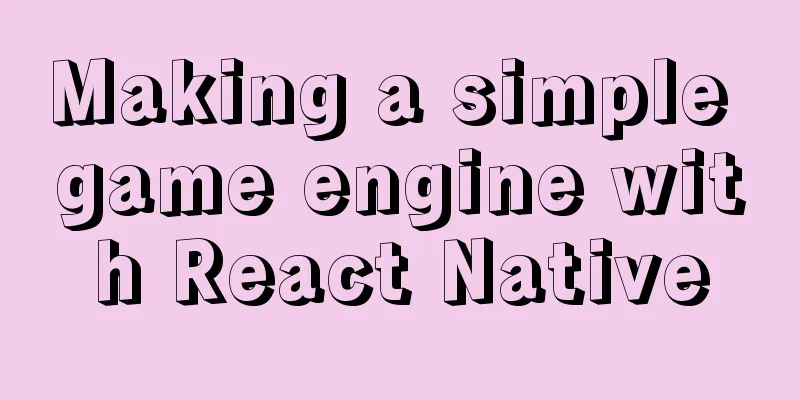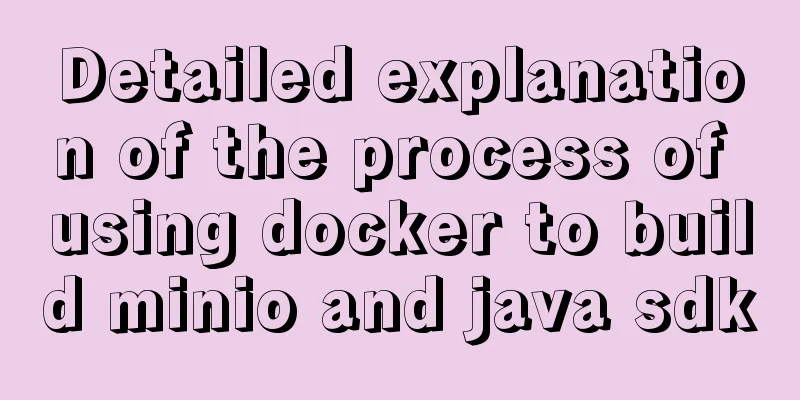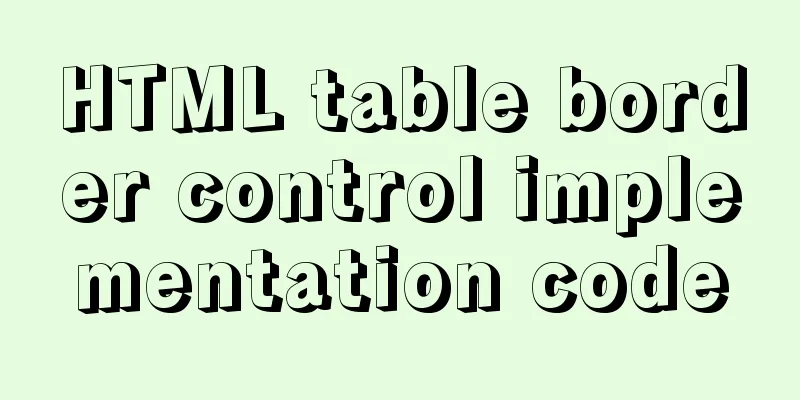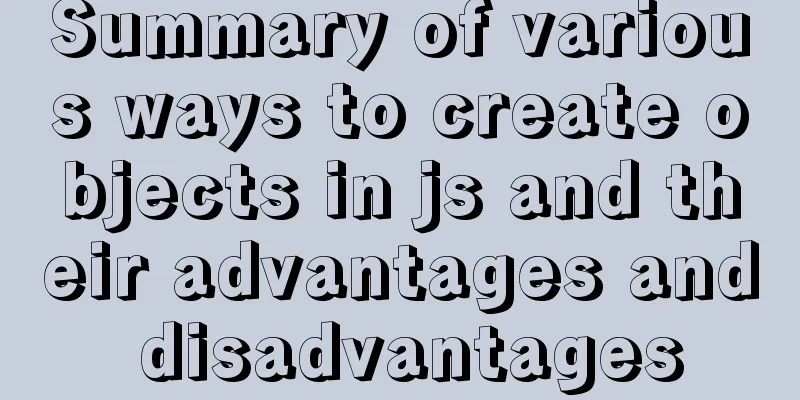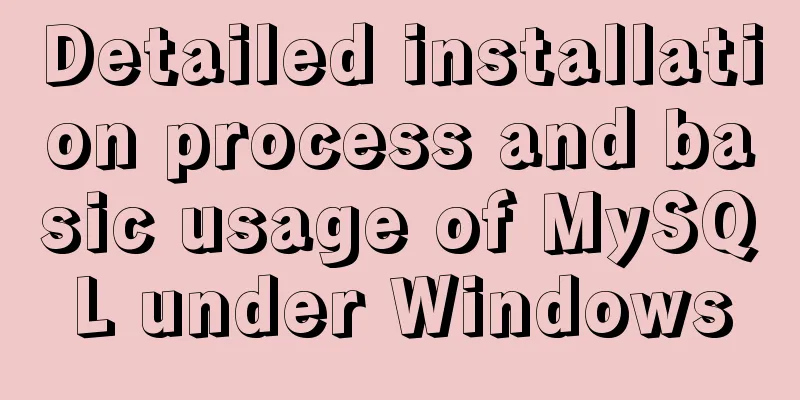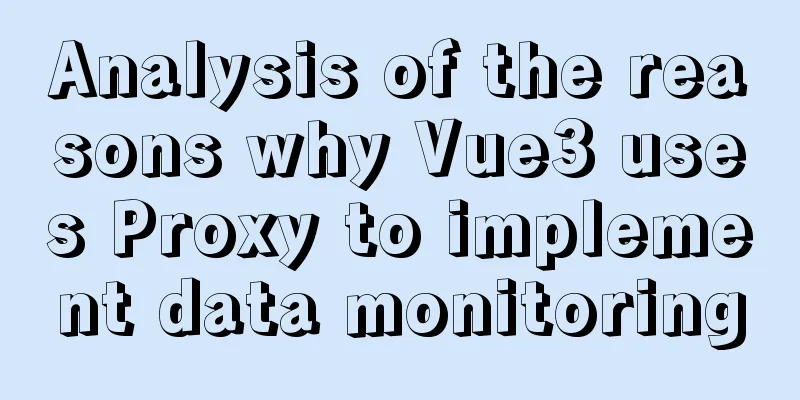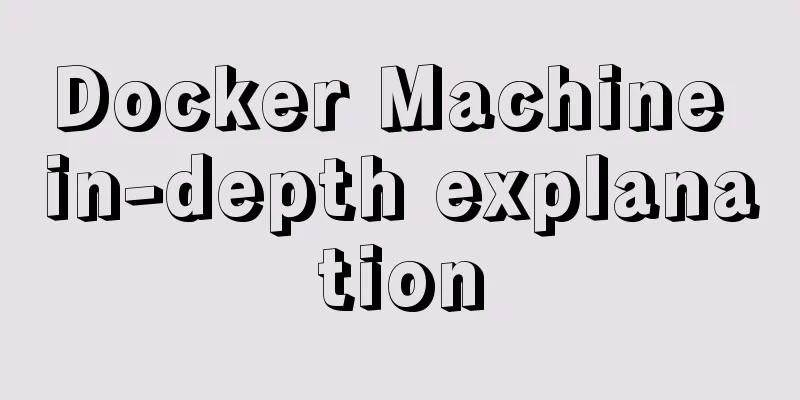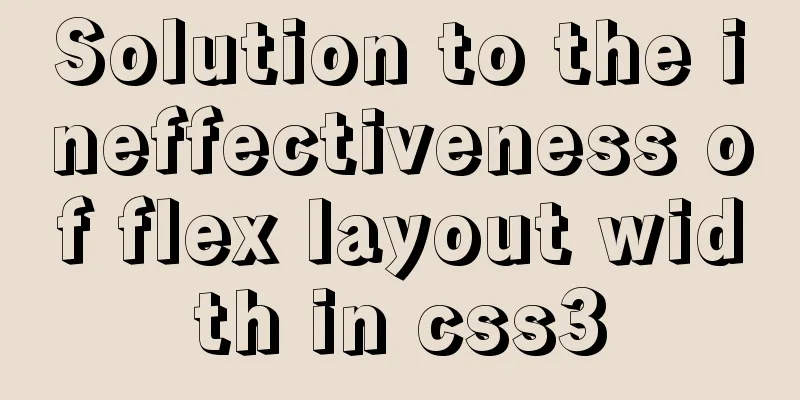Ubuntu View and modify mysql login name and password, install phpmyadmin
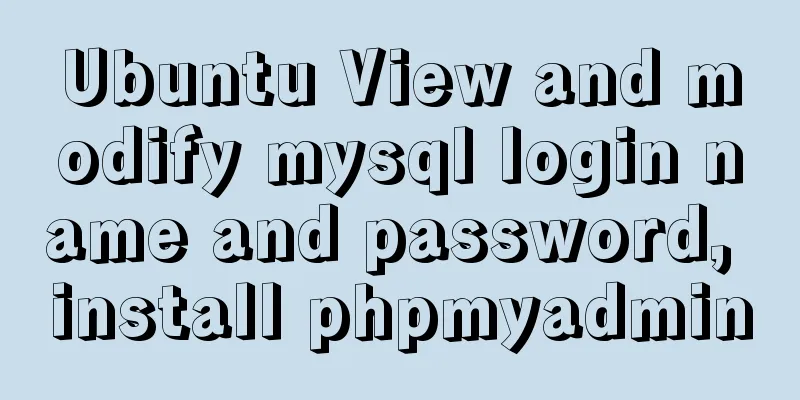
|
After installing MySQL, enter mysql -u root -p in the terminal and press Enter. After entering the password, it prompts access denied......ues password YES/NO error The reason is that the username or password is incorrect! View and modify mysql username and password first step: At this time, you need to enter the /etc/mysql directory, then Now you can enter mysql Step 2: Modify root password Log in to the MySQL client according to the previous step
mysql> use mysql;
Database changed
mysql> update user set password=password('new password') where user='root';
Query OK, 4 rows affected (0.00 sec)
Rows matched: 4 Changed: 4 Warnings: 0
mysql> flush privileges;
Query OK, 0 rows affected (0.00 sec)
mysql> quitStep 3: Log in with the newly changed root and password to view. Install phpmyadmin 1. Open the terminal, enter 2. Then, after the installation is complete, check the Apache server directory (which has been changed from /var/www/html to /media/home/ivalley) and find that there is no such file or folder as phpmyadmin. 3. Here is the key point. When the system installs the software, it is installed in /usr/share/ by default, so your phpmyadmin can be found in /usr/share 4. Therefore, we must create a soft link to 5. Next, open the browser, enter http://localhost/phpmyadmin, enter your account name and password, and you can log in smoothly and use the MySQL database happily. Summarize The above is what I introduced to you about how to view and modify the login name and password of MySQL on Ubuntu and install phpmyadmin. I hope it will be helpful to you. If you have any questions, please leave me a message and I will reply to you in time! You may also be interested in:
|
<<: Detailed explanation of the abbreviation of state in react
>>: How to install Linux flash
Recommend
Implementation of react routing guard (routing interception)
React is different from Vue. It implements route ...
Detailed explanation of Vue component reuse and expansion
Table of contents Overview Is the extension neces...
A brief discussion on the implementation of fuzzy query using wildcards in MySQL
In the MySQL database, when we need fuzzy query, ...
MySQL time types and modes details
Table of contents 1. MySQL time type 2. Check the...
Summary of online MYSQL synchronization error troubleshooting methods (must read)
Preface After a failover occurs, a common problem...
Four data type judgment methods in JS
Table of contents 1. typeof 2. instanceof 3. Cons...
How to set horizontal navigation structure in Html
This article shares with you two methods of setti...
Solution to the failure of MySQL service startup during MySQL 5.7.18 installation
MySQL is a very powerful relational database. How...
Design Association: Why did you look in the wrong place?
I took the bus to work a few days ago. Based on m...
Example code of how to create a collapsed header effect using only CSS
Collapsed headers are a great solution for displa...
A bug fix for Tomcat's automatic shutdown
Preface Recently, a Java EE web project that has ...
Solution to MySQLSyntaxErrorException when connecting to MySQL using bitronix
Solution to MySQLSyntaxErrorException when connec...
Understanding and using React useEffect
Table of contents Avoid repetitive rendering loop...
WeChat applet Amap multi-point route planning process example detailed explanation
Call How to call Amap API? The official open docu...
Understand the rendering process of HTML pages in preparation for learning front-end performance optimization
I'm currently learning about front-end perform...