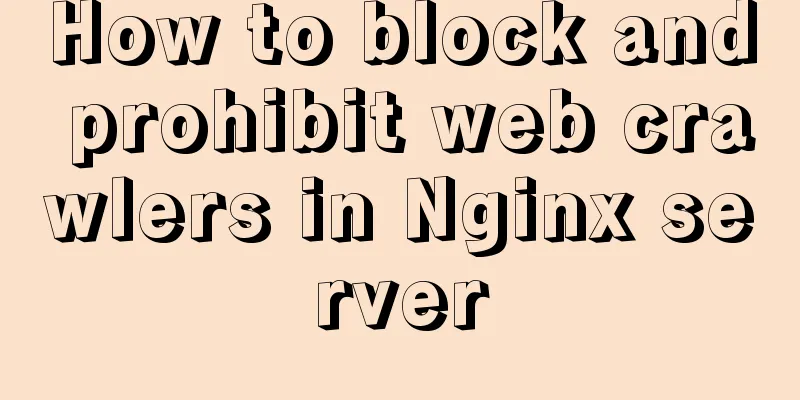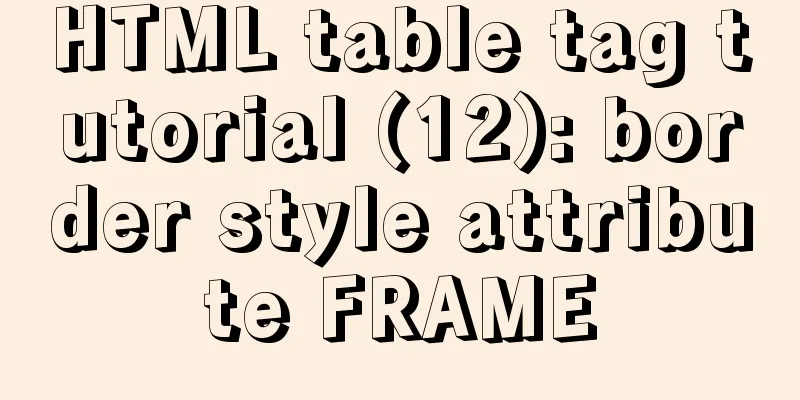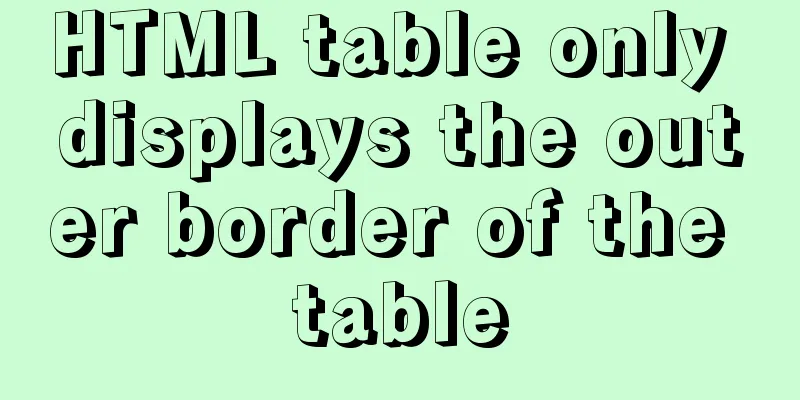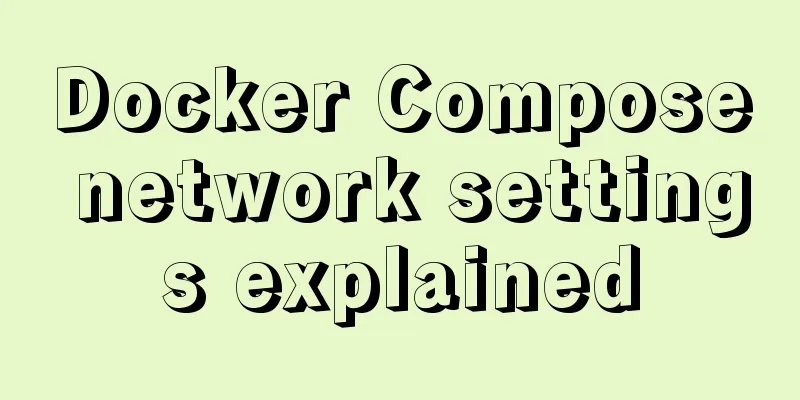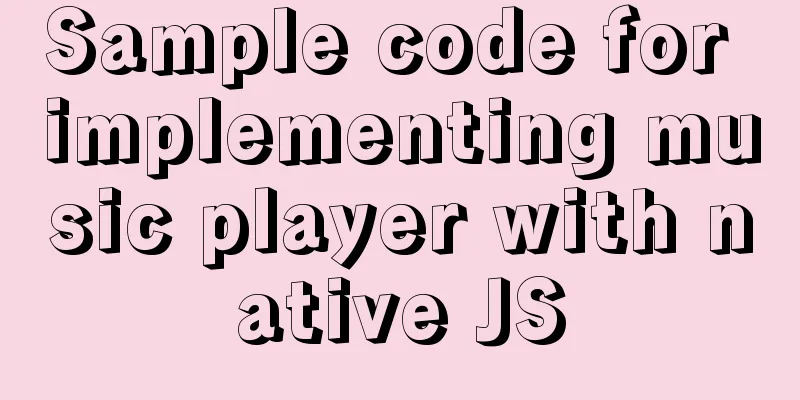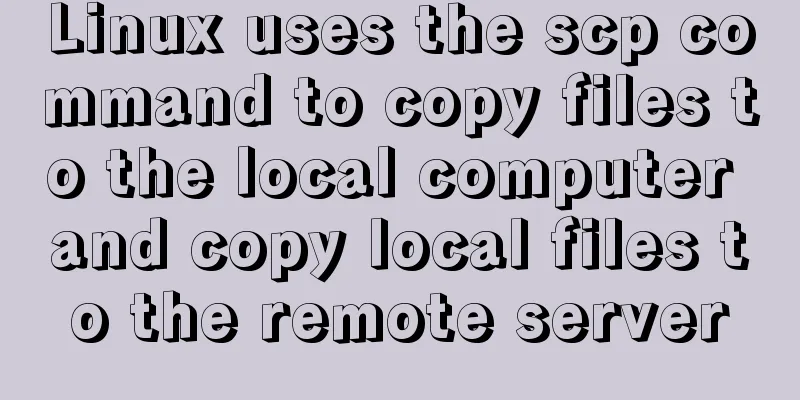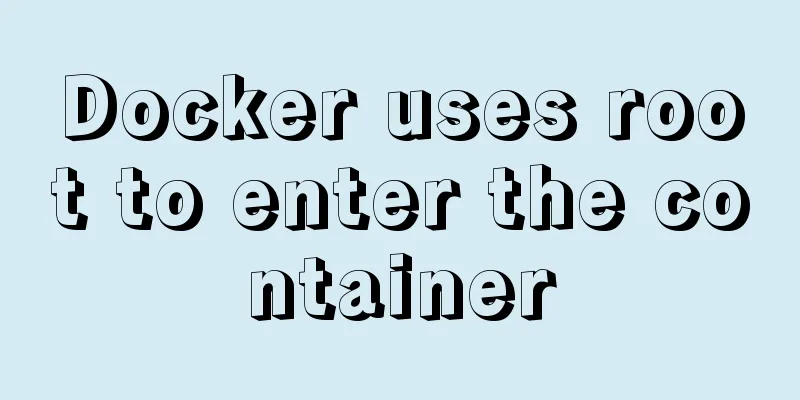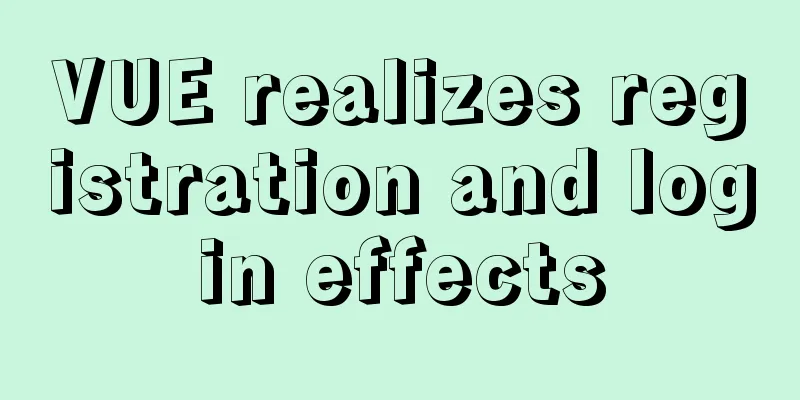WeChat applet Amap multi-point route planning process example detailed explanation
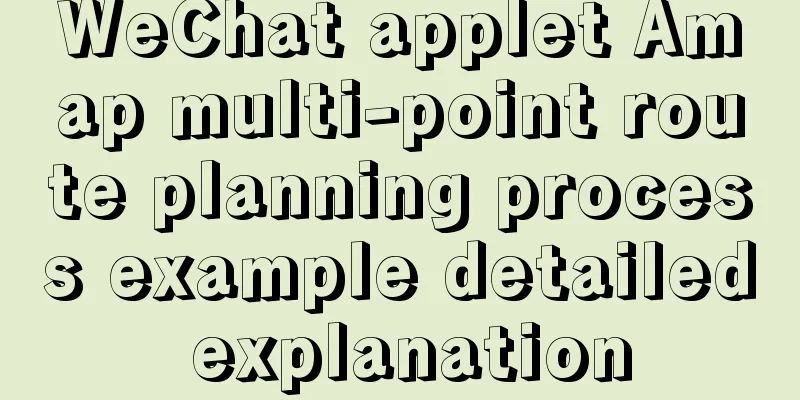
CallHow to call Amap API? The official open document provided by Amap at https://lbs.amap.com/api/wx/summary/ is quite detailed: The first step is to register as an Amap developer Step 2: Create an application in the console
Click on the control platform in the upper right corner to create an application
When creating an application binding service, remember to select the WeChat applet; at the same time, download the development kit from https://lbs.amap.com/api/wx/gettingstarted The third step is to log in to the WeChat public platform and configure the Amap domain name in the development settings. https://restapi.amap.com Step 4. Open the WeChat developer tool, open the WeChat applet, and create a libs folder in the project. Unzip the development package downloaded from the Amap official website and put the amap-wx.js file in the libs folder.
At the same time, create config.js
var config = {
key:'Please fill in the key you applied for here'
}
module.exports.Config = config;You can call Gaode API in other interface js parts
var amapFile = require('../../libs/amap-wx.js');
var config = require('../../libs/config.js');Navigation between two pointsThis is the basis for realizing multi-point route planning, which is very important! ! ! Achieve results
Take driving as an example. Note: the interface uses colorui wxml part:
<scroll-view scroll-x class="bg-white nav text-center">
<view class="cu-item {{index==TabCur?'text-blue cur':''}}" wx:for="{{4}}" wx:key bindtap="tabSelect" data-id="{{index}}">
{{method[index]}}
</view>
</scroll-view>
<view class="map">
<view bindtap='getFormAddress'>
<view class="cu-form-group">
<view class="title">Departure Place</view>
<input placeholder="Departure place" type="text" name="" bindinput="" value='{{markers[0].name}}' />
</view>
</view>
<view bindtap='getToAddress'>
<view class="cu-form-group">
<view class="title">Destination</view>
<input placeholder="destination" type="text" name="" bindinput="" value='{{markers[1].name}}' />
</view>
</view>
<view class="flex" wx:if="{{TabCur==0||TabCur==1}}">
<button class="cu-btn bg-blue lg" bindtap = 'getSure'>OK</button>
</view>
</view>
<view>
<view class="map_box" wx:if="{{TabCur==0}}">
<map id="navi_map" longitude="{{markers[0].longitude}}" latitude="{{markers[0].latitude}}" scale="12" markers="{{markers}}" polyline="{{polyline}}"></map>
</view>
<view class="text_box" wx:if='{{TabCur==0}}'>
<view class="text">{{distance}}</view>
<view class="text">{{cost}}</view>
<view class="detail_button" bindtouchstart="goDetail" wx:if="{{state==1}}">Details</view>
</view>
</view>js part:
var amapFile = require('../../libs/amap-wx.js');
var config = require('../../libs/config.js');
const app = getApp()
Page({
/**
* Initial data of the page */
data: {
markers: [{
iconPath: "../../img/mapicon_navi_s.png",
id: 0,
latitude: 39.989643,
longitude: 116.481028,
width: 23,
height: 33
},{
iconPath: "../../img/mapicon_navi_e.png",
id: 0,
latitude: 39.90816,
longitude: 116.434446,
width: 24,
height: 34
}],
distance: '',
cost: '',
state: 0,
method:['drive', 'bus', 'bike', 'walk'],
index:0,
TabCur:0,
polyline: [],
transits: []
},
/**
* Life cycle function--listen for page loading*/
onLoad: function(options) {
var that = this;
wx.showLoading({
title: "Positioning",
mask: true
})
wx.getLocation({
type: 'gcj02',
altitude: true, //High-precision positioning success: function(res) {
console.info(res);
var latitude = res.latitude
var longitude = res.longitude
var speed = res.speed
var accuracy = res.accuracy
that.setData({
markers: [{
name: 'Current location',
latitude: latitude,
longitude: longitude
}, {
name: 'Where are you going?',
latitude: '',
longitude: ''
}]
})
},
fail: function() {
wx.showToast({
title: "Positioning failed",
icon: "none"
})
},
complete: function() {
wx.hideLoading()
}
})
},
//Selector change function tabSelect(e) {
this.setData({
TabCur: e.currentTarget.dataset.id,
scrollLeft: (e.currentTarget.dataset.id - 1) * 60
})
},
//Get the departure placegetFormAddress: function() {
var that = this;
wx.chooseLocation({
success: function(res) {
var name = res.name
var address = res.address
var latitude = res.latitude
var longitude = res.longitude
var marksName = "markers[" + 0 + "].name";
var marksLatitude = "markers[" + 0 + "].latitude";
var markslongitude = "markers[" + 0 + "].longitude";
var marksiconPath = "markers[" + 0 + "].iconPath";
that.setData({
[markesName]: name,
[markesLatitude]: latitude,
[markeslongitude]: longitude,
[markesiconPath]: "../../img/mapicon_navi_s.png"
})
},
fail: function() {
wx.showToast({
title: 'Positioning failed',
icon: "none"
})
},
complete: function() {
//Hide the positioning information progress wx.hideLoading()
}
})
},
//Get the destination getToAddress: function() {
var that = this;
wx.chooseLocation({
success: function(res) {
console.log(res);
var name = res.name
var address = res.address
var latitude = res.latitude
var longitude = res.longitude
var marksName = "markers[" + 1 + "].name";
var marksLatitude = "markers[" + 1 + "].latitude";
var markslongitude = "markers[" + 1 + "].longitude";
var marksiconPath = "markers[" + 1 + "].iconPath";
that.setData({
[markesName]: name,
[markesLatitude]: latitude,
[markeslongitude]: longitude,
[markesiconPath]: "../../img/mapicon_navi_e.png"
})
},
fail: function() {
wx.showToast({
title: 'Positioning failed',
icon: "none"
})
},
complete: function() {
//Hide the positioning information progress wx.hideLoading()
}
})
},
/**
* Sure*/
getSure: function() {
var that = this;
var origin = that.data.markers[0].longitude + ',' + that.data.markers[0].latitude; //Departure point var destination = that.data.markers[1].longitude + ',' + that.data.markers[1].latitude; //Destination var TabCur=this.data.TabCur;
app.origin = origin;
app.destination = destination;
var key = config.Config.key;
var myAmapFun = new amapFile.AMapWX({
key: key
});
if(TabCur==0){
myAmapFun.getDrivingRoute({//Get driving route origin: origin,
destination: destination,
success: function(data) {
var points = [];
if (data.paths && data.paths[0] && data.paths[0].steps) {
var steps = data.paths[0].steps;
for (var i = 0; i < steps.length; i++) {
var poLen = steps[i].polyline.split(';');
for (var j = 0; j < poLen.length; j++) {
points.push({
longitude: parseFloat(poLen[j].split(',')[0]),
latitude: parseFloat(poLen[j].split(',')[1])
})
}
}
}
that.setData({//Draw the route on the map state: 1,
polyline: [{
points: points,
color: "#0091ff",
width: 6
}]
});
if (data.paths[0] && data.paths[0].distance) {
that.setData({
distance: data.paths[0].distance + 'meters'
});
}
if (data.taxi_cost) {
that.setData({
cost: 'Taxi' + parseInt(data.taxi_cost) + 'yuan'
});
}
}
})
}
},
/**
* Details page */
goDetail: function() {
var TabCur = this.data.TabCur;
if(TabCur==0){
wx.navigateTo({
url: '../detail/detail'
})
}
},
})wxss part:
.flex-style{
display: -webkit-box;
display: -webkit-flex;
display: flex;
}
.flex-item{
height: 35px;
line-height: 35px;
text-align: center;
-webkit-box-flex: 1;
-webkit-flex: 1;
flex: 1
}
.flex-item.active{
color:#0091ff;
}
.map_title{
position:absolute;
top: 10px;
bottom: 110px;
left: 0px;
right: 0px;
}
.map_btn{
position:absolute;
top: 150px;
bottom: 220px;
left: 0px;
right: 0px;
}
.map_box{
position:absolute;
top: 187px;
bottom: 70px;
left: 0px;
right: 0px;
}
#navi_map{
width: 100%;
height: 100%;
}
.text_box{
position:absolute;
height: 70px;
bottom: 0px;
left: 0px;
right: 0px;
}
.text_box .text{
margin: 15px;
}Details page section: HTML part:
<view class="text_box" wx:for="{{steps}}" wx:for-item="i" wx:key="j">
{{i.instruction}}
</view>js part:
var amapFile = require('../../libs/amap-wx.js');
var config = require('../../libs/config.js');
const app = getApp()
Page({
data: {
steps: {}
},
onLoad: function () {
var that = this;
var key = config.Config.key;
var myAmapFun = new amapFile.AMapWX({ key: key });
myAmapFun.getDrivingRoute({
origin: app.origin,
destination: app.destination,
success: function (data) {
if (data.paths && data.paths[0] && data.paths[0].steps) {
that.setData({
steps: data.paths[0].steps
});
}
},
fail: function (info) {
}
})
}
})wxss part:
Page{
}
.text_box{
margin: 0 15px;
padding: 15px 0;
border-bottom: 1px solid #c3c3c3;
font-size: 13px;
}
.text_box .text_item{display:inline-block;line-height: 8px;}Other methods of public transportation, cycling, and walking are similar to driving. You can learn more about them by checking the Amap open documents. In my design, the bus can view the bus routes of different cities, not just one city. The implementation is very simple. A selector city parameter is added to the interface and passed to city to view the bus routes of different cities.
Multi-point route planningImplementation effect: You can choose the starting point, select different attractions, and give a shortest path based on different travel methods
Implementation ideas:
Pitfalls
Specific implementation
Note: The method of obtaining the distance of each route and the method of obtaining the routes of different travel modes between two locations are in the navigation part between two points above. The route navigation between multiple points actually connects the route navigation between multiple points together. First, implement the navigation of different travel modes between the two points mentioned above, then make minor changes, and then add the full permutation algorithm and the size comparison algorithm to implement it. I will not post the source code here. I hope my ideas can inspire you~ Optimizable parts
Note: The above four points are the parts that I can think of for the time being. It is like digging a hole for myself. I will write an implementation method here after I fill it. This concludes this article about the detailed explanation of the example of the multi-point route planning process of the Amap WeChat Mini Program. For more relevant Amap multi-point route planning content, please search for previous articles on 123WORDPRESS.COM or continue to browse the related articles below. I hope everyone will support 123WORDPRESS.COM in the future! You may also be interested in:
|
<<: Windows cannot start MySQL service and reports error 1067 solution
>>: MySQL 5.7.17 installation and configuration method graphic tutorial (Ubuntu 16.04)
Recommend
Detailed explanation of the concepts, principles and common usage of MySQL stored procedures
This article uses examples to explain the concept...
Docker container operation instructions summary and detailed explanation
1. Create and run a container docker run -it --rm...
The problem and solution of using docker storage and causing Exit to cause files to fail to upload to the server
1. Problem description The storage installed in t...
Solutions to the Problem of Creating XHTML and CSS Web Pages
The solutions to the problems encountered during x...
HTML+CSS to achieve responsive card hover effect
Table of contents accomplish: Summarize: Not much...
How to install and configure the Docker Compose orchestration tool in Docker.v19
1. Introduction to Compose Compose is a tool for ...
Before making a web page, let’s take a look at these so-called specifications
This article has compiled some so-called specific...
ElementUI implements cascading selector
This article example shares the specific code of ...
How to use CSS custom variables in Vue
Table of contents The CSS custom variable functio...
Detailed explanation of ES6 Promise usage
Table of contents What is a Promise? Usage of rej...
How to upload the jar package to nexus via the web page
When using Maven to manage projects, how to uploa...
Implementation of the function of the vue circular percentage progress bar component
Anyone in need can refer to it. If you have tried...
Debian virtual machine created by VirtualBox shares files with Windows host
the term: 1. VM: Virtual Machine step: 1. Downloa...
How to install Jenkins using Docker
Table of contents 1. Pull the image 2. Create a l...
7 interesting ways to achieve hidden elements in CSS
Preface The similarities and differences between ...