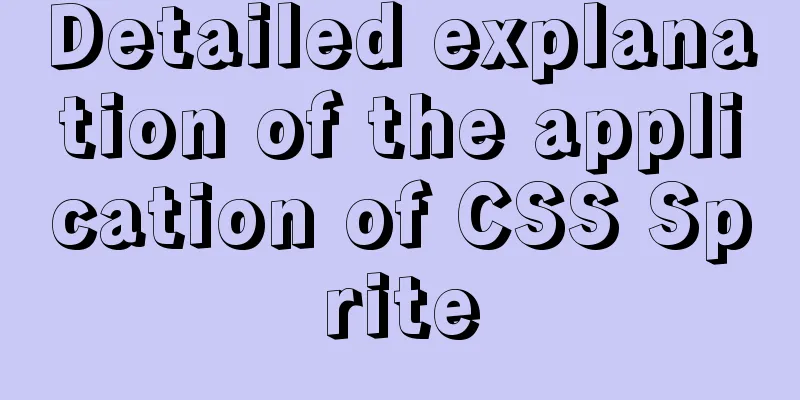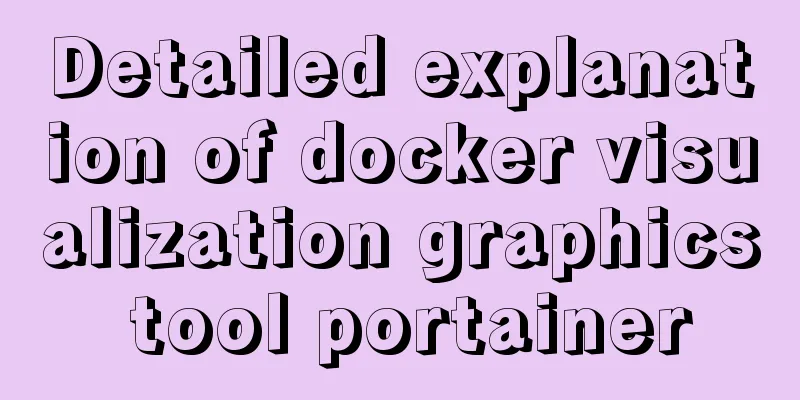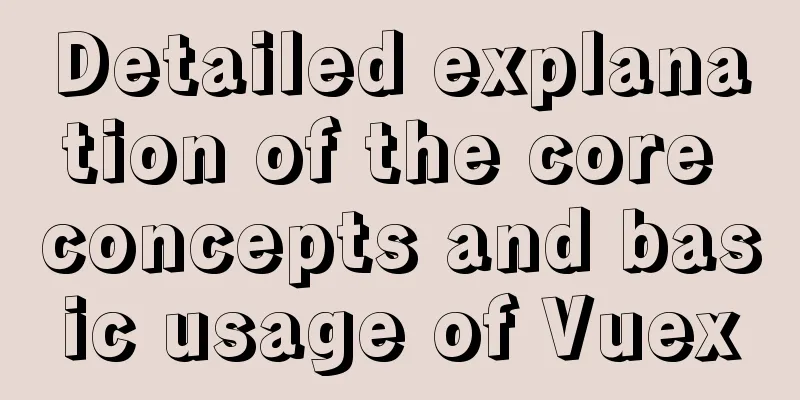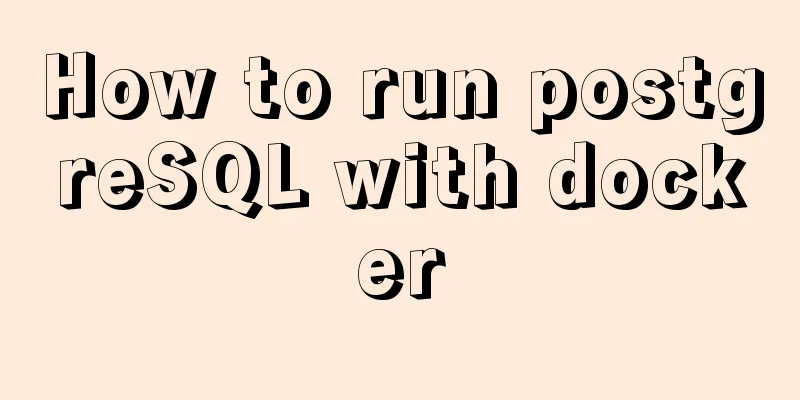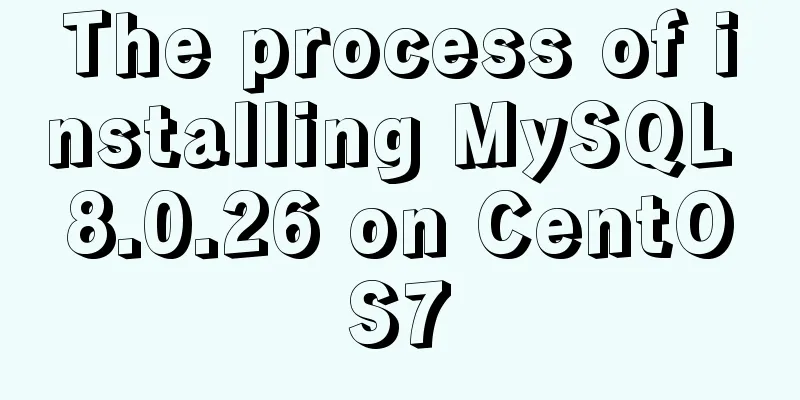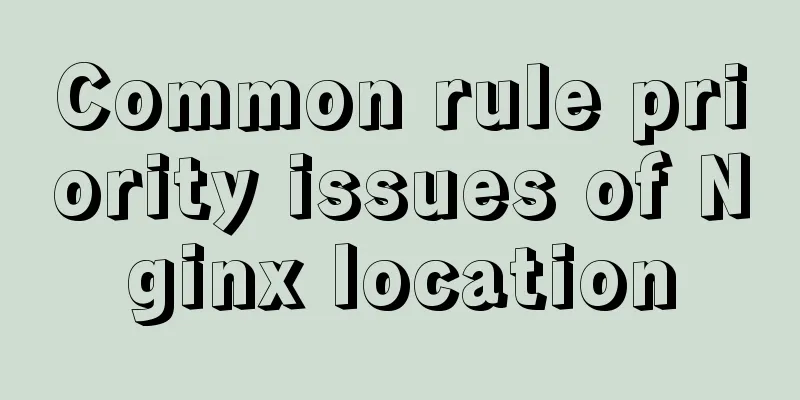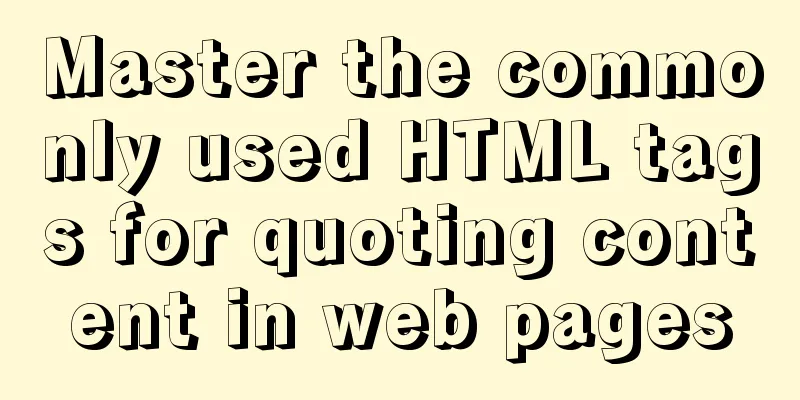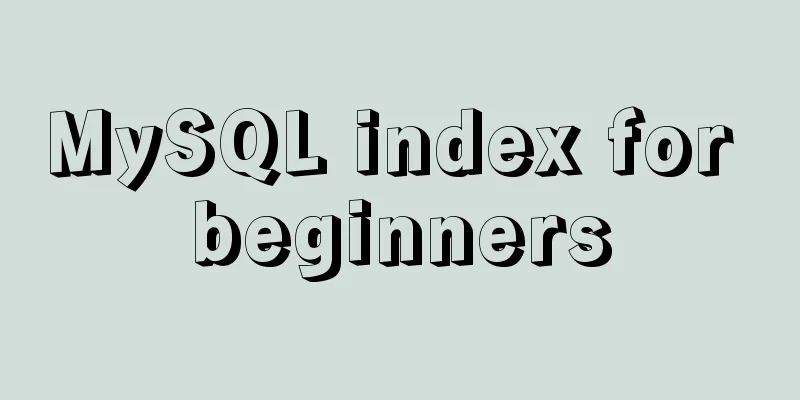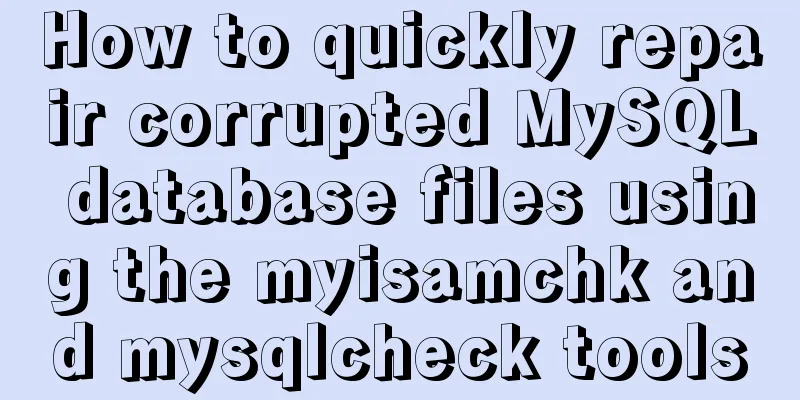How to install Jenkins using Docker
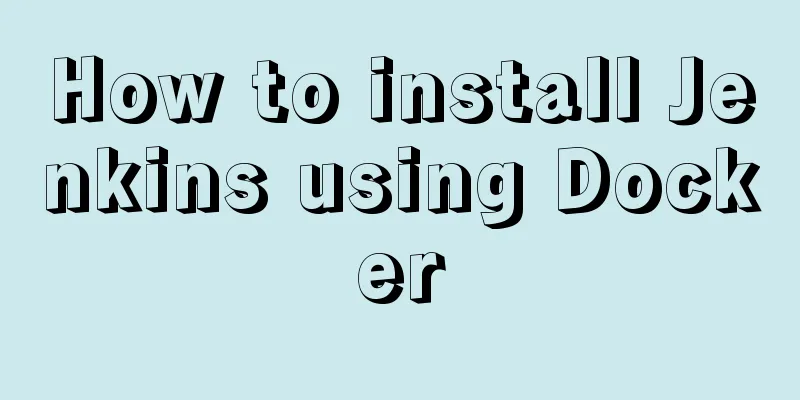
1. Pull the imageThe version I installed here is 2.222.3-centos. You can get the version you need here: https://hub.docker.com/_/jenkins?tab=tags ocker pull jenkins/jenkins:2.222.3-centos 2. Create a local data volumeThe path I map the local data volume to is /data/jenkins_home/. You can modify it if you want to put it somewhere else. -p /data/jenkins_home/ The directory permissions need to be modified because when mapping the local data volume, the owner of the /data/jenkins_home/ directory is the root user, and the uid of the jenkins user in the container is 1000. -R 1000:1000 /data/jenkins_home/ 3. Create a containerdocker run -d --name jenkins -p 8040:8080 -p 50000:50000 -v /data/jenkins_home:/var/jenkins_home jenkins/jenkins:2.222.3-centos illustrate:
4. Configure Jenkins1. Open Jenkins Access http://192.168.1.106:8040/ (replace with your own IP and port) through the browser to enter the initial page. If Jenkins has not yet started, the following content will be displayed
2. Enter the administrator password
Here you are required to enter the initial administrator password. According to the prompt, the password is in the file /var/jenkins_home/secrets/initialAdminPassword. Note that this path is in the Docker container, so we get it through the following command ker exec jenkins cat /var/jenkins_home/secrets/initialAdminPassword 85770376692448b7b6a8e301fb437848 Don't forget that we mapped the local data volume /data/jenkins_home/, so you can also output it with the following command ata/jenkins_home/secrets/initialAdminPassword 85770376692448b7b6a8e301fb437848 After entering your password, click Continue 3. Install plugins
Select the recommended plugins to install here, and Jenkins will automatically start installing them. If the plugin installation is slow, please refer to Solve the problem of Jenkins plugin installation being slow (Linux)
After the installation is complete, it will automatically jump to the next step 4. Create an administrator
5. Instance Configuration
Just pay attention to the IP address and port 6. Configuration completed
Notice: Reference: This is the end of this article about installing Jenkins with Docker. For more information about installing Jenkins with Docker, please search for previous articles on 123WORDPRESS.COM or continue to browse the following related articles. I hope you will support 123WORDPRESS.COM in the future! You may also be interested in:
|
<<: Vue handwriting loading animation project
>>: Analysis and solution of a MySQL slow log monitoring false alarm problem
Recommend
Native js imitates mobile phone pull-down refresh
This article shares the specific code of js imita...
Introduction to Docker Quick Deployment of SpringBoot Project
1. Install Docker First open the Linux environmen...
When to use Map instead of plain JS objects
Table of contents 1. Map accepts any type of key ...
Solution to automatically trigger click events when clicking on pop-up window in Vue (simulation scenario)
Business scenario: Use vue + element ui's el-...
How to build a virtual machine with vagrant+virtualBox
1. Introduction Vagrant is a tool for building an...
Details about the like operator in MySQL
1. Introduction When filtering unknown or partial...
Detailed steps to install the NERDTree plugin in Vim on Ubuntu
NERDTree is a file system browser for Vim. With t...
How to create your first React page
Table of contents What is Rract? background React...
How to query whether the mysql table is locked
Specific method: (Recommended tutorial: MySQL dat...
CSS code to distinguish ie8/ie9/ie10/ie11 chrome firefox
Website compatibility debugging is really annoyin...
Basic usage of JS date control My97DatePicker
My97DatePicker is a very flexible and easy-to-use...
How to monitor the running status of docker container shell script
Scenario The company project is deployed in Docke...
SQL left join and right join principle and example analysis
There are two tables, and the records in table A ...
CSS3 achieves various border effects
Translucent border Result: Implementation code: &...
Example code of layim integrating right-click menu in JavaScript
Table of contents 1. Effect Demonstration 2. Impl...