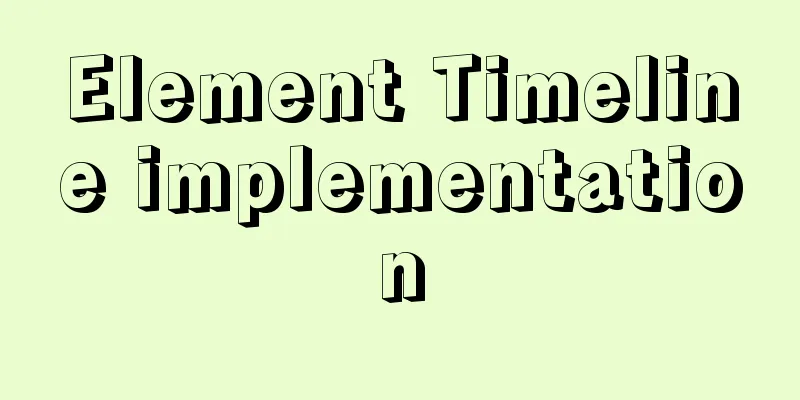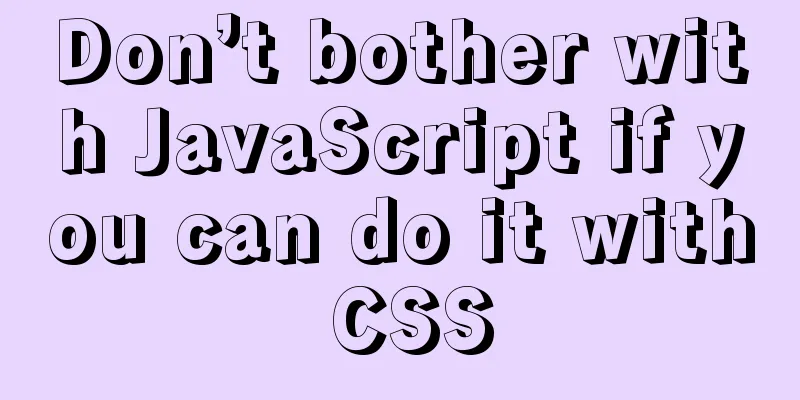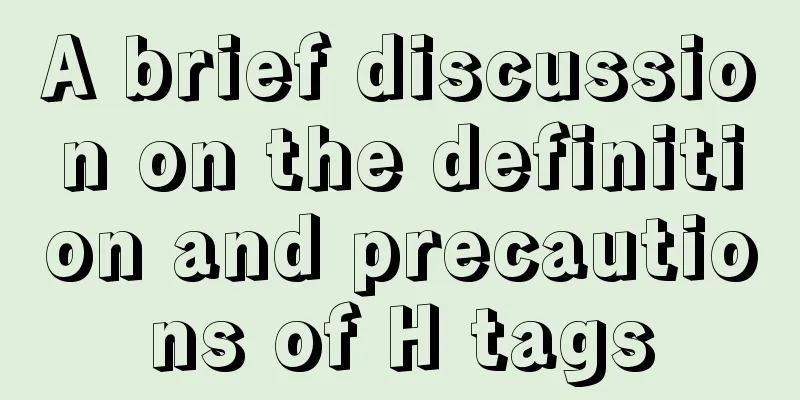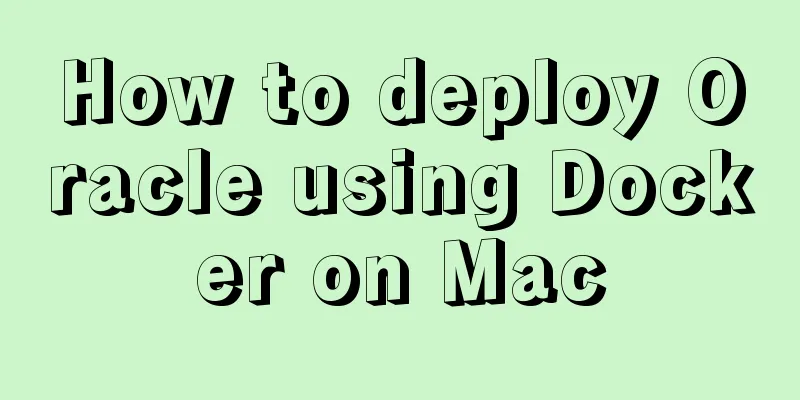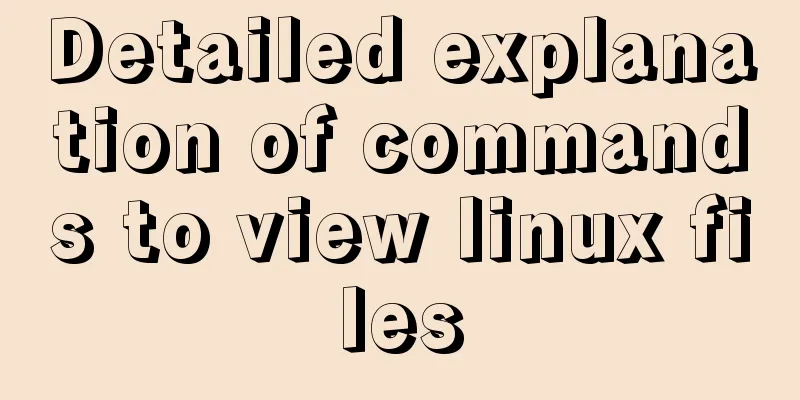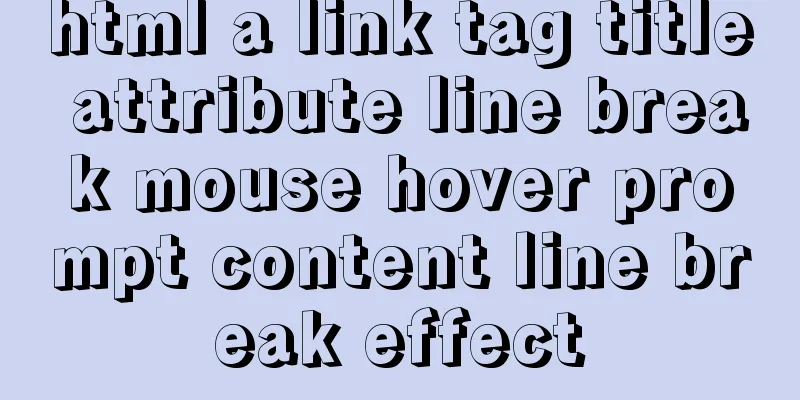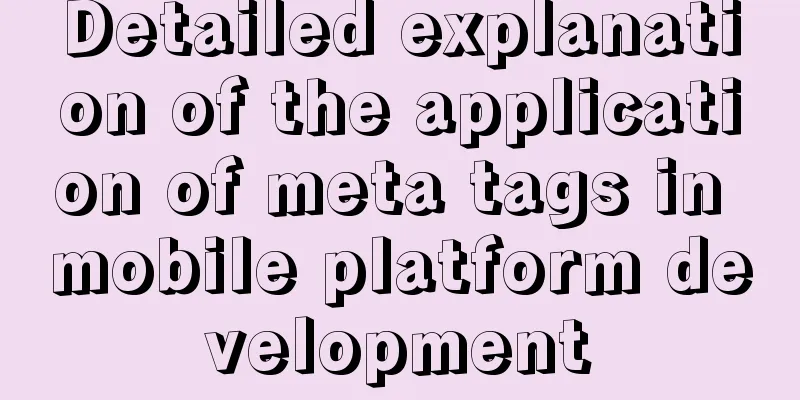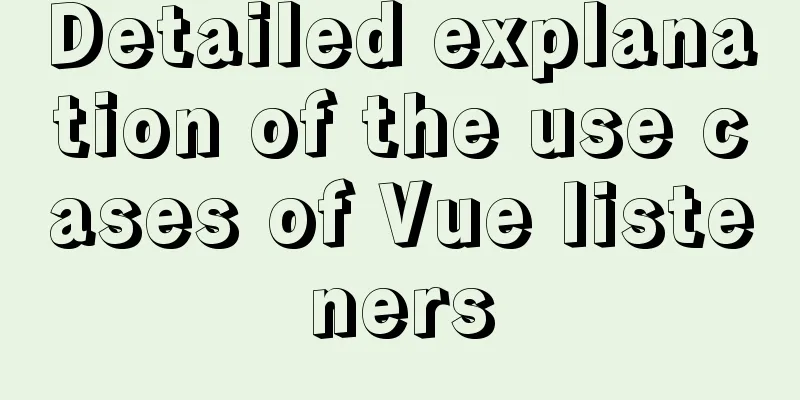How to build a virtual machine with vagrant+virtualBox
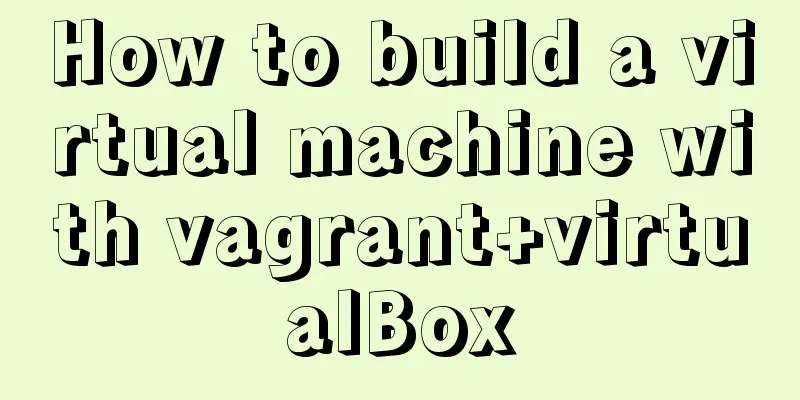
1. IntroductionVagrant is a tool for building and managing virtual machines (VirtualBox). My environment: Mac + Vagrant + VirtualBox Download address: https://pan.baidu.com/s/1LKacXPQcgh3MjgWiIZ0zhQ Password: n998 2. Installation VirtualBox: https://www.virtualbox.org/wiki/Downloads 3. Create a virtual machine online1. Find the operating system you want to install on the official website: https://app.vagrantup.com/boxes/search
2. Click in and execute the command to create and start the virtual machine: https://app.vagrantup.com/centos/boxes/7
Note: You need to create a separate directory and execute the vagrant command in the directory . One directory corresponds to one virtual machine. vagrant init creates a configuration file Vagrantfile 3. Create a virtual machine offline1. Add vagrant box add centOs7 /Users/xianbin.yang/Documents/vagrant/centos-7.0-x86_64.box ➜ vagrant vagrant box add centOs7 /Users/xianbin.yang/Documents/vagrant/centos-7.0-x86_64.box ==> box: Box file was not detected as metadata. Adding it directly... ==> box: Adding box 'centOs7' (v0) for provider: box: Unpacking necessary files from: file:///Users/xianbin.yang/Documents/vagrant/centos-7.0-x86_64.box ==> box: Successfully added box 'centOs7' (v0) for 'virtualbox'! 2. Initialization vagrant init centOs7 ➜ vagrant vagrant init centOs7 A `Vagrantfile` has been placed in this directory. You are now ready to `vagrant up` your first virtual environment! Please read the comments in the Vagrantfile as well as documentation on `vagrantup.com` for more information on using Vagrant. 3. Start vagrant up ➜ vagrant vagrant up Bringing machine 'default' up with 'virtualbox' provider... ==> default: Importing base box 'centOs7'... ==> default: Matching MAC address for NAT networking... ==> default: Setting the name of the VM: vagrant_default_1612583375721_1893 ==> default: Clearing any previously set forwarded ports... ==> default: Clearing any previously set network interfaces... ==> default: Preparing network interfaces based on configuration... default: Adapter 1: nat ==> default: Forwarding ports... default: 22 (guest) => 2222 (host) (adapter 1) ==> default: Booting VM... ==> default: Waiting for machine to boot. This may take a few minutes... default: SSH address: 127.0.0.1:2222 default: SSH username: vagrant default: SSH auth method: private key default: default: Vagrant insecure key detected. Vagrant will automatically replace default: this with a newly generated keypair for better security. default: default: Inserting generated public key within guest... default: Removing insecure key from the guest if it's present... default: Key inserted! Disconnecting and reconnecting using new SSH key... ==> default: Machine booted and ready! ==> default: Checking for guest additions in VM... default: The guest additions on this VM do not match the installed version of default: VirtualBox! In most cases this is fine, but in rare cases it can default: prevent things such as shared folders from working properly. If you see default: shared folder errors, please make sure the guest additions within the default: virtual machine matches the version of VirtualBox you have installed on default: your host and reload your VM. default: default: Guest Additions Version: 4.3.28 default: VirtualBox Version: 6.1 ==> default: Mounting shared folders... default: /vagrant => /Users/xianbin.yang/Documents/vagrant 4. Common commands |
| Order | effect |
|---|---|
| vagrant box add | Add box operation |
| vagrant init | Initializing the box will generate the Vagrant configuration file Vagrantfile |
| vagrant up | Start the local environment |
| vagrant ssh | Log in to the virtual machine where the local environment is located via ssh |
| vagrant halt | Close the local environment |
| vagrant suspend | Pause the local environment |
| vagrant resume | Restore the local environment |
| vagrant reload | After modifying the Vagrantfile, make it effective (equivalent to halt first, then up) |
| vagrant destroy | Completely remove the local environment |
| vagrant box list | Display the list of boxes that have been added |
| vagrant box remove | Delete the corresponding box |
| vagrant status | Get the current state of the virtual machine |
5. Common configuration of Vagrantfile
1. Configure fixed IP, memory, and CPU
# -*- mode: ruby -*-
# vi: set ft=ruby :
Vagrant.configure("2") do |config|
config.vm.box = "centOs7"
config.vm.network "private_network", ip: "192.168.33.10"
config.vm.provider "virtualbox" do |vb|
vb.cpus = 4
vb.memory = "8192"
end
endNote: vagrant reload is required after configuration
2. Configure root user and ssh password-free
Vagrant user login: vagrant ssh
Set the root password: sudo passwd root
Configure ssh without password: ssh-copy-id [email protected]
SSH login: ssh [email protected]
3. Turn off the firewall
Check the firewall status: systemctl status firewalld
Turn off the firewall: systemctl stop firewalld
Set to disable the firewall at startup: systemctl disable firewalld.service
Reference Links:
https://learn.hashicorp.com/tutorials/vagrant/getting-started-index?in=vagrant/getting-started
This is the end of this article about building a virtual machine with vagrant+virtualBox. For more information about building a virtual machine with virtualBox, please search for previous articles on 123WORDPRESS.COM or continue to browse the following related articles. I hope you will support 123WORDPRESS.COM in the future!
- Graphic tutorial on deploying Vagrant and VirtualBox in Ubuntu system
- Use virtualbox + vagrant to configure the ruby development machine environment under win10
- A tutorial on how to use VirtualBox to connect a virtual machine to the network
- Detailed explanation of VirtualBox + CentOS virtual machine network card configuration
- Detailed tutorial on installing Ubuntu on VirtualBox virtual machine (picture and text)
<<: English: A link tag will automatically complete href in IE
>>: Pure CSS3 to achieve pet chicken example code
Recommend
VUE+SpringBoot implements paging function
This article mainly introduces how to implement a...
Sample code for implementing horizontal infinite scrolling with pure CSS3
The examples in this article are all written in s...
JavaScript to dynamically load and delete tables
This article shares the specific code of JavaScri...
Detailed explanation of the use of CSS pointer-events attribute
In front-end development, we are in direct contac...
Basic operation tutorial of files and permissions in centos
Preface Before we begin, we should briefly unders...
How to set up jar application startup on CentOS7
Pitfalls encountered during project deployment Wh...
14 Ways to Create Website Content That Engages Your Visitors
When I surf the Net, I often see web sites filled...
Docker container exits after running (how to keep running)
Phenomenon Start the Docker container docker run ...
Summary of MySQL InnoDB architecture
Table of contents introduction 1. Overall archite...
Detailed steps to install Nginx on Linux
1. Nginx installation steps 1.1 Official website ...
How to package the uniapp project as a desktop application
Installing Electron cnpm install electron -g Inst...
Introduction to the graphic composition and typesetting capabilities of web design
Everything needs a foundation. To build a house, ...
HTML Basics Must-Read - Comprehensive Understanding of CSS Style Sheets
CSS (Cascading Style Sheet) is used to beautify H...
Tutorial on resetting the root password of Mac MySQL
Disclaimer: This password reset method can direct...
Detailed explanation of vuex persistence in practical application of vue
Table of contents vuex persistence Summarize vuex...