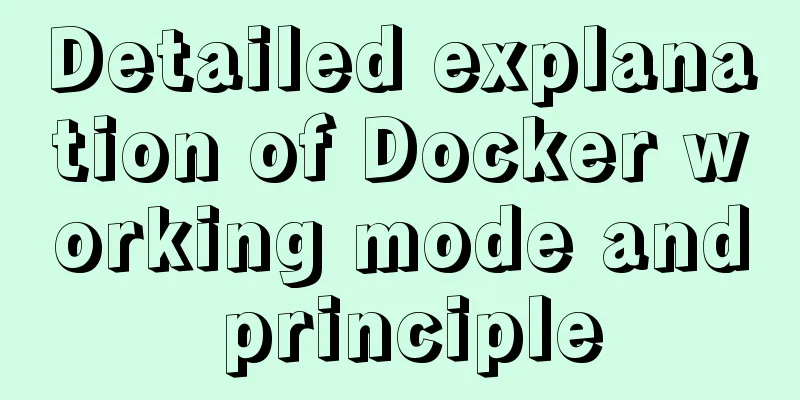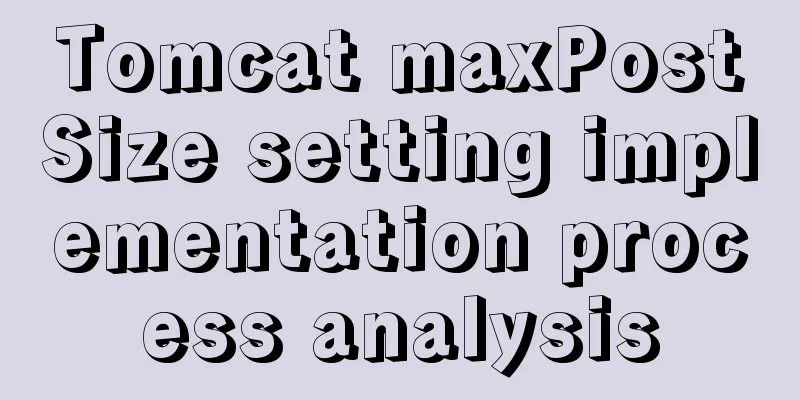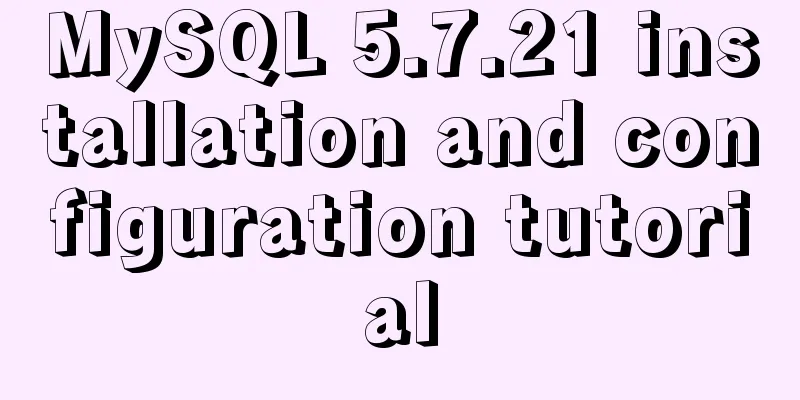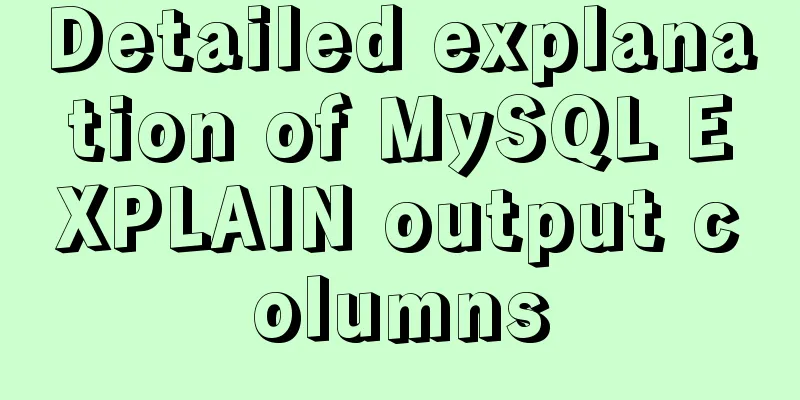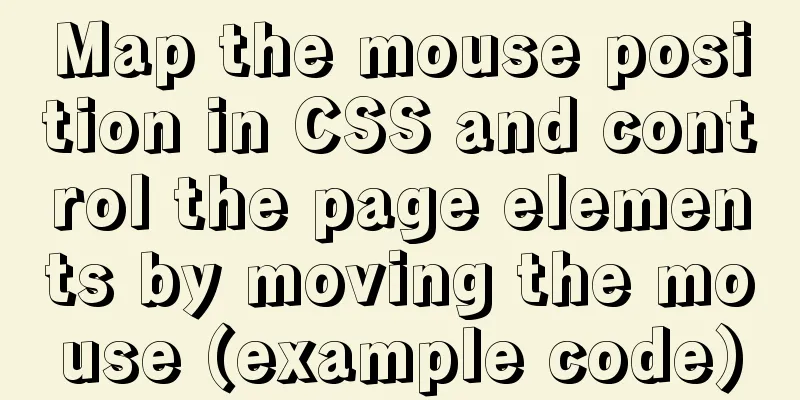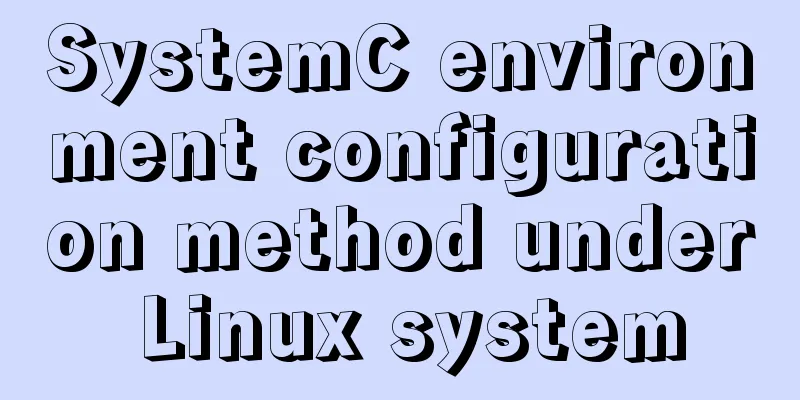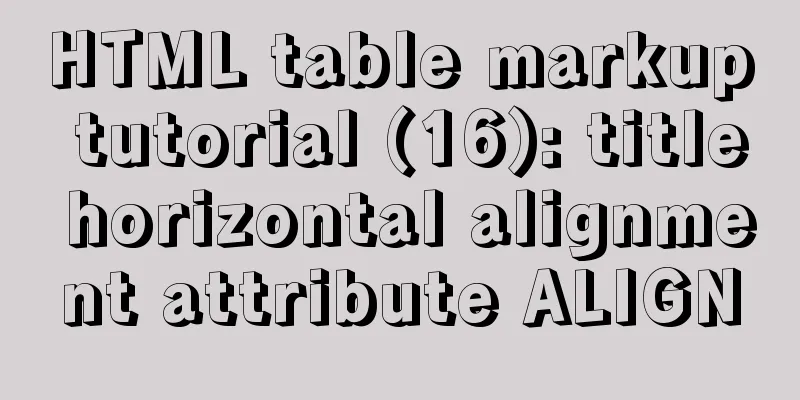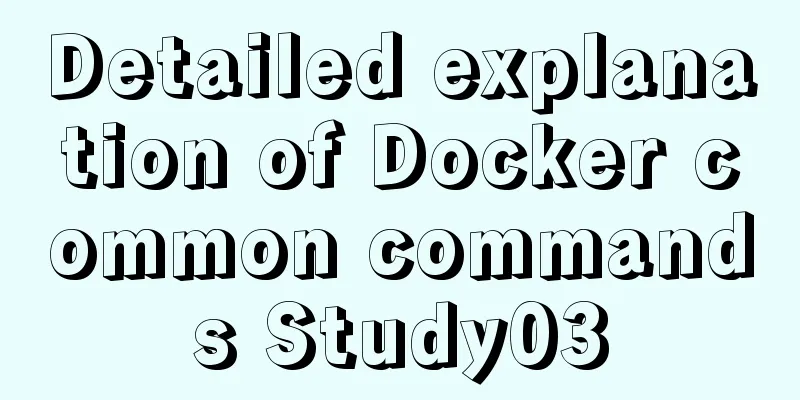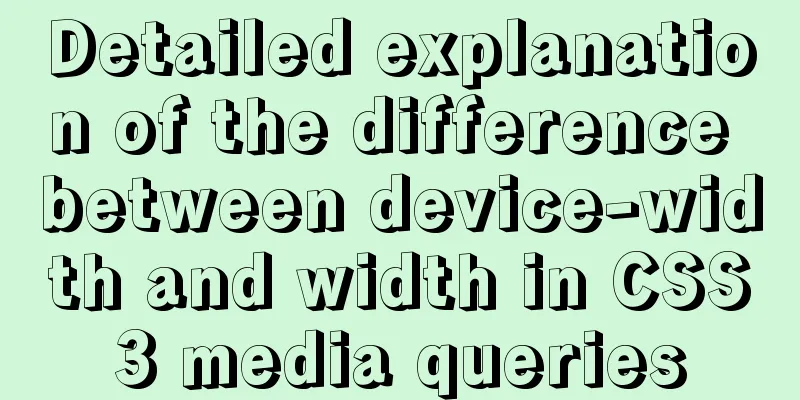Detailed steps to install Nginx on Linux

|
1. Nginx installation steps 1.1 Official website introduction http://nginx.org/en/download.html
1.2 Upload the installation package Upload to the specified directory /usr/local/src
1.3 Unzip the Nginx compressed file
1. Move the installation directory to the specified file mv nginx-1.19.4.tar.gz software/ 2. Modify the file name mv nginx-1.19.4 nginx 1.4 About nginx directory description
1.5 Install nginx server Note: Execute the following command in the source file ./configure
Direct results:
make
make install
1.6 nginx command description Description: nginx working directory description path:
Order: 2. Linux commands: 1. Start command: ./nginx 2. Restart command: ./nginx -s reload 3. Shutdown command: ./nginx -s stop 1.7 Modify the nginx configuration file
Requirements: Specific implementation:
#Configure the image proxy server http://image.jt.com:80
server {
listen 80;
server_name image.jt.com;
location / {
#root D:/JT-SOFT/images;
root /usr/local/src/images;
}
}
#Configure the product backend server server{
listen 80;
server_name manage.jt.com;
location / {
#Proxy real server address #proxy_pass http://localhost:8091;
#Map to cluster #proxy_pass http://jtWindows;
proxy_pass http://jtLinux;
}
}
#Configure the tomcat server cluster 1. Default polling strategy 2. Weight strategy 3. ip_hash strategy upstream jtWindows {
#ip_hash; down indicates downtime backup standby machine #max_fails=1 indicates the maximum number of failures #fail_timeout=60s If access is unsuccessful, the failed machine will not be accessed again within 60 seconds server 127.0.0.1:8081 max_fails=1 fail_timeout=60s;
server 127.0.0.1:8082 max_fails=1 fail_timeout=60s;
server 127.0.0.1:8083 max_fails=1 fail_timeout=60s;
}
upstream jtLinux {
server 192.168.126.129:8081;
server 192.168.126.129:8082;
server 192.168.126.129:8083;
}1.8. Modify the hosts file Note: Since you did not purchase the domain name image/manage.jt.com, you need to modify the redirection through the hosts file. # Jingtao configuration 192.168.126.129 image.jt.com 192.168.126.129 manage.jt.com #IP domain name mapping relationship#127.0.0.1 image.jt.com #127.0.0.1 manage.jt.com 127.0.0.1 www.jt.com 127.0.0.1 sso.jt.com 127.0.0.1 localhost #bug missing the last letter issue 1.9 Effect display
This is the end of this article about the steps to install Nginx on Linux. For more information about the steps to install Nginx on Linux, please search for previous articles on 123WORDPRESS.COM or continue to browse the related articles below. I hope you will support 123WORDPRESS.COM in the future! You may also be interested in:
|
<<: mysql method to recursively search for all child nodes of a menu node
>>: JavaScript web page entry-level development detailed explanation
Recommend
Detailed explanation of Mysql communication protocol
1.Mysql connection method To understand the MySQL...
25 Examples of News-Style Website Design
bmi Voyager Pitchfork Ulster Grocer Chow True/Sla...
CSS implements Google Material Design text input box style (recommended)
Hello everyone, today I want to share with you ho...
The browser caches the relevant http headers to minimize the number of http requests
I recently read Yahoo's 34 Golden Rules and le...
CSS3 sets a mask for the background image and solves the problem of mask style inheritance
In many cases, you need to process the background...
Encoding problems and solutions when mysql associates two tables
When Mysql associates two tables, an error messag...
Practical MySQL + PostgreSQL batch insert update insertOrUpdate
Table of contents 1. Baidu Encyclopedia 1. MySQL ...
MySQL 5.7 deployment and remote access configuration under Linux
Preface: Recently I am going to team up with my p...
Detailed explanation of nginx forward proxy and reverse proxy
Table of contents Forward Proxy nginx reverse pro...
Implementation example of Nginx+Tomcat load balancing cluster
Table of contents introduction 1. Case Overview 2...
jQuery realizes the picture following effect
This article shares the specific code of jQuery t...
Use the njs module to introduce js scripts in nginx configuration
Table of contents Preface 1. Install NJS module M...
Detailed explanation of accessing MySQL database in Linux virtual machine under Windows environment
Linux virtual machine: VMware + Ubuntu 16.04.4 Wi...
Case study of dynamic data binding of this.$set in Vue
I feel that the explanation of this.$set on the I...
Detailed explanation of the use of MySQL paradigm
1. Paradigm The English name of the paradigm is N...