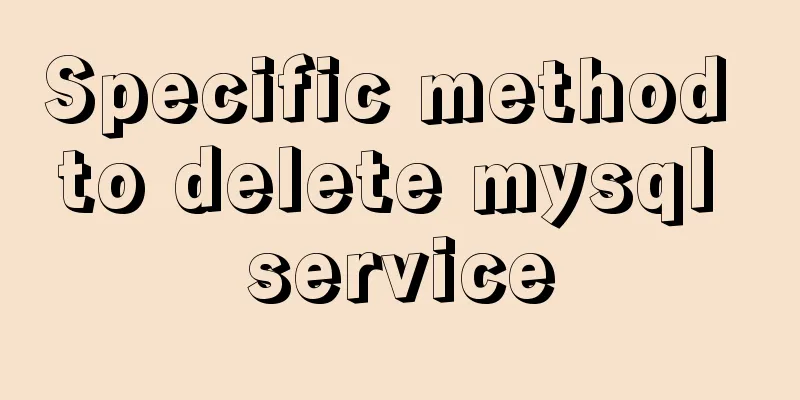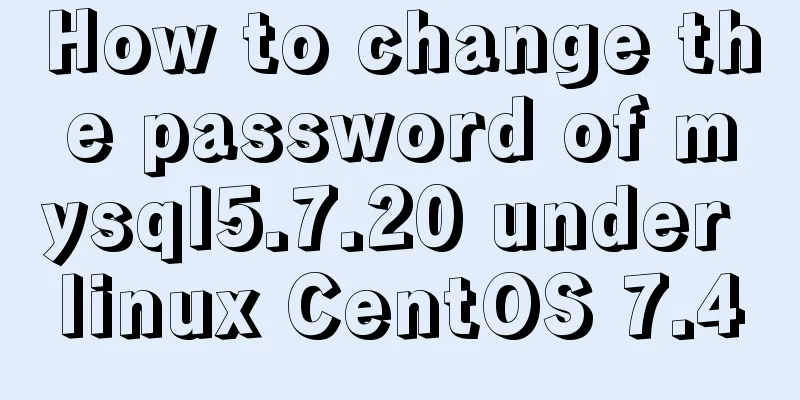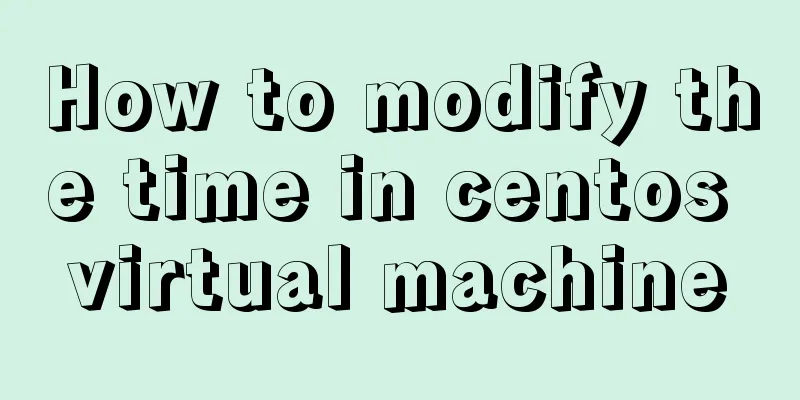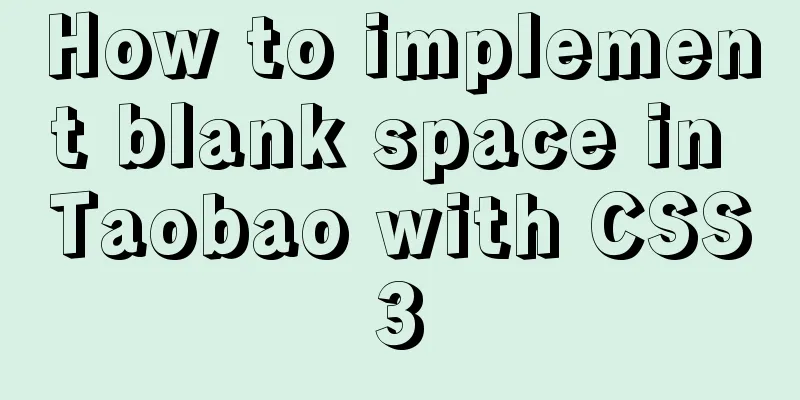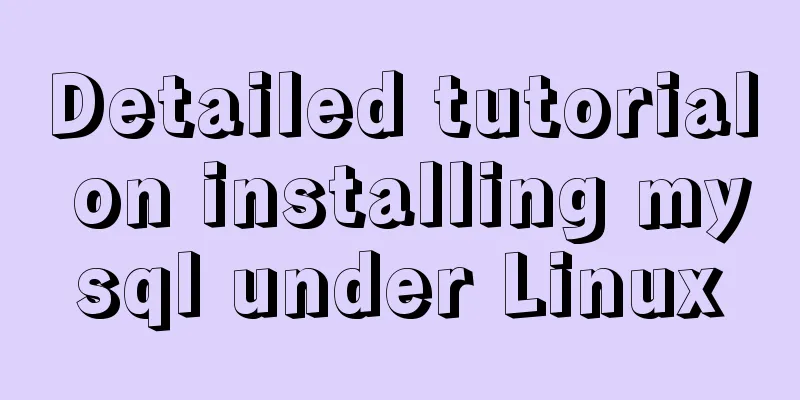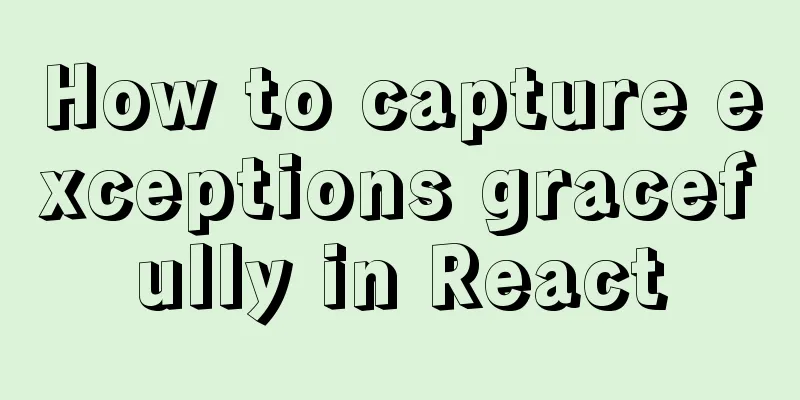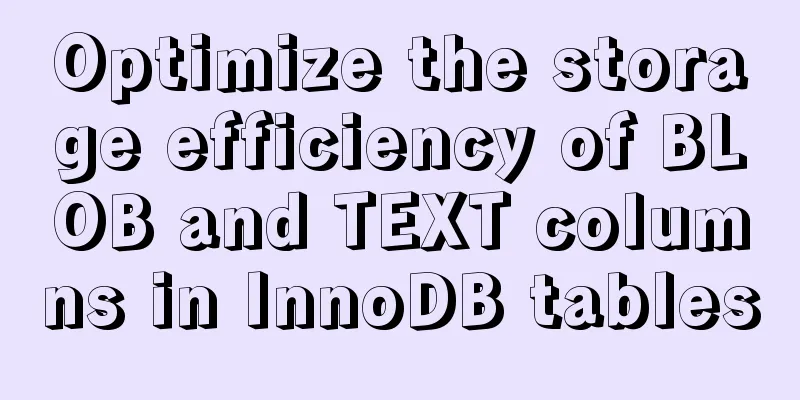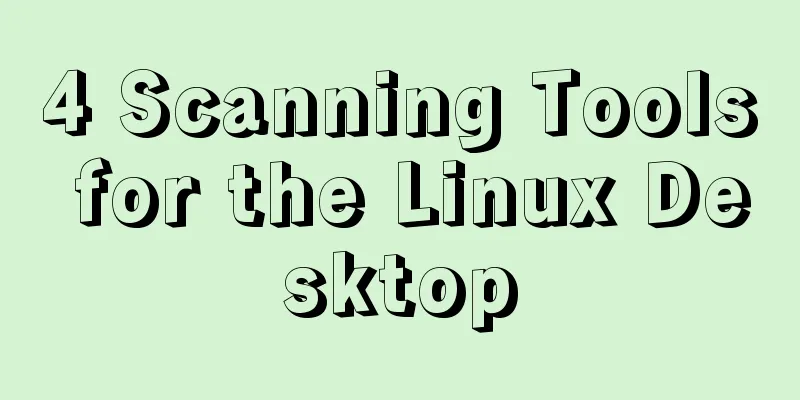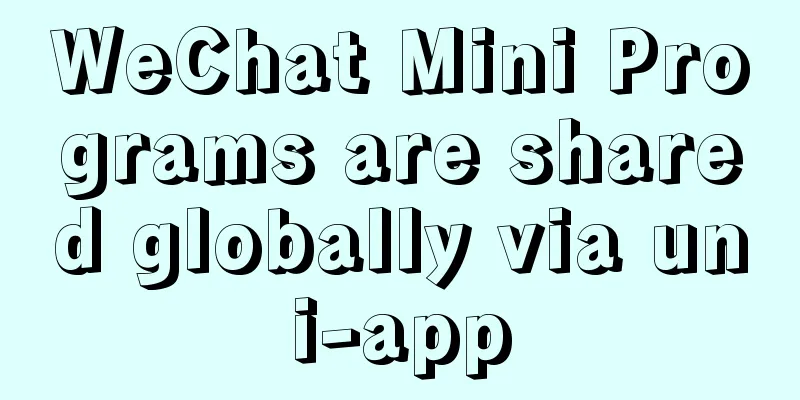How to install and configure the Docker Compose orchestration tool in Docker.v19
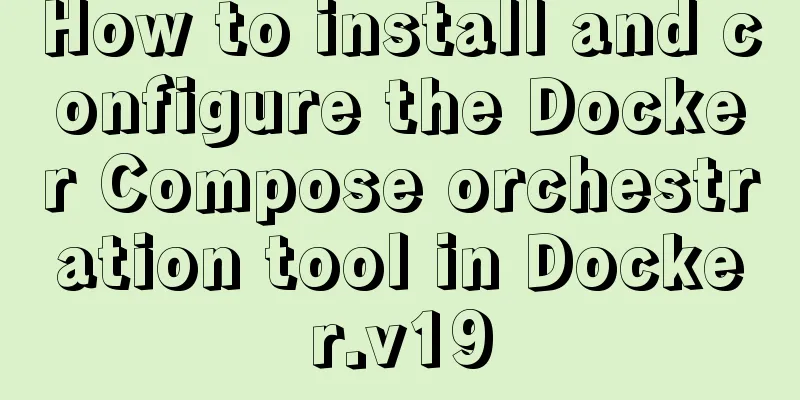
|
1. Introduction to Compose Compose is a tool for defining and running multi-container Docker applications. With Compose, you can use YAML files to configure your application's services. Then, with a single command, you can create and start all services from the configuration. Docker-Compose is a container orchestration tool. Through a .yml or .yaml file, all container deployment methods, file mappings, container port mappings, etc. are written in a configuration file. Executing the docker-compose up command is like executing a script to install and deploy containers one by one. The basic syntax of a YAML file is:
Dockerfile allows users to manage a single application container; Compose allows users to define a group of related application containers in a template (YAML format), such as a web service container plus a backend database service container, as follows:
Docker Compose divides the managed containers into three layers:
All yml files in the docker compose running directory constitute a project. A project contains multiple services. Each service defines the image, parameters, and dependencies of the container operation. A service can include multiple container instances. Docker-compose is an orchestration tool for Docker containers, which is mainly used to manage multiple containers that have dependencies on each other. 2. Install Docker The server is CentOS7.4; the Docker version is 19.03.9 1. Install Docker version 19.03.9
[root@centos01 ~]# cd /etc/yum.repos.d/
[root@centos01 yum.repos.d]# wget -O /etc/yum.repos.d/CentOS-Base.repo https://mirrors.aliyun.com/repo/Centos-7.repo
<!--Download Centos7 source-->
[root@centos01 yum.repos.d]# curl https://download.docker.com/linux/centos/docker-ce.repo -o /etc/yum.repos.d/docker.ce.repo
<!--Download the latest version of docker source-->
[root@centos01 ~]# yum -y install docker-ce yum-utils device-mapper-persitent-data lvm2
<!--Install docker and docker-ce dependencies-->
[root@centos01 ~]# docker version <!--View docker version-->
Client: Docker Engine - Community
Version: 19.03.9
API version: 1.40
Go version: go1.13.10
Git commit: 9d988398e7
Built: Fri May 15 00:25:27 2020
OS/Arch: linux/amd64
Experimental: false
Server: Docker Engine - Community
Engine:
Version: 19.03.9
API version: 1.40 (minimum version 1.12)
Go version: go1.13.10
Git commit: 9d988398e7
Built: Fri May 15 00:24:05 2020
OS/Arch: linux/amd64
[root@centos01 ~]# systemctl start docker <!--Start docker service-->
[root@centos01 ~]# systemctl enable docker <!--Set automatic startup-->2. Configure image acceleration Next, enable the download image acceleration function provided by Daoyun (Ali also provides this function, so I will just mention Daoyun here). 1) Visit Daoyun’s official website; 2) Register as a user and log in; After completing the first two steps, please follow the instructions:
After seeing the following interface, drag the page down:
Drag it here and copy the corresponding command according to your system version (for Linux server, copy the following line):
[root@centos01 ~]# curl -sSL https://get.daocloud.io/daotools/set_mirror.sh | sh -s http://f1361db2.m.daocloud.io <!--Paste the command you just copied-->
docker version >= 1.12
{"registry-mirrors": ["http://f1361db2.m.daocloud.io"]}
Success.
You need to restart docker to take effect: sudo systemctl restart docker
[root@centos01 ~]# cat /etc/docker/daemon.json <!--Check whether the acceleration is configured successfully-->
{"registry-mirrors": ["http://f1361db2.m.daocloud.io"]}
[root@centos01 ~]# systemctl restart docker <!--Restart docker service-->3. Install and use Docker Compose 1. Download Docker Compose from Github If you want to use the container orchestration tool compose, then it must be based on the docker service, and then download the docker-compose command. We can go to the official github website and search for "docker Compose", as follows:
When downloading the compose tool, you need to check the docker version of your machine first! [root@centos01 ~]# docker -v Docker version 19.03.9, build 9d988398e7 If the docker version is too low, you can find other versions of the docker-compose tool yourself. After selecting the appropriate version, execute the command found on the GitHub website. [root@centos01 ~]#curl -L https://github.com/docker/compose/releases/download/1.25.4/docker-compose-`uname -s`-`uname -m` -o /usr/local/bin/docker-compose [root@centos01 ~]#chmod +x /usr/local/bin/docker-compose 2. Download Docker Compose from Daoyun If the download fails due to poor network speed, you can choose the following download methods: (I personally recommend the following download methods) First, we visit Daoyun's official website to download it, as follows:
[root@centos01 ~]# curl -L https://get.daocloud.io/docker/compose/releases/download/1.25.5/docker-compose-`uname -s`-`uname -m` > /usr/local/bin/docker-compose
<!--Paste the command you just copied to download Docker Compose-->
[root@centos01 ~]# docker-compose -v <!--View Docker Compose version-->
docker-compose version 1.25.5, build 8a1c60f6You can customize the version you need by modifying the version in the URL. After executing the above two commands, we can use the docker-compose orchestration tool. 4. Write .yml file 1. .yml file to build a simple Nginx service
[root@centos01 ~]# vim /root/.vimrc
set tabstop=2
[root@centos01 ~]# source /root/.vimrc
<!--Because the tab key is used more frequently, a tab key is set in advance to represent two spaces-->
[root@centos01 ~]# mkdir docker_compose
<!--Create a test directory to store the docker-compose.yml file-->
[root@centos01 ~]# cd docker_compose/ <!--Enter the common directory-->
<!--It is recommended to have only one docker-compose.yml file in a directory-->
[root@centos01 docker_compose]# vim docker-compose.yml
<!--Write a docker-compose.yml file-->
version: "3" <!--Compose version -->
services: <!--Define services-->
nginx:
container_name: nginx <!--Running container name-->
image: nginx:latest <!--Image used-->
restart: always <!--Starts with the start of the docker service-->
ports:
- 80:80 <!--Mapped port-->
volumes:
- /root/compose_test/webserver:/usr/share/nginx/html
<!--Local and container mounted directories-->
<!--Pay attention to indentation when writing files-->
[root@centos01 docker_compose]# docker-compose up -d
<!--Use the docker-compose.yml file in the current directory to generate the corresponding container-->
<!--"-d" option means running in the background. If not specified, it will run in the foreground by default and will occupy the terminal. -->
[root@centos01 docker_compose]# docker ps <!--View the running container-->
CONTAINER ID IMAGE COMMAND CREATED STATUS PORTS NAMES
a4d71936dd12 nginx:latest "nginx -g 'daemon of..." 46 seconds ago Up 45 seconds 0.0.0.0:80->80/tcp nginx
[root@centos01 docker_compose]# echo "www.docker-compose.com" > webserver/index.html
<!--Create a test web page-->
[root@centos01 docker_compose]# curl http://192.168.100.10 <!--Access test-->
www.docker-compose.com
[root@centos01 docker_compose]# docker-compose stop <!--Stop the container specified in the .yml file-->
Stopping nginx ... done
[root@centos01 docker_compose]# docker ps <!--Check whether the container is stopped-->
CONTAINER ID IMAGE COMMAND CREATED STATUS PORTS NAMES
[root@centos01 ~]# docker-compose -f docker_compose/docker-compose.yml up -d
<!--You can use the "-f" option to specify the container defined in the yml file startup file -->2. Compose+Dockerfile to build a mirror
[root@centos01 ~]# mkdir compose && cd compose <!--Create a test directory and enter-->
[root@centos01 compose]# vim Dockerfile <!--Create dockerfile-->
FROM nginx:latest <!--Base image-->
ADD html /usr/share/nginx/html
[root@centos01 compose]# vim docker-compose.yml <!--Write yml file-->
version: '3'
services:
nginx:
build: . <!--Specify the path of dockerfile here, you can write a relative path or an absolute path-->
container_name: nginx001 <!--Generated container name-->
image: nginx001 <!--Image name generated using Dockerfile-->
restart: always <!--Starts with the start of the docker service-->
ports:
- 8080:80 <!--Mapped port-->
[root@centos01 compose]# mkdir html <!--Create the website root directory-->
[root@centos01 compose]# echo "www.nginx.8080.com" > html/index.html <!--Write homepage test content-->
[root@centos01 compose]# docker-compose up -d <!--Generate container-->
[root@centos01 compose]# docker ps <!--View container-->
CONTAINER ID IMAGE COMMAND CREATED STATUS PORTS NAMES
1428cd1ab7de nginx001 "nginx -g 'daemon of..." About a minute ago Up About a minute 0.0.0.0:8080->80/tcp nginx001
a4d71936dd12 nginx:latest "nginx -g 'daemon of..." 18 minutes ago Up 15 minutes 0.0.0.0:80->80/tcp nginx
[root@centos01 compose]# docker images <!--View the image-->
REPOSITORY TAG IMAGE ID CREATED SIZE
nginx001 latest 55b8bd0a4a59 About a minute ago 127MB
nginx latest 9beeba249f3e 5 days ago 127MB
[root@centos01 compose]# curl http://192.168.100.10:8080 <!--Access test-->
www.nginx.8080.com
[root@centos01 compose]# docker-compose stop <!--Stop container-->
Stopping nginx001 ... done
[root@centos01 ~]# docker-compose -f compose/docker-compose.yml up -d
<!-- Run the container by specifying the .yml file via -f -->
Starting nginx001 ... done3. Use .yml files to build a blog platform
[root@centos01 ~]# mkdir wordpress && cd wordpress <!--Create a test directory-->
[root@centos01 wordpress]# vim docker-compose.yml <!--Write yml file-->
version: '3.1'
services:
wordpress:
image: wordpress <!--Specify the image to be used-->
restart: always
ports:
- 1111:80 <!--Specify the mapped port-->
environment: <!--Modify the environment variables inside the container-->
WORDPRESS_DB_HOST: mysql
WORDPRESS_DB_USER: wordpress
WORDPRESS_DB_PASSWORD: pwd@123
WORDPRESS_DB_NAME: wordpress
mysql:
image:mysql:5.6
restart: always
command: --character-set-server=utf8 <!--Support Chinese-->
environment:
MYSQL_ROOT_PASSWORD: pwd@123 <!--root access database password-->
MYSQL_DATABASE: wordpress <!--Create wordpress database-->
MYSQL_USER: wordpress <!--User name-->
MYSQL_PASSWORD: pwd@123 <!--User access password-->
[root@centos01 wordpress]# docker-compose up -d <!--Generate the corresponding container and run it in the background-->
[root@centos01 wordpress]# docker ps <!-- View the running container -->
CONTAINER ID IMAGE COMMAND CREATED STATUS PORTS NAMES
a93858ade399 wordpress "docker-entrypoint.s..." 28 seconds ago Up 27 seconds 0.0.0.0:1111->80/tcp wordpress_wordpress_1
cec94e3bd0ee mysql:5.6 "docker-entrypoint.s..." 28 seconds ago Up 27 seconds 3306/tcp wordpress_mysql_1
[root@centos01 wordpress]# docker images <!--View the image-->
REPOSITORY TAG IMAGE ID CREATED SIZE
mysql 5.6 9e4a20b3bbbc 10 hours ago 302MB
wordpress latest 675af3ca3193 5 days ago 540MB
[root@centos01 wordpress]# netstat -anptu |grep 1111 <!--Confirm that port 1111 is listening-->
tcp6 0 0 :::1111 :::* LISTEN 119795/docker-proxy
[root@centos01 wordpress]# echo "net.ipv4.ip_forward = 1" >> /etc/sysctl.conf
<!--Enable routing function-->
[root@centos01 wordpress]# sysctl -p <!--Refresh configuration-->
net.ipv4.ip_forward = 1Client access http://192.168.100.10:1111 Set basic information:
Installation complete, log in:
Enter your username and password:
Change the font to Simplified Chinese:
This is the end of this article about how to install Docker.v19 and configure the Docker Compose orchestration tool. For more information about Docker installation and configuration of Docker Compose, please search for previous articles on 123WORDPRESS.COM or continue to browse the following related articles. I hope you will support 123WORDPRESS.COM in the future! You may also be interested in:
|
<<: Detailed explanation of Excel parsing and exporting based on Vue
>>: MySQL study notes on handling duplicate data
Recommend
A complete explanation of MySQL high availability architecture: MHA architecture
Table of contents 1. Introduction 2. Composition ...
Linux Dig command usage
Dig Introduction: Dig is a tool that queries DNS ...
The whole process of upgrading Angular single project to multiple projects
Table of contents Preface Development Environment...
MySQL multi-table join query example explanation
In actual projects, there are relationships betwe...
Detailed explanation of the infinite restart problem when running the SpringBoot project docker environment
Maybe I started to think wrongly, and my descript...
How to use .htaccess to prohibit a certain IP from accessing the website
Preface For cost considerations, most webmasters ...
A brief analysis of MySQL cardinality statistics
1. What is the cardinality? Cardinality refers to...
How to set an alias for a custom path in Vue
How to configure custom path aliases in Vue In ou...
Ubuntu installation Matlab2020b detailed tutorial and resources
Table of contents 1. Resource files 2. Installati...
Use jQuery to fix the invalid page anchor point problem under iframe
The application scenario is: the iframe page has n...
MySQL query optimization: causes and solutions for slow queries
Friends who are doing development, especially tho...
Use of js optional chaining operator
Preface The optional chaining operator (?.) allow...
How to create, save, and load Docker images
There are three ways to create an image: creating...
Detailed explanation of the practical application of centos7 esxi6.7 template
1. Create a centos7.6 system and optimize the sys...
Installation and uninstallation of MySQL 5.7 decompressed version and summary of common problems
1. Installation 1. Download Go to the MySQL offic...