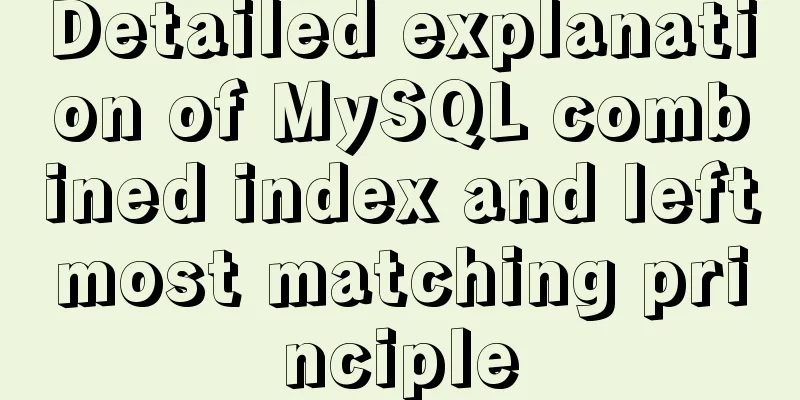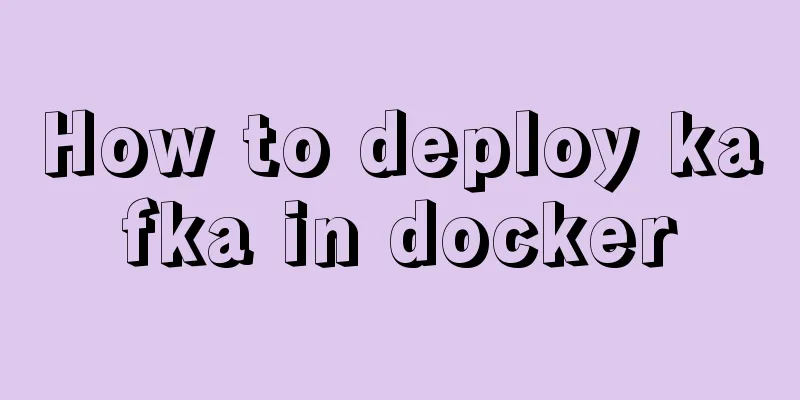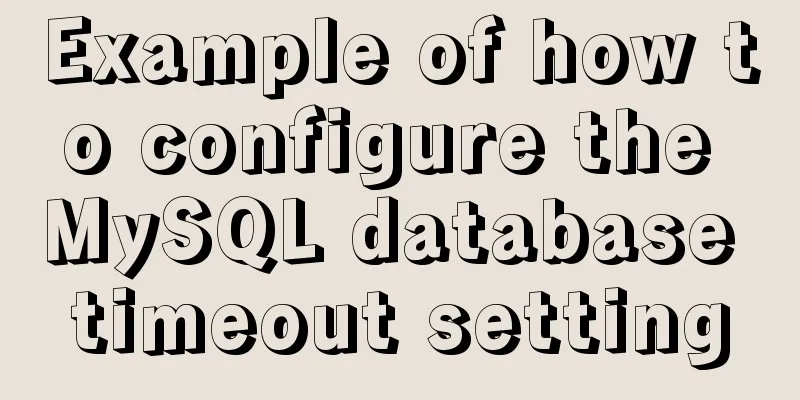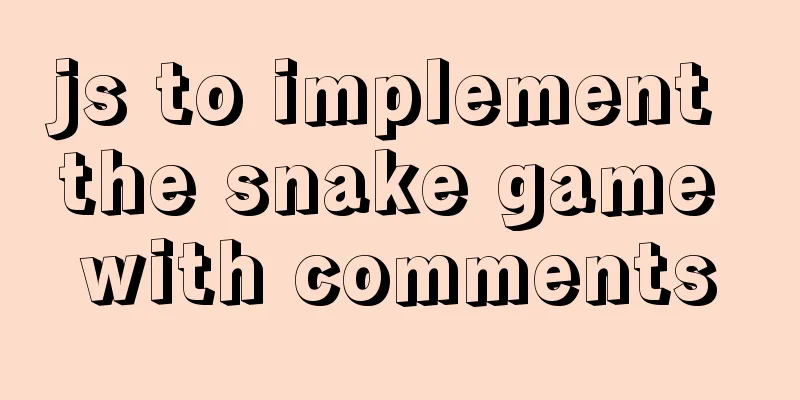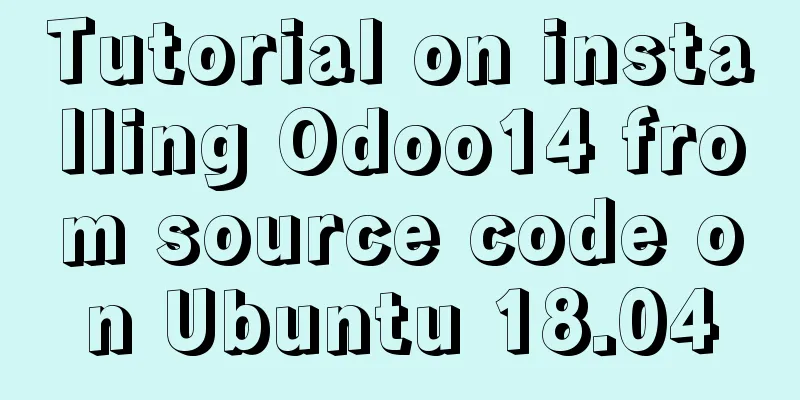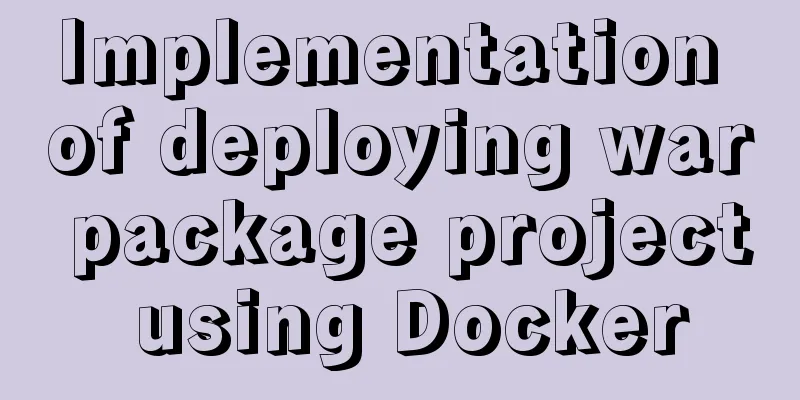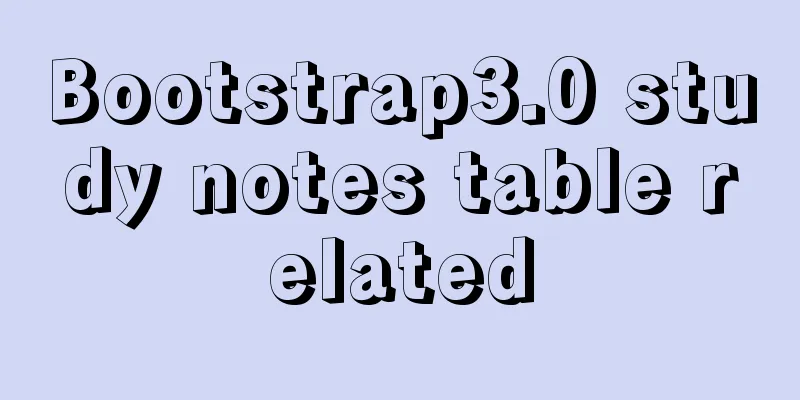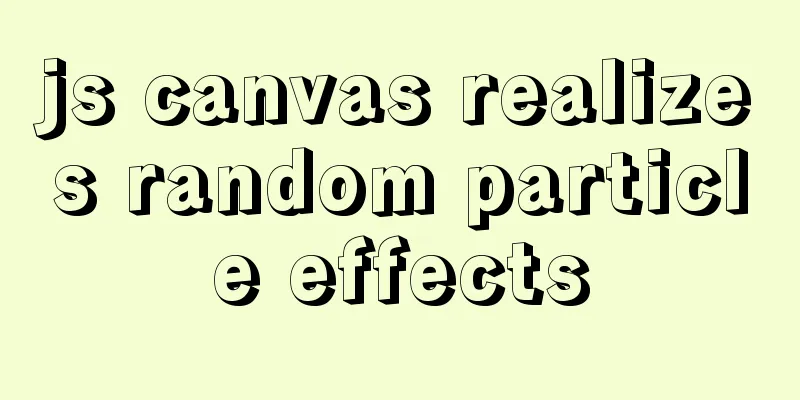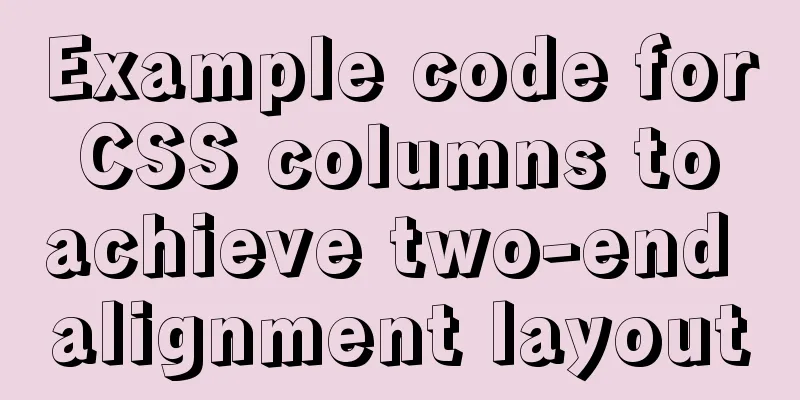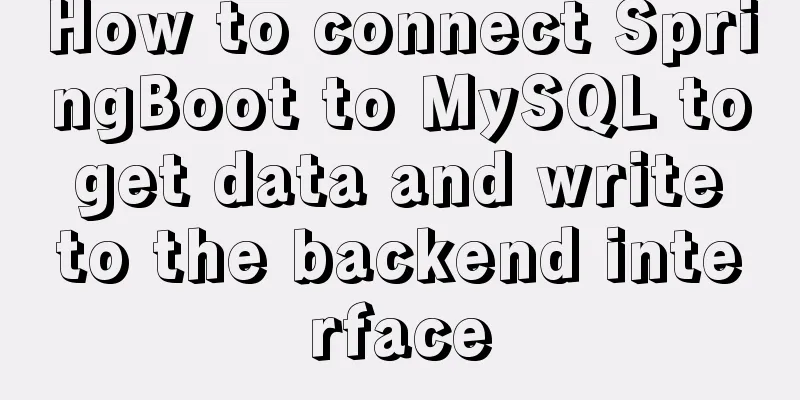Detailed tutorial on installing mysql under Linux
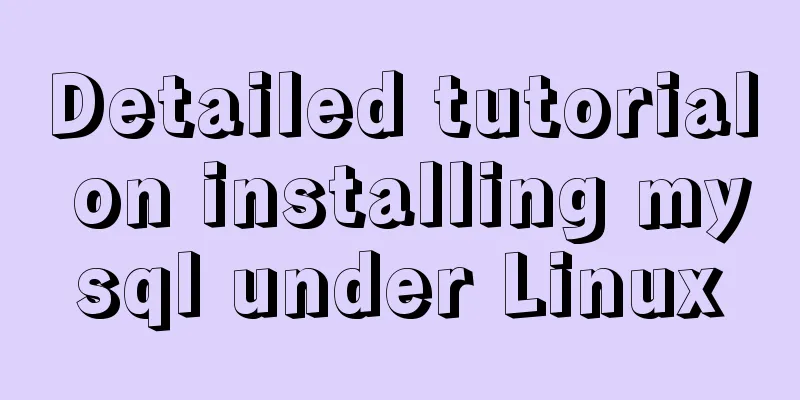
|
1. Shut down the mysql service 2. Check whether there is an rpm package. If MySQL has not been installed using rpm, there should be no residue. If there is, you need to delete it Check syntax: Deletion syntax: rpm -e <package name> If you encounter dependencies and cannot delete them, use rpm -e --nodeps <package name> to delete the rpm package directly without checking dependencies. 3. Use the find command to check whether the mysql file is installed and delete it if necessary Check syntax: Deletion syntax: rm -rf directory file (or file) ******(2) Create mysql group and user****** 1. Delete mysql user by force Deletion syntax: 2. Add Group Add syntax: 3. Add mysql user Add syntax: ******(3) Unzip the tarball****** 1. cd to the mysql-5.7.12-linux-glibc2.5-x86_64.tar.gz directory 2. Unzip the tarball Decompression syntax: After decompression, there is an additional file mysql-5.7.12-linux-glibc2.5-x86_64. Copy this file to your favorite directory and rename it to mysql. Please be patient while copying. After copying, cd to the mysql directory and create a new data folder. Copy syntax: New file syntax: mkdir data Create a new data folder in /usr/local/mysql and change the permissions to 770 (drwxrwx---.): [wangh@HavGO mysql]$ sudo mkdir data [wangh@HavGO mysql]$ sudo chmod 770 data Set the user of /usr/local/mysql to mysql and the user group to mysql: [wangh@HavGO ~]$ cd /usr/local/ [wangh@HavGO local]$ sudo chown -R mysql:mysql mysql Go to the /usr/local/mysql folder and execute the command: This command means to initialize and create the user, mysql directory and data directory (data created in the third step) After the execution is completed, you will get a MySQL initial password. We need to save it first and use it when you log in to MySQL for the first time later.
After the above is completed, execute the command: [wangh@HavGO mysql]$ sudo bin/mysql_ssl_rsa_setup --basedir=/usr/local/mysql --datadir=/usr/local/mysql/data This command sets up an SSL secure connection to mysql (RSA encryption) and specifies the mysql directory and data directory. Create a new mysql log folder in /var/log/ to store mysql operation logs: [wangh@HavGO mysql]$ cd /var/log [wangh@HavGO log]$ sudo mkdir mysql Execute the following command in the /usr/local/mysql folder: [wangh@HavGO mysql]$ sudo bin/mysqld_safe --user=mysql --basedir=/usr/local/mysql/ --datadir=/usr/local/mysql/data & Press Enter again to run this command in the background. mysqld_safe script function Baidu Add mysql to /etc/init.d to start the boot: [wangh@HavGO mysql]$ sudo cp support-files/mysql.server /etc/init.d/mysql Configure /etc/my.cnf (my.cnf is the configuration file of mysql) [wangh@HavGO mysql]$ vim /etc/my.cnf Modify the configuration as shown below: [mysqld] # Set the installation directory of mysql to basedir=/usr/local/mysql # Set the storage directory of mysql database data datadir=/usr/local/mysql/data # The default character set used by the server is the 8-bit latin1 character set character-set-server=utf8 socket=/tmp/mysql.sock #socket=/var/lib/mysql/mysql.sock user=mysql [mysql-safe] log-error=/var/log/mysql/mysqld.log pid-file=/var/run/mysqld/mysqld.pid Other settings are optional # Set the default character set of the mysql client to default-character-set=utf8 socket=/var/lib/mysql/mysql.sock [mysqld] skip-name-resolve #Set port 3306 port = 3306 # Maximum number of connections allowed max_connections=200 # The default storage engine that will be used when creating a new table default-storage-engine=INNODB lower_case_table_names=1 max_allowed_packet=16M #If you forget your password, you can uncomment it and log in without a password #skip-grant-tables Configuring environment variables [wangh@HavGO mysql]$ vim /etc/profile Add the following content: export MYSQL_HOME="/usr/local/mysql" export PATH="$PATH:$MYSQL_HOME/bin" After adding, save and exit, and let the environment variables take effect immediately: [wangh@HavGO mysql]$ source /etc/profile Now that MySQL has been installed, start the MySQL service: [wangh@HavGO etc]$ sudo service mysql start Displays successful startup. If the mysql folder is not named "mysql" in step 2, mysqld_safe will report an error, showing "mysqld_safe The file /usr/local/mysql/bin/mysqld does not exist or is not executable." Because the default mysql path of the mysqld_safe script is /usr/local/mysql, there are two solutions at this time. Change all /usr/local/mysql directories in mysqld_safe to your actual installation directory. Or create a link to your actual installation directory to /usr/local/mysql mkdir /var/lib/mysql mysql_install_db --user=mysql --ldata=/var/lib/mysql/ After the mysql service is started, type the command to enter mysql, and the password is the initial password obtained previously; [wangh@HavGO etc]$ mysql -u root -p Enter the initial password and press Enter Set the new password: jkl12345784 Log in again with the new password and you can use mysql. Change the root password immediately after logging in: mysql> alter user 'root'@'localhost' identified by 'admin'; Query OK, 0 rows affected (0.00 sec) Your_password is the new password you set. The new password should be a strong password that contains uppercase and lowercase letters, numbers, and punctuation marks, and should be at least 6 characters long. grant all privileges on *.* to 'root'@'%'identified by 'admin' with grant option; flush privileges ps aux |grep httpd Summarize The above is a detailed tutorial on how to install MySQL under Linux introduced by the editor. I hope it will be helpful to everyone. If you have any questions, please leave me a message and the editor will reply to you in time. I would also like to thank everyone for their support of the 123WORDPRESS.COM website! You may also be interested in:
|
<<: Nginx monitoring issues under Linux
>>: Vue implements multiple ideas for theme switching
Recommend
Detailed explanation of galera-cluster deployment in cluster mode of MySQL
Table of contents 1: Introduction to galera-clust...
Simple web design concept color matching
(I) Basic concepts of web page color matching (1) ...
IE6 BUG and fix is a preventive strategy
Original article: Ultimate IE6 Cheatsheet: How To...
Summary of several common methods of JavaScript arrays
Table of contents 1. Introduction 2. filter() 3. ...
The pitfall record of case when judging NULL value in MySQL
Table of contents Preface Mysql case when syntax:...
JavaScript jigsaw puzzle game
This article example shares the specific code of ...
Detailed steps for installing the decompressed version of MySQL 5.7.20 (two methods)
I will explain the installation of MySQL under Wi...
Solve the group by query problem after upgrading Mysql to 5.7
Find the problem After upgrading MySQL to MySQL 5...
MySQL FAQ series: How to avoid a sudden increase in the size of the ibdata1 file
0. Introduction What is the ibdata1 file? ibdata1...
JavaScript implementation of magnifying glass details
Table of contents 1. Rendering 2. Implementation ...
Detailed explanation of process management in Linux system
Table of contents 1. The concept of process and t...
How to implement multiple parameters in el-dropdown in ElementUI
Recently, due to the increase in buttons in the b...
Tutorial on logging into MySQL after installing Mysql 5.7.17
The installation of mysql-5.7.17 is introduced be...
A brief discussion on four solutions for Vue single page SEO
Table of contents 1.Nuxt server-side rendering ap...
Can Docker become the next "Linux"?
The Linux operating system has revolutionized the...