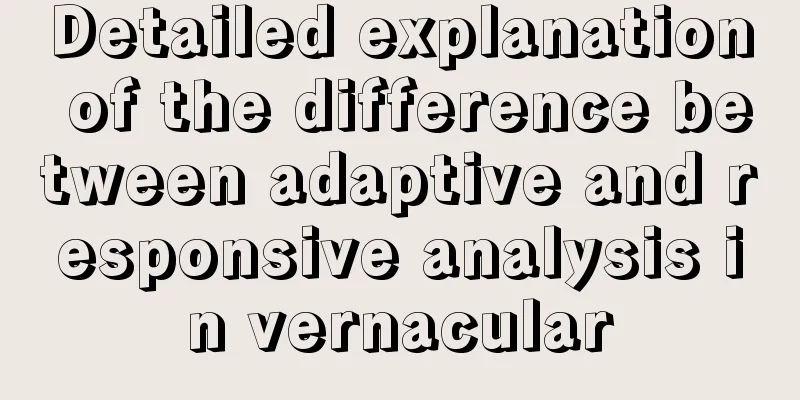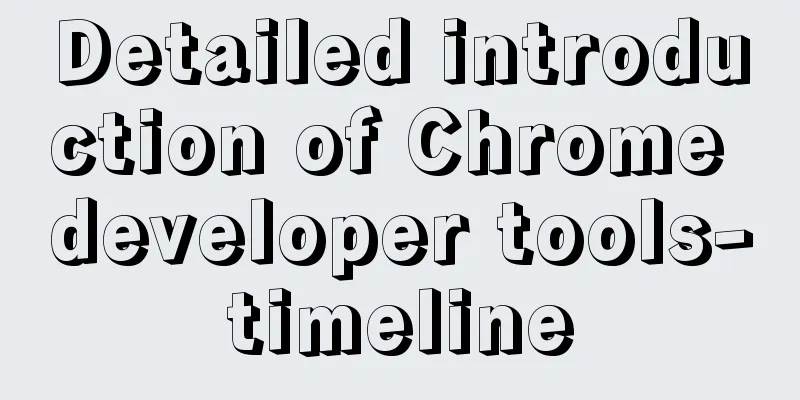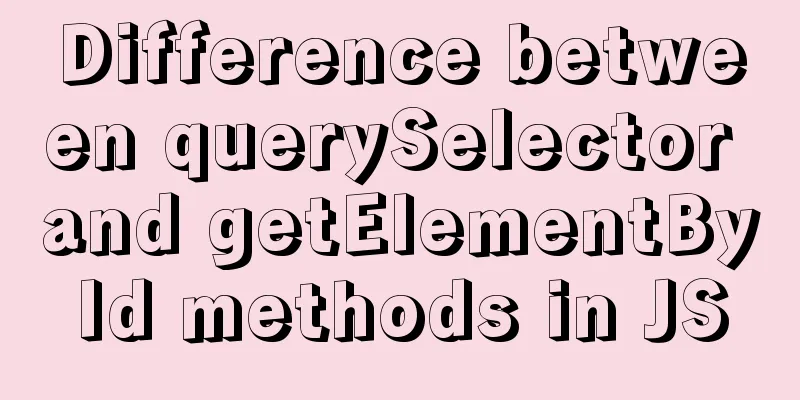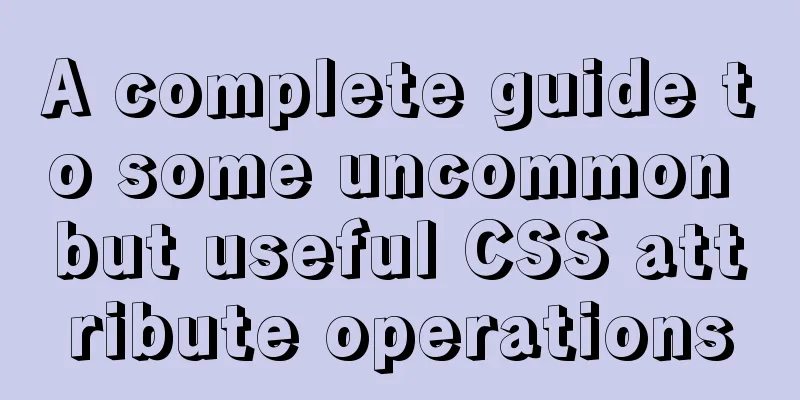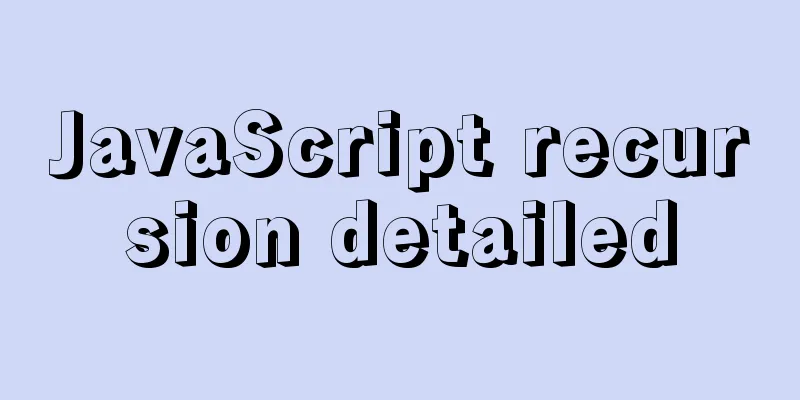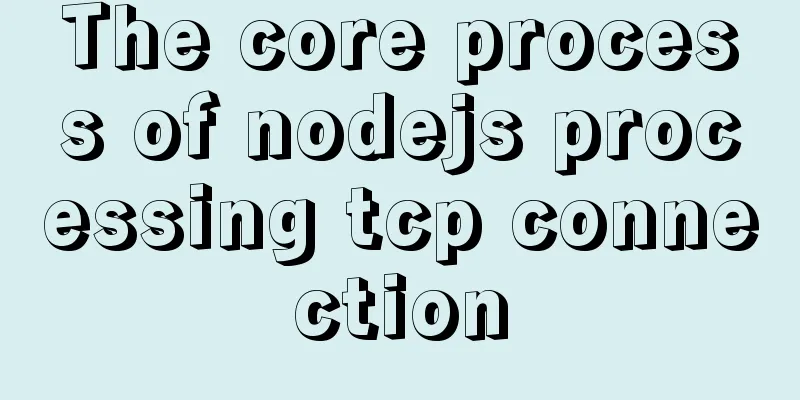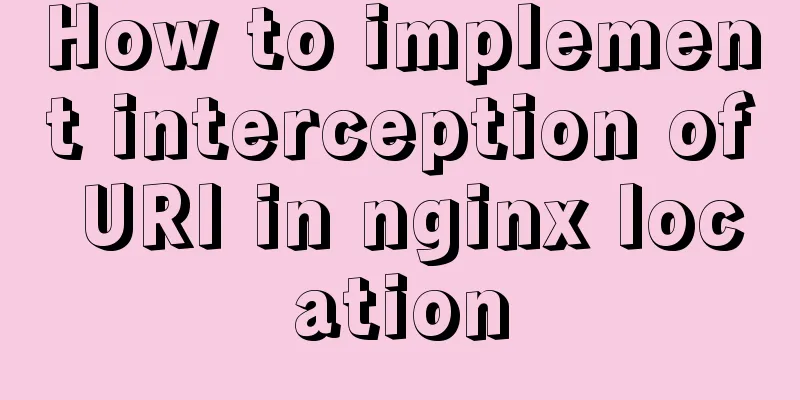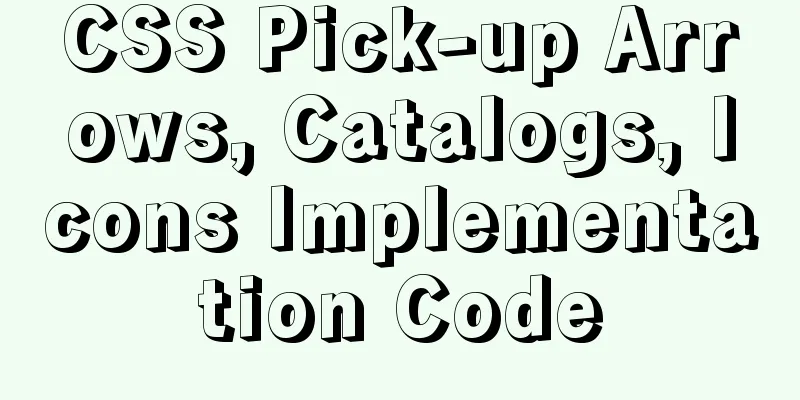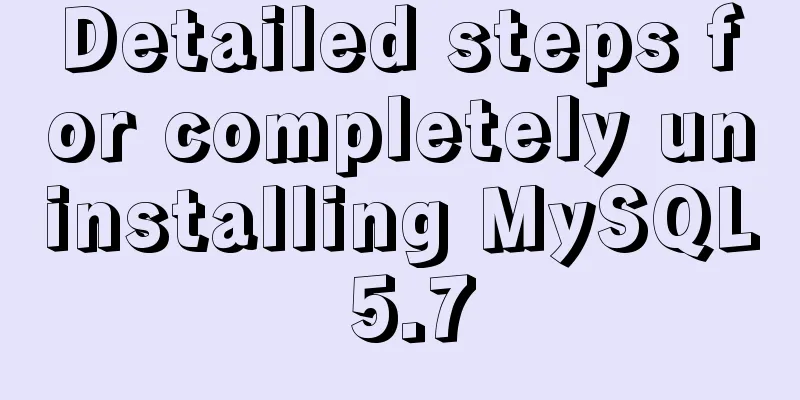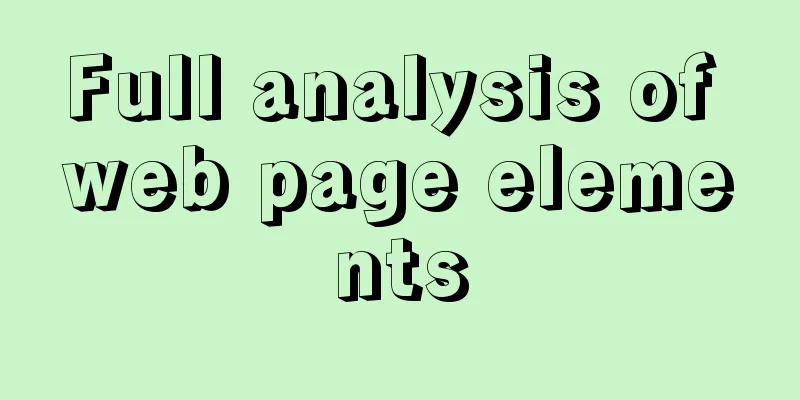Tutorial on installing Odoo14 from source code on Ubuntu 18.04
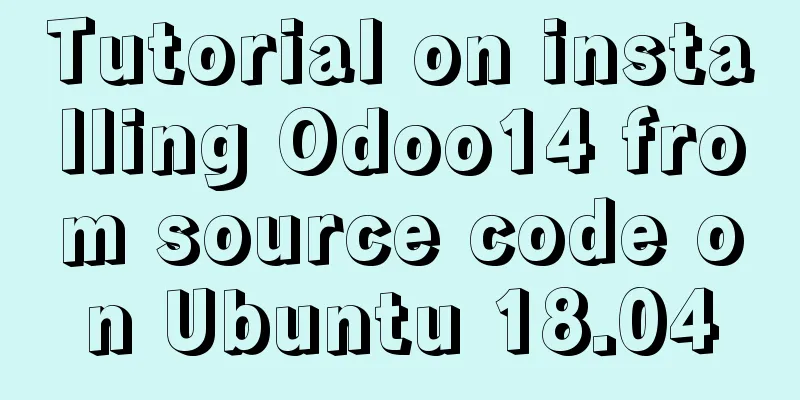
Background of this seriesOdoo is an open source software built on Python, targeting enterprise applications in the fields of CRM, ERP, etc. Its goal is to compete with large software providers such as SAP and Oracle, but it meets all business needs of enterprise management through just one platform. This series of articles focuses on Odoo version 14. From the perspectives of system installation, development environment configuration, code structure, major function upgrades, source code appreciation, and Anodoo's key extensions to Odoo, we will give you an advance introduction to this latest version, which will be released in 2020. OverviewThe installation of Odoo 14 is similar to the previous versions, which also includes installation files, source code, Docker and other forms. This article will install Odoo 14 on Ubuntu 18.04 through source code. Postgresql database preparationInstall the database on the PostgreSQL official website or through the apt command. https://www.postgresql.org/ https://www.postgresql.org/download/linux/ubuntu/ sudo apt update sudo apt install postgresql postgresql-contrib Since this is a development environment, use the current user and the createdb command of postgresql to add a database: Install from sourceSince Anodoo is a source code-level extension based on Odoo, this article will first demonstrate the source code installation mode. Download and prepare the Odoo 14 source files from http://nightly.odoo.com/, unzip the source files using tar or unzip command, and unzip them to ~/odoo14 directory. In this case, the directory is further renamed to ~/odoo14/odoo. Creating a Virtual EnvironmentSince there are multiple Odoo or Python environments in the development environment, it is recommended to create a Python virtual environment. Create a virtual environment by running python3 -m venv python3 in the ~/odoo14 directory and run source python3/bin/activate to start. Note that the command to exit the virtual environment after completion is deactivate Install DependenciesInstall all dependencies with the following command sudo apt install libpq-dev libldap2-dev libsasl2-dev libxslt1-devsudo apt install python3-setuptools python3-wheelsudo apt-get install libsasl2-dev python-dev libldap2-dev libssl-dev python3-pypdf2pip3 install wheelpip3 install -r odoo/requirements.txtsudo apt install wkhtmltox_0.12.5-1.bionic_amd64.deb Create a configuration file Create the odoo.conf file in ~odoo14/ with the following content:
Start Odoo 14 Note that the virtual environment is started by running python3 odoo/odoo.py -c odoo.conf -i base in the ~odoo14/ directory. The -i base option is used to initialize the database when the system is started for the first time. The second startup does not need it. Preview of Odoo 14 featuresAfter starting Odoo 14 through the above, no Module is installed by default for the first time, and the startup speed is very fast. After the startup is complete, visit http://localhost:8070 and click directly to enter the system for the first time, and you will see the following interface.
Conclusion From downloading source code, creating a Python virtual environment, installing dependencies, creating configuration files to starting up, with just a few simple steps, you can quickly install the most powerful open source CRM and ERP in history and give it a try. It is recommended that you try it as soon as possible. The above is the tutorial on how to install Odoo14 through source code on Ubuntu18.04 introduced by the editor. I hope it will be helpful to everyone! You may also be interested in:
|
<<: The MySQL version is lower than the one that does not support two timestamp type values.
>>: How to use Node.js to determine whether a png image has transparent pixels
Recommend
In html table, set different colors and widths for each cell
It is recommended that you do not set the width, h...
Detailed explanation of the properties and functions of Vuex
Table of contents What is Vuex? Five properties o...
Tips for designing photo preview navigation on web pages
<br />Navigation does not just refer to the ...
Some notes on mysql self-join deduplication
Let me briefly explain the functional scenario: T...
MySQL 8.0.12 installation and configuration graphic tutorial
Recorded the download and installation tutorial o...
The process of SSH service based on key authentication in Linux system
As we all know, SSH is currently the most reliabl...
js to realize a simple advertising window
This article shares the specific code of js to im...
Detailed explanation of the relationship between image format and design in web design
Why do I want to organize the content in this area...
Detailed explanation of the binlog log analysis tool for monitoring MySQL: Canal
Canal is an open source project under Alibaba, de...
Do you know how to optimize loading web fonts?
Just as the title! The commonly used font-family l...
Installation process of zabbix-agent on Kylin V10
1. Download the installation package Download add...
Discuss the value of Web standards from four aspects with a mind map
I have roughly listed some values to stimulate ...
How to use Navicat to operate MySQL
Table of contents Preface: 1. Introduction to Nav...
Understanding MySQL clustered indexes and how clustered indexes grow
In this note, we briefly describe What is the B+T...
The iframe frame sets the white background to transparent in IE browser
Recently, I need to frequently use iframe to draw ...