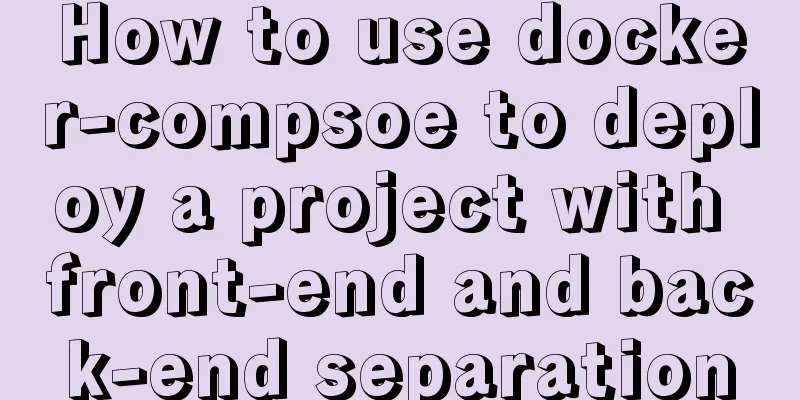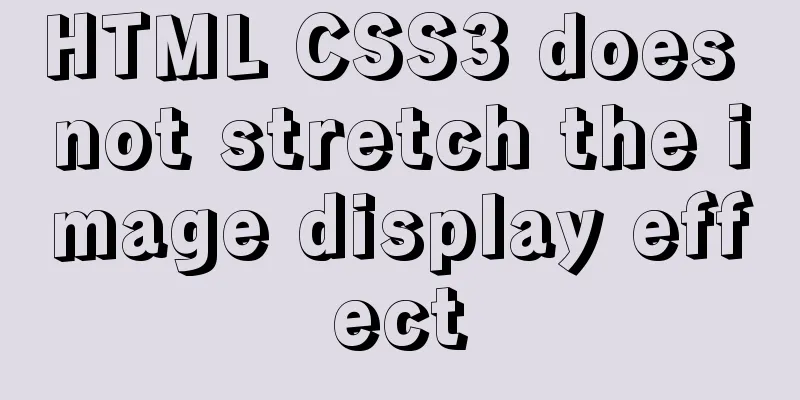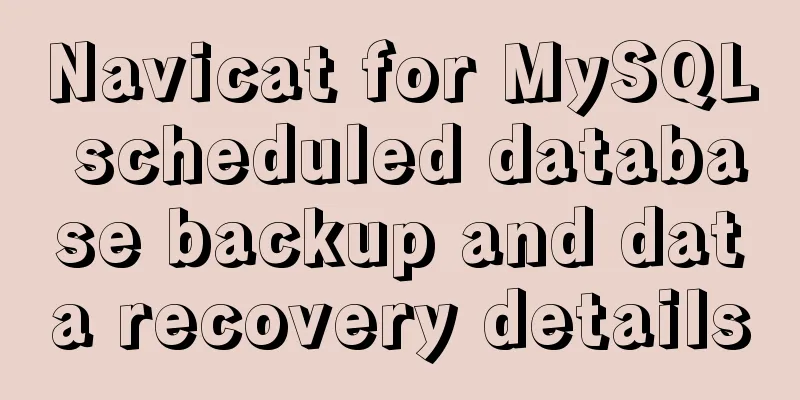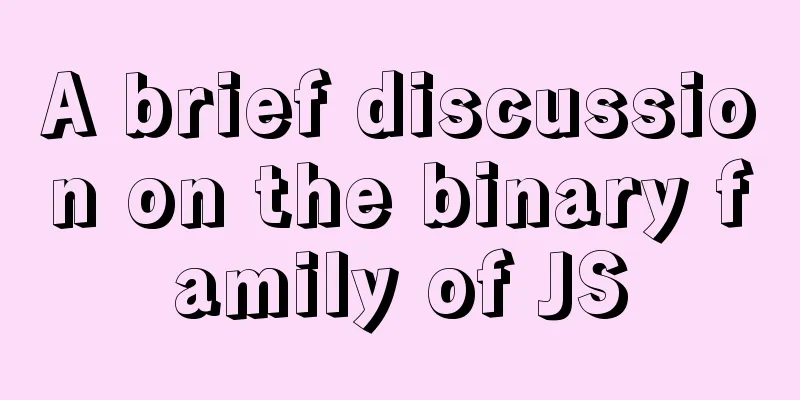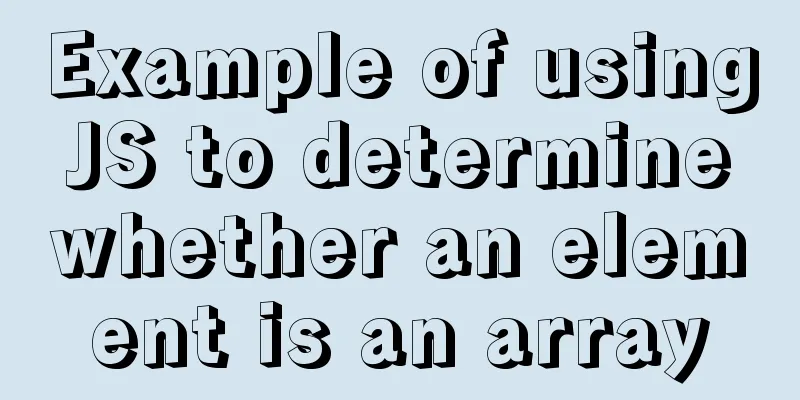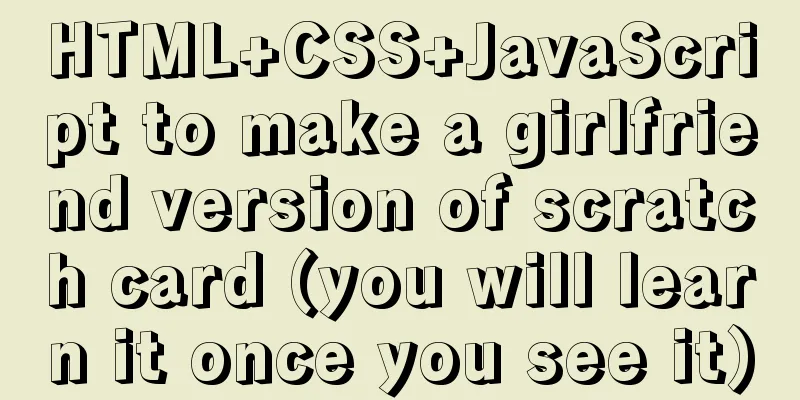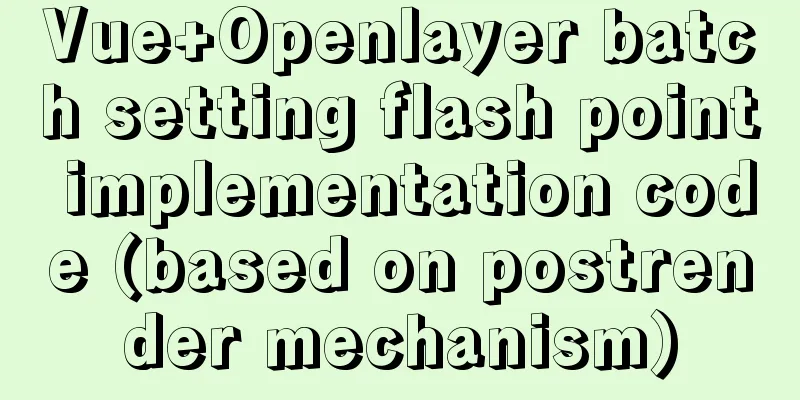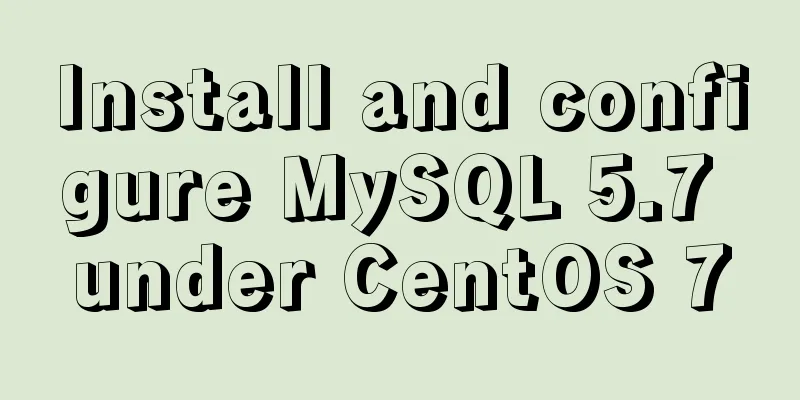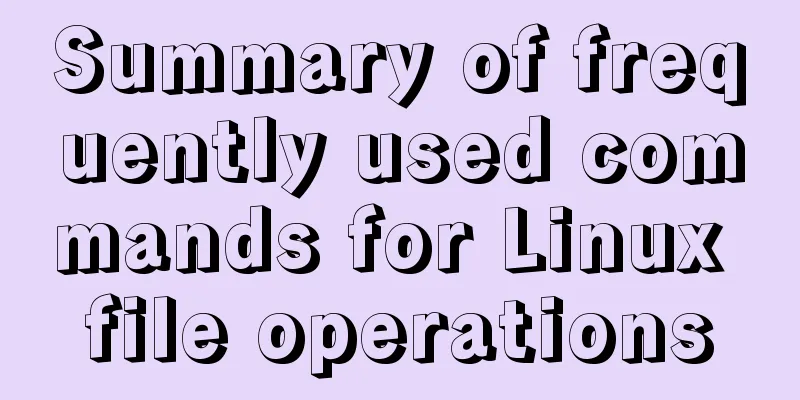Element tree control integrates a drop-down menu with icons (tree+dropdown+input)
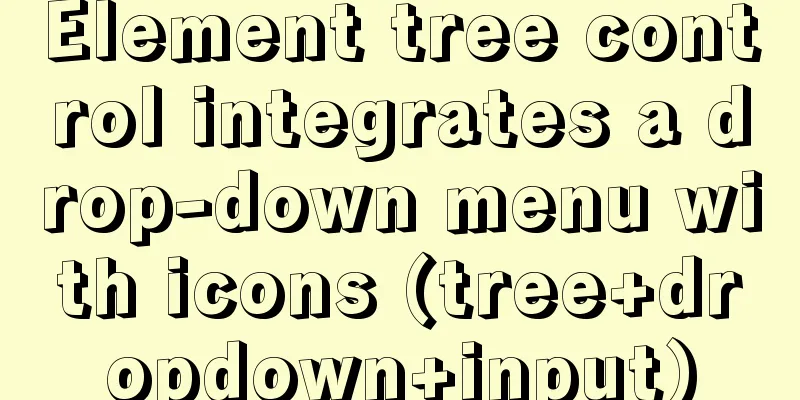
|
This article mainly describes: Custom tree control Requirements:The tree controls provided by the Element UI official website include basic, selectable, custom node content, node filtering, and draggable node tree structures as follows:
The effect I want is a tree that supports search effects. When the mouse is hovered, the add and modify icons will be displayed. When the icon is clicked, the corresponding page will pop up; and a custom icon will be added in front of each folder. Result:
Implementation steps:1. Use slots
<el-col :span="4" :xs="24">
<!--Directory search function-->
<div class="head-container">
<el-input
v-model="dirNameCn"
placeholder="Please enter the directory name"
clearable
size="small"
prefix-icon="el-icon-search"
style="margin-bottom: 20px"
/>
</div>
<!--Tree display-->
<div class="head-container">
<el-tree
:data="dirTreeOptions"
:props="defaultProps"
:expand-on-click-node="false"
:filter-node-method="filterNode"
ref="tree"
default-expand-all
@node-click="handleNodeClick"
icon-class="el-icon-folder-opened"
node-key="id"
:check-on-click-node="true"
>
<!--Hidden new icons-->
<span class="custom-tree-node" slot-scope="{ node, data }" @mouseenter="mouseenter(data)" @mouseleave="mouseleave(data)">
<span>{{ node.label }}</span>
<div>
<i v-show="data.show" class="el-icon-circle-plus" style="color: #00afff" @click="addDial(node, data)"/>
<!--Hidden drop-down selection-->
<el-dropdown trigger="click" placement="right" @command="(command) => {handleCommand(command)}">
<i v-show="data.show" class="el-icon-more" style="color: #D3D3D3"/>
<el-dropdown-menu slot="dropdown">
<el-dropdown-item command="a">Rename</el-dropdown-item>
<el-dropdown-item command="b">Delete</el-dropdown-item>
</el-dropdown-menu>
</el-dropdown>
</div>
</span>
</el-tree>
</div>
</el-col>
2. JS corresponding to the component Note: The tree data is queried from the backend and saved in
<script>
export default {
name: 'reqmdoctree',
data() {
return {
// The content of the left search box dirNameCn: '',
// Directory tree options dirTreeOptions: undefined,
defaultProps: {
children: "children",
label: "label"
},
//Whether there is a child node in the tree menu yesChild: undefined,
// Control the newly added prompt information box on the left show: 0,
// Query requirement document information parameters queryParams: {
docNo: undefined, // Document number docNameEn: undefined, // Document English name dirNo: undefined, // Directory number current: 1, // Current page size: 20 // How many items are displayed per page },
treeId: undefined,
}
},
methods: {
/** Query the drop-down tree structure of the required directory*/
getTreeselect() {
treeselect().then(response => {
this.dirTreeOptions = response.data
})
},
// Search value is filter function filterNode(value, data) {
if (!value) return true
return data.label.indexOf(value) !== -1
},
// callback function when the node is clicked handleNodeClick(data) {
// console.log(data)
this.treeId = data.id
this.yesChild = data.children
this.queryParams.dirNo = data.id
this.getList()
},
//Events of three points in the tree handleCommand(command) {
if (command == 'a') {
selectReqNo(this.treeId).then(response => {
this.uuid = response.msg
getObjTree(response.msg).then(response => {
this.form = response.data
this.open = true
this.title = 'Modify the requirements document directory configuration table'
})
})
}
if (command == 'b') {
if (this.yesChild != undefined) {
this.$notify.error({
title: 'Warning',
message: 'There are other folders in this directory'
})
} else {
selectReqNo(this.treeId).then(response => {
this.uuid = response.msg
this.$confirm('Are you sure you want to delete the data item with ID ' + this.uuid + '?', 'Warning', {
confirmButtonText: 'Confirm',
cancelButtonText: 'Cancel',
type: 'warning'
}).then(()=>{
return delObjTree(this.uuid)
}).then(data => {
this.getTreeselect()
this.msgSuccess('Deleted successfully')
}).catch(function() {
})
})
}
}
},
// Create a new directory/file on the left addDial(node, data) {
// console.log(node, '---', data)
this.reset()
this.form.dirParentId = data.id
this.open = true
this.title = 'Add requirement document directory configuration table'
},
// Display icon when mouse hovers on the left mouseenter(data){
this.$set(data, 'show', true)
},
// The icon will not be displayed when the left mouse leaves mouseleave(data){
this.$set(data, 'show', false)
},
//Open the new resource pop-up window here......
}
}
</script>
illustrate: Reference documents: element UI, tree control integrated drop-down selection This is the end of this article about Element tree control integrating drop-down menu with icons (tree+dropdown+input). For more content related to Element drop-down menu with icons, please search 123WORDPRESS.COM's previous articles or continue to browse the following related articles. I hope everyone will support 123WORDPRESS.COM in the future! You may also be interested in:
|
<<: MySQL index leftmost principle example code
>>: Detailed explanation of Linux environment variable configuration strategy
Recommend
After the click event of html hyperlink a, jump to the address pointed to by href
Sometimes, we need to use the hyperlink <a> ...
Docker uses nextcloud to build a private Baidu cloud disk
Suddenly, I needed to build a private service for...
Analysis of the method of setting up scheduled tasks in mysql
This article uses an example to describe how to s...
MySQL detailed summary of commonly used functions
Table of contents MySQL Common Functions 1. Numer...
Detailed explanation of configuring Docker's yum source and installing it in CentOS7
CentOS7 is used here, and the kernel version is [...
How to solve the slow speed of MySQL Like fuzzy query
Question: Although the index has been created, wh...
Three ways to draw a heart shape with CSS
Below, we introduce three ways to draw heart shap...
The difference and advantages and disadvantages of Mysql primary key UUID and auto-increment primary key
introduction I used postgresql database for some ...
You really need to understand the use of CSS variables var()
When a web project gets bigger and bigger, its CS...
Practical record of handling MySQL automatic shutdown problems
I recently helped someone with a project and the ...
Summary of the differences between MySQL and Oracle (comparison of functional performance, selection, SQL when using them, etc.)
1. Concurrency Concurrency is the most important ...
Detailed discussion of InnoDB locks (record, gap, Next-Key lock)
Record lock locks a single index record. Record l...
Detailed graphic explanation of mysql query control statements
mysql query control statements Field deduplicatio...
Setting up shadowsocks+polipo global proxy in Linux environment
1. Install shadowsocks sudo apt-get install pytho...
Detailed explanation of CentOS configuration of Nginx official Yum source
I have been using the CentOS purchased by Alibaba...