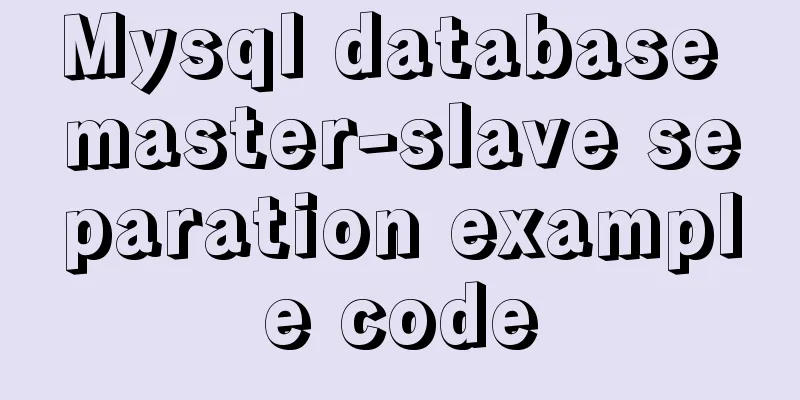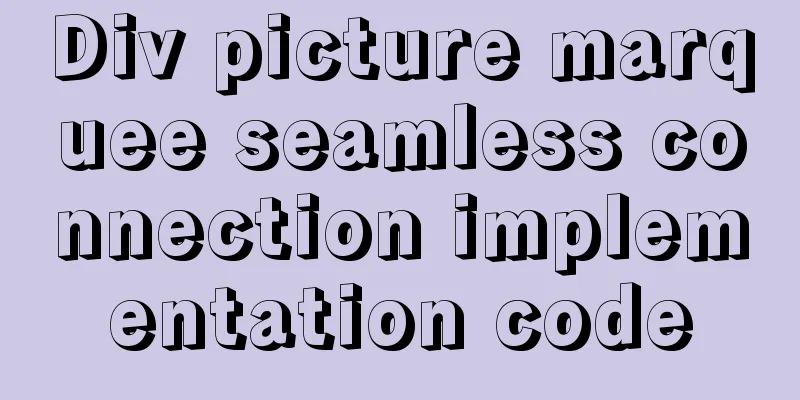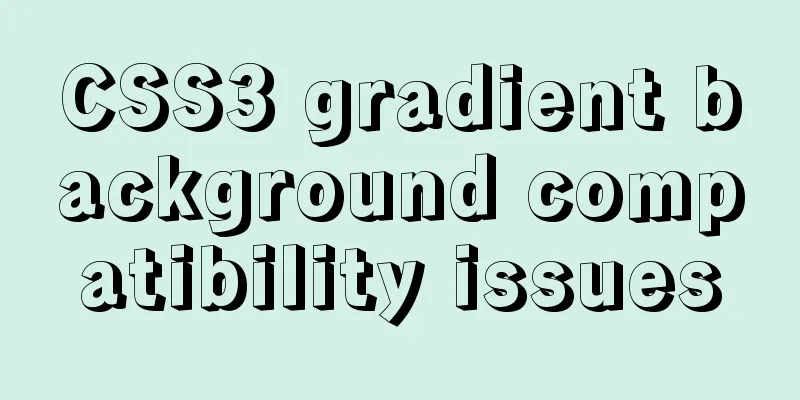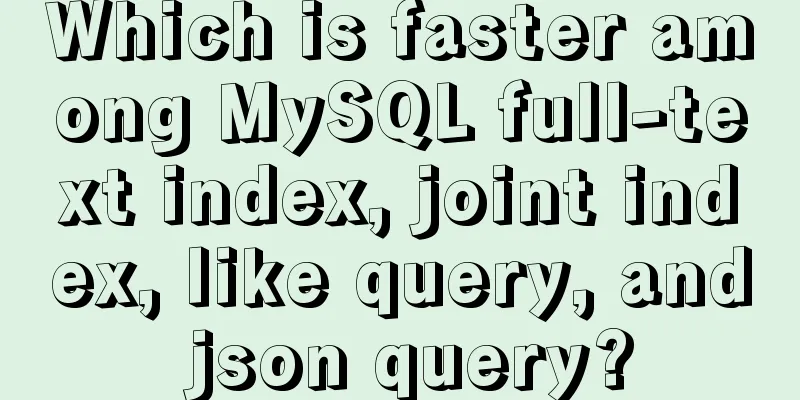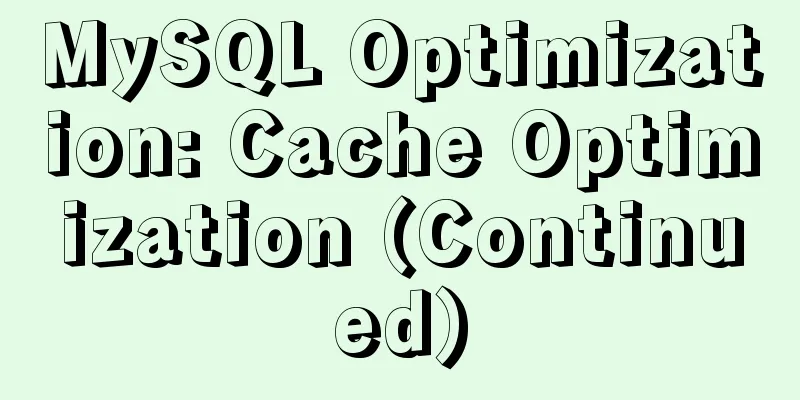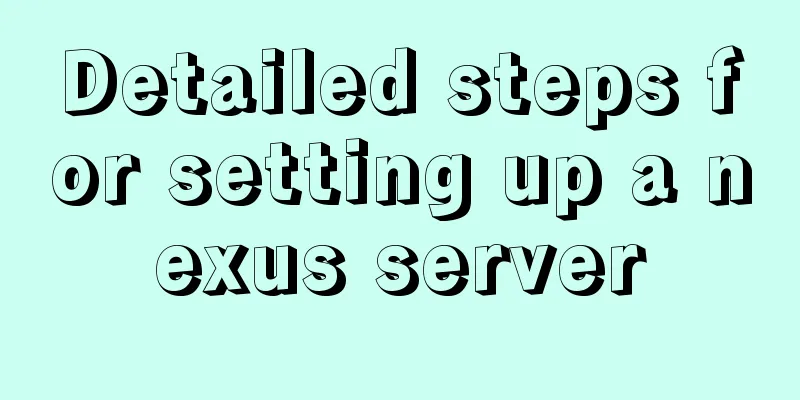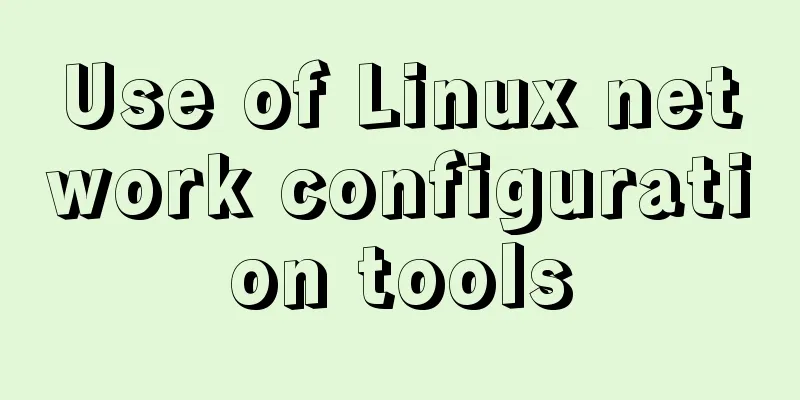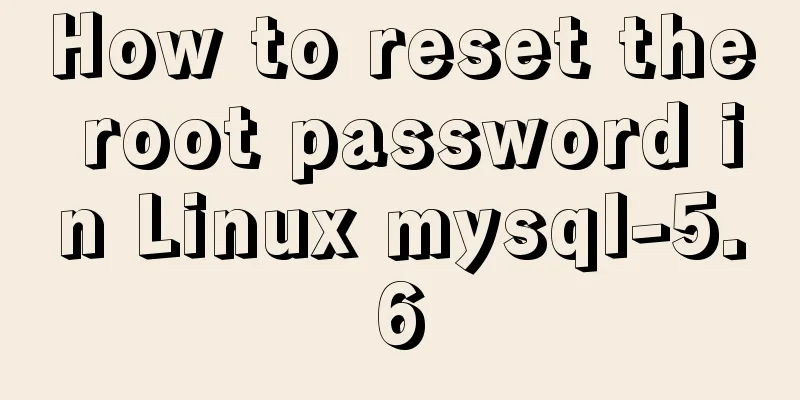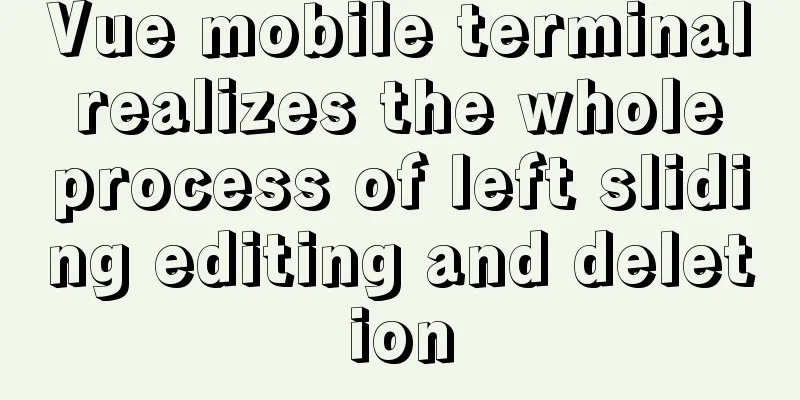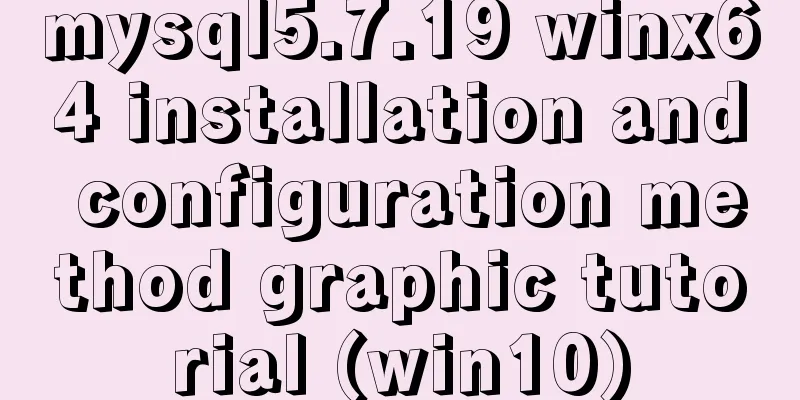Install and configure MySQL 5.7 under CentOS 7
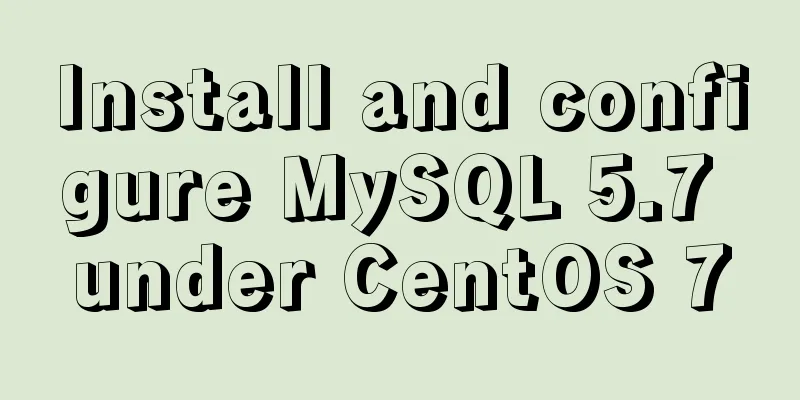
|
This article tests the environment: CentOS 7 64-bit Minimal MySQL 5.7 Configure yum source Find the yum source rpm installation package at https://dev.mysql.com/downloads/repo/yum/
rpm installation package Install mysql source # Download shell> wget https://dev.mysql.com/get/mysql57-community-release-el7-11.noarch.rpm # Install mysql source shell> yum localinstall mysql57-community-release-el7-11.noarch.rpm Use the following command to check whether the mysql source is installed successfully shell> yum repolist enabled | grep "mysql.*-community.*"
mysql source installed successfully Install MySQL Install using the yum install command Start MySQL Service In CentOS 7, the new command to start/stop the service is systemctl start|stop Use systemctl status to view MySQL status
MySQL startup status Set startup Change the root local account password After mysql is installed, the generated default password is in the /var/log/mysqld.log file. Use the grep command to find the password in the log.
View Temporary Password After logging in for the first time with the initial password, use the following command to change the password or Later, change the password through the update set statement Note: MySQL 5.7 has a password security check plug-in (validate_password) installed by default. The default password check policy requires that the password must contain uppercase and lowercase letters, numbers, and special symbols, and the length must not be less than 8 characters. Otherwise, the error ERROR 1819 (HY000): Your password does not satisfy the current policy requirements will be displayed. View the detailed password policy on the MySQL official website Adding a remote login user By default, only the root account is allowed to log in locally. If you want to connect to MySQL on another machine, you must add an account that allows remote connections. or Add an account that allows remote connections mysql> GRANT ALL PRIVILEGES ON *.* TO 'zhangsan'@'%' IDENTIFIED BY 'Zhangsan2018!' WITH GRANT OPTION;
Set the default encoding to utf8 After MySQL is installed, it does not support Chinese by default, so the encoding needs to be modified. Copy the code as follows: [mysqld] character-set-server=utf8 [client] default-character-set=utf8 [mysql] default-character-set=utf8 Restart the mysql service and query the encoding. You can see it has been changed.
Configuration file: /etc/my.cnf You may also be interested in:
|
<<: How to move a red rectangle with the mouse in Linux character terminal
>>: What scenarios are not suitable for JS arrow functions?
Recommend
Are you still Select *?
There are many reasons why an application is as s...
Teach you the detailed process of installing DOClever with Docker Compose
Table of contents 1. What is Docker Compose and h...
Experience of redesigning the homepage of TOM.COM
<br />Without any warning, I saw news on cnB...
Pygame code to make a snake game
Table of contents Pygame functions used Creating ...
Discussion on style customization and browser compatibility issues when using input element [type="file"]
I encountered such a problem when doing the writte...
Example method of deploying react project on nginx
Test project: react-demo Clone your react-demo pr...
Detailed explanation of Vue's ref attribute
Summarize This article ends here. I hope it can b...
sql script function to write postgresql database to implement parsing
This article mainly introduces the sql script fun...
XHTML Getting Started Tutorial: What is XHTML?
What is HTML? To put it simply: HTML is used to m...
Detailed explanation of Linux kernel macro Container_Of
Table of contents 1. How are structures stored in...
Summary of three ways to create new elements
First: via text/HTML var txt1="<h1>Tex...
MySQL database optimization: detailed explanation of table and database sharding operations
This article uses examples to illustrate the tabl...
Detailed explanation of common for loop in JavaScript statements
There are many loop statements in JavaScript, inc...
Detailed explanation of virtual DOM in Vue source code analysis
Why do we need virtual dom? Virtual DOM is design...
CentOS7 upgrade kernel kernel5.0 version
Upgrade process: Original system: CentOS7.3 [root...




 View the default encoding configuration file path:
View the default encoding configuration file path: