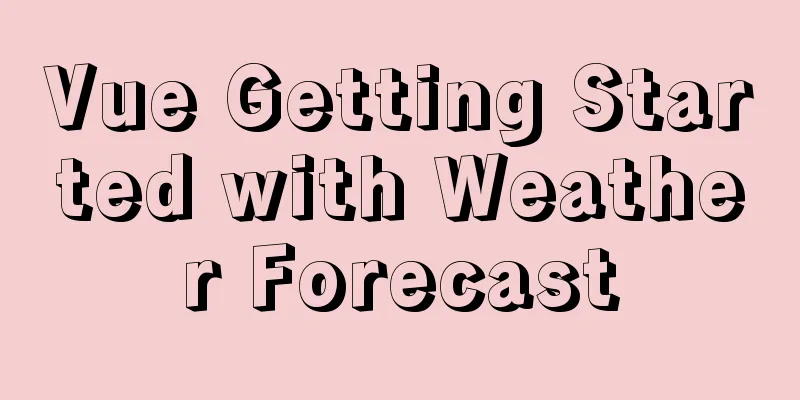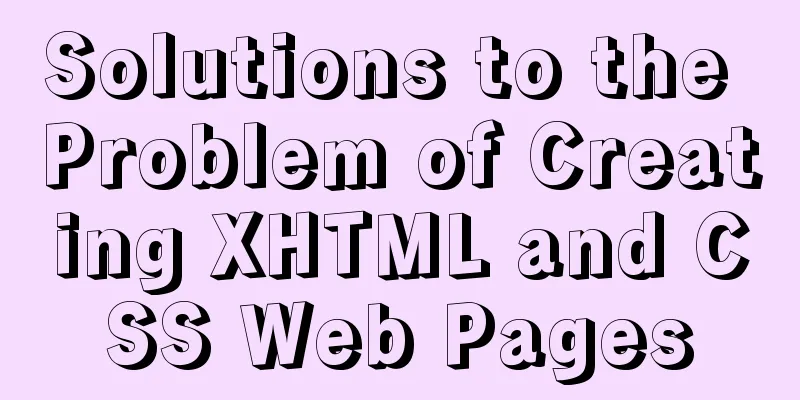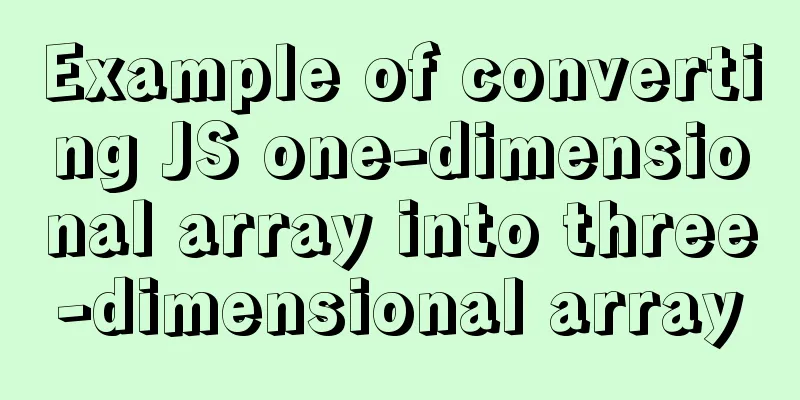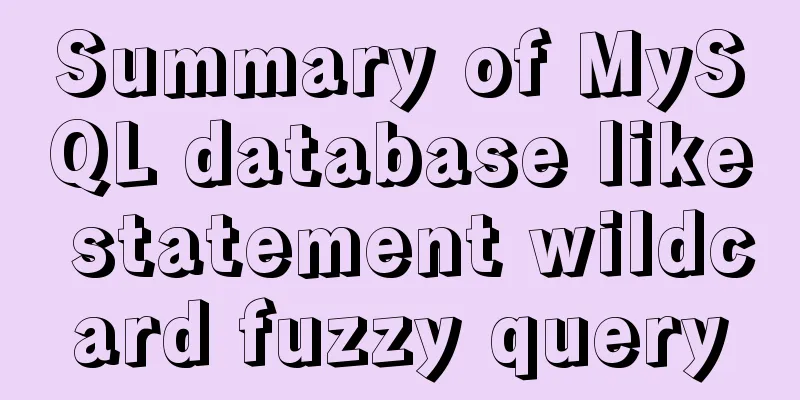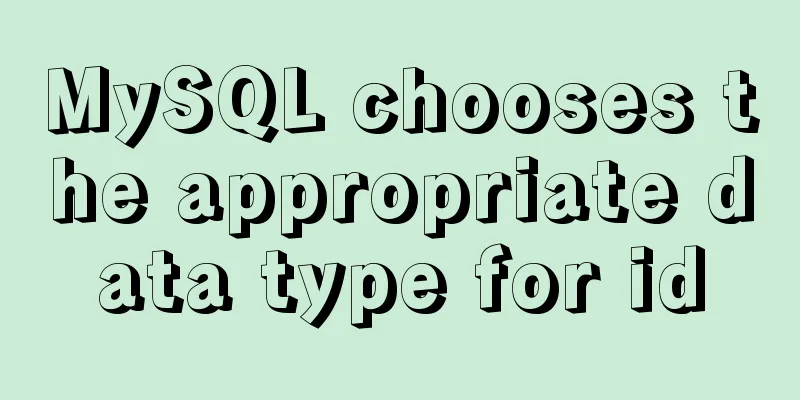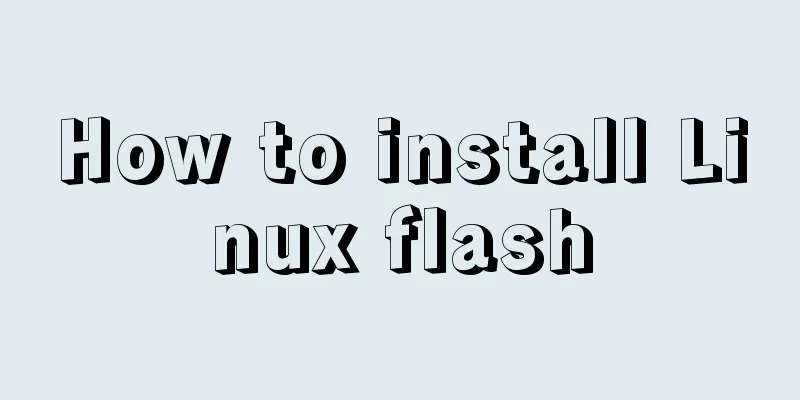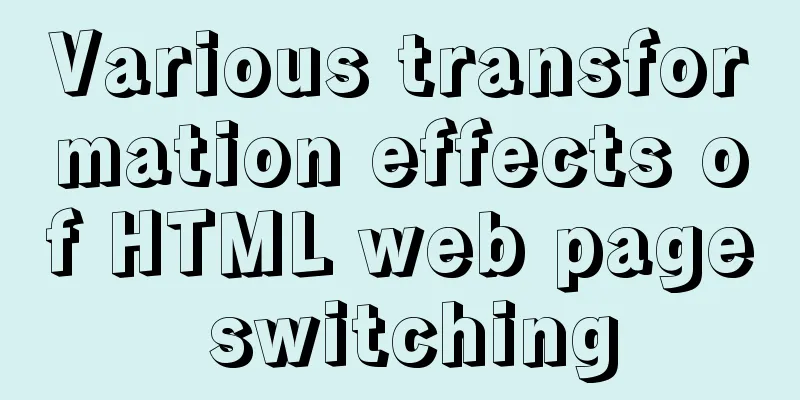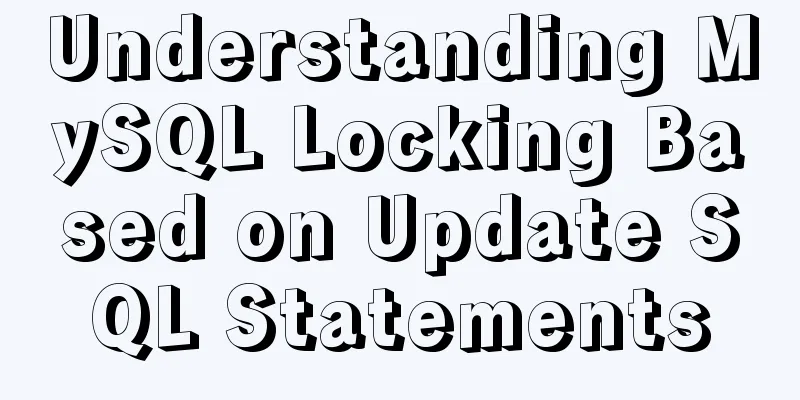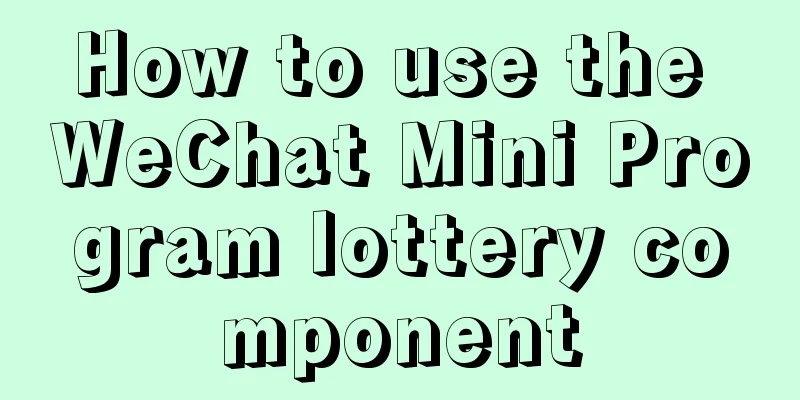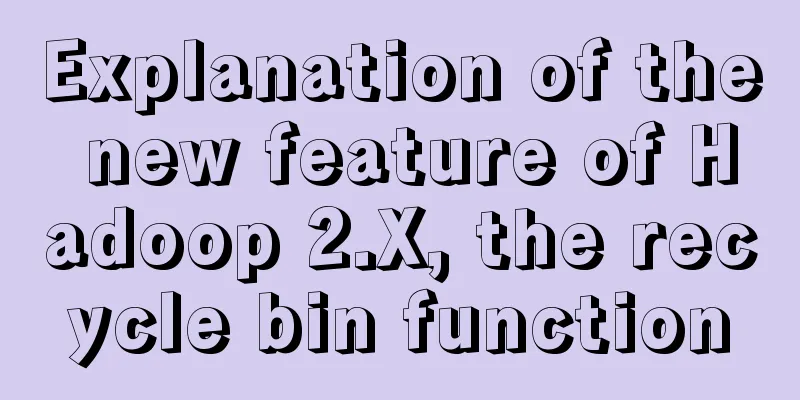A brief discussion on the binary family of JS
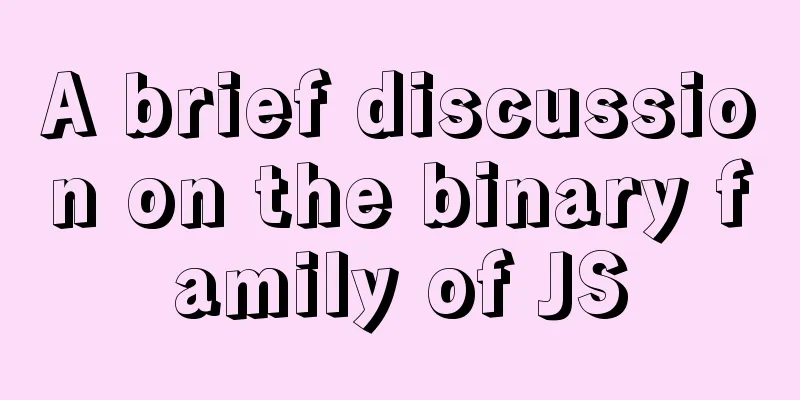
OverviewBlob: A binary object on the front end specifically used to support file operations ArrayBuffer: A generic binary buffer on the front end, similar to an array, but with many differences in API and features Buffer: A binary buffer provided by Node.js, often used to handle I/O operations BlobLet's first introduce Blob, which is used to support file operations. Simply put: In JS, there are two constructors File and Blob, and File inherits all the properties of Blob. So from our point of view, the File object can be regarded as a special Blob object. In front-end engineering, in which operations can we obtain File objects? Please see:
(Note: The current status of the File API specification is Working Draft) As we said above, the File object is a special Blob object, so it can naturally call the methods of the Blob object directly. Let's take a look at the specific methods of Blob and what functions can be achieved with them
Blob in ActionA blob can be converted into a Blob URL through the window.URL.createObjectURL method, and used as a link for file download or image display. The downloading or displaying functions implemented by the Blob URL can only be performed within a single browser. It cannot be stored on the server, or it has no meaning to be stored on the server. Here is an example of a Blob, you can see it is very short
Compared to the lengthy Base64 format Data URL, the length of the Blob URL is obviously not enough to store enough information, which means it is just like a "reference" inside the browser. From this perspective, Blob URL is a pseudo-protocol developed by the browser itself. Blob download fileWe can receive a Blob (File) object through window.URL.createObjectURL, convert it into a Blob URL, and then assign it to the a.download property, and then click this link on the page to download it.
<!-- html part -->
<a id="h">Click here to download</a>
<!-- js part -->
<script>
var blob = new Blob(["Hello World"]);
var url = window.URL.createObjectURL(blob);
var a = document.getElementById("h");
a.download = "helloworld.txt";
a.href = url;
</script>Note: The download attribute is not compatible with IE. You can optimize IE through the window.navigator.msSaveBlob method or other methods (IE10/11) Operation Results
Blob image local displayThe Blob URL generated by window.URL.createObjectURL can also be assigned to img.src to display the image.
<!-- html part -->
<input type="file" id='f' />
<img id='img' style="width: 200px;height:200px;" />
<!-- js part -->
<script>
document.getElementById('f').addEventListener('change', function (e) {
var file = this.files[0];
const img = document.getElementById('img');
const url = window.URL.createObjectURL(file);
img.src = url;
img.onload = function () {
// Release a URL object previously created by calling URL.createObjectURL window.URL.revokeObjectURL(url);
}
}, false);
</script>Operation Results
Blob file upload
front end
<!-- html part -->
<input type="file" id='f' />
<!-- js part -->
<script>
function upload(blob) {
var xhr = new XMLHttpRequest();
xhr.open('POST', '/ajax', true);
xhr.setRequestHeader('Content-Type', 'text/plain')
xhr.send(blob);
}
document.getElementById('f').addEventListener('change', function (e) {
var blob = this.files[0];
const CHUNK_SIZE = 20; .
const SIZE = blob.size;
var start = 0;
var end = CHUNK_SIZE;
while (start < SIZE) {
upload(blob.slice(start, end));
start = end;
end = start + CHUNK_SIZE;
}
}, false);
</script>Node
app.use(async (ctx, next) => {
await next();
if (ctx.path === '/ajax') {
const req = ctx.req;
const body = await parse(req);
ctx.status = 200;
console.log(body);
console.log('---------------');
}
});File Contents
Operation Results
Read file contents locallyIf you want to read a Blob or file object and convert it into data in other formats, you can use the API of the FileReader object to operate
Next, we try to read the contents of a file as a string.
<input type="file" id='f' />
document.getElementById('f').addEventListener('change', function (e) {
var file = this.files[0];
const reader = new FileReader();
reader.onload = function () {
const content = reader.result;
console.log(content);
}
reader.readAsText(file);
}, false);Operation Results
The above introduces the usage of Blob. It is not difficult to find that Blob is for files, or it can be said that it is a file object. At the same time, we find that Blob lacks the ability to operate on the details of binary data. For example, if you want to modify a part of the binary data, Blob is obviously not enough. This fine-grained function can be completed by ArrayBuffer introduced below. ArrayBufferLet's take a look at the general functionality of ArrayBuffer in a diagram.
At the same time, it should be noted that ArrayBuffer is very different from the native JS array, as shown in the figure
The following is a detailed introduction one by one Read local data in ArrayBuffer format
document.getElementById('f').addEventListener('change', function (e) {
const file = this.files[0];
const fileReader = new FileReader();
fileReader.onload = function () {
const result = fileReader.result;
console.log(result)
}
fileReader.readAsArrayBuffer(file);
}, false);Operation Results
Read Ajax request data in ArrayBuffer formatSpecify the data type of the response via xhr.responseType = "arraybuffer" Print xhr.response in onload callback front end
const xhr = new XMLHttpRequest();
xhr.open("GET", "ajax", true);
xhr.responseType = "arraybuffer";
xhr.onload = function () {
console.log(xhr.response)
}
xhr.send();Node
const app = new Koa();
app.use(async (ctx) => {
if (pathname = '/ajax') {
ctx.body = 'hello world';
ctx.status = 200;
}
}).listen(3000)Operation Results
Writing to ArrayBuffer via TypeArrayconst typedArray1 = new Int8Array(8); typedArray1[0] = 32; const typedArray2 = new Int8Array(typedArray1); typedArray2[1] = 42; console.log(typedArray1); // output: Int8Array [32, 0, 0, 0, 0, 0, 0, 0] console.log(typedArray2); // output: Int8Array [32, 42, 0, 0, 0, 0, 0, 0] Writing to ArrayBuffer via DataViewconst buffer = new ArrayBuffer(16); const view = new DataView(buffer); view.setInt8(2, 42); console.log(view.getInt8(2)); // Output: 42 BufferBuffer is an object provided by Node.js, which is not available on the front end. It is generally used for IO operations. For example, when receiving front-end request data, the received front-end data can be integrated through the following Buffer API.
Buffer in ActionHere are some examples: Node side (Koa)
const app = new Koa();
app.use(async (ctx, next) => {
if (ctx.path === '/ajax') {
const chunks = [];
const req = ctx.req;
req.on('data', buf => {
chunks.push(buf);
})
req.on('end', () => {
let buffer = Buffer.concat(chunks);
console.log(buffer.toString())
})
}
});
app.listen(3000)front end
const xhr = new XMLHttpRequest();
xhr.open("POST", "ajax", true);
xhr.setRequestHeader('Content-Type', 'text/plain')
xhr.send("asdasdsadfsdfsadasdas");Operation Results Node output
The above is a brief discussion of the details of JS's binary family. For more information about JS's binary family, please pay attention to other related articles on 123WORDPRESS.COM! You may also be interested in:
|
<<: Detailed explanation of pipeline and valve in tomcat pipeline mode
>>: Teach you how to install mysql database on Mac
Recommend
How to filter out certain libraries during mysql full backup
Use the --all-database parameter when performing ...
Summary of new usage examples of computed in Vue3
The use of computed in vue3. Since vue3 is compat...
Sample code for realizing book page turning effect using css3
Key Takeaways: 1. Mastering CSS3 3D animation 2. ...
JavaScript realizes the drag effect of modal box
Here is a case of modal box dragging. The functio...
What to do if the online MySQL auto-increment ID is exhausted
Table of contents Table definition auto-increment...
Use of kubernetes YAML files
Table of contents 01 Introduction to YAML files Y...
SQL Practice Exercise: Online Mall Database Product Category Data Operation
Online shopping mall database-product category da...
Detailed explanation of Linux text editor Vim
Vim is a powerful full-screen text editor and the...
Vue routing lazy loading details
Table of contents 1. What is lazy loading of rout...
Complete steps to install MySQL 5.5 on CentOS
Table of contents 1. Preparation before installat...
MySQL implements enterprise-level log management, backup and recovery practical tutorial
background As the business develops, the company&...
Summary of examples of common methods of JavaScript arrays
Table of contents Common array methods concat() M...
Explanation of factors affecting database performance in MySQL
A story about database performance During the int...
Example code for configuring monitoring items and aggregated graphics in Zabbix
1. Install Zabbix Agent to monitor the local mach...
Virtual Box tutorial diagram of duplicating virtual machines
After getting used to VM, switching to BOX is a l...