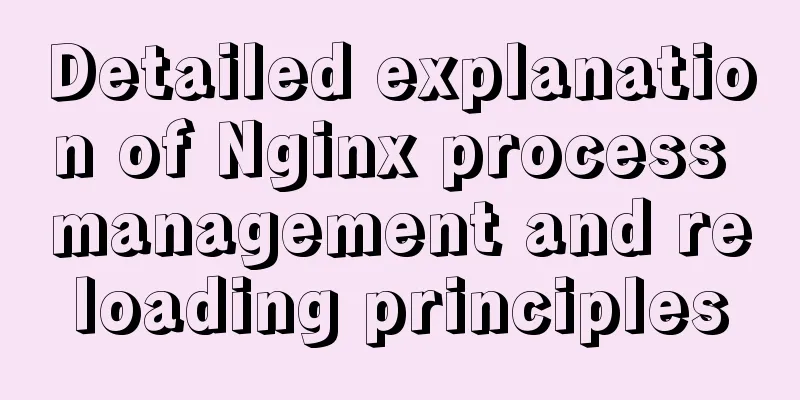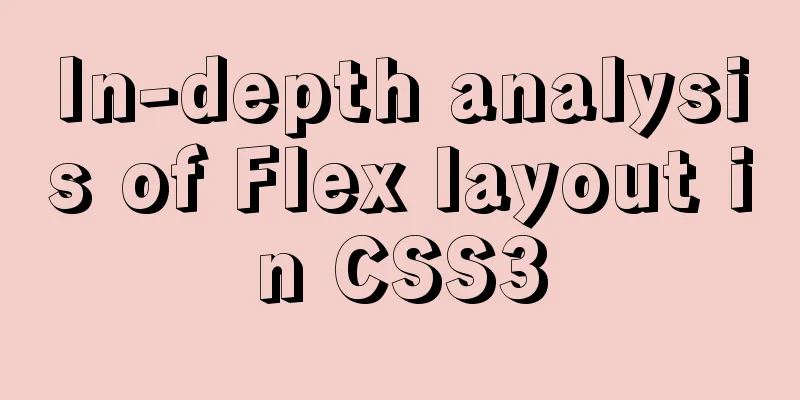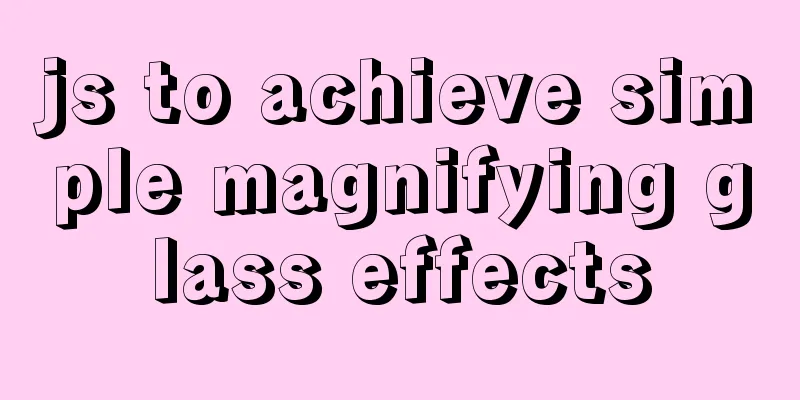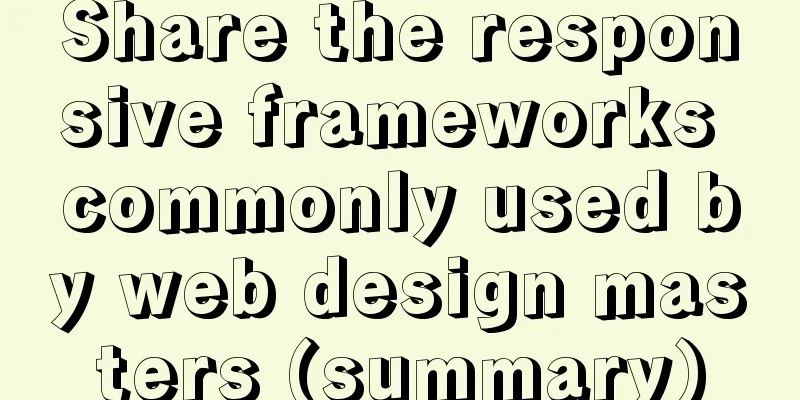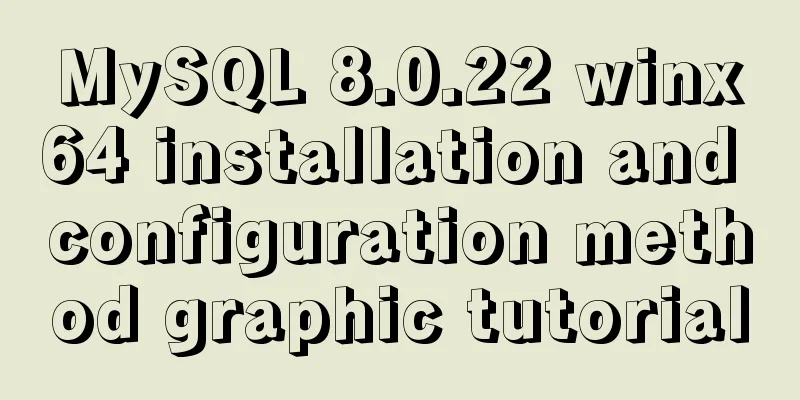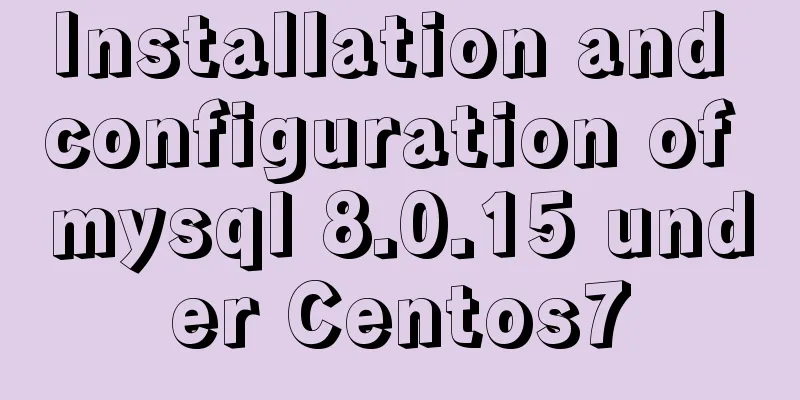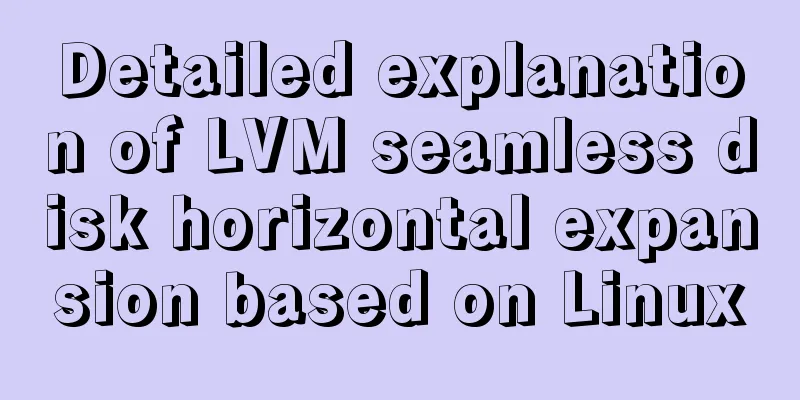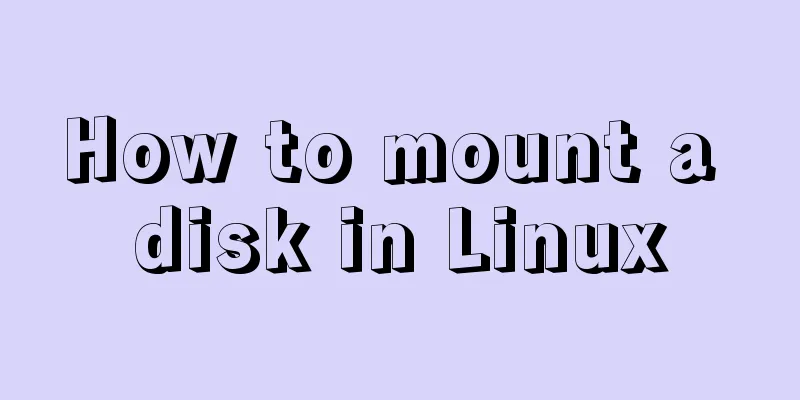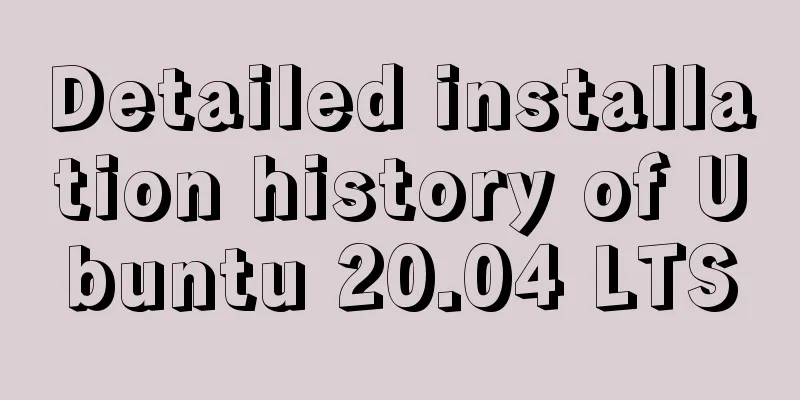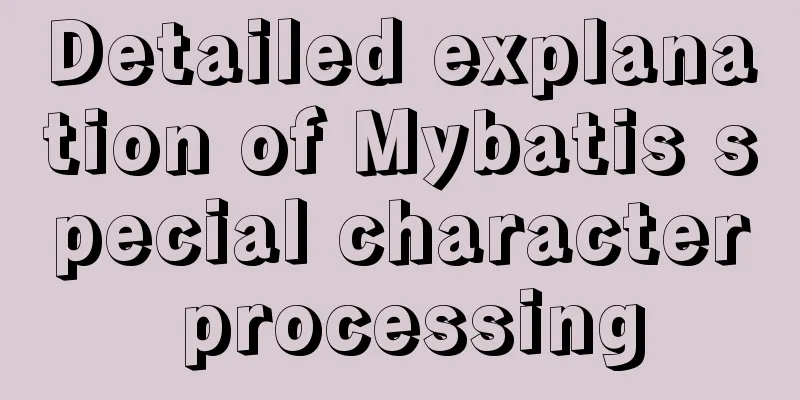N ways to center elements with CSS
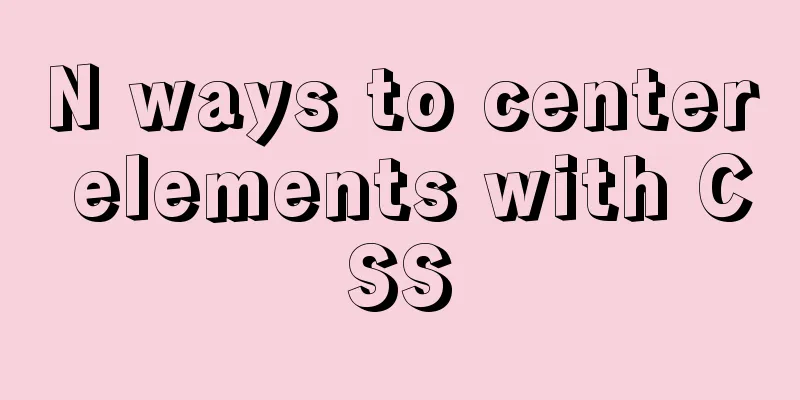
PrefaceI can still vividly remember the time when I first started working and was completely tortured by the interviewer's series of questions. "How do you center the text?" "What if it is multiple lines of text?" "How do you achieve horizontal centering of block-level elements?" "How do you achieve vertical centering of block-level elements?" . . After being asked so many questions, my mind was a mess and I didn't know how to answer the questions I knew. Centering is an inevitable scenario in daily work and also appears frequently in interviews. This article will focus on these issues, hoping to help students who have the same doubts as I did back then, so that they can be more comfortable with centering issues in future work and interviews. Centering inline elementsCenter text verticallyVertically center a single line of text Vertically centering a single line of text is the simplest way to do this: set the line-height to the same as the box height.
.center {
// You don't need to set the height // height: 20px;
line-height: 20px;
}
Vertically center multiple lines of text
vertical-align can specify the vertical alignment of inline elements. This method requires adding an additional .center element to wrap the content that needs to be centered. Set the parent element's line-height to the element's height, and set the display of the centered child element .center to inline-block, so that it has the characteristics of an inline element. Because of the inheritance of line-height, set line-height: 20px; reset the centered child element's line-height, and then set vertical-align: middle; to align it vertically in the center of the line box.
<div class="box">
<div class="center">
Although you are playing the roles of passers-by A, B, C, and D, you still have life and soul.
</div>
</div>
<style>
.box {
background-color: orange;
line-height: 200px;
width: 300px;
}
.center {
background-color: green;
line-height: 20px;
display: inline-block;
vertical-align: middle;
}
</style>
2.table-cell
.box {
height: 200px;
display: table-cell;
vertical-align: middle;
}
Center the elements horizontallyText-align controls the horizontal alignment of elements within a sub-row. This is very simple, just set text-align: center.
.center {
text-align: center;
}
Horizontally center block-level elements The margin value of auto can occupy all the remaining space in the corresponding direction. If the margin values in both horizontal directions are set to auto, the remaining space will be divided equally in the two directions, thus achieving centering.
.center {
margin: 0 auto;
}
Vertically center block-level elementsCan we use margin:auto; to achieve vertical centering? Of course you can. You can change the flow of the blocks by modifying the writing-mode and making them flow horizontally. In this case, the height direction will be filled by default. Setting margin:auto; can achieve vertical centering. However, this method has side effects. Because the writing-mode property is inheritable, it will cause all child elements under this element to change their flow direction to horizontal. And this method can no longer be used to achieve centering in the horizontal direction.
<div class="box">
<div class="center">
Although you are playing the roles of passers-by A, B, C, and D, you still have life and soul.
</div>
</div>
<style>
.box {
background-color: orange;
height: 200px;
writing-mode: vertical-lr;;
}
.center {
background-color: green;
height: 50px;
margin: auto 0;
}
</style>
Is it possible to use this feature to achieve both vertical and horizontal centering? Yes, we can. Let’s continue to look down. Horizontal and vertical center 1.position (center element with fixed width and height) It should be noted that this method is only compatible with IE8 and above browsers. If the project needs to be compatible with IE7, you can use the following method
.box {
position: relative;
}
.center {
position:absolute;
width: 200px;
height: 200px;
top:0;
bottom:0;
left:0;
right:0;
margin: auto;
}
2.vertacal-align
<div class="box">
<div class="assist"></div>
<div class="center">
Although you are playing the roles of passers-by A, B, C, and D, you still have life and soul.
</div>
</div>
<style>
.box {
background-color: orange;
height: 200px;
width: 500px;
text-align: center;
}
.center {
background-color: green;
width: 150px;
display: inline-block;
vertical-align: middle;
}
.assist {
display: inline-block;
height: 100%;
vertical-align: middle;
}
</style>
3. Position and margin
<div class="box">
<div class="center">
Although you are playing the roles of passers-by A, B, C, and D, you still have life and soul.
</div>
</div>
<style>
.box {
background-color: orange;
height: 200px;
width: 500px;
position: relative;
}
.center {
background-color: green;
width: 150px;
height: 50px;
position:absolute;
top:50%;
left:50%;
margin-left: -75px;
margin-top: -25px;
}
</style>
4. Position with transform
<div class="box">
<div class="center">
Although you are playing the roles of passers-by A, B, C, and D, you still have life and soul.
</div>
</div>
<style>
.box {
background-color: orange;
height: 200px;
width: 500px;
position: relative;
}
.center {
background-color: green;
width: 150px;
position:absolute;
top:50%;
left:50%;
transform: traslate(-50%, -50%);
}
</style>
5.Flex
.box {
display: flex;
align-items: center;
justify-content: center;
}
This concludes this article about N ways to center elements with CSS. For more information about centering elements with CSS, please search previous articles on 123WORDPRESS.COM or continue browsing the related articles below. I hope you will support 123WORDPRESS.COM in the future! |
<<: Summary of how to use the MySQL authorization command grant
>>: Solution to PHP not being able to be parsed after nginx installation is complete
Recommend
MySQL InnoDB transaction lock source code analysis
Table of contents 1. Lock and Latch 2. Repeatable...
Steps to build a file server using Apache under Linux
1. About the file server In a project, if you wan...
Detailed explanation of CSS BEM writing standards
BEM is a component-based approach to web developm...
JavaScript to implement search data display
This article shares the data display code for Jav...
How to create a basic image of the Python runtime environment using Docker
1. Preparation 1.1 Download the Python installati...
Comprehensive summary of Vue3.0's various listening methods
Table of contents Listener 1.watchEffect 2.watch ...
Detailed explanation of how to migrate a MySQL database to another machine
1. First find the Data file on the migration serv...
Example of compiling LNMP in Docker container
Table of contents 1. Project Description 2. Nginx...
Detailed explanation of how to introduce custom fonts (font-face) in CSS
Why did I use this? It all started with the makin...
Detailed explanation of XML syntax
1. Documentation Rules 1. Case sensitive. 2. The a...
A brief discussion on three methods of asynchronous replication in MySQL 8.0
In this experiment, we configure MySQL standard a...
How to access MySql through IP address
1. Log in to mysql: mysql -u root -h 127.0.0.1 -p...
How to load Flash in HTML (2 implementation methods)
First method : CSS code: Copy code The code is as ...
Implementation steps for docker-compose to deploy etcd cluster
Table of contents Write docker-compose.yml Run do...
How to add indexes to MySQL
Here is a brief introduction to indexes: The purp...