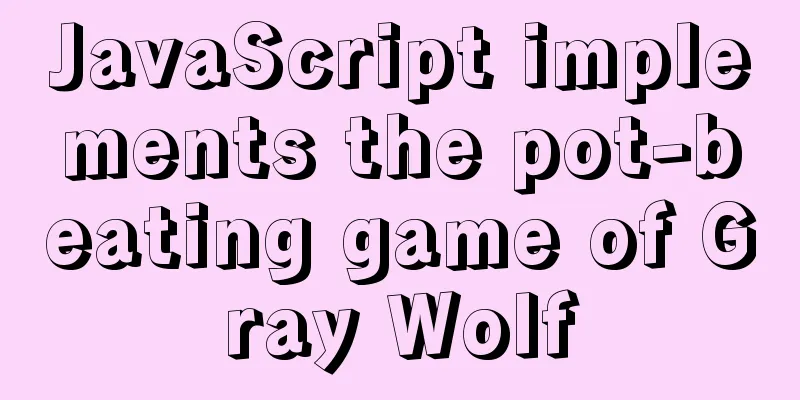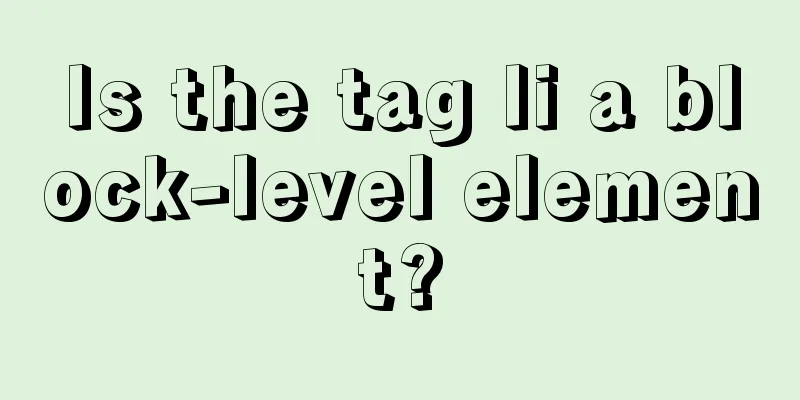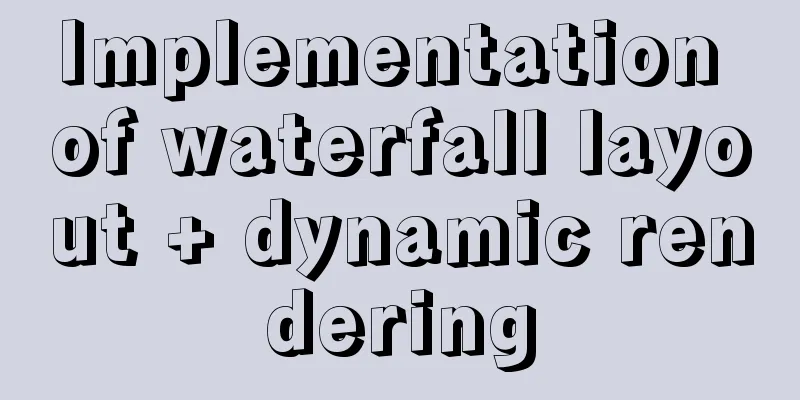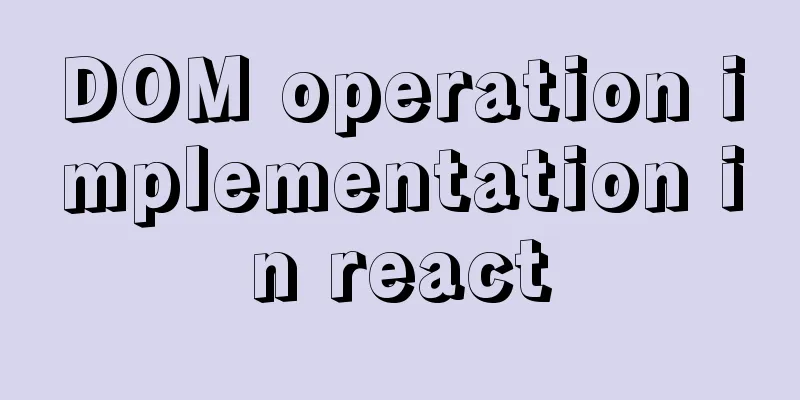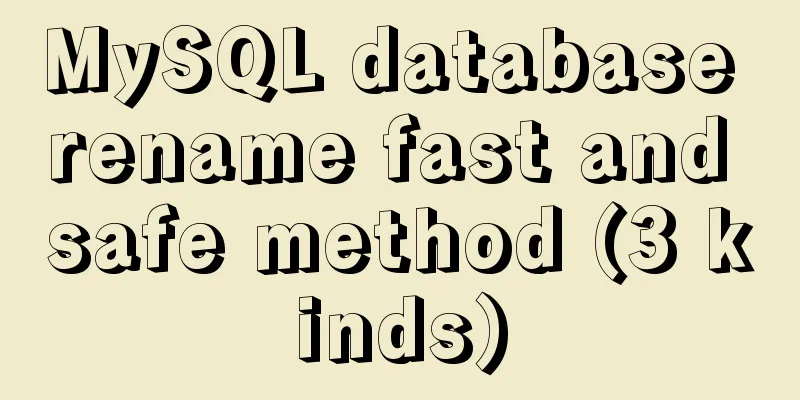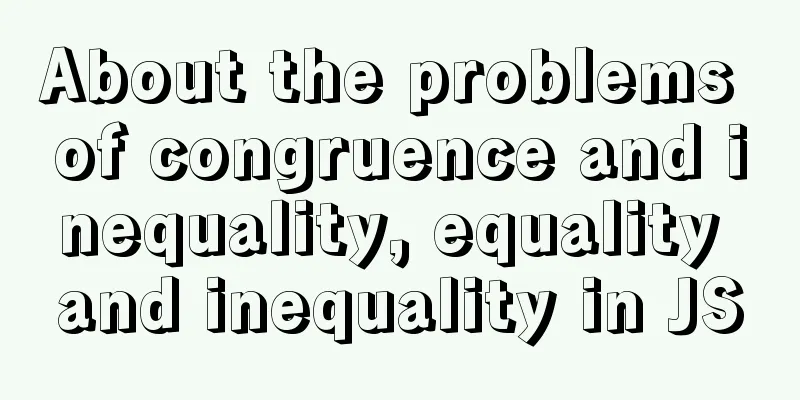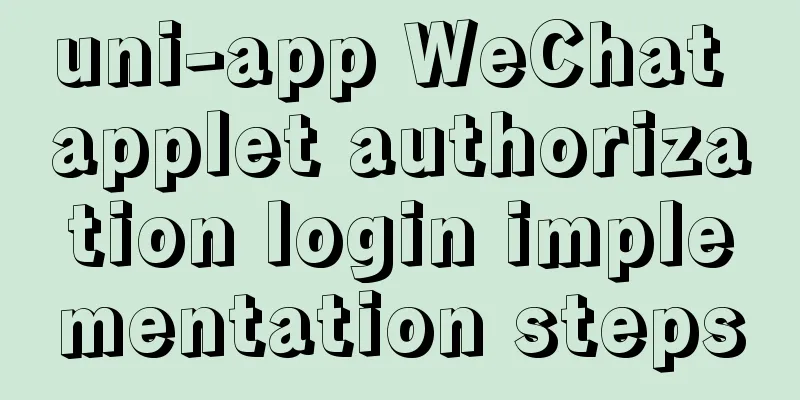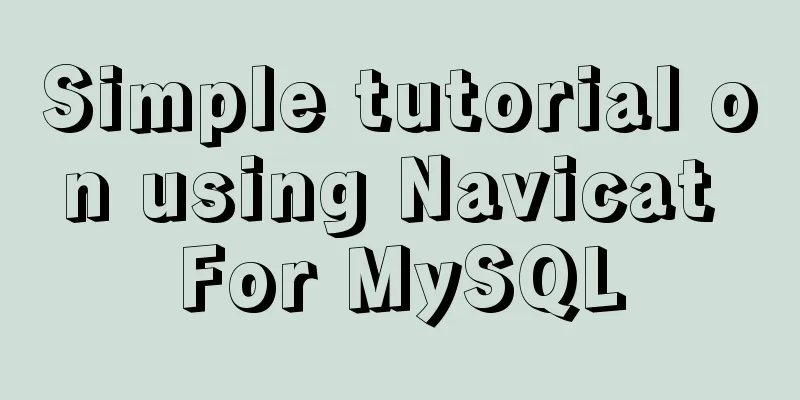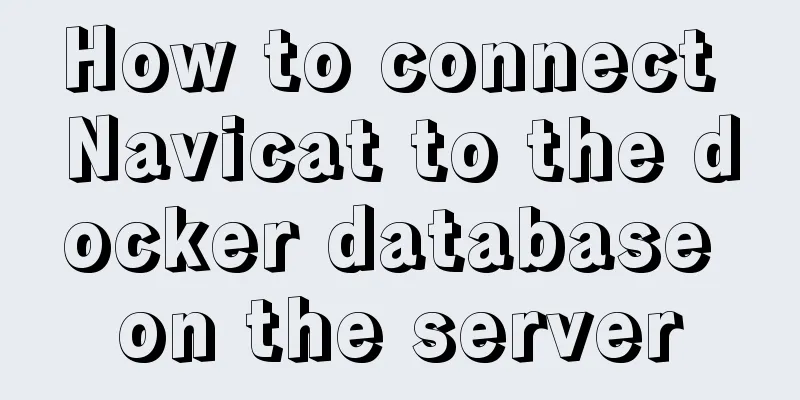Steps to build a file server using Apache under Linux
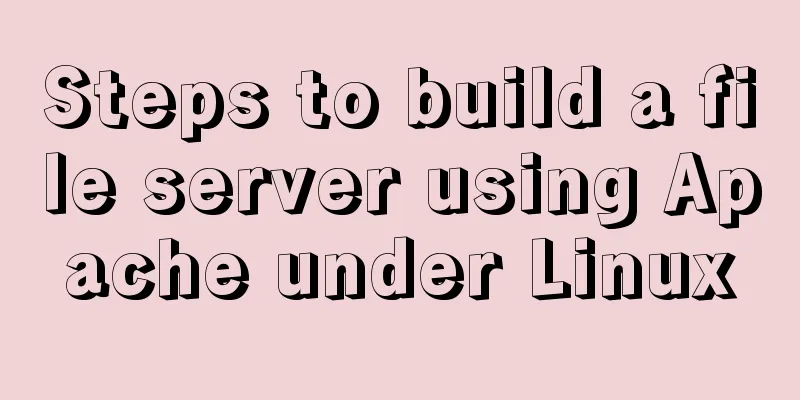
1. About the file serverIn a project, if you want to share public software or data with project team members, you can build a simple file server to achieve it. As long as the members are in the local area network, they can download and access the data through the browser or wget command. It can achieve the effect of information sharing and consistent software versions. This article describes how to use Apache service to build a file server in a Linux environment. 2. Use Apache to build a file server1. The Apache service in the Linux environment is called httpd, so first install the httpd service. If the yum source is configured, directly use the yum command to install If the yum source is not configured, you can refer to the blog "linux configure local yum source, configure domestic yum source, configure epel source" for configuration. The URL is: //www.jb51.net/article/202406.htm [root@node5 ~]# yum -y install httpd 2. Start the httpd service
#Start httpd service[root@node5 ~]# systemctl start httpd
#Check httpd service status[root@node5 ~]# systemctl status httpd
● httpd.service - The Apache HTTP Server
Loaded: loaded (/usr/lib/systemd/system/httpd.service; disabled; vendor preset: disabled)
Active: active (running) since Thu 2020-12-17 16:26:05 CST; 7s ago
Docs: man:httpd(8)
man:apachectl(8)
Main PID: 98576 (httpd)
Status: "Processing requests..."
CGroup: /system.slice/httpd.service
├─98576 /usr/sbin/httpd -DFOREGROUND
├─98577 /usr/sbin/httpd -DFOREGROUND
├─98578 /usr/sbin/httpd -DFOREGROUND
├─98579 /usr/sbin/httpd -DFOREGROUND
├─98580 /usr/sbin/httpd -DFOREGROUND
└─98581 /usr/sbin/httpd -DFOREGROUND
Dec 17 16:26:05 node5 systemd[1]: Starting The Apache HTTP Server...
Dec 17 16:26:05 node5 httpd[98576]: AH00558: httpd: Could not reliably determine the server's fully qualified domain name, using 192.168.110.184. Set the 'ServerName' directive globally to su...ss this message
Dec 17 16:26:05 node5 systemd[1]: Started The Apache HTTP Server.
Hint: Some lines were ellipsized, use -l to show in full.
#Check the Apache version [root@node5 ~]# httpd -version
Server version: Apache/2.4.6 (CentOS)
Server built: Nov 16 2020 16:18:203. Check the IP address and access the Apache page
#You can see that the local IP address is 192.168.110.184
[root@node5 soft]# ifconfig
ens33: flags=4163<UP,BROADCAST,RUNNING,MULTICAST> mtu 1500
inet 192.168.110.184 netmask 255.255.255.0 broadcast 192.168.110.255
ether 00:0c:29:11:c4:4a txqueuelen 1000 (Ethernet)
RX packets 24682 bytes 13301526 (12.6 MiB)
RX errors 0 dropped 4 overruns 0 frame 0
TX packets 15119 bytes 2166095 (2.0 MiB)
TX errors 0 dropped 0 overruns 0 carrier 0 collisions 0
lo: flags=73<UP,LOOPBACK,RUNNING> mtu 65536
inet 127.0.0.1 netmask 255.0.0.0
inet6 ::1 prefixlen 128 scopeid 0x10<host>
loop txqueuelen 1 (Local Loopback)
RX packets 2402 bytes 221903 (216.7 KiB)
RX errors 0 dropped 0 overruns 0 frame 0
TX packets 2402 bytes 221903 (216.7 KiB)
TX errors 0 dropped 0 overruns 0 carrier 0 collisions 0Visit http://192.168.110.184/ in your browser. If the following interface appears, it means that the Apache service has been installed successfully.
4. Create a shared directory /opt/soft and put all the files that need to be shared in this directory
[root@node5 soft]# mkdir /opt/soft
#This command puts all the tar.gz compressed packages in the system into the shared directory [root@node5 soft]# find / -name "*.tar.gz" -exec mv {} /opt/soft \;
[root@node5 soft]# ls /opt/soft/
amhello-1.0.tar.gz elasticsearch-6.2.2.tar.gz FastDFS_v5.08.tar.gz kibana-6.2.2-linux-x86_64.tar.gz nginx-1.19.3.tar.gz ntp-4.2.6p5.tar.gz tomcat-native.tar.gz
apache-tomcat-8.0.51.tar.gz fastdfs_client_java._v1.25.tar.gz findfile.tar.gz libopts-40.0.15.tar.gz nginx-1.8.0.tar.gz rarlinux-3.8.0.tar.gz cookies.txt
commons-daemon-native.tar.gz fastdfs-nginx-module_v1.16.tar.gz jdk-8u172-linux-x64.tar.gz nginx-1.10.0.tar.gz ngx_cache_purge-2.3.tar.gz today_db.tar.gz5. Because the default page for accessing Apache is /var/www/html/, just link the shared directory to /var/www/html/ [root@node5 ~]# ln -s /opt/soft /var/www/html/file [root@node5 ~]# ll /var/www/html/file lrwxrwxrwx 1 root root 9 Dec 17 16:29 /var/www/html/file -> /opt/soft 6. Restart the Apache service and view the page [root@node5 ~]# systemctl restart httpd Use a browser to access http://192.168.110.184/file/. If the following interface appears, it means that the file server has been set up.
7. Through the web page, we found that Chinese characters are garbled. We can modify the configuration file to make Chinese characters display normally. #Append a line to the end of the Apache configuration file [root@node5 ~]# echo "IndexOptions Charset=UTF-8" >> /etc/httpd/conf/httpd.conf [root@node5 ~]# systemctl restart httpd Visit the web page http://192.168.110.184/file/ again and find that the Chinese text on the page is displayed normally.
3. Test whether the file server is available1. Use a browser on Windows to access http://192.168.110.184/file/. If the page can be opened and the software is automatically downloaded when you click it, it means that the file is downloaded successfully through Windows. 2. Test whether you can download files on another Linux machine in the LAN #First, use the root account on the node8 machine to test the download file #Use the wget command to download the file [root@node8 ~]# wget http://192.168.110.184/file/Cookie.txt --2020-12-17 16:53:00-- http://192.168.110.184/file/%E9%A5%BC%E5%B9%B2.txt Connecting to 192.168.110.184:80... connected. HTTP request sent, awaiting response... 200 OK Length: 1181 (1.2K) [text/plain] Saving to: 'cookies.txt' 100%[= ... 2020-12-17 16:53:00 (130 MB/s) - 'cookie.txt' saved [1181/1181] [root@node8 ~]# wget http://192.168.110.184/file/today_db.tar.gz --2020-12-17 16:53:26-- http://192.168.110.184/file/today_db.tar.gz Connecting to 192.168.110.184:80... connected. HTTP request sent, awaiting response... 200 OK Length: 767 [application/x-gzip] Saving to: 'today_db.tar.gz' 100%[= ... 2020-12-17 16:53:26 (268 MB/s) - 'today_db.tar.gz' saved [767/767] #Found that the file can be downloaded normally [root@node8 ~]# ls cookie.txt today_db.tar.gz today_db.tar.gz cookies.txt #Use the common account file1 on the node8 machine to test the download file [root@node8 ~]# useradd file1 [root@node8 ~]# echo "123456" | passwd --stdin file1 Changing password for user file1. passwd: all authentication tokens updated successfully. [root@node8 ~]# su - file1 [file1@node8 ~]$ pwd /home/file1 [file1@node8 ~]$ ls [file1@node8 ~]$ wget http://192.168.110.184/file/Cookie.txt --2020-12-17 17:44:10-- http://192.168.110.184/file/%E9%A5%BC%E5%B9%B2.txt Connecting to 192.168.110.184:80... connected. HTTP request sent, awaiting response... 200 OK Length: 1181 (1.2K) [text/plain] Saving to: 'cookies.txt' 100%[= ... 2020-12-17 17:44:10 (254 MB/s) - 'cookie.txt' saved [1181/1181] [file1@node8 ~]$ wget http://192.168.110.184/file/today_db.tar.gz --2020-12-17 17:44:20-- http://192.168.110.184/file/today_db.tar.gz Connecting to 192.168.110.184:80... connected. HTTP request sent, awaiting response... 200 OK Length: 767 [application/x-gzip] Saving to: 'today_db.tar.gz' 100%[= ... 2020-12-17 17:44:20 (216 MB/s) - 'today_db.tar.gz' saved [767/767] #Found that the file [file1@node8 ~] can be downloaded normally$ ls today_db.tar.gz cookies.txt Since then, the file server has been successfully built and functions normally. The above are the details of the steps to use Apache to build a file server under Linux. For more information about building a file server in Linux, please pay attention to other related articles on 123WORDPRESS.COM! You may also be interested in:
|
<<: Creation, constraints and deletion of foreign keys in MySQL
>>: Vue implements table paging function
Recommend
How to create a MySQL database (de1) using commands
1. Connect to MYSQL Format: mysql -h host address...
Detailed explanation of the role of static variables in MySQL
Detailed explanation of the role of static variab...
Docker file storage path, get container startup command operation
The container has already been created, how to kn...
Implementation of building Kubernetes cluster with VirtualBox+Ubuntu16
Table of contents About Kubernetes Basic environm...
Method of implementing recursive components based on Vue technology
describe This article introduces a method to impl...
A detailed introduction to wget command in Linux
Table of contents First install wget View Help Ma...
Docker installation and configuration steps for MySQL
Table of contents Preface environment Install Cre...
How to implement page jump in Vue project
Table of contents 1. Create a vue-cli default pro...
MySQL trigger syntax and application examples
This article uses examples to illustrate the synt...
MySQL index for beginners
Preface Since the most important data structure i...
How to use Vue3 to achieve a magnifying glass effect example
Table of contents Preface 1. The significance of ...
Ubuntu installation Matlab2020b detailed tutorial and resources
Table of contents 1. Resource files 2. Installati...
A simple LED digital clock implementation method in CSS3
This should be something that many people have do...
MySQL 8.0.18 installation and configuration method graphic tutorial under win10 (windows version)
This article records the installation and configu...
How to deploy kafka in docker
Table of contents 1. Build Docker 2. Enter the co...