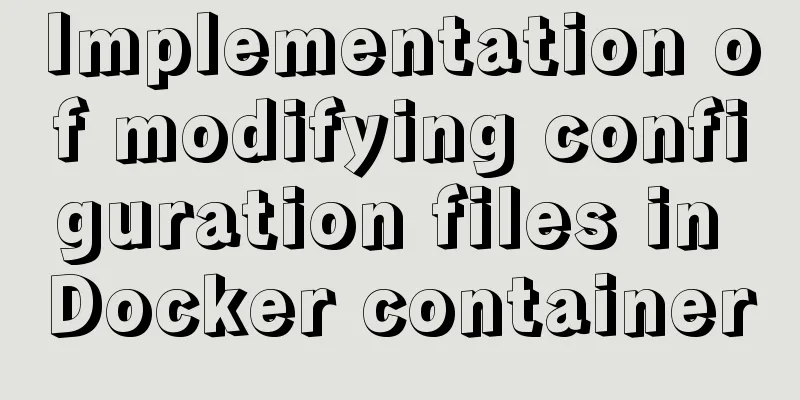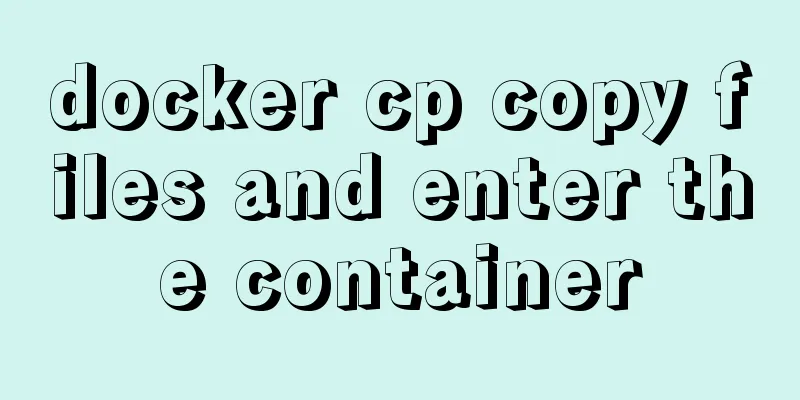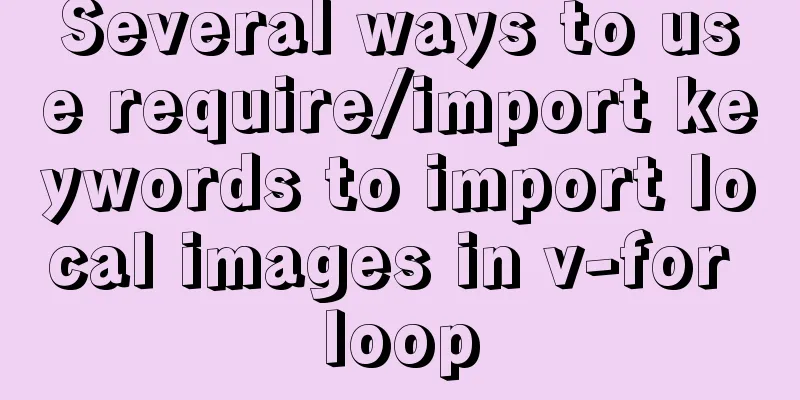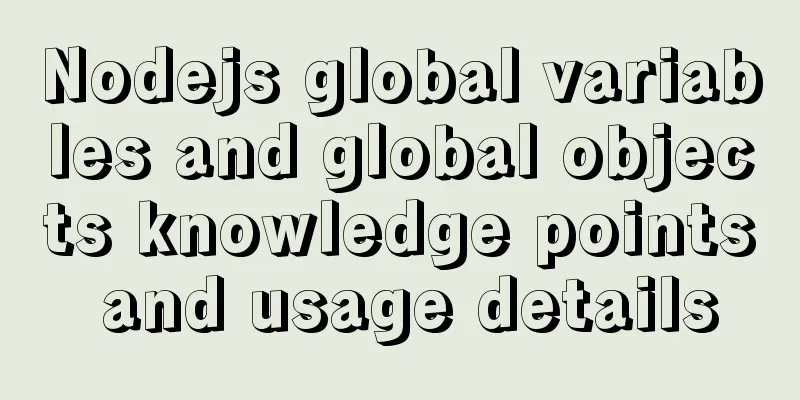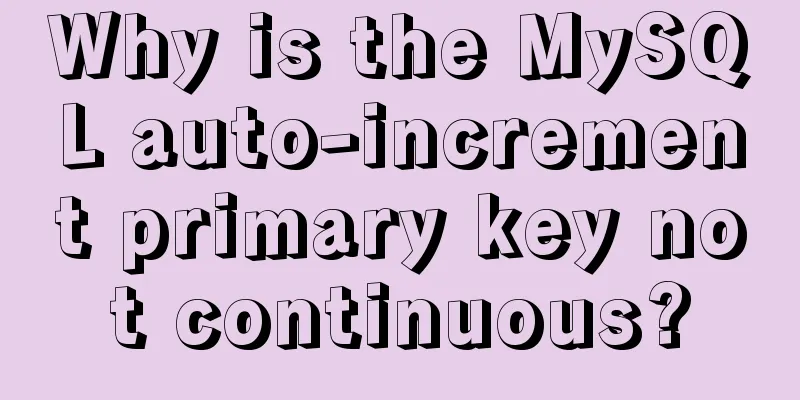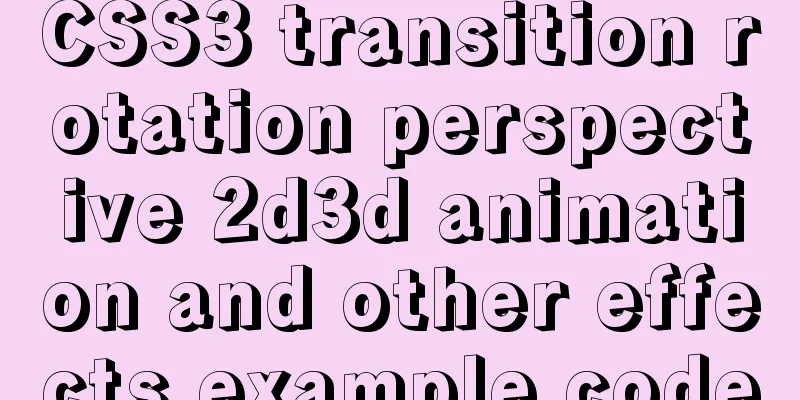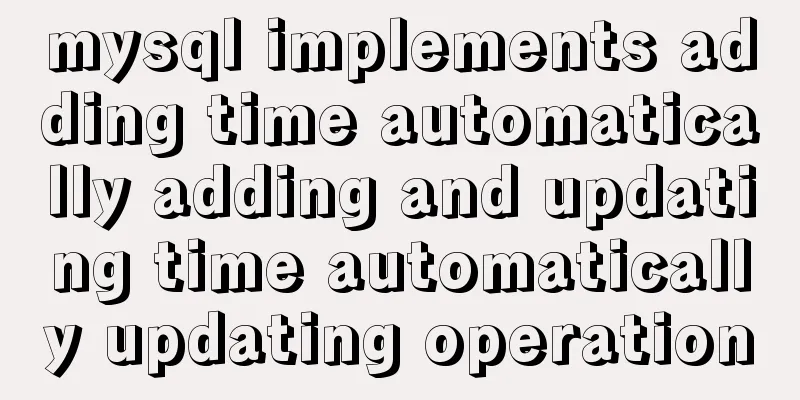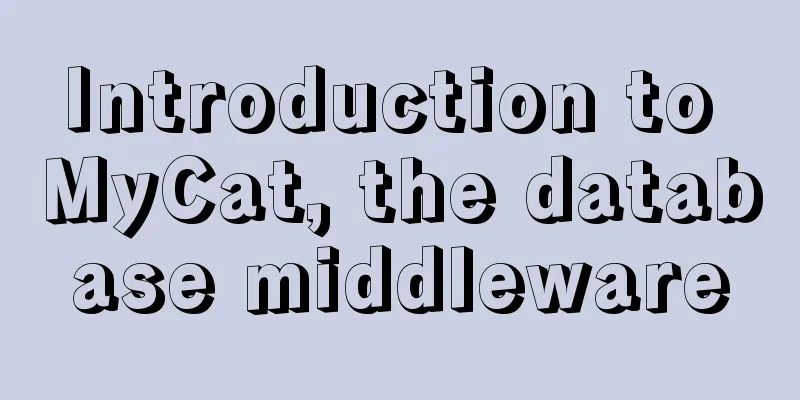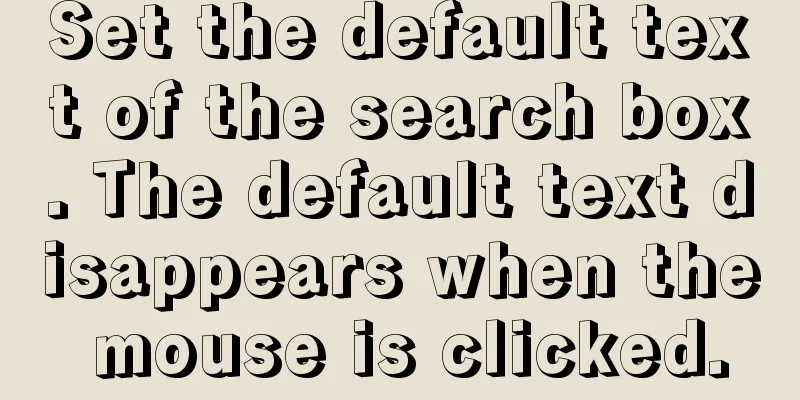Implementation of waterfall layout + dynamic rendering
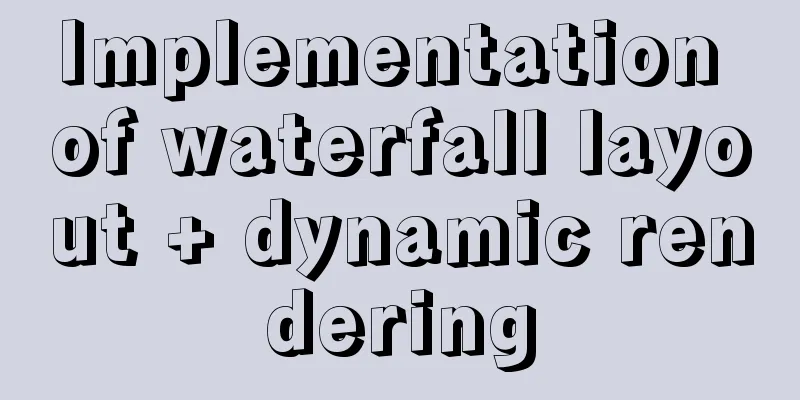
Typical waterfall websiteHuaban.com, Duitang Waterfall flow layout principleGeneral ideaFirst of all, the page layout characteristics are: the same width, different lengths
From this we can know that this kind of layout requires the idea of absolute positioning . The five above are arranged normally, and after the sixth one, you need to find the shortest one to add. How to get the shortest column? The first one is the easiest to find. You can get the height of each of the other boxes, find the shortest box, and then find the location of the shortest box. The positioning of the newly added box is:
After putting it in, the height change of this column is recorded to generate a new height, and then the next round of height comparison is carried out. And so on. Specific ideas
There is no spacing on the left and right sides of the outermost edges, so there are spacing var space = (wParent - 5 * width) / (col - 1); // wParent is the width of the parent box, width is the width of the child box, col is the number of columns Positioning of the boxes in the first row:
Positioning of the boxes in the second row:
So the height of Plugin Packaging Because waterfall layout is required for both the first and
<!--Page container-->
<div class = "container">
<!--The collection of all items, with a distance from the top-->
<div class = "items">
<!--Each small block contains pictures and text-->
<div class = "item">
<img src = "" />
<p>hello</p>
</div>
<div class = "item">
<img src = "" />
<p>hello</p>
</div>
</div>
</div>
<div class = "btn">Loading...</div> Let's encapsulate a first step Convert global variables in Prevent global pollution and improve performance by forming a closure. The variables defined in the closure will not affect external variables.
/*Self-call forms a closure*/
(function($){
/*If you don't add jQuery, the $ used is a global variable, and after adding it, the member variable is used*/
})(jQuery);Step 2jquery.fn.extend(object) Provides an entry point for a third-party method, extending the
/*js/jquery-waterfall.js*/
(function($){
$.fn.waterfall = function(){
/*This refers to the element set that currently calls this method (the element set is a pseudo array obtained by jQuery)*/
console.log(this);
}
})(jQuery);Step 3Arrange the first row
(function($){
$.fn.waterfall = function(){
// this refers to the element set that currently calls this method // The current waterfall parent container var items = $(this);
//Width of parent container var wParent = items.width();
//Current waterfall subcontainer var child = items.children();
//Get the width of the child container var width = child.width();
//Assume how many columns there are var col = 5;
//Calculate the spacing (parent element width minus all box widths / 4)
var space = (wParent - col * width) / (col - 1);
//Array that records the height of each column var colHeightArr = [];
//Traverse each child element$.each(child,function(i,item){
var $item = $(item);
var height = $item.height();
//Set positioning //The elements in the first row are all at the top, so the index starts from 0, and when it is less than 5, it is at the top if (i < col ) {
$item.css({
top: 0,
left:i * (width + space)
});
//Add the height to the array colHeightArr[i] = height;
//You can also use colHeightArr.push(height);
}
//The others should be arranged according to the shortest column});
}
})(jQuery); Now you can see the effect (because
This time print the following height array:
You can see that the heights of the first Step 4 Arrange the remaining rows. Find the smallest one and add it, then increase the height of this column. And so on. The largest
(function($){
$.fn.waterfall = function(){
// this refers to the element set that currently calls this method // The current waterfall parent container var items = $(this);
//Width of parent container var wParent = items.width();
//Current waterfall subcontainer var child = items.children();
//Get the width of the child container var width = child.width();
//Assume how many columns there are var col = 5;
//Calculate spacing var space = (wParent - col * width) / (col - 1);
//Array that records the height of each column var colHeightArr = [];
//Traverse each child element$.each(child,function(i,item){
var $item = $(item);
var height = $item.height();
// Positioning // The elements in the first row are all at the top // The index starts at 0, and when it is less than 5, it is all at the top if (i < col ) {
$item.css({
top: 0,
left:i * (width + space)
});
//colHeightArr[i] = height;
colHeightArr.push(height);
//Others should be arranged according to the shortest column}else{
//Find the shortest column to sort//index var index = 0;
//Assume that the minimum height is the height corresponding to the first index var minHeight = colHeightArr[index];
//Traverse the array and find the minimum value and the index corresponding to the minimum value //k is the index, v is the value $.each(colHeightArr,function(k,v){
if(minHeight > v){
index = k;
minHeight = v;
}
});
//Locate $item.css({
top:minHeight + space,
left:index * (width + space)
})
//Update the minimum height in the current array to a new height colHeightArr[index] = minHeight + space + height;
}
//console.log(colHeightArr);
});
//Set the height of the parent container var maxHeight = colHeightArr[0];
$.each(colHeightArr,function(k,v){
if(maxHeight < v){
maxHeight = v;
}
});
//Set the maximum height of the parent container items.height(maxHeight);
}
})(jQuery);Effect picture:
Step 5 Called in
$(".items").waterfall();However, if there are pictures, such calls will cause problems when the network is slow. If you arrange the images before they are loaded, the boxes will overlap when the images in the middle are loaded. Solution:
/*After all resources on the page are loaded, layout is performed. Otherwise, the image size cannot be obtained and the height of the box cannot be expanded*/
window.onload = function(){
$(".items").waterfall();
}
//Why not use jQuery? Because this method is loaded after the DOM element is downloaded. It is necessary to wait until all resources are loaded before arranging them./*
$(function(){
//console.log('dom loaded');
});
*/Dynamic RenderingBecause there is a lot of data, it will be rendered in batches. Schematic diagram:
Now we have to prepare the shell
<div class="container">
<div class="items">
<!--TODO where data needs to be rendered-->
</div>
<div class="btn loading">Loading...</div>
</div>Demand AnalysisWhen loading the first page 1. Load the data of the first page ajax When loading the next page 1. Loading data
2. The button needs to display Rendering the first page of dataSend Request Since loading data, rendering pages, and initializing waterfall flows are all required when loading a page, encapsulate these three functions into one function and implement the first function first:
$(function(){
//Realize dynamic waterfall rendering //Rendering var render = function(){
// Load data to render the page waterfall layout $.ajax({
type:'get',
url:'data.php',
data:{
//The first page page:1,
//10 items per page pageSize:10
},
dataType:'json',
success:function(data){
console.log(data);
}
});
}
render();
});
The data obtained is as shown in the figure:
Rendering the pagePrepare the template
<script type="text/template" id="template">
<% for(var i=0 ; i<items.length ; i++){ %>
<div class="item">
<img src="<%=items[i].path%>" alt="">
<p><%=items[i].text%></p>
</div>
<% } %>
</script>
<script>
$(function(){
//Get the DOM that needs to be operated
var $items = $(".items");
var $btn = $(".btn");
// Rendering var render = function(){
// Load data to render the page waterfall layout $.ajax({
type:'get',
url:'data.php',
data:{
page:1,
pageSize:10
},
dataType:'json',
success:function(data){
console.log(data);
$items.append(template('template',data));
//Waterfall layout $items.waterfall();
//Change button $btn.removeClass('loading').html('Load more');
}
});
}
render();
});
</script>Rendering of the second page (manual loading)Things that need to be changed on the second page:
$(function(){
//Get the DOM that needs to be operated
var $items = $(".items");
var $btn = $(".btn");
// Rendering var render = function(){
// Load data to render the page waterfall layout $.ajax({
type:'get',
url:'data.php',
data:{
//Get the page number of the next page. If there is no page number, the default is 1.
page:$btn.data("page")||1,
//10 items per page pageSize:10
},
beforeSend:function(){
$btn.addClass("loading").html('Loading...');
},
dataType:'json',
success:function(data){
console.log(data);
//Prepare template//Because it is appending, you can't use html, you need to use append
//The reason for using data directly is that data is originally an object with many attributes, not an array. This is not possible with an array because data only has one attribute, length. $items.append(template('template',data));
//Waterfall layout $items.waterfall();
if (data.items.length) {
//Change button//data is a custom attribute, the page transmitted from the data is saved in the custom attribute,
$btn.data("page",data.page).removeClass('loading').html('Load more');
}else{
//No more data//To determine when there is no more data, open the last object, where the length of the items array is zero$btn.addClass("loading").html("No more data");
}
}
});
}
//Button loading $btn.on('click',function(){
//Avoid sending multiple ajax requests, just make a judgment, if it is in loading state, exit,
if($btn.hasClass("loading")){
return false;
}
render();
})
render();
});Rendering of the second page (scroll loading)When it comes to scroll rendering, we need to make the next request when the rendered page is a certain distance from the bottom of the browser, which requires a judgment. Schematic diagram:
When How to calculate bottom = the height of items + the distance of items from the top - the height of the upward curl - the height of the entire browser
$(function(){
//Realize dynamic waterfall rendering//Get the DOM that needs to be operated
var $items = $(".items");
var $btn = $(".btn");
// Rendering var render = function(){
// Load data to render the page waterfall layout $.ajax({
type:'get',
url:'data.php',
data:{
page:$btn.data("page")||1,
pageSize:10
},
beforeSend:function(){
$btn.addClass("loading").html('Loading...');
},
dataType:'json',
success:function(data){
console.log(data);
$items.append(template('template',data));
//Waterfall layout $items.waterfall();
//Judge whether there is data in the array if(data.items.length){
$btn.data("page",data.page).removeClass("loading").html('Load more');
}else{
$btn.addClass("loading").html("No more data");
}
}
});
}
//Scrolling loading $(window).on('scroll',function(){
//The document must be less than 200px from the bottom to load //and loading can continue after completion //The height of items var itemsHeight = $items.height();
//The offset of items from the top var itemsTop = $items.offset().top;
//The distance of the entire page from the top of the curl var scrollTop = $(document).scrollTop();
// Browser height var winHeight = $(window).height();
// The distance between the bottom of the browser and the bottom of the items var bottom = itemsHeight + itemsTop - scrollTop -winHeight;
// Determine if the button is in loading state var loading = $btn.hasClass("loading");
//If the button is less than 200 and is not in loading state, start loading if(bottom < 200 && !loading){
render();
}
})
render();
});Issues that require special attention Previously, we used When loading a page dynamically, we first get the background data, then convert it into The reason why Here are solutions to the problem:
The width and height of the petals are also set when loading pictures, but the size must be scaled according to the size of the original picture.
The original size is Current height = 200 / 806 * 782
//Write in the template engine <img height = "<%=items[i].width * items[i].height / width%>" src = "<%=items[i].path%>" />
/*
Similarly, in the ajax success, $items.append(
template('template',{
data:data,
width:width
})
);
This way the width variable can be used.
*/This completes the waterfall flow. This is the end of this article about the implementation of waterfall layout + dynamic rendering. For more relevant waterfall layout content, please search 123WORDPRESS.COM’s previous articles or continue to browse the following related articles. I hope everyone will support 123WORDPRESS.COM in the future! |
<<: HTML form component example code
>>: A simple example of using js to get the time of the last week, month and three months
Recommend
Sample code for installing Jenkins using Docker
Two problems that are easy to encounter when inst...
How to reset the root password of Mysql in Windows if you forget it
My machine environment: Windows 2008 R2 MySQL 5.6...
Vue implements simple notepad function
This article example shares the specific code of ...
WeChat applet calculator example
This article shares the specific code of the WeCh...
Detailed tutorial on installing MYSQL under WINDOWS
1. Download the installation package -Choose the ...
A brief discussion on why daemon off is used when running nginx in docker
I'm very happy. When encountering this proble...
Use tomcat to set shared lib to share the same jar
As more and more projects are deployed, more and ...
Introduction to the use and disabling of transparent huge pages in Linux
introduction As computing needs continue to grow,...
How to share Flash pages through verification methods in website standards
1. Embed is illegal The <embed> tag is a pri...
Website User Experience Design (UE)
I just saw a post titled "Flow Theory and Des...
A brief discussion on JS regular RegExp object
Table of contents 1. RegExp object 2. Grammar 2.1...
Echarts Bar horizontal bar chart example code
Table of contents Horizontal bar chart Dynamicall...
Example of horizontal and vertical centering of div sub-element using CSS
Div basic layout <div class="main"&g...
Detailed explanation of common operations of Docker images and containers
Image Accelerator Sometimes it is difficult to pu...
Detailed explanation of common methods of JavaScript arrays
Table of contents Common array methods pop() unsh...