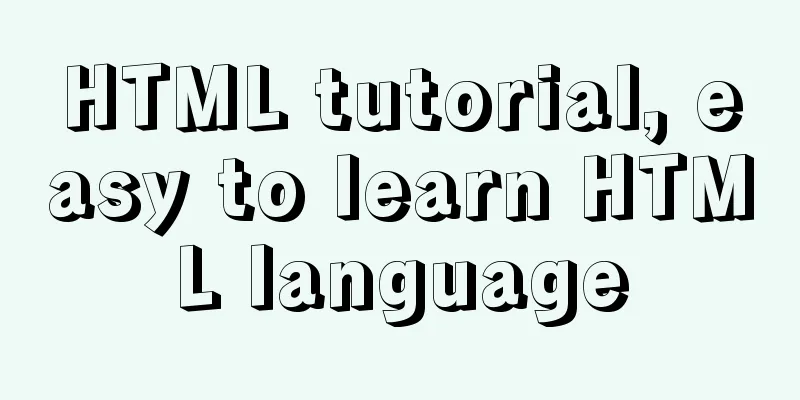WeChat applet calculator example
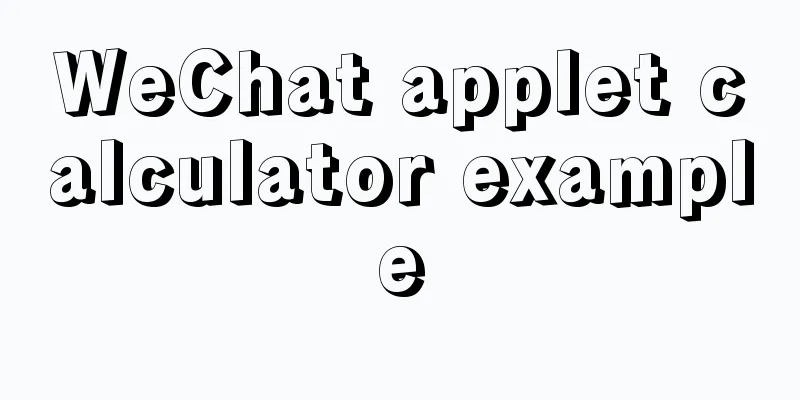
|
This article shares the specific code of the WeChat applet to implement the calculator for your reference. The specific content is as follows Project Display
Page DesignIt is divided into the upper input display part and the lower key part
<!--pages/index/index.wxml-->
<view class="result">
<view class="result-num">{{num}}</view>
<view class="result-op">{{op}}</view>
</view>
<view class="btns">
<view>
<view hover-class="bg" bindtap="resetBtn">C</view>
<view hover-class="bg" bindtap="delBtn">DEL</view>
<view hover-class="bg" bindtap="opBtn" data-val="%">%</view>
<view hover-class="bg" bindtap="opBtn" data-val="/">÷</view>
</view>
<view>
<view hover-class="bg" bindtap="numBtn" data-val="7">7</view>
<view hover-class="bg" bindtap="numBtn" data-val="8">8</view>
<view hover-class="bg" bindtap="numBtn" data-val="9">9</view>
<view hover-class="bg" bindtap="opBtn" data-val="*">×</view>
</view>
<view>
<view hover-class="bg" bindtap="numBtn" data-val="4">4</view>
<view hover-class="bg" bindtap="numBtn" data-val="5">5</view>
<view hover-class="bg" bindtap="numBtn" data-val="6">6</view>
<view hover-class="bg" bindtap="opBtn" data-val="-">-</view>
</view>
<view>
<view hover-class="bg" bindtap="numBtn" data-val="1">1</view>
<view hover-class="bg" bindtap="numBtn" data-val="2">2</view>
<view hover-class="bg" bindtap="numBtn" data-val="3">3</view>
<view hover-class="bg" bindtap="opBtn" data-val="+">+</view>
</view>
<view>
<view hover-class="bg" bindtap="numBtn" data-val="0">0</view>
<view hover-class="bg" bindtap="dotBtn">.</view>
<view hover-class="bg" bindtap="opBtn" data-val="=">=</view>
</view>
</view>Page Style
/* pages/index/index.wxss */
page {
display: flex;
flex-direction: column;
height: 100%;
color: #555;
}
.result {
flex: 1;
background: #f3f6fe;
position: relative;
}
.result-num {
position: absolute;
font-size: 27pt;
bottom: 5vh;
right: 3vw;
}
.result-op {
font-size: 15pt;
position: absolute;
bottom: 1vh;
right: 3vw;
}
.btns {
flex: 1;
}
/* Button style */
.bg {
background: rgb(223, 44, 20);
}
.btns {
flex: 1;
display: flex;
flex-direction: column;
font-size: 17pt;
border-top: 1rpx solid #ccc;
border-left: 1rpx solid #ccc;
}
.btns > view {
flex: 1;
display: flex;
}
.btns > view > view {
flex-basis: 25%;
border-right: 1rpx solid #ccc;
border-bottom: 1rpx solid #ccc;
box-sizing: border-box;
display: flex;
align-items: center;
justify-content: center;
}
.btns > view:last-child > view:first-child {
flex-basis: 50%;
}
.btns > view:first-child > view:first-child {
color: #f00;
}
.btns > view > view:last-child {
color: #fc8e00;
}Page Logicutil–>calc.js The calculation process is to multiply the decimals by the highest power of 10 of the two numbers to convert them into integers, so that high-precision calculations can be performed, and finally divide the result by the corresponding power of 10. For example
// Accurate calculation module.exports = {
// add: function(arg1, arg2) {
var r1, r2, m
try {
r1 = arg1.toString().split(".")[1].length
} catch (e) {
r1 = 0
}
try {
r2 = arg2.toString().split(".")[1].length
} catch (e) {
r2 = 0
}
// Convert all decimals to integers before calculating m is the power of 10 that needs to be multiplied by m = Math.pow(10, Math.max(r1, r2))
// Finally, divide by m when returning
return (arg1 * m + arg2 * m) / m
},
// Subtract sub: function(arg1, arg2) {
var r1, r2, m, n
try {
r1 = arg1.toString().split(".")[1].length
} catch (e) {
r1 = 0
}
try {
r2 = arg2.toString().split(".")[1].length
} catch (e) {
r2 = 0
}
m = Math.pow(10, Math.max(r1, r2))
//Dynamic control precision length n = (r1 >= r2) ? r1 : r2
return ((arg1 * m - arg2 * m) / m).toFixed(n)
},
// Multiply by mul: function(arg1, arg2) {
var m = 0,
s1 = arg1.toString(),
s2 = arg2.toString()
try {
m += s1.split(".")[1].length
} catch (e) {}
try {
m += s2.split(".")[1].length
} catch (e) {}
return Number(s1.replace(".", "")) * Number(s2.replace(".", "")) / Math.pow(10, m)
},
// except div: function(arg1, arg2) {
var t1 = 0,
t2 = 0,
r1, r2
try {
t1 = arg1.toString().split(".")[1].length
} catch (e) {}
try {
t2 = arg2.toString().split(".")[1].length
} catch (e) {}
r1 = Number(arg1.toString().replace(".", ""))
r2 = Number(arg2.toString().replace(".", ""))
return (r1 / r2) * Math.pow(10, t2 - t1)
}
} index.js Digital click event handler When the clicked number is not zero and the indication is not cleared, the input num is concatenated to the num in the page.
//Number button event processing function numBtn: function(e) {
var num = e.target.dataset.val
if (this.data.num === '0' || this.isClear) {
this.setData({
num: num
})
this.isClear = false
} else {
this.setData({
num: this.data.num + num
})
}
},Operators handle events
// Operator event processing function opBtn: function(e) {
var op = this.data.op
// Get the previous number var num = Number(this.data.num)
this.setData({
op: e.target.dataset.val
})
if (this.isClear) {
return
}
this.isClear = true
if (this.result === null) {
this.result = num
return
}
if (op === '+') {
this.result = calc.add(this.result, num)
} else if (op === '-') {
......
Other operations (see the complete code section below for detailed code)
......
}
this.setData({
num: this.result + ''
})
},All js
// pages/index/index.js
const calc = require('../../utils/calc.js')
Page({
/**
* Initial data of the page */
data: {
num: '0',
op: ''
},
// Result result: null,
// Whether to clear the number line/*
Cleared (value is true)
After clicking the operator, change it to true so that the next time you enter a number, the display will be cleared by clicking */
isClear: false,
//Number button event processing function numBtn: function(e) {
var num = e.target.dataset.val
if (this.data.num === '0' || this.isClear) {
this.setData({
num: num
})
this.isClear = false
} else {
this.setData({
num: this.data.num + num
})
}
},
// Operator event processing function opBtn: function(e) {
var op = this.data.op
// Get the previous number var num = Number(this.data.num)
this.setData({
op: e.target.dataset.val
})
if (this.isClear) {
return
}
this.isClear = true
if (this.result === null) {
this.result = num
return
}
if (op === '+') {
this.result = calc.add(this.result, num)
} else if (op === '-') {
this.result = calc.sub(this.result, num)
} else if (op === '*') {
this.result = calc.mul(this.result, num)
} else if (op === '/') {
this.result = calc.div(this.result, num)
} else if (op === '%') {
this.result = this.result % num
}
this.setData({
num: this.result + ''
})
},
// Decimal point event processing function dotBtn: function() {
if (this.isClear) {
this.setData({
num: '0.'
})
this.isClear = false
return
}
if (this.data.num.indexOf('.') >= 0) {
return
}
this.setData({
num: this.data.num + '.'
})
},
// DEL button processing function delBtn: function() {
var num = this.data.num.substr(0, this.data.num.length - 1)
this.setData({
num: num === '' ? '0' : num
})
},
// C button event processing function resetBtn: function() {
this.result = null
this.isClear = false
this.setData({
num: '0',
op: ''
})
}
})Case download: WeChat applet calculator case The above is the full content of this article. I hope it will be helpful for everyone’s study. I also hope that everyone will support 123WORDPRESS.COM. You may also be interested in:
|
<<: Mysql timeline data to obtain the first three data of the same day
>>: Tutorial on installing phpMyAdmin under Linux centos7
Recommend
How to make a website look taller and more designed
“How to make a website look high-end? Or more des...
Vue Basics Introduction: Vuex Installation and Use
Table of contents 1. What is vuex 2. Installation...
What are the benefits of semantic HTML structure?
one: 1. Semantic tags are just HTML, there is no ...
How does Vue download non-same-origin files based on URL
Generally speaking, we can have the following two...
Solution to the problem that the text is on the lower left and cannot be resized when the textarea is laid out
Two small problems, but they bothered me for a lon...
A brief discussion on the implementation principle of Webpack4 plugins
Table of contents Preface know Practice makes per...
The use and difference between vue3 watch and watchEffect
1.watch listener Introducing watch import { ref, ...
Detailed explanation of Navicat's slow remote connection to MySQL
The final solution is in the last picture If you ...
CSS3 sample code to achieve element arc motion
How to use CSS to control the arc movement of ele...
Vue implements multiple selections in the bottom pop-up window
This article example shares the specific code of ...
How to use Docker to package and deploy images locally
First time using docker to package and deploy ima...
Vue virtual Dom to real Dom conversion
There is another tree structure Javascript object...
Tutorial on how to use profile in MySQL
What is a profile? We can use it when we want to ...
Solution to the 404/503 problem when logging in to TeamCenter12
TeamCenter12 enters the account password and clic...
Pitfalls and solutions encountered in MySQL timestamp comparison query
Table of contents Pitfalls encountered in timesta...


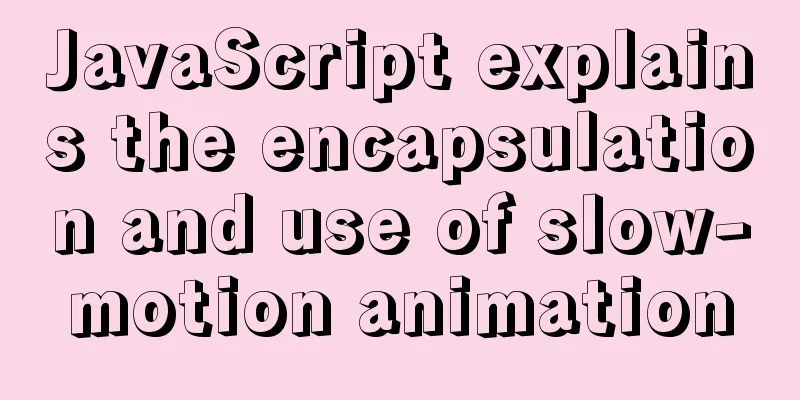
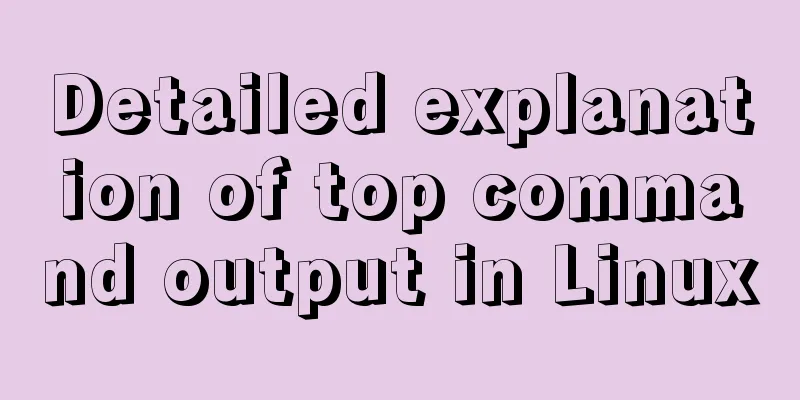
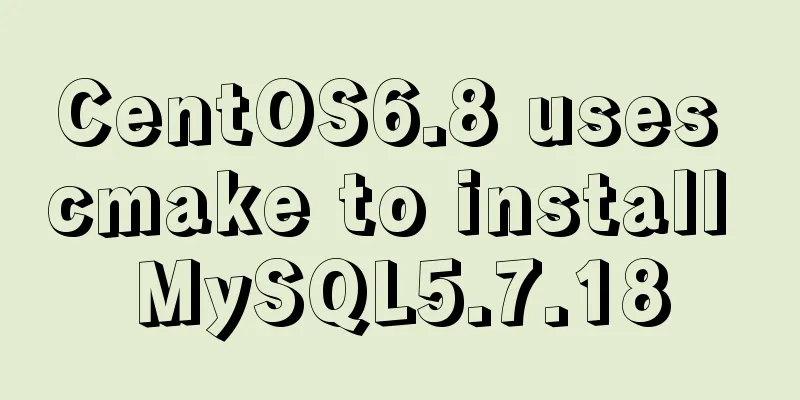
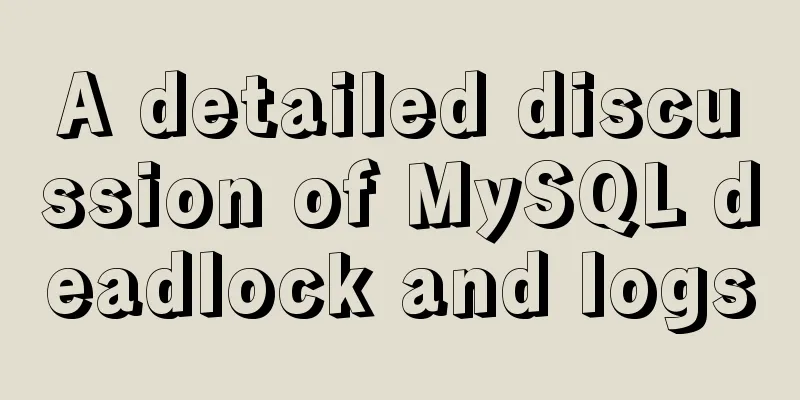
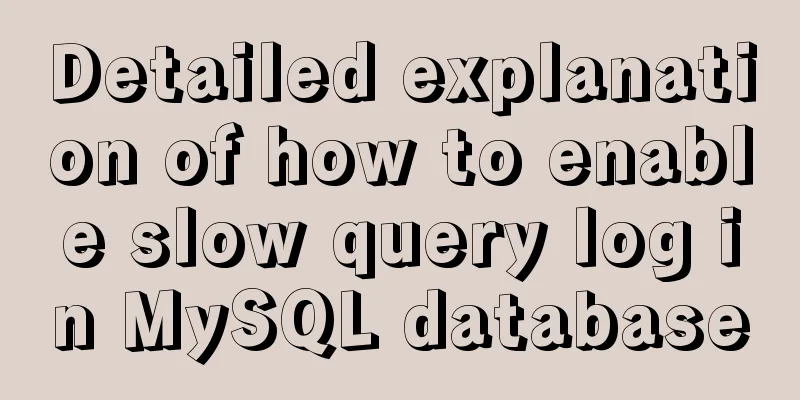
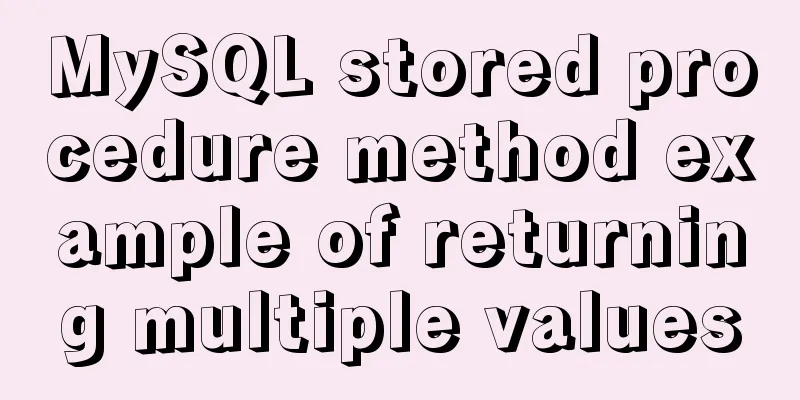

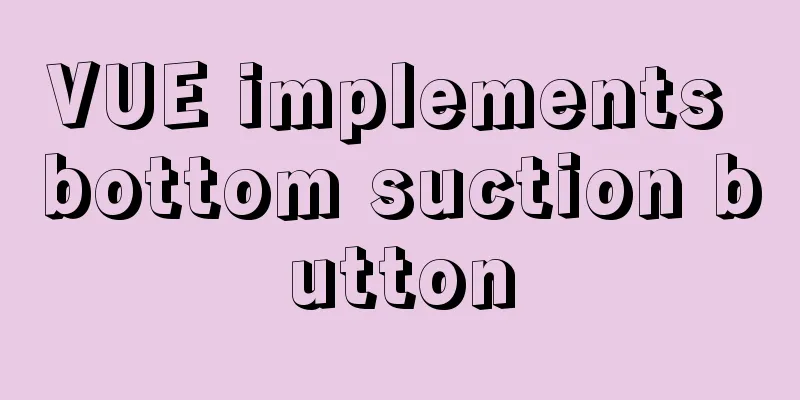
![MySQL database development specifications [recommended]](/upload/images/67caeb5eed485.webp)