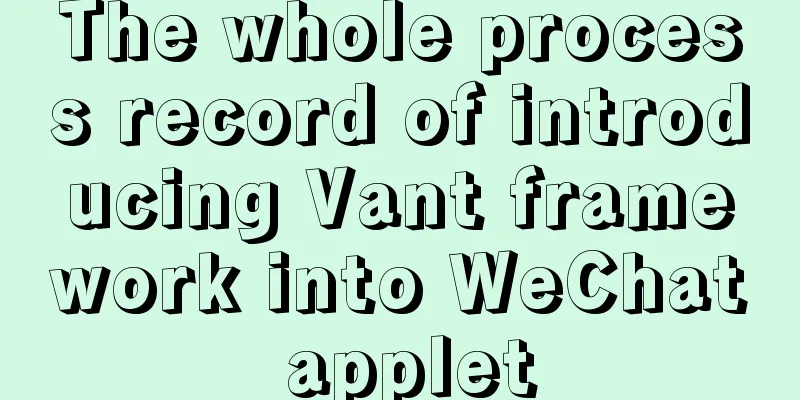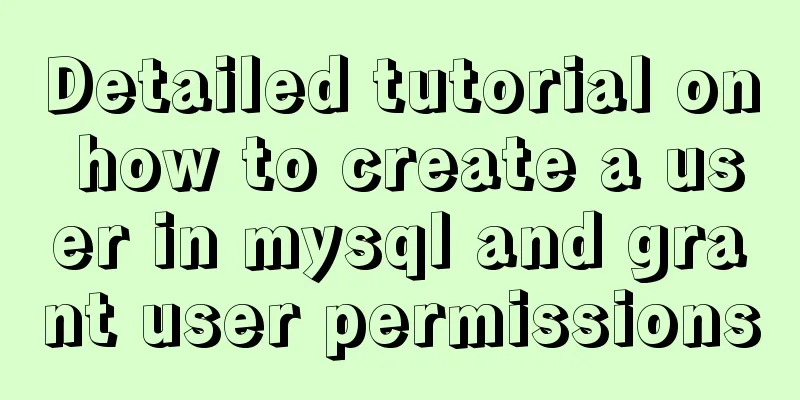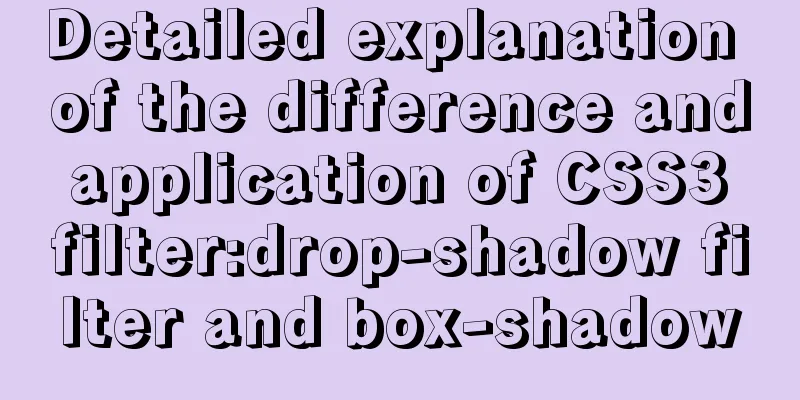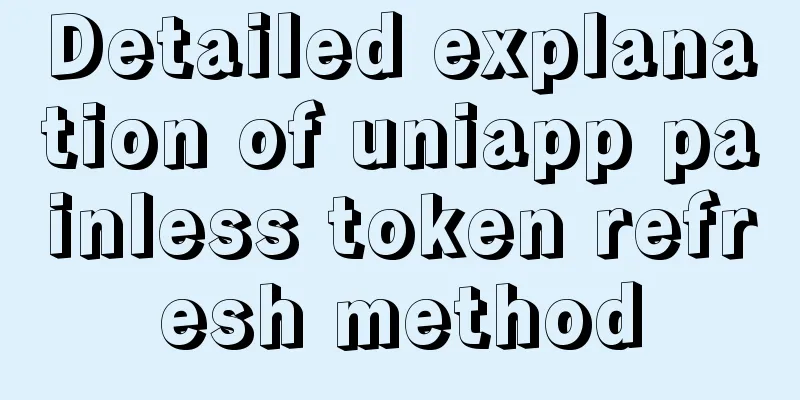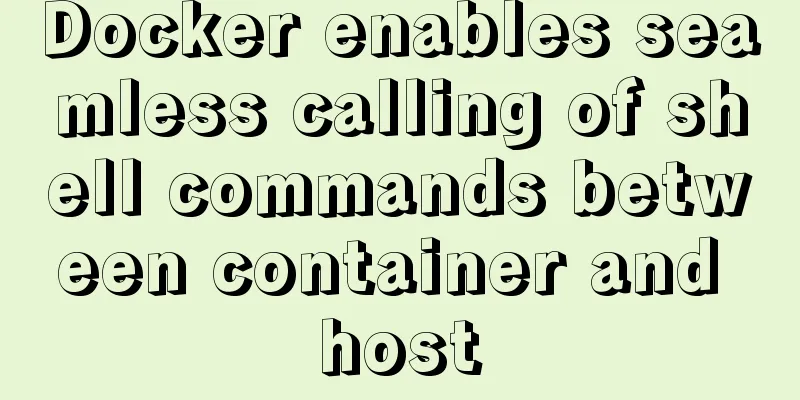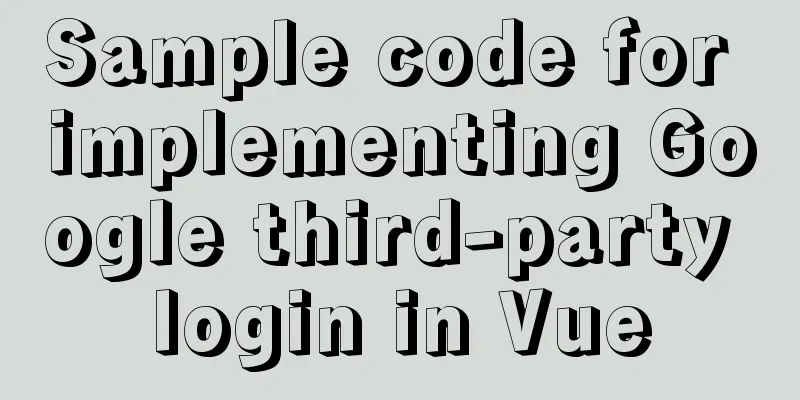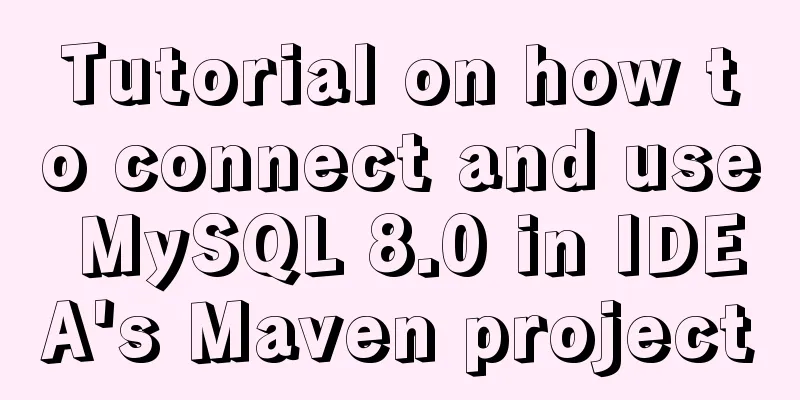Javascript Bootstrap's grid system, navigation bar and carousel detailed explanation
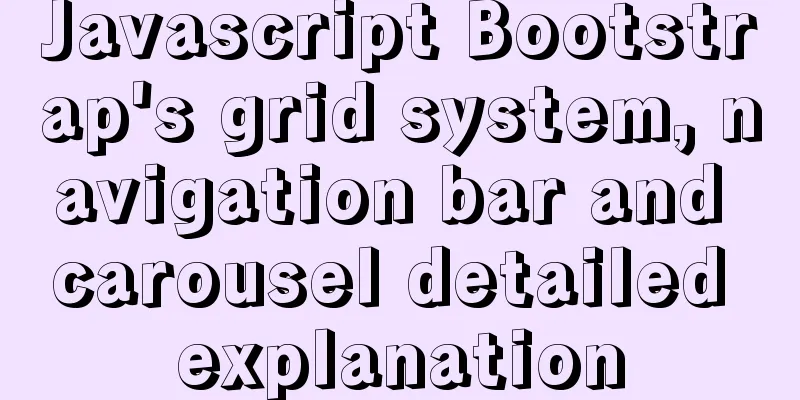
Introduction to bootstrap and its related contentBootstrap is a front-end framework for rapid development of web applications and websites. When quoting it, you need to have certain basic templates:
<meta charset="utf-8">
<meta http-equiv="X-UA-Compatible" content="IE=edge">
<meta name="viewport" content="width=device-width, initial-scale=1">
<!-- The above 3 meta tags *must* be placed first, and any other content *must* follow them! -->
<title>Bootstrap 101 Template</title>
<!-- Bootstrap -->
<link rel="stylesheet" href="https://stackpath.bootstrapcdn.com/bootstrap/3.4.1/css/bootstrap.min.css" integrity="sha384-HSMxcRTRxnN+Bdg0JdbxYKrThecOKuH5zCYotlSAcp1+c8xmyTe9GYg1l9a69psu" crossorigin="anonymous">
<!-- HTML5 shim and Respond.js are to make IE8 support HTML5 elements and media queries -->
<!-- Warning: Respond.js does not work when accessing the page via the file:// protocol (that is, directly dragging the html page into the browser) -->
<!--[if lt IE 9]>
<script src="https://cdn.jsdelivr.net/npm/[email protected]/dist/html5shiv.min.js"></script>
<script src="https://cdn.jsdelivr.net/npm/[email protected]/dest/respond.min.js"></script>
<![endif]-->
Grid systemBootstrap divides the page or container into 12 equal parts horizontally. Rows must be placed within the .container class in order to get proper alignment and padding. Use col-lg-("number") to distribute it into 12 equal parts horizontally.
<div class="row">
<div class="col-lg-3">1</div>
<div class="col-lg-3">2</div>
<div class="col-lg-3">3</div>
<div class="col-lg-3">4</div>
</div>
Nested columns
<div class="container">
<div class="row">
<div class="col-md-6">
<!-- col-md-6 by default separates two boxes horizontally. If it is just a simple div, it will be displayed as a vertical distribution-->
<div class="col-md-6">a</div>
<div class="col-md-6">b</div>
</div>
</div>
</div>
Column OffsetUse .col-md-offset-* to offset the column to the right
<div class="container">
<div class="row">
<div class="col-md-4">Toilet</div>
<!-- There are twelve equal parts in total. The two boxes originally only occupied eight columns, and four columns were not used.
So col-md-offset-4, so the box on the right will continue to shift 4 columns to the right -->
<div class="col-md-4 col-md-offset-4">Right</div>
</div>
</div>
</div>
Column sortingGenerally used to change the order of boxes
<div class="container">
<div class="row">
<!-- Use push and pull elements on both the left and right boxes so that the boxes will not be pressed down-->
<div class="col-md-4 col-md-push-8">Toilet</div>
<div class="col-md-8 col-md-pull-4">Right</div>
</div>
</div>
</div>
Navigation Bar
The demonstration is as follows:
<!doctype html>
<html lang="en">
<head>
<meta charset="utf-8">
<meta http-equiv="X-UA-Compatible" content="IE=edge">
<meta name="viewport" content="width=device-width, initial-scale=1">
<!-- The above 3 meta tags *must* be placed first, and any other content *must* follow them! -->
<title>Bootstrap 101 Template</title>
<link rel="stylesheet" href="https://cdnjs.cloudflare.com/ajax/libs/twitter-bootstrap/3.3.7/css/bootstrap.min.css">
<!-- Both scripts must be written, otherwise the drop-down menu will not appear-->
<script src="https://cdnjs.cloudflare.com/ajax/libs/jquery/2.1.1/jquery.min.js"></script>
<script src="https://cdnjs.cloudflare.com/ajax/libs/twitter-bootstrap/3.3.7/js/bootstrap.min.js"></script>
</head>
<!-- This is a responsive layout. The layout is different when the screen is maximized than when it is reduced. -->
<body>
<!-- role="navigation" helps increase accessibility -->
<nav class="navbar navbar-default" role="navigation">
<div class="container-fluid">
<!-- "navbar-header", which contains an <a> element with classnav-brand, will make the text appear larger -->
<div class="navbar-header">
<button type="button" class="navbar-toggle" data-toggle="collapse"
data-target="#example-navbar-collapse">
<!-- data-toggle is used to tell JavaScript what to do with the button, icon-target indicates which element to switch to, and the three icons represent the so-called hamburger button -->
<span class="sr-only">Toggle navigation</span>
<span class="icon-bar"></span>
<span class="icon-bar"></span>
<span class="icon-bar"></span>
</button>
<a class="navbar-brand" href="#">Novice Tutorial</a>
</div>
<div class="collapse navbar-collapse" id="example-navbar-collapse">
<ul class="nav navbar-nav">
<li class="active"><a href="#">iOS</a></li>
<li><a href="#">SVN</a></li>
<li class="dropdown">
<a href="#" class="dropdown-toggle" data-toggle="dropdown">
Java
<b class="caret"></b>
</a>
<ul class="dropdown-menu">
<li><a href="#">jmeter</a></li>
<li><a href="#">EJB</a></li>
<li><a href="#">Jasper Report</a></li>
<li class="divider"></li>
<li><a href="#">Detached Links</a></li>
<li class="divider"></li>
<li><a href="#">Another detached link</a></li>
</ul>
</li>
</ul>
</div>
</div>
</nav>
Global interface
Small window interface
Carousel The Example demonstration: <body> <div id="myCarousel" class="carousel slide"> <!-- Carousel indicators--> <ol class="carousel-indicators"> <li data-target="#myCarousel" data-slide-to="0" class="active"></li> <li data-target="#myCarousel" data-slide-to="1"></li> <li data-target="#myCarousel" data-slide-to="2"></li> </ol> <!-- Carousel Project--> <div class="carousel-inner"> <div class="item active"> <!-- The image references the absolute path, the relative path will be wrong--> <img src="1.jpg" alt="First slide" style="width: 100%;height: 200px;"> </div> <div class="item"> <img src="2.jpg" alt="Second slide" style="width: 100%;height: 200px;"> </div> <div class="item"> <img src="3.jpg" alt="Third slide" style="width: 100%;height: 200px;"> </div> </div> <!-- Up and down jump control, jump control can go forward, forward and backward --> <a class="left carousel-control" href="#myCarousel" role="button" data-slide="prev"> <span class="glyphicon glyphicon-chevron-left" aria-hidden="true"></span> <span class="sr-only">Previous</span> </a> <a class="right carousel-control" href="#myCarousel" role="button" data-slide="next"> <span class="glyphicon glyphicon-chevron-right" aria-hidden="true"></span> <span class="sr-only">Next</span> </a> </div> </body>
SummarizeThis article ends here. I hope it can be helpful to you. I also hope you can pay more attention to more content on 123WORDPRESS.COM! You may also be interested in:
|
<<: MySQL data insertion optimization method concurrent_insert
>>: Detailed explanation of HTML page header code example
Recommend
HTML Basics Must-Read---Detailed Explanation of Forms, Image Hotspots, Web Page Division and Splicing
1. Form <form id="" name=""...
Implementing image fragmentation loading function based on HTML code
Today we will implement a fragmented image loadin...
The shortest JS to determine whether it is IE6 (IE writing method)
Commonly used JavaScript code to detect which ver...
JavaScript uses canvas to draw coordinates and lines
This article shares the specific code of using ca...
Summary of the data storage structure of the nginx http module
Starting from this section, we will explain the i...
CentOS7 64-bit installation mysql graphic tutorial
Prerequisites for installing MySQL: Install CentO...
A brief discussion on read-only and disabled attributes in forms
Read-only and disabled attributes in forms 1. Rea...
Native JavaScript to achieve the effect of carousel
This article shares the specific code for JavaScr...
Ten popular rules for interface design
<br />This is an article I collected a long ...
Practice of Vue global custom instruction Modal drag
Table of contents background Implementation ideas...
Differences between ES6 inheritance and ES5 inheritance in js
Table of contents Inheritance ES5 prototype inher...
A brief discussion on the execution details of Mysql multi-table join query
First, build the case demonstration table for thi...
50 Beautiful FLASH Website Design Examples
Flash enabled designers and developers to deliver...
Super detailed tutorial to implement Vue bottom navigation bar TabBar
Table of contents Project Introduction: Project D...
CentOS 7 cannot access the Internet after modifying the network card
Ping www.baidu.com unknown domain name Modify the...