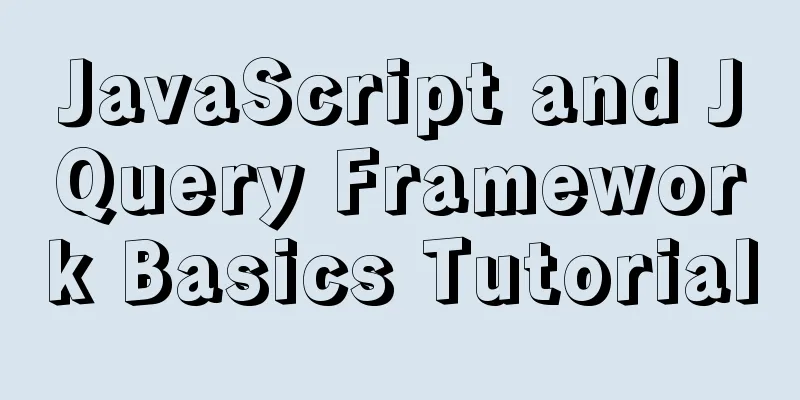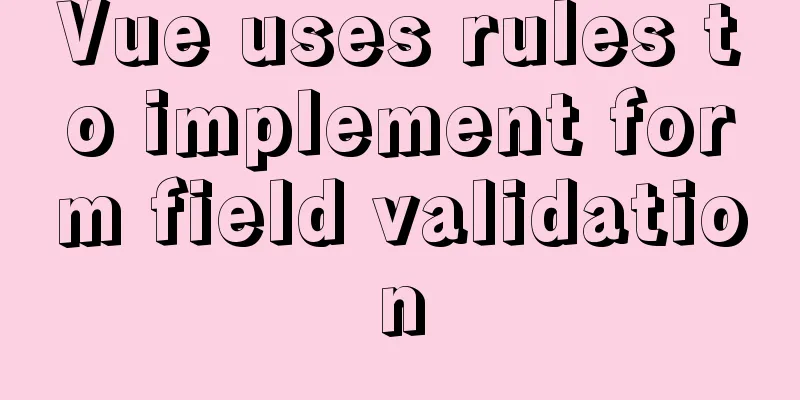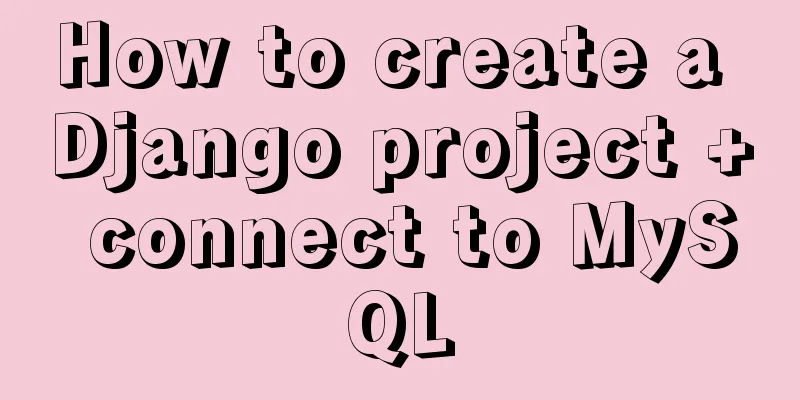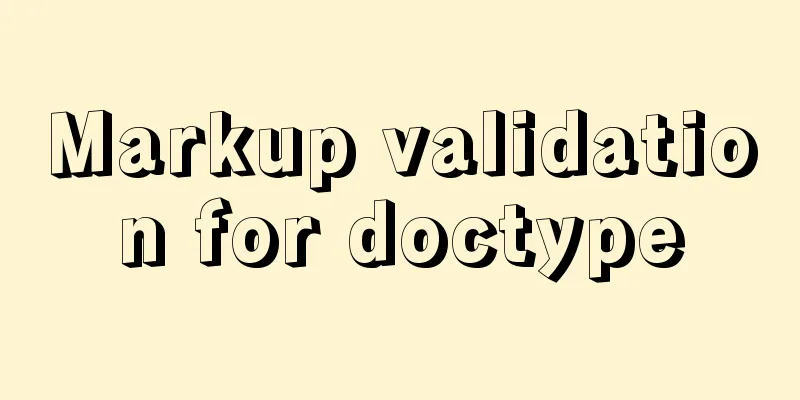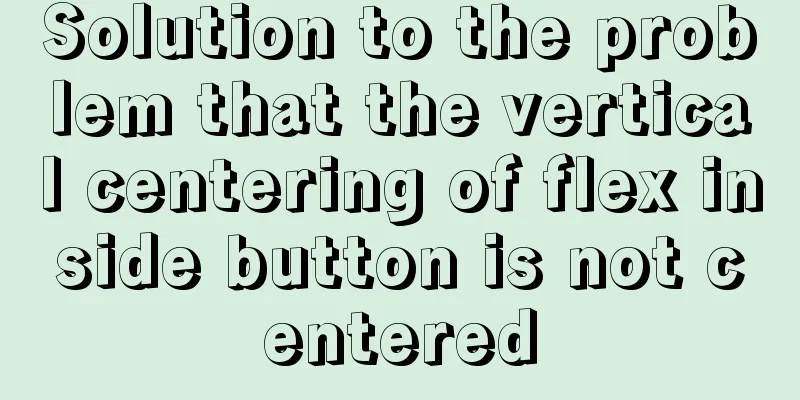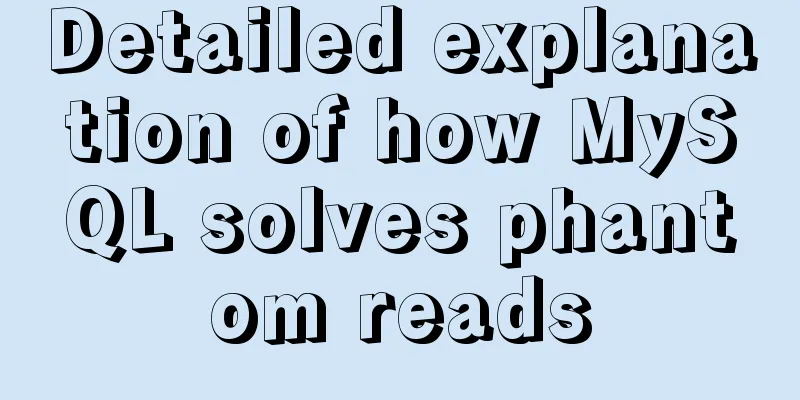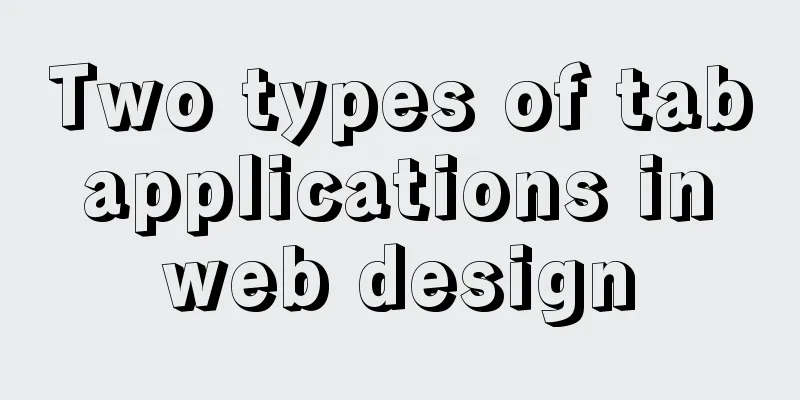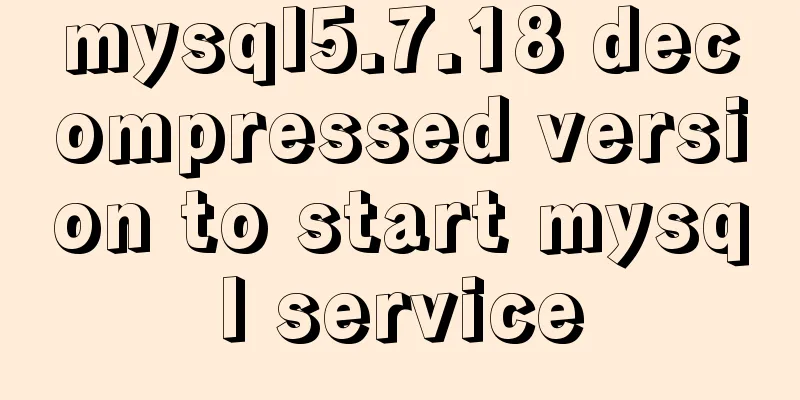HTML Basics Must-Read---Detailed Explanation of Forms, Image Hotspots, Web Page Division and Splicing
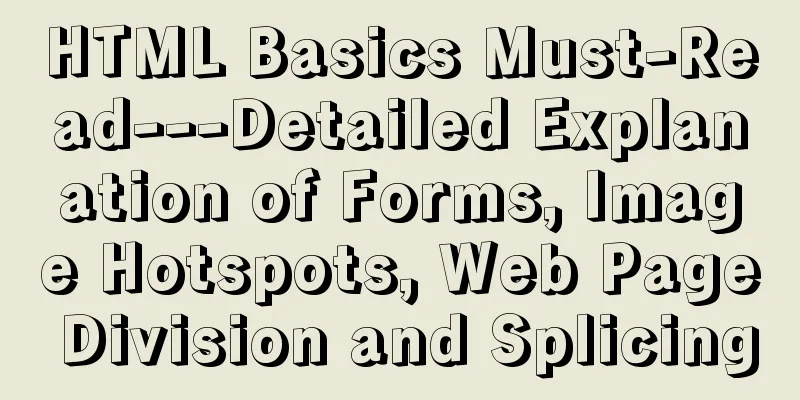
|
1. Form <form id="" name="" method="post/get" action="Server responsible for processing"> The id cannot be repeated; the name can be repeated; there is a length limit for get submission, and the encoded content is visible in the address bar; there is no length limit for post submission, and the encoded content is not visible. </form> 1. Text Input Text box <input type="txt" name="" id="" value="" /> Note: The value set above means setting the default value Password box<input type="password" name="" id="" value="" /> Text area <textarea name="" id="" cols="" (number of characters) rows="" (number of rows high) ></textarea> Hidden field <input type="hidden" name="" id="" value="" /> 2. Buttons Submit button <input type="submit" name="" id="" disabled="disabled" value=""/> Click to go to the submission server address in the form Note: The value set above represents the text displayed above during runtime. Reset button <input type="reset" name="" id="" disabled="disabled" value=""/> Normal button <input type="button" name="" id="" disabled="disabled" value=""/> Image button <input type="image" name="" id="" disabled="disabled" src="Image address"/> Attachment: disabled, makes the button invalid; enable, makes it available. 3. Select input Radio button group <input type="redio" name="" checked="checked" value=""/> The name value is used for grouping; the value is invisible and is submitted to the program; checked sets the default option. Note: Once a radio button group is selected, it cannot be unchecked. Checkbox group <input type="checkbox" name="" checked="checked" value=""/> Note: checked="checked" means it is selected right away, and the checkbox can be checked or unchecked. File upload<input type="file" name="" id="" /> <label for=""></label> The <label> tag defines a label (tag) for an input element. The label element does not present any special effect to the user. However, it improves usability for mouse users. This control is triggered if you click on the text within the label element. That is, when the user selects the tag, the browser automatically shifts the focus to the form control associated with the tag. The for attribute of the <label> tag should be the same as the id attribute of the associated element. Drop-down list box <select name="" id="" size="" multiple="multiple"> --When size=1, it is a menu; when >1, it is a list. multiple means multiple selection. <option value="value">Content 1</option> <option value="value" selected="selected">Content 2</option> --selected, set as default <option value="value">Content 3</option> </select> In summary, the HTML program shows: XML/HTML CodeCopy content to clipboard
The running results show: Example analysis: Make a mailbox interface program display XML/HTML CodeCopy content to clipboard
2. Image Hotspots Plan an area on the picture, create a hyperlink, and directly click on the picture area to achieve the jump effect. Example: XML/HTML CodeCopy content to clipboard
Design interface: When the mouse is placed on the rectangular and circular areas during operation, they will turn into a small hand shape, indicating that there is a link.
3. Web page division and splicing Division of area: In a web page, an area is planned to display the content of another web page. Example:
Stitching: Within a web page, multiple page windows are planned and displayed in the form of table stitching. (You can imagine the monitoring screen, multiple screens are displayed at the same time) Example:
The above article on HTML basics must-read - forms, image hotspots, web page zoning and splicing detailed explanations is all the content that the editor shares with you. I hope it can give you a reference, and I also hope that you will support 123WORDPRESS.COM. Original URL: http://www.cnblogs.com/H2921306656/archive/2016/07/09/5656699.html |
<<: vsftpd virtual user based on MySql authentication
>>: Introduction to SSL certificate installation and deployment steps under Nginx
Recommend
5 ways to migrate Docker containers to other servers
Migration is unavoidable in many cases. Hardware ...
Detailed explanation of various usages of proxy_pass in nginx
Table of contents Proxy forwarding rules The firs...
How to make a List in CocosCreator
CocosCreator version: 2.3.4 Cocos does not have a...
A brief summary of all encapsulation methods in Vue
Table of contents 1. Encapsulation API 2. Registe...
How to create, start, and stop a Docker container
1. A container is an independently running applic...
Vue implements a complete process record of a single file component
Table of contents Preface Single file components ...
Example of how to set WordPress pseudo-static in Nginx
Quoting Baidu's explanation of pseudo-static:...
Detailed explanation of the definition and function of delimiter in MySQL
When you first learn MySQL, you may not understan...
Quickly solve the Chinese input method problem under Linux
Background: I'm working on asset reporting re...
Summary of commonly used multi-table modification statements in Mysql and Oracle
I saw this question in the SQL training question ...
How to make an input text box change length according to its content
First: Copy code The code is as follows: <input...
About the basic configuration tutorial of MySQL5.7.17 free installation version under Win10 (with pictures and text)
Database application is an indispensable part of ...
How to connect a Linux virtual machine to WiFi
In life, the Internet is everywhere. We can play ...
How to make a div height adaptive to the browser height
This old question has troubled countless front-end...
How to enable TLS and CA authentication in Docker
Table of contents 1. Generate a certificate 2. En...