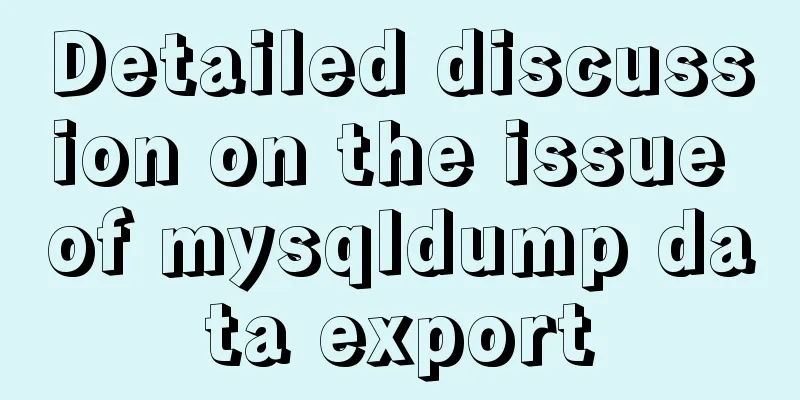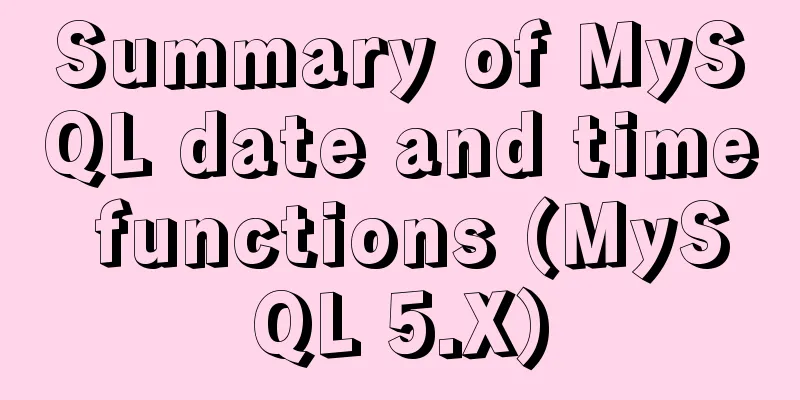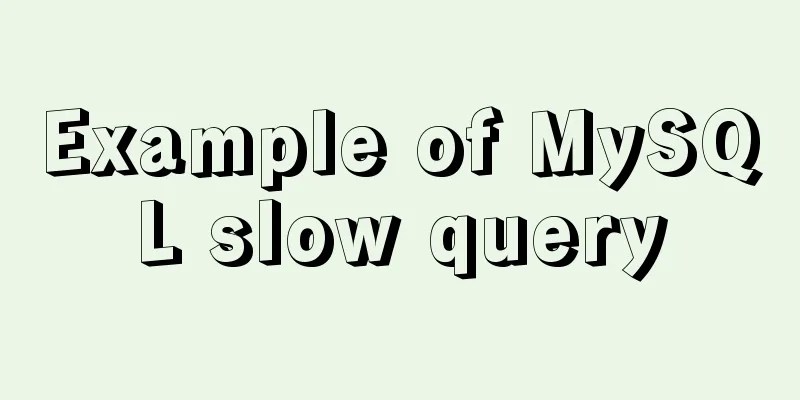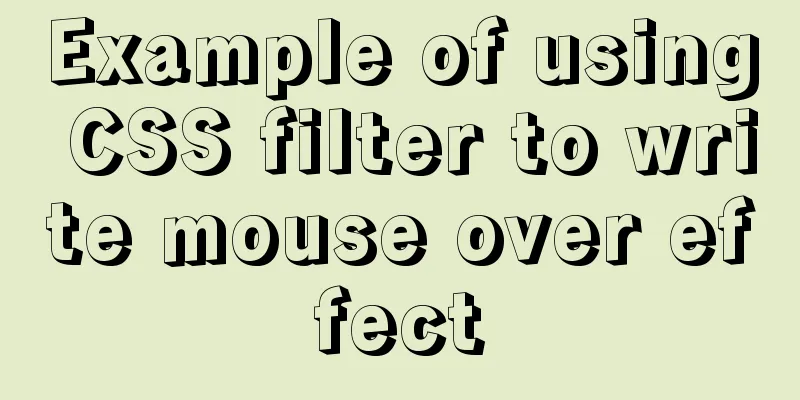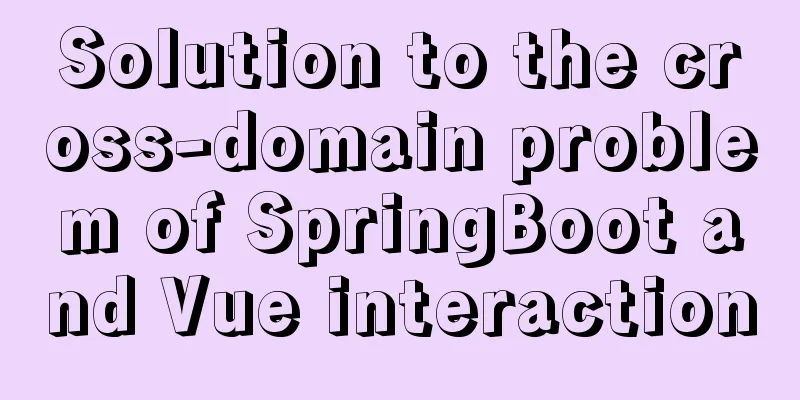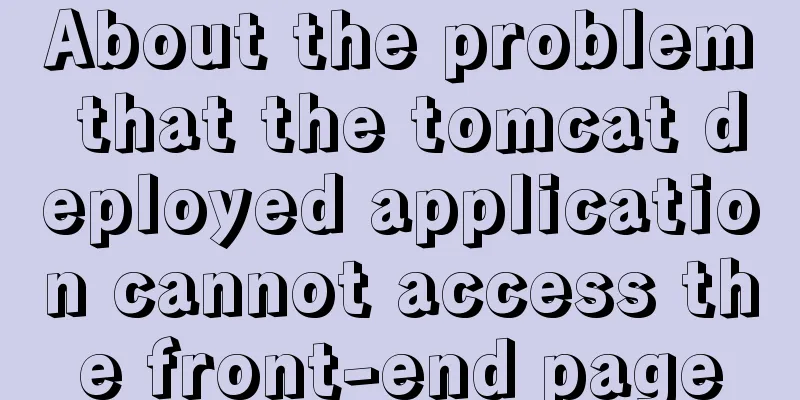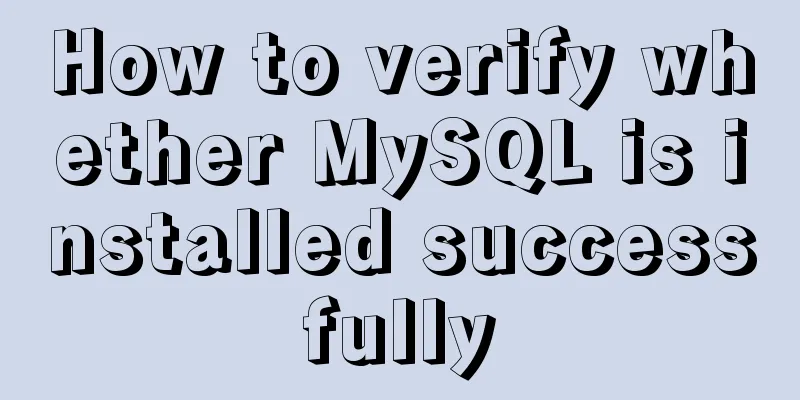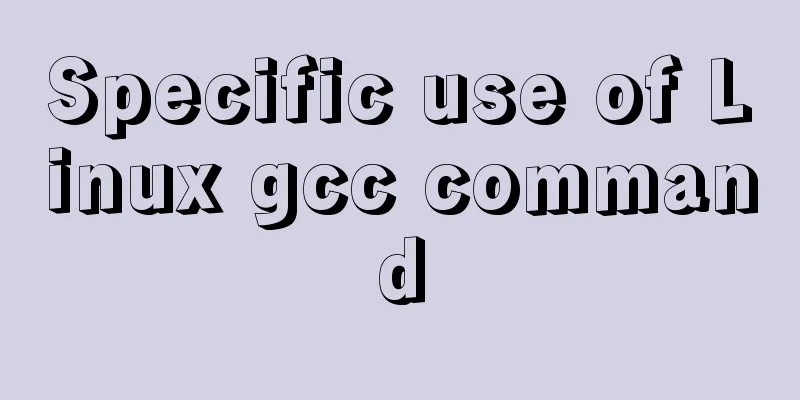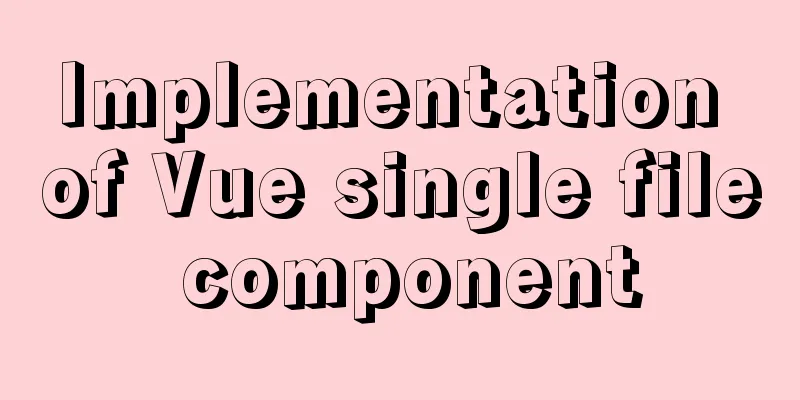About the basic configuration tutorial of MySQL5.7.17 free installation version under Win10 (with pictures and text)
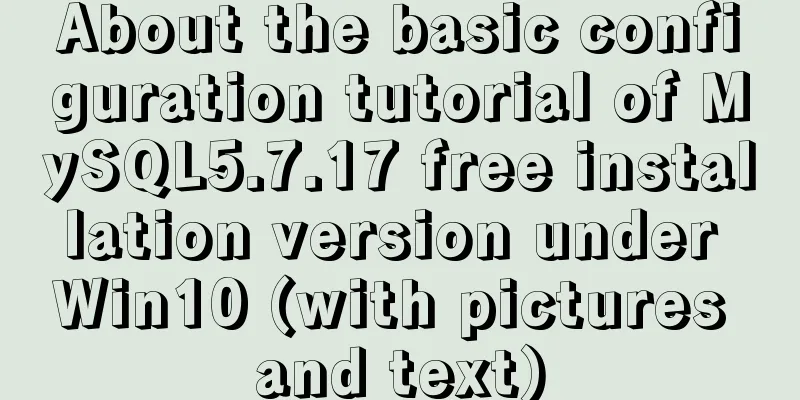
|
Database application is an indispensable part of an application system. Relational database applications are similar. Here we choose MySQL as the database platform. 1. mysql download The community version of MySQL is free and suitable for developers. Download MySQL Community Server. Download URL https://dev.mysql.com/downloads/. You can view the latest version update information of MySQL from the website. Recommended download method: Click Other Download on the left side of the page, click MySQL Mirrors in the jump interface https://dev.mysql.com/downloads/other/, and select the mirror image you like to download. I personally feel that the ftp image is more pleasing to the eye. 2. MySQL Configuration MySQL can be downloaded from the official website as an msi version that can be installed directly, as well as a green version that can be used directly after zip decompression. Here we use the green version for configuration. 2.1. Setting Environment Variables In My Computer – Properties – Environment Variable Settings, add the environment variable MYSQL_HOME = D:\mysql-5.7.17-winx64, and then add %MYSQL_HOME%\bin after the path 2.2. Modify the my.ini file The my.ini file I modified is as follows. In fact, it is just adding a client-side setting. I don’t know if it is useful. There is no such setting in the default file. Except for server_id and log_bin, which are not uncommented, all other settings are based on actual conditions and default settings. I feel that I have modified too much and many things are not necessary. However, this is the first time I set up 5.7.17, so I will leave it like this. I will study it in detail later. I have to say one more thing. At this time, 5.7.18 is also available for download, but the my-default.ini is gone, which makes me unhappy, so I downloaded this version. [client] port = 3306 default-character-set = utf8 [mysqld] innodb_buffer_pool_size = 128M port = 3306 character_set_server = utf8 basedir = D:\mysql-5.7.17-winx64 datadir = D:\mysql-5.7.17-winx64\data join_buffer_size = 128M sort_buffer_size = 2M read_rnd_buffer_size = 2M sql_mode=NO_ENGINE_SUBSTITUTION,STRICT_TRANS_TABLES 2.3. Start mysql service Open the command prompt with administrator privileges, enter the bin directory under the mysql directory, and use the mysqld –install command to install the mysql service.
Under the mysql path, manually add the data directory mysqld –initialize-insecure –user=mysql adds files to the data directory
Then you can start mysql. Use the net start mysql command
2.4. Set the root password Enter mysql and change the root password. The default root password is empty. Execute mysql –u root
Switch to the database mysql, command use mysql Different from previous versions, version 5.7 has some changes in the table structure. Use set password = password('123456'); to set the password. And flush privileges; After completing the setup, exit mysql
Log in again: mysql –u root –p
The above is the basic configuration tutorial of MySQL5.7.17 free installation version under Win10 introduced by the editor. I hope it will be helpful to everyone. If you have any questions, please leave me a message and the editor will reply to you in time. I would also like to thank everyone for their support of the 123WORDPRESS.COM website! You may also be interested in:
|
<<: JS implements random roll call system
>>: Introduction to version management tool Rational ClearCase
Recommend
How to prevent Vue from flashing in small projects
Summary HTML: element plus v-cloak CSS: [v-cloak]...
A complete list of common Linux system commands for beginners
Learning Linux commands is the biggest obstacle f...
Vue implements two-way data binding
This article example shares the specific code of ...
Set the default text of the search box. The default text disappears when the mouse is clicked.
Copy code The code is as follows: <input type=...
The implementation process of long pressing to identify QR code in WeChat applet
Preface We all know that the QR codes in official...
Detailed explanation of this pointing in JS arrow function
Arrow function is a new feature in ES6. It does n...
Let's learn about MySQL database
Table of contents 1. What is a database? 2. Class...
Detailed explanation of application scenarios of filters in Vue
filter is generally used to filter certain values...
MySQL 8.0.22 download, installation and configuration method graphic tutorial
Download and install MySQL 8.0.22 for your refere...
ElementUI implements sample code for drop-down options and multiple-select boxes
Table of contents Drop-down multiple-select box U...
Detailed explanation of how a SQL statement is executed in MySQL
Overview I have recently started learning MySQL r...
Detailed explanation of MySQL high availability architecture
Table of contents introduction MySQL High Availab...
MySQL 8.0.17 installation and configuration method graphic tutorial
This article shares the installation and configur...
Vue implements zoom in, zoom out and drag function
This article example shares the specific code of ...
How to deploy zabbix_agent in docker
zabbix_agent deployment: Recommendation: zabbix_a...