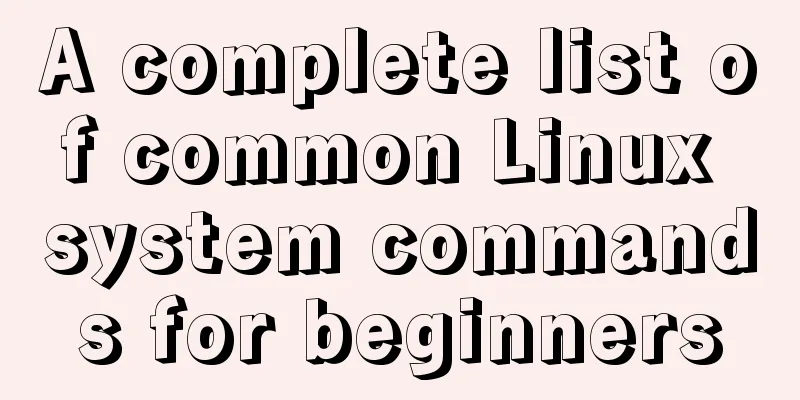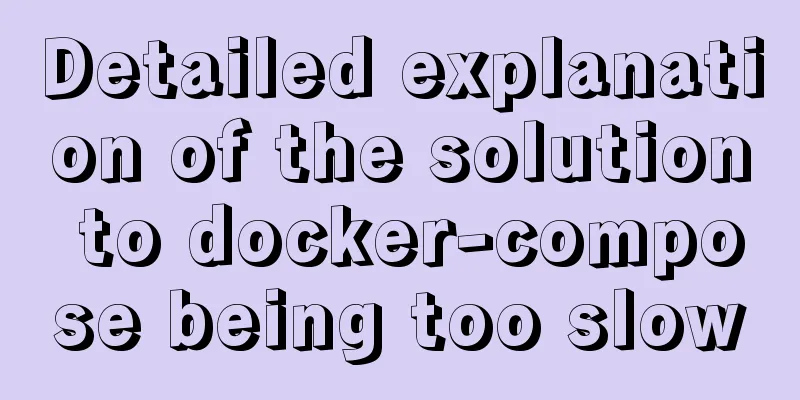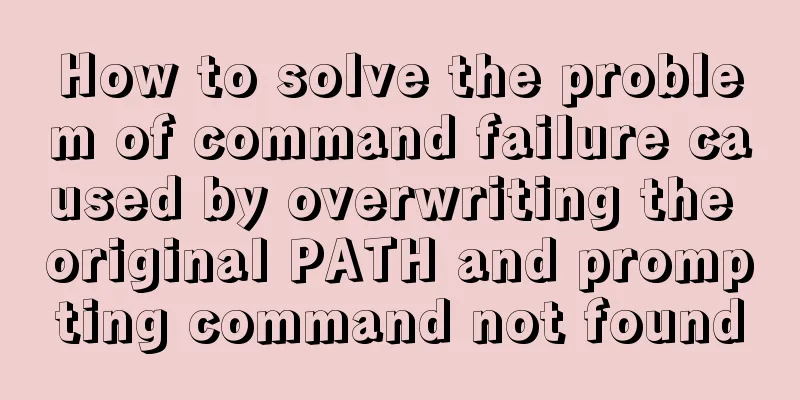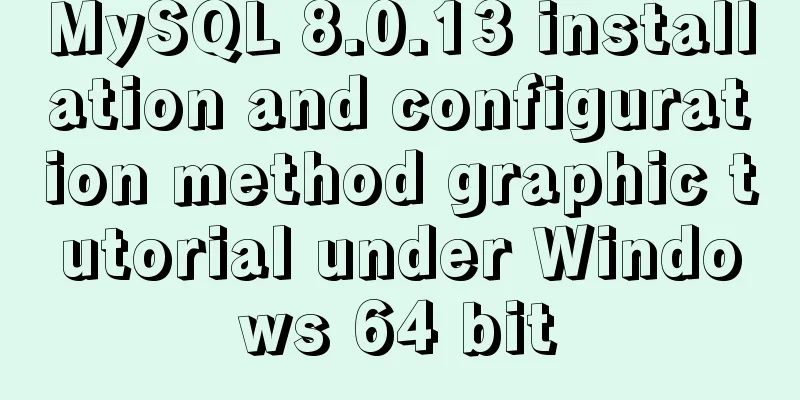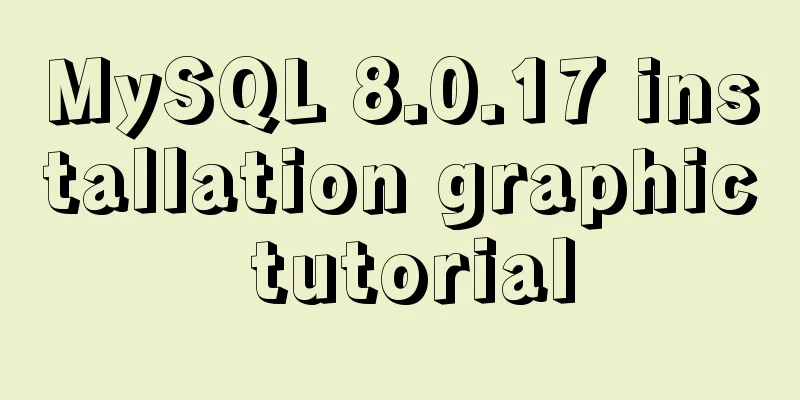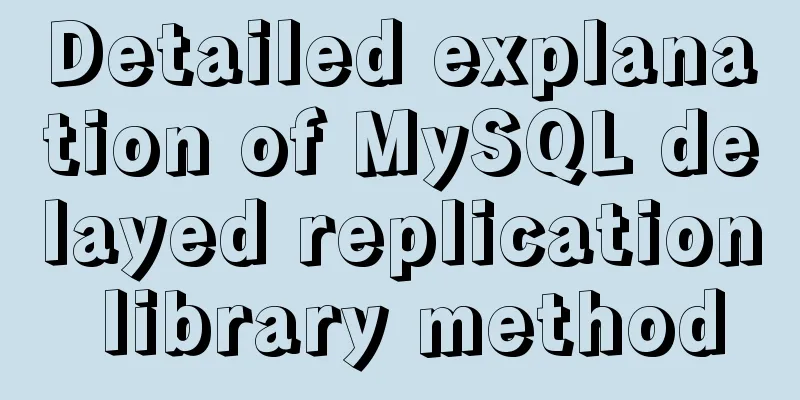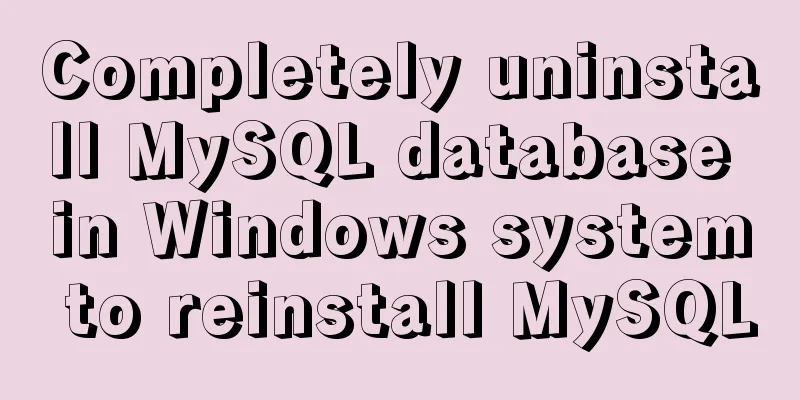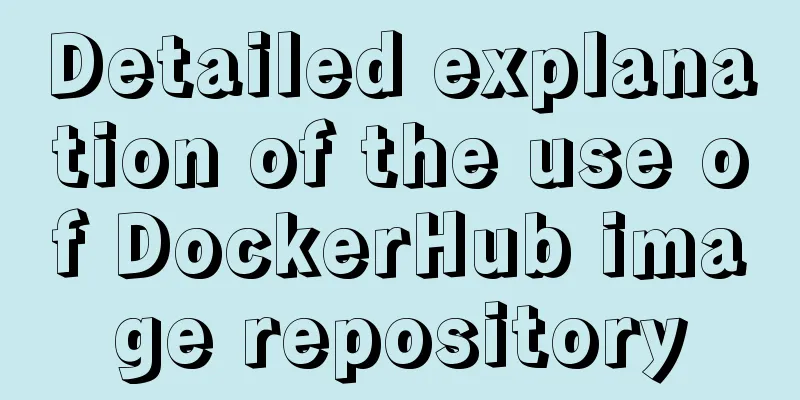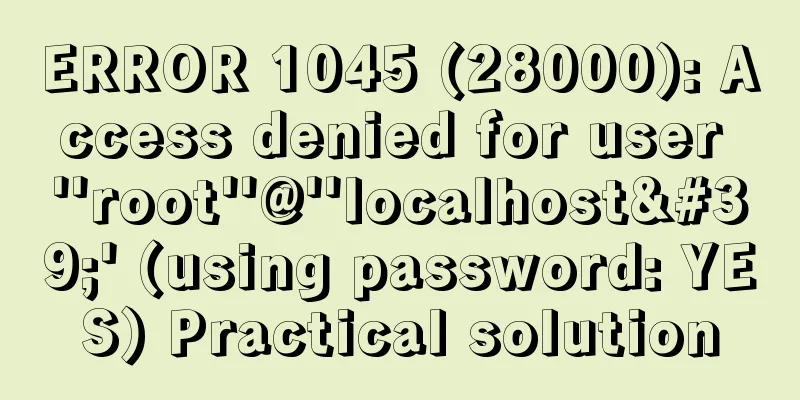|
Learning Linux commands is the biggest obstacle for most novices. Today, I will share with you some basic commands commonly used in Linux systems. Linux system information commands arch Displays the processor architecture of the machine(1)
uname -m displays the processor architecture of the machine (2)
uname -r shows the kernel version in use
dmidecode -q Displays hardware system components - (SMBIOS / DMI)
hdparm -i /dev/hda lists the architectural characteristics of a disk
hdparm -tT /dev/sda Perform a test read operation on the disk
cat /proc/cpuinfo Display CPU info information
cat /proc/interrupts shows interrupts
cat /proc/meminfo Verify memory usage
cat /proc/swaps shows which swaps are used
cat /proc/version shows the kernel version
cat /proc/net/dev Display network adapters and statistics
cat /proc/mounts shows the mounted file systems
lspci -tv lists PCI devices
lsusb -tv shows USB devices
date Displays the system date
cal 2007 Displays the calendar for 2007
date 041217002007.00 Set date and time - month, day, hour, minute, year, second
clock -w saves the time modification to BIOS Linux system shutdown, restart and logout commands shutdown -h now Shut down the system(1)
init 0 shuts down the system(2)
telinit 0 shuts down the system(3)
shutdown -h hours:minutes & Shut down the system at a scheduled time
shutdown -c cancels the scheduled shutdown of the system
shutdown -r now reboot(1)
reboot Reboot(2)
logout Common commands for Linux files and directories
cd /home Enter the '/home' directory
cd .. Return to the previous directory
cd ../.. Return to the previous two directories
cd into your home directory
cd ~user1 Enter the personal home directory
cd - return to the last directory you were in
pwd Display the working directory
ls View files in a directory
ls -F View files in a directory
ls -l displays detailed information about files and directories
ls -a shows hidden files
ls *[0-9]* Display file names and directory names containing numbers
tree displays the tree structure of files and directories starting from the root directory (1)
lstree displays the tree structure of files and directories starting from the root directory (2)
mkdir dir1 creates a directory called 'dir1'
mkdir dir1 dir2 creates two directories at the same time
mkdir -p /tmp/dir1/dir2 creates a directory tree
rm -f file1 deletes a file called 'file1'
rmdir dir1 deletes a directory called 'dir1'
rm -rf dir1 removes a directory called 'dir1' and deletes its contents at the same time
rm -rf dir1 dir2 deletes two directories and their contents at the same time
mv dir1 new_dir rename/move a directory
cp file1 file2 copy a file
cp dir/* . Copy all files in a directory to the current working directory
cp -a /tmp/dir1 . Copy a directory to the current working directory
cp -a dir1 dir2 copies a directory
ln -s file1 lnk1 Create a soft link to a file or directory
ln file1 lnk1 Create a physical link to a file or directory
touch -t 0712250000 file1 Modify the timestamp of a file or directory - (YYMMDDhhmm)
file file1 outputs the mime type of the file as text
iconv -l lists known encodings
iconv -f fromEncoding -t toEncoding inputFile > outputFile creates a new from the given input file by assuming it is encoded in fromEncoding and converting it to toEncoding.
find . -maxdepth 1 -name *.jpg -print -exec convert "{}" -resize 80x60 "thumbs/{}" \; batch resize files in the current directory and send them to a thumbnails directory (requires convert from Imagemagick) Linux file search commands find / -name file1 Search for files and directories in the root file system starting from '/'
find / -user user1 Search for files and directories belonging to user 'user1'
find /home/user1 -name \*.bin Searches for files ending with '.bin' in the directory '/home/user1'
find /usr/bin -type f -atime +100 Search for executable files that have not been used in the past 100 days
find /usr/bin -type f -mtime -10 Search for files created or modified within 10 days
find / -name \*.rpm -exec chmod 755 '{}' \; Search for files ending with '.rpm' and define their permissions
find / -xdev -name \*.rpm Search for files ending with '.rpm', ignoring removable devices such as CD-ROMs and Jiepan
locate \*.ps looks for files ending with '.ps' - run 'updatedb' command first
whereis halt Displays the location of a binary file, source code, or man page.
which halt displays the full path to a binary or executable file Linux mount command
mount /dev/hda2 /mnt/hda2 Mount a disk called hda2 - Make sure the directory '/mnt/hda2' already exists
umount /dev/hda2 Unmount a disk called hda2 - first exit from the mount point '/mnt/hda2'
fuser -km /mnt/hda2 Force unmount when the device is busy
umount -n /mnt/hda2 Run the unmount operation without writing to the /etc/mtab file - useful when the file is read-only or when the disk is full
mount /dev/fd0 /mnt/floppy mounts a floppy disk
mount /dev/cdrom /mnt/cdrom mounts a cdrom or dvdrom
mount /dev/hdc /mnt/cdrecorder mounts a cdrw or dvdrom
mount /dev/hdb /mnt/cdrecorder mounts a cdrw or dvdrom
mount -o loop file.iso /mnt/cdrom mounts a file or ISO image file
mount -t vfat /dev/hda5 /mnt/hda5 mounts a Windows FAT32 file system
mount /dev/sda1 /mnt/usbdisk mounts a USB disk or flash device
mount -t smbfs -o username=user,password=pass //WinClient/share /mnt/share mounts a windows network share Linux show disk space command
df -h displays a list of mounted partitions
ls -lSr |more Sort files and directories by size
du -sh dir1 Estimate the disk space used by directory 'dir1'
du -sk * | sort -rn Display the size of files and directories in order of capacity
rpm -q -a --qf '%10{SIZE}t%{NAME}n' | sort -k1,1n Display the space used by the installed rpm packages in order of size (fedora, redhat systems)
dpkg-query -W -f='${Installed-Size;10}t${Package}n' | sort -k1,1n Displays the space used by installed deb packages based on size (Ubuntu, Debian-like systems) Linux user and group commands
groupadd group_name creates a new user group
groupdel group_name Delete a user group
groupmod -n new_group_name old_group_name Rename a user group
useradd -c "Name Surname " -g admin -d /home/user1 -s /bin/bash user1 creates a user belonging to the "admin" user group
useradd user1 creates a new user
userdel -r user1 deletes a user ('-r' excludes the home directory)
usermod -c "User FTP" -g system -d /ftp/user1 -s /bin/nologin user1 Modify user attributes
passwd Change password
passwd user1 Modify a user's password (only root is allowed to execute)
chage -E 2005-12-31 user1 sets the expiration date of the user password
pwck checks the file format and syntax of '/etc/passwd' and the existence of users
grpck checks the file format and syntax of '/etc/passwd' and the existence of groups
newgrp group_name Log in to a new group to change the default group for newly created files Linux system file permission commands Use "+" to set permissions and "-" to cancel
ls -lh shows permissions
ls /tmp | pr -T5 -W$COLUMNS Divide the terminal into 5 columns
chmod ugo+rwx directory1 Set the permissions for the owner (u), group (g), and others (o) of the directory to read (r), write (w), and execute (x)
chmod go-rwx directory1 removes the read, write and execute permissions of the group (g) and others (o) on the directory
chown user1 file1 changes the owner attribute of a file
chown -R user1 directory1 changes the owner's attributes of a directory and changes the attributes of all files in the directory at the same time
chgrp group1 file1 Change the group of a file
chown user1:group1 file1 changes the owner and group attributes of a file
find / -perm -u+s List all files in a system that use SUID control
chmod u+s /bin/file1 sets the SUID bit on a binary file - the user who runs the file is also given the same permissions as the owner
chmod us /bin/file1 Disable the SUID bit of a binary file
chmod g+s /home/public Set the SGID bit on a directory - similar to SUID, but for directories
chmod gs /home/public disables the SGID bit for a directory
chmod o+t /home/public Set the STIKY bit on a file - only the legitimate owner can delete the file
chmod ot /home/public disables the STIKY bit on a directory Special attribute commands for Linux system files Use "+" to set permissions and "-" to cancel chattr +a file1 allows only append mode to read and write files
chattr +c file1 allows this file to be automatically compressed/decompressed by the kernel
chattr +d file1 When backing up the file system, the dump program will ignore this file.
chattr +i file1 Sets the file to be immutable and cannot be deleted, modified, renamed or linked
chattr +s file1 allows a file to be securely deleted
chattr +S file1 Once the application writes to this file, the system immediately writes the modified results to disk
chattr +u file1 If the file is deleted, the system will allow you to restore the deleted file later
lsattr Display special attributes Linux system packaging and compression file commands bunzip2 file1.bz2 decompresses a file called 'file1.bz2'
bzip2 file1 compresses a file called 'file1'
gunzip file1.gz decompresses a file called 'file1.gz'
gzip file1 compresses a file called 'file1'
gzip -9 file1 Maximum compression
rar a file1.rar test_file creates a package called 'file1.rar'
rar a file1.rar file1 file2 dir1 compress 'file1', 'file2' and directory 'dir1' at the same time
rar x file1.rar Unzip rar package
unrar x file1.rar decompress rar package
tar -cvf archive.tar file1 creates an uncompressed tarball
tar -cvf archive.tar file1 file2 dir1 creates an archive file containing 'file1', 'file2' and 'dir1'
tar -tf archive.tar Display the contents of a package
tar -xvf archive.tar releases a package
tar -xvf archive.tar -C /tmp to release the compressed package to the /tmp directory
tar -cvfj archive.tar.bz2 dir1 creates a compressed archive in bzip2 format
tar -xvfj archive.tar.bz2 decompresses a compressed archive in bzip2 format
tar -cvfz archive.tar.gz dir1 creates a compressed archive in gzip format
tar -xvfz archive.tar.gz decompresses a gzip archive
zip file1.zip file1 creates a compressed package in zip format
zip -r file1.zip file1 file2 dir1 Compress several files and directories into a zip file
unzip file1.zip decompress a zip file Linux RPM Package - (Fedora, Redhat and similar systems)
rpm -ivh package.rpm installs an rpm package
rpm -ivh --nodeeps package.rpm Install an rpm package and ignore dependency warnings
rpm -U package.rpm updates an rpm package without changing its configuration file
rpm -F package.rpm updates an already installed rpm package
rpm -e package_name.rpm deletes an rpm package
rpm -qa displays all installed rpm packages in the system
rpm -qa | grep httpd displays all rpm packages whose names contain "httpd"
rpm -qi package_name Get specific information about an installed package
rpm -qg "System Environment/Daemons" displays the rpm package of a component
rpm -ql package_name displays a list of files provided by an installed rpm package
rpm -qc package_name displays a list of configuration files provided by an installed rpm package
rpm -q package_name --whatrequires Displays a list of dependencies for an rpm package
rpm -q package_name --whatprovides displays the size of an rpm package
rpm -q package_name --scripts Displays scripts executed during installation/removal
rpm -q package_name --changelog Displays the modification history of an rpm package
rpm -qf /etc/httpd/conf/httpd.conf confirms which rpm package provides the given file
rpm -qp package.rpm -l Displays a list of files provided by a not yet installed rpm package
rpm --import /media/cdrom/RPM-GPG-KEY Import public key digital certificate
rpm --checksig package.rpm Check the integrity of an rpm package
rpm -qa gpg-pubkey confirms the integrity of all installed rpm packages
rpm -V package_name Checks file size, permissions, type, owner, group, MD5 check, and last modified time
rpm -Va Check all installed rpm packages in the system - use with caution
rpm -Vp package.rpm confirms that an rpm package has not been installed
rpm2cpio package.rpm | cpio --extract --make-directories *bin* Run an executable file from an rpm package
rpm -ivh /usr/src/redhat/RPMS/`arch`/package.rpm Install a built package from an rpm source
rpmbuild --rebuild package_name.src.rpm Build an rpm package from an rpm source YUM Package Updater for Linux - (Fedora, RedHat and similar systems)
yum install package_name Download and install an rpm package
yum localinstall package_name.rpm will install an rpm package, using your own repository to resolve all dependencies for you
yum update package_name.rpm updates all installed rpm packages in the current system
yum update package_name updates an rpm package
yum remove package_name deletes an rpm package
yum list lists all packages currently installed in the system
yum search package_name Search for packages in the rpm repository
yum clean packages cleans the rpm cache and deletes downloaded packages
yum clean headers deletes all header files
yum clean all deletes all cached packages and header files DEB packages for Linux (Debian, Ubuntu and similar systems)
dpkg -i package.deb install/update a deb package
dpkg -r package_name removes a deb package from the system
dpkg -l displays all installed deb packages in the system
dpkg -l | grep httpd displays all deb packages whose names contain "httpd"
dpkg -s package_name Get information about a specific package that is already installed on the system
dpkg -L package_name displays a list of files provided by a deb package that has been installed on the system
dpkg --contents package.deb Displays a list of files provided by a package that is not yet installed
dpkg -S /bin/ping confirms which deb package provides the given file APT software tools for Linux systems (Debian, Ubuntu and similar systems)
apt-get install package_name install/update a deb package
apt-cdrom install package_name install/update a deb package from the CD
apt-get update upgrades the packages in the list
apt-get upgrade upgrades all installed software
apt-get remove package_name removes a deb package from the system
apt-get check confirms that the dependent software repository is correct
apt-get clean cleans the cache from downloaded packages
apt-cache search searched-package Returns the names of packages that contain the search string Linux system view file content command
cat file1 View the contents of the file starting from the first byte and reading forward
tac file1 View the contents of a file in reverse order starting from the last line
more file1 View the contents of a long file
less file1 is similar to the 'more' command, but it allows reverse operations on a file as well as forward operations
head -2 file1 View the first two lines of a file
tail -2 file1 View the last two lines of a file
tail -f /var/log/messages View content added to a file in real time Linux system text processing commands
cat file1 file2 ... | command <> file1_in.txt_or_file1_out.txt general syntax for text manipulation using PIPE, STDIN and STDOUT
cat file1 | command( sed, grep, awk, grep, etc...) > result.txt Merge the detailed description text of a file and write the introduction to a new file
cat file1 | command( sed, grep, awk, grep, etc...) >> result.txt Merge the detailed description text of a file and write the summary to an existing file
grep Aug /var/log/messages Search for the keyword "Aug" in the file '/var/log/messages'
grep ^Aug /var/log/messages Search for words starting with "Aug" in the file '/var/log/messages'
grep [0-9] /var/log/messages Select all lines containing numbers in the '/var/log/messages' file
grep Aug -R /var/log/* Search for the string "Aug" in the directory '/var/log' and subsequent directories
sed 's/stringa1/stringa2/g' example.txt replaces "string1" in the example.txt file with "string2"
sed '/^$/d' example.txt removes all blank lines from the example.txt file
sed '/ *#/d; /^$/d' example.txt removes all comments and blank lines from the example.txt file
echo 'esempio' | tr '[:lower:]' '[:upper:]' merges the contents of the upper and lower cells
sed -e '1d' result.txt excludes the first line from the file example.txt
sed -n '/stringa1/p' View only lines containing the word "string1"
sed -e 's/ *$//' example.txt deletes the last blank character of each line
sed -e 's/stringa1//g' example.txt removes only the word "string1" from the document and keeps all the rest
sed -n '1,5p;5q' example.txt View the content from the first line to the fifth line
sed -n '5p;5q' example.txt View line 5
sed -e 's/00*/0/g' example.txt replaces multiple zeros with a single zero
cat -n file1 indicates the number of lines in the file
cat example.txt | awk 'NR%2==1' deletes all even-numbered lines in the example.txt file
echo abc | awk '{print $1}' View the first column of a line
echo abc | awk '{print $1,$3}' to view the first and third columns of a line
paste file1 file2 merges the contents of two files or two columns
paste -d '+' file1 file2 merges the contents of two files or two columns, using "+" to separate them
sort file1 file2 sort the contents of two files
sort file1 file2 | uniq takes out the union of two files (only one copy of the duplicate lines is kept)
sort file1 file2 | uniq -u removes the intersection and leaves the other lines
sort file1 file2 | uniq -d takes out the intersection of two files (leaving only the files that exist in both files)
comm -1 file1 file2 Compare the contents of two files and delete only the contents of 'file1'
comm -2 file1 file2 Compare the contents of two files and delete only the contents of 'file2'
comm -3 file1 file2 Compare the contents of two files and delete only the parts that are common to both files Linux system character setting and file format conversion commands dos2unix filedos.txt fileunix.txt Convert a text file from MSDOS to UNIX
unix2dos fileunix.txt filedos.txt Convert a text file from UNIX to MSDOS
recode ..HTML < page.txt > page.html Convert a text file into HTML
recode -l | more displays all allowed conversion formats Linux system file system analysis command
badblocks -v /dev/hda1 Check for bad blocks on disk hda1
fsck /dev/hda1 repair/check the integrity of the Linux file system on disk hda1
fsck.ext2 /dev/hda1 Repair/check integrity of ext2 file system on disk hda1
e2fsck /dev/hda1 repair/check integrity of ext2 file system on disk hda1
e2fsck -j /dev/hda1 Repair/check the integrity of the ext3 file system on disk hda1
fsck.ext3 /dev/hda1 Repair/check integrity of ext3 file system on disk hda1
fsck.vfat /dev/hda1 Repair/check the integrity of the fat file system on disk hda1
fsck.msdos /dev/hda1 Repair/check the integrity of the DOS file system on disk hda1
dosfsck /dev/hda1 Repair/check the integrity of the dos file system on disk hda1 Initialize a file system (partition format)
mkfs /dev/hda1 Create a file system on the hda1 partition
mke2fs /dev/hda1 creates a linux ext2 file system on the hda1 partition
mke2fs -j /dev/hda1 creates a linux ext3 (journaling) file system on the hda1 partition
mkfs -t vfat 32 -F /dev/hda1 creates a FAT32 file system
fdformat -n /dev/fd0 formats a floppy disk
mkswap /dev/hda3 creates a swap file system Linux system SWAP file system command
mkswap /dev/hda3 creates a swap file system
swapon /dev/hda3 enables a new swap file system
swapon /dev/hda2 /dev/hdb3 enables two swap partitions Common commands for Linux system backup dump -0aj -f /tmp/home0.bak /home Make a complete backup of the '/home' directory
dump -1aj -f /tmp/home0.bak /home makes an interactive backup of the '/home' directory
restore -if /tmp/home0.bak restores an interactive backup
rsync -rogpav --delete /home /tmp Synchronize the directories on both sides
rsync -rogpav -e ssh --delete /home ip_address:/tmp rsync via SSH channel
rsync -az -e ssh --delete ip_addr:/home/public /home/local Synchronize a remote directory to a local directory via ssh and compression
rsync -az -e ssh --delete /home/local ip_addr:/home/public Synchronize the local directory to the remote directory via ssh and compression
dd bs=1M if=/dev/hda | gzip | ssh user@ip_addr 'dd of=hda.gz' Perform a local disk backup operation on the remote host via ssh
dd if=/dev/sda of=/tmp/file1 backup disk contents to a file
tar -Puf backup.tar /home/user performs an interactive backup of the '/home/user' directory
( cd /tmp/local/ && tar c . ) | ssh -C user@ip_addr 'cd /home/share/ && tar x -p' Copy a directory content in a remote directory via ssh
( tar c /home ) | ssh -C user@ip_addr 'cd /home/backup-home && tar x -p' Copy a local directory in the remote directory via ssh
tar cf - . | (cd /tmp/backup ; tar xf - ) locally copies a directory to another location, retaining the original permissions and links
find /home/user1 -name '*.txt' | xargs cp -av --target-directory=/home/backup/ --parents Find and copy all files ending with '.txt' from one directory to another
find /var/log -name '*.log' | tar cv --files-from=- | bzip2 > log.tar.bz2 Find all files ending with '.log' and make them into a bzip archive
dd if=/dev/hda of=/dev/fd0 bs=512 count=1 copies the contents of the MBR (Master Boot Record) to a floppy disk
dd if=/dev/fd0 of=/dev/hda bs=512 count=1 Restore the MBR contents from the backup saved to the floppy disk Linux system CD command
cdrecord -v gracetime=2 dev=/dev/cdrom -eject blank=fast -force Clear the contents of a rewritable CD
mkisofs /dev/cdrom > cd.iso creates an iso image file of a CD on the disk
mkisofs /dev/cdrom | gzip > cd_iso.gz creates a compressed CD-ROM iso image file on disk
mkisofs -J -allow-leading-dots -R -V "Label CD" -iso-level 4 -o ./cd.iso data_cd creates an iso image file of a directory
cdrecord -v dev=/dev/cdrom cd.iso burns an ISO image file
gzip -dc cd_iso.gz | cdrecord dev=/dev/cdrom - burn a compressed ISO image file
mount -o loop cd.iso /mnt/iso mounts an ISO image file
cd-paranoia -B rip audio tracks from a CD to a wav file
cd-paranoia -- "-3" rip audio tracks from a CD to a wav file (parameter -3)
cdrecord --scanbus Scan the bus to identify SCSI channels
dd if=/dev/hdc | md5sum Verify the md5sum code of a device, such as a CD Linux system network commands - (Ethernet and WIFI wireless)
ifconfig eth0 displays the configuration of an Ethernet card
ifup eth0 enables an 'eth0' network device
ifdown eth0 disables an 'eth0' network device
ifconfig eth0 192.168.1.1 netmask 255.255.255.0 control IP address
ifconfig eth0 promisc Set 'eth0' to promiscuous mode to sniff packets (sniffing)
dhclient eth0 enables 'eth0' in dhcp mode
route -n show routing table
route add -net 0/0 gw IP_Gateway configura default gateway
route add -net 192.168.0.0 netmask 255.255.0.0 gw 192.168.1.1 configure static route to reach network '192.168.0.0/16'
route del 0/0 gw IP_gateway remove static route
echo "1" > /proc/sys/net/ipv4/ip_forward activate ip routing
hostname show hostname of system
host www.example.com lookup hostname to resolve name to ip address and viceversa(1)
nslookup www.example.com lookup hostname to resolve name to ip address and viceversa(2)
ip link show show link status of all interfaces
mii-tool eth0 show link status of 'eth0'
ethtool eth0 show statistics of network card 'eth0'
netstat -tup show all active network connections and their PID
netstat -tupl show all network services listening on the system and their PID
tcpdump tcp port 80 show all HTTP traffic
iwlist scan show wireless networks
iwconfig eth1 show configuration of a wireless network card
hostname show hostname
host www.example.com lookup hostname to resolve name to ip address and vice versa
nslookup www.example.com looks up the hostname to resolve the name to the ip address and vice versa
whois www.example.com lookup on Whois database Common commands of JPS tool jps (Java Virtual Machine Process Status Tool) is a command provided by JDK 1.5 that displays the pid of all current java processes. It is simple and practical, and is very suitable for simply viewing some simple situations of the current java process on the Linux/Unix platform. I think many people have used the ps command in the Unix system. This command is mainly used to display the process status of the current system, which processes there are, and their IDs. The same is true for jps, which is used to display the current system's java process status and its id number. We can use it to check how many Java processes we have started (because each Java program will occupy a Java virtual machine instance), and their process numbers (in preparation for the following programs), and we can use opt to view the detailed startup parameters of these processes. How to use: Type jps in the current command line (JAVA_HOME is required, if not, go to the directory where the program is installed and type it). jps is stored in JAVA_HOME/bin/jps. For convenience, please add JAVA_HOME/bin/ to Path.
$> jps
23991 Jps
23789 BossMain
23651 Resin The most commonly used parameters are: -q only displays the pid, not the class name, jar file name, and parameters passed to the main method
$> jps -q
28680
23789
23651 -m prints the arguments passed to the main method, which may be null on an embedded JVM
$> jps -m
28715 Jps -m
23789 BossMain
23651 Resin -socketwait 32768 -stdout /data/aoxj/resin/log/stdout.log -stderr /data/aoxj/resin/log/stderr.log -l Outputs the full package name of the application's main class or the full path name of the application's jar file
$> jps -l
28729 sun.tools.jps.Jps
23789 com.asiainfo.aimc.bossbi.BossMain
23651 com.caucho.server.resin.Resin -v Output the parameters passed to the JVM
$> jps -v
23789 BossMain
28802 Jps -Denv.class.path=/data/aoxj/bossbi/twsecurity/java/trustwork140.jar:/data/aoxj/bossbi/twsecurity/java/:/data/aoxj/bossbi/twsecurity/java/twcmcc.jar:/data/aoxj/jdk15/lib/rt.jar:/data/aoxj/jd
k15/lib/tools.jar -Dapplication.home=/data/aoxj/jdk15 -Xms8m
23651 Resin -Xss1m -Dresin.home=/data/aoxj/resin -Dserver.root=/data/aoxj/resin -Djava.util.logging.manager=com.caucho.log.LogManagerImpl -
Djavax.management.builder.initial=com.caucho.jmx.MBeanServerBuilderImpl sudo jps sees the most complete number of processes List all jvm instances of the remote server 192.168.0.77, using the rmi protocol, and the default connection port is 1099 (The premise is that the remote server provides jstatd service) Note: There is a bad thing about the jps command. It seems that it can only display the Java process of the current user. To display other users, you can only use the Unix/Linux ps command. You may also be interested in:- Common Linux commands for beginners: password - change password, change user
- Detailed explanation of common CURL commands in Linux
- Install git and common git commands on Linux system
- Very practical Linux system operation and maintenance common commands and common sense (super practical)
- A complete collection of commonly used Linux commands (super comprehensive)
- How to open a certain port number in the firewall under Linux and use common firewall commands (detailed explanation)
- Summary of Commonly Used MySQL Commands in Linux Operating System
- Linux Common Commands (Classic)
- Common commands and differences between find and grep in Linux
- Accumulate the most commonly used Linux commands
- 20 common commands for beginners in LINUX
- Daily collection of commonly used Linux commands (collection)
- Detailed explanation of the usage of the common Linux command last
- Detailed explanation of the common commands for banning and unblocking IPs in Linux firewall iptables
- Compilation of common commands for linux intrusion
- Summary of common commands based on Linux debugging tools strace and gdb
- Common commands for viewing Linux system information
- The latest Linux installation process of tomcat8
|