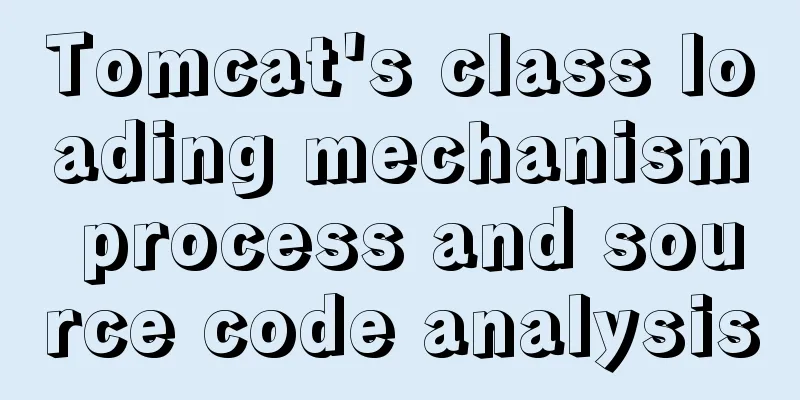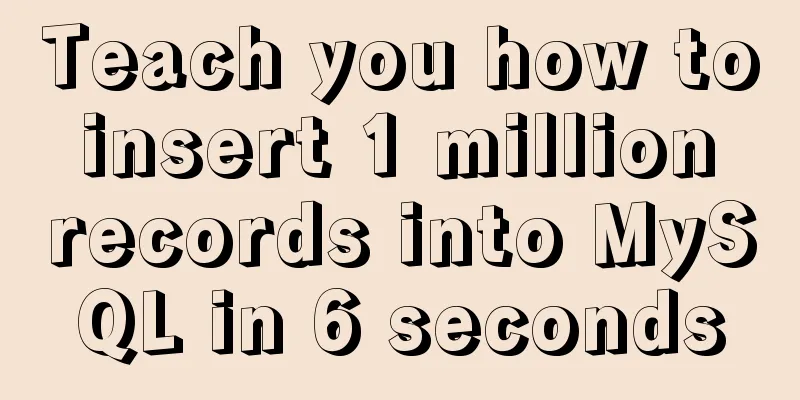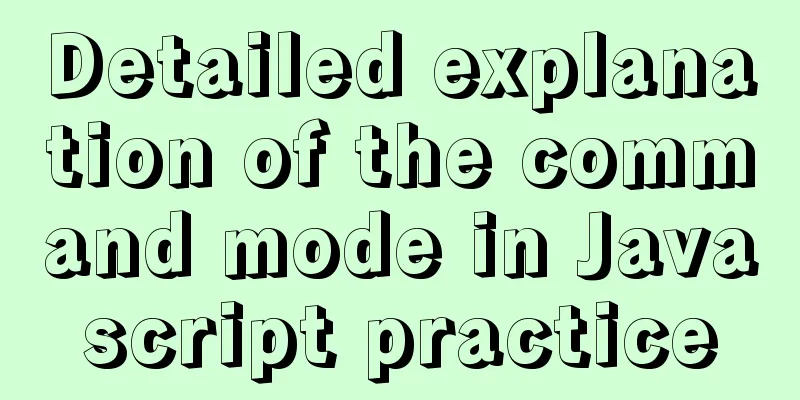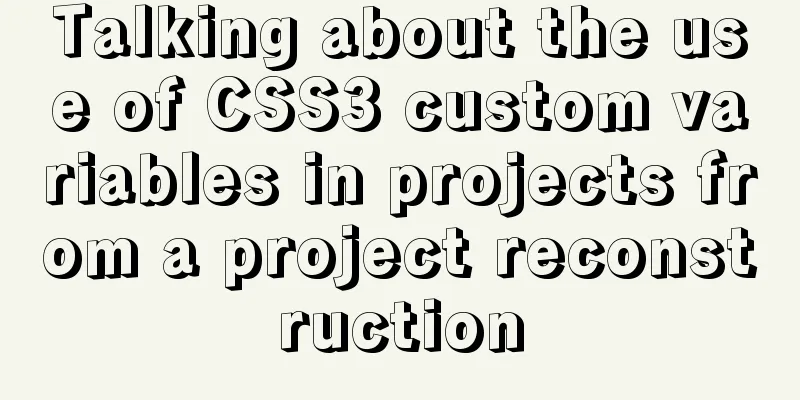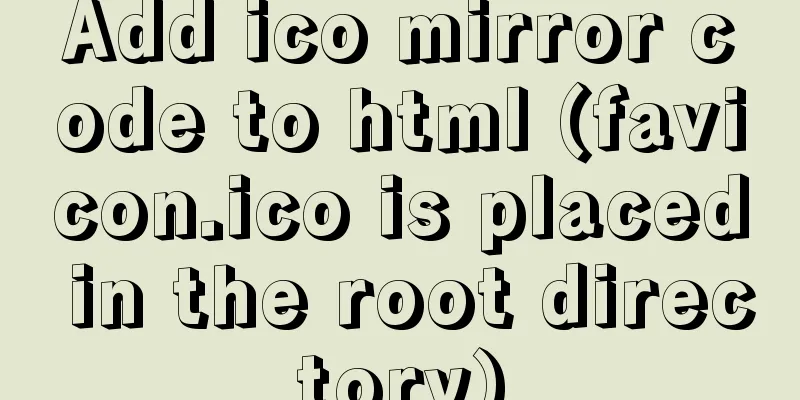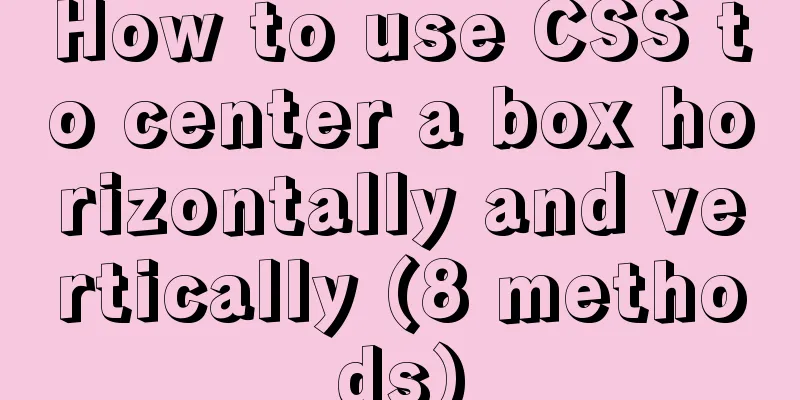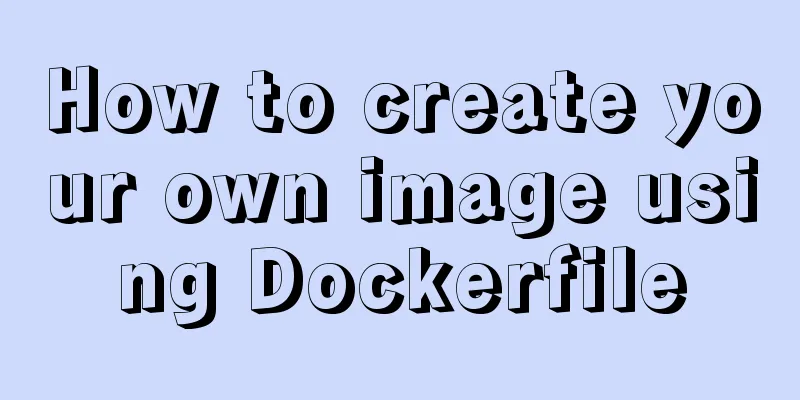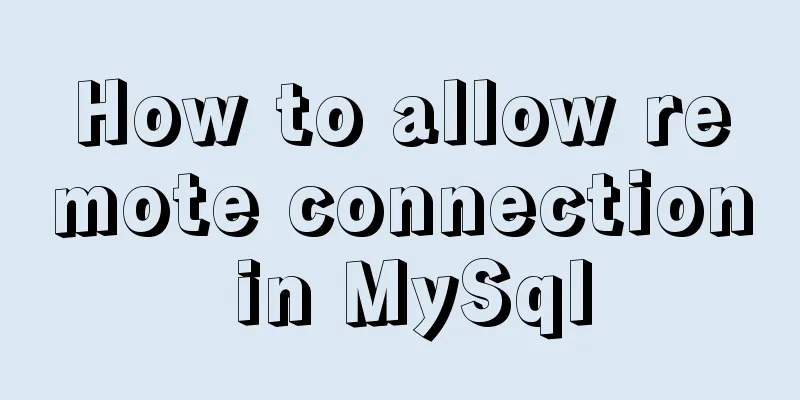MySQL 8.0.11 installation and configuration method graphic tutorial MySQL 8.0 new password authentication method
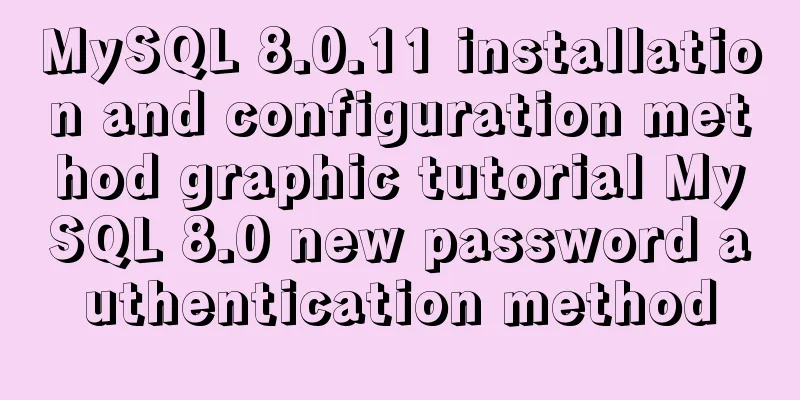
|
This article shares with you the graphic tutorial of MySQL8.0.11 installation and configuration method and the new password authentication method of MySQL8.0 for your reference. The specific contents are as follows 1. Introduction Oracle has released MySQL 8.0GA. GA in foreign countries means release version, which means the official version, not the test version. When installing MySQL, you will always see that in addition to the database service, a lot of services that are basically not used are also installed, so here is the installation process of MySQL. When I was trying to install MySQL 8.0, I found that my navicat could not connect to MySQL 8.0. After searching, I found that MySQL 8.0 provided two password encryption methods. I chose the new one when I installed it. 2. Install MySQL 8.0 2.1. Add services in mysql installer
Click the add button.  Select custom, then next, so you can choose the services you want to install.
First, add MySQL server to be installed, and then click Next.
Just click next. If you need to change it, change it according to your needs.
Simply click execute to perform the installation.
Installation completed, next. 2.2. Configure MySQL
Next, start configuring MySQL settings.
The default is next.
There is no need to do this, just use the default configuration, next. If you have other requirements, you can usually just change the port.
There is no need to choose the previous encryption method. When 8.0 is just released, third-party clients basically do not support this encryption method, but the built-in command line supports it. Of course, I recommend this for the development environment. You can consider the server side yourself. The old encryption method in the development environment will not have any pitfalls. Select Use Legacy Authentication Method, then next.
Enter the root user’s password and click Next.
The default is next.
Click execute, write the configuration and add the windows service.
Click finish to complete the installation. Then click next and finish to complete. 3. Start and stop the MySQL service No detailed explanation is given here. Anyway, in the service tab of the task manager, you can turn the mysql service on and off. It is automatically started by default. I let it start automatically because it doesn't take up many resources.
4. About the new password authentication method of MySQL 8.0
Translation: The caching_sha2_password and sha256_password authentication plug-ins are more secure than the password encryption provided by the mysql_native_password plug-in, and the caching_sha2_password encryption performs better than the sha256_password encryption. Due to its excellent security and performance features, caching_sha2_password is the preferred authentication plugin for MySQL 8.0. It is also the default authentication plugin instead of mysql_native_password. You can visit this caching_sha2_password Compatibility Issues and Solutions to learn more about the solution to the problem of inaccessibility due to the new encryption method being used . To summarize, 1. Change the encryption method to the old one and add the following to the configuration file my.conf: [mysqld] default_authentication_plugin=mysql_native_password 2. Use a client that supports the new encryption method, such as libmysqlclient equal to or higher than version 8.0.4 3. Use a connection driver (Connector) that supports the new encryption method: MySQL Connector/C++ 1.1.11 or higher or 8.0.7 or higher. MySQL Connector/J 8.0.9 or higher. MySQL Connector/NET 8.0.10 or higher (through the classic MySQL protocol). MySQL Connector/Node.js 8.0.9 or higher. PHP: the X DevAPI PHP extension (mysql_xdevapi) supports caching_sha2_password. 4. Use the new encryption method and change to the old encryption method, and the root user must also make corresponding changes. Because the root user is still the new encryption method, use the alter statement to reset the password to cover the password of the new encryption method: ALTER USER 'root'@'localhost' IDENTIFIED WITH mysql_native_password BY 'password'; password is the password you will set for the root user. Reference article: Changes Affecting Upgrades to MySQL 8.0 Wonderful topic sharing: MySQL different versions installation tutorial MySQL 5.7 installation tutorials for various versions MySQL 5.6 installation tutorials for various versions mysql8.0 installation tutorials for various versions The above is the full content of this article. I hope it will be helpful for everyone’s study. I also hope that everyone will support 123WORDPRESS.COM. You may also be interested in:
|
<<: VMware virtual machine installation CentOS 8 (1905) system tutorial diagram
>>: Vue custom bullet box effect (confirmation box, prompt box)
Recommend
Steps to create a Vite project
Table of contents Preface What does yarn create d...
Detailed tutorial on how to create a user in mysql and grant user permissions
Table of contents User Management Create a new us...
Example of using CASE WHEN in MySQL sorting
Preface In a previous project, the CASE WHEN sort...
Detailed explanation of the underlying encapsulation of Java connection to MySQL
This article shares the Java connection MySQL und...
Analysis of the implementation method of Nginx and Apache coexistence under Linux server
This article describes how to implement coexisten...
Graphic tutorial on configuring log server in Linux
Preface This article mainly introduces the releva...
Summary of ways to implement single sign-on in Vue
The project has been suspended recently, and the ...
How to build svn server in linux
1: Install SVN yum install -y subversion 2. Creat...
Detailed explanation of prototypes and prototype chains in JavaScript
Table of contents Prototype chain diagram Essenti...
MySQL concurrency control principle knowledge points
Mysql is a mainstream open source relational data...
The difference between MySQL count(1), count(*), and count(field)
Table of contents 1. First look at COUNT 2. The d...
MySQL 5.7.21 installation and configuration method graphic tutorial (window)
Install mysql5.7.21 in the window environment. Th...
HTTPS Principles Explained
As the cost of building HTTPS websites decreases,...
The problem of introducing specified font @font-face in CSS to be compatible with various browsers
When making a web page, if you want to use a spec...
An example of using CSS3 animation to achieve the effect of a circle expanding from small to large and spreading outward
Preface This article mainly shares with you an ex...