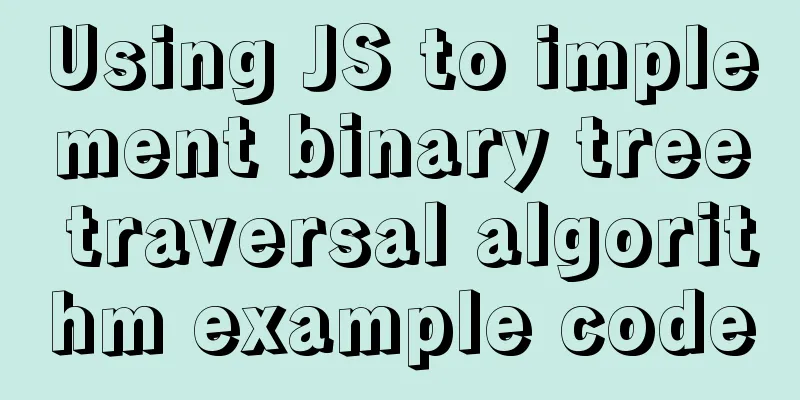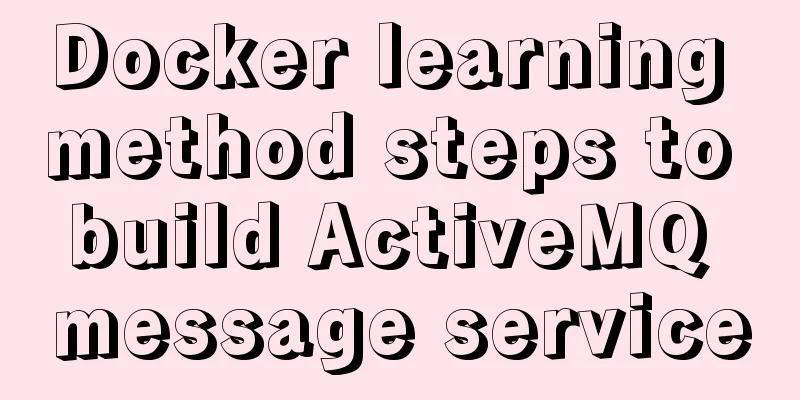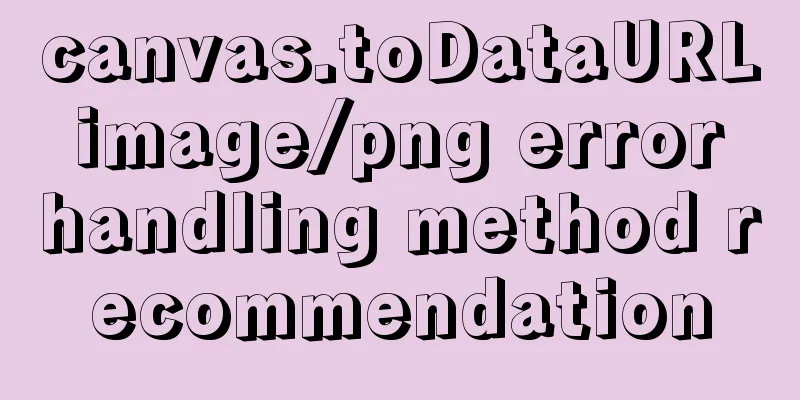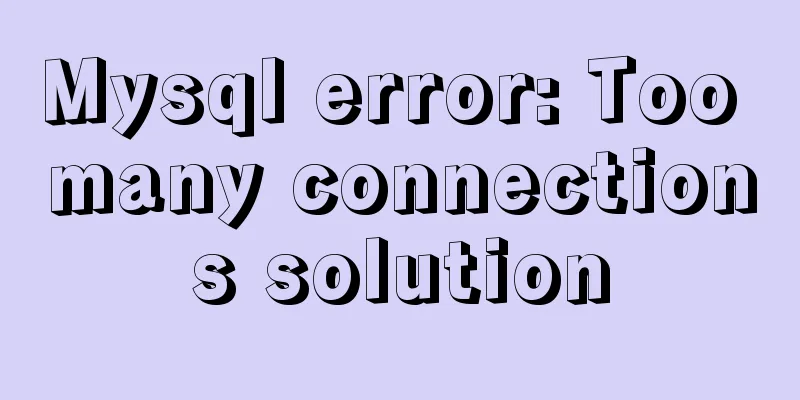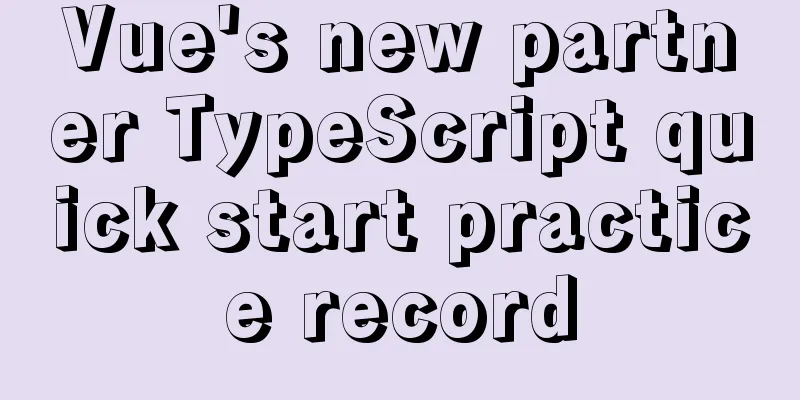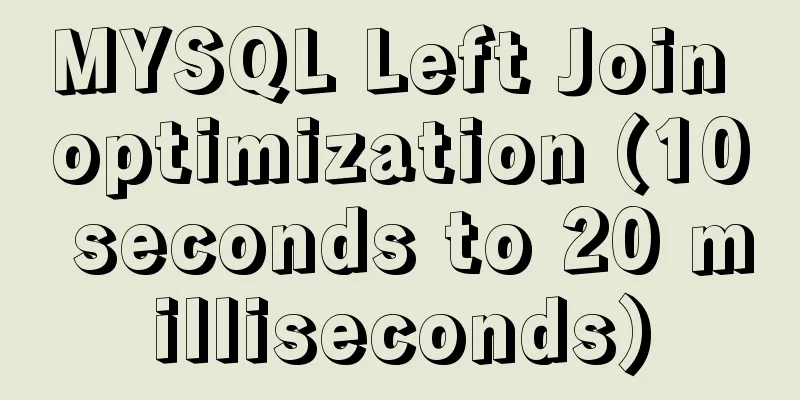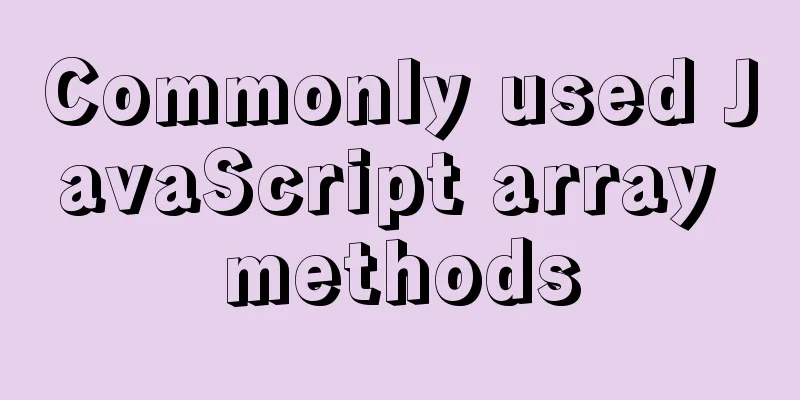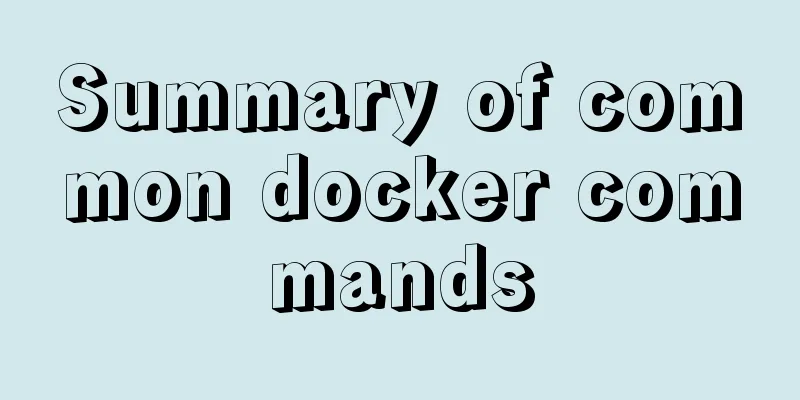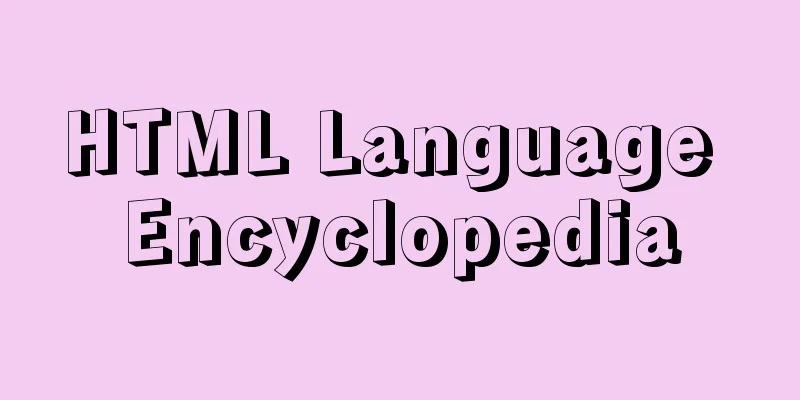MySQL 5.7.21 installation and configuration method graphic tutorial (window)
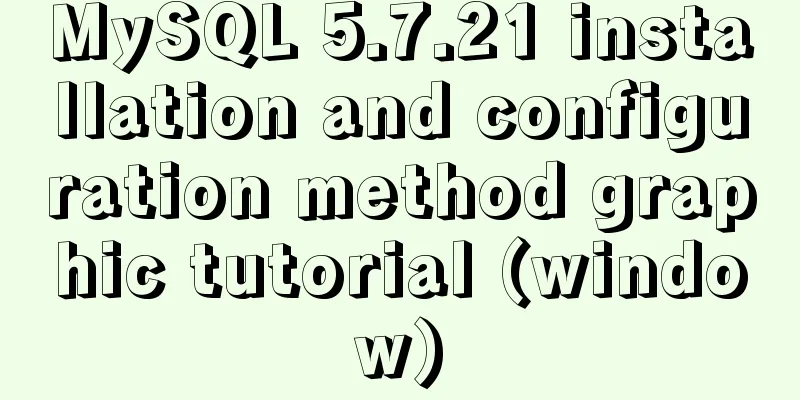
|
Install mysql5.7.21 in the window environment. The details are as follows 1. Download the free installation package mysql-5.7.21-winx64.zip from the MySQL official website 2. Unzip to the corresponding directory (here unzip to F:\mysql-5.7.21-winx64) 3. Configure environment variables and add the MySQL startup directory (F:\mysql-5.7.21-winx64\bin) to Path 4. Create the my.ini file in the MySQL directory (F:\mysql-5.7.21-winx64) with the following content: [mysql] # Set the default character set of the mysql client to default-character-set=utf8 [mysqld] #Set port 3306 port = 3306 # Set the installation directory of mysql to basedir=F:\mysql-5.7.21-winx64 # Set the storage directory of mysql database data datadir=F:\mysql-5.7.21-winx64\data # Maximum number of connections allowed max_connections=200 # The default character set used by the server is the 8-bit latin1 character set character-set-server=utf8 # The default storage engine that will be used when creating a new table default-storage-engine=INNODB 5. Run cmd as an administrator Change directory: C:\Windows\system32>cd F:\mysql-5.7.21-winx64\bin Generate MySQL service: F:\mysql-5.7.21-winx64\bin>mysqld -install Service successfully installed. Generate data directory: F:\mysql-5.7.21-winx64\bin>mysqld --initialize-insecure --user=mysql Start the MySQL service: C:\Windows\system32>net start mysql The MySQL service is starting. The MySQL service has been started successfully. 6. Log in to the database and change the password (the default password is empty) Log in to the database: C:\Windows\system32>mysql -uroot -p Enter password: Welcome to the MySQL monitor. Commands end with ; or \g. Your MySQL connection id is 2 Server version: 5.7.21 MySQL Community Server (GPL) Copyright (c) 2000, 2018, Oracle and/or its affiliates. All rights reserved. Oracle is a registered trademark of Oracle Corporation and/or its affiliates. Other names may be trademarks of their respective owners. Type 'help;' or '\h' for help. Type '\c' to clear the current input statement. mysql> To change your password:
mysql>
mysql>
mysql> show databases;
+--------------------+
| Database |
+--------------------+
| information_schema |
|mysql |
| performance_schema |
|sys|
+--------------------+
4 rows in set (0.00 sec)
mysql> use mysql;
Database changed
mysql> update user set authentication_string=password("new password") where User="root";
Query OK, 1 row affected, 1 warning (0.00 sec)
Rows matched: 1 Changed: 1 Warnings: 1
mysql>
mysql> FLUSH PRIVILEGES;Wonderful topic sharing: Installation tutorials for different versions of MySQL Installation tutorials for various versions of MySQL 5.7 The above is the full content of this article. I hope it will be helpful for everyone’s study. I also hope that everyone will support 123WORDPRESS.COM. You may also be interested in:
|
<<: Simple steps to configure Nginx reverse proxy with SSL
>>: jQuery plugin to achieve image comparison
Recommend
Detailed explanation of the use of Element el-button button component
1. Background Buttons are very commonly used, and...
How to use nginx to configure access to wgcloud
The nginx configuration is as follows: Such as ht...
Tomcat security specifications (tomcat security reinforcement and specifications)
tomcat is an open source web server. The web base...
JS implements random roll call system
Use JS to implement a random roll call system for...
JavaScript implements three common web effects (offset, client, scroll series)
Table of contents 1. Element offset series 2. Ele...
Grid systems in web design
Formation of the grid system In 1692, the newly c...
Example of implementing hollow triangle arrow and X icon with after pseudo element
In the front-end design draft, you can often see ...
How to use ssh tunnel to connect to mysql server
Preface In some cases, we only know the intranet ...
How to rename the table in MySQL and what to pay attention to
Table of contents 1. Rename table method 2. Notes...
Example of setting up a whitelist in Nginx using the geo module
Original configuration: http { ...... limit_conn_...
Detailed explanation of several methods of deduplication in Javascript array
Table of contents Array deduplication 1 Double-la...
How to forget the password of Jenkins in Linux
1.Jenkins installation steps: https://www.jb51.ne...
Install centos7 virtual machine on win10
1. Download VMware Workstation 64 version https:/...
MySQL 5.7.20 installation and configuration method graphic tutorial under Windows
Install MySQL under Windows for your reference. T...
Next.js Getting Started Tutorial
Table of contents Introduction Create a Next.js p...