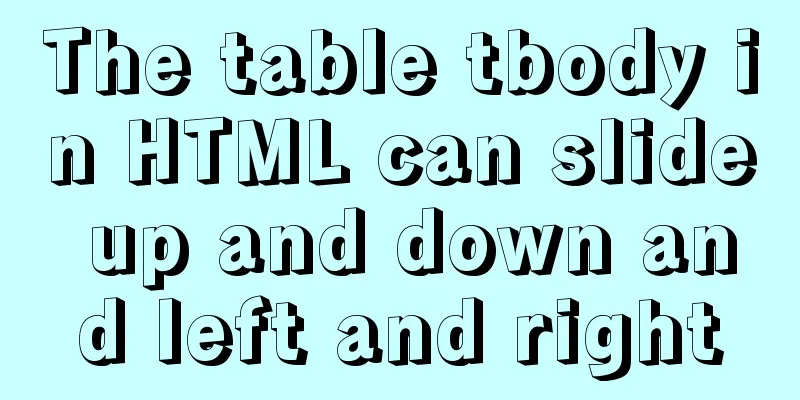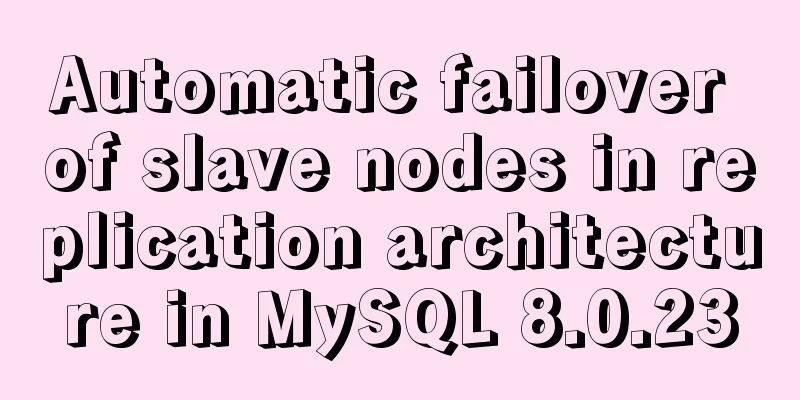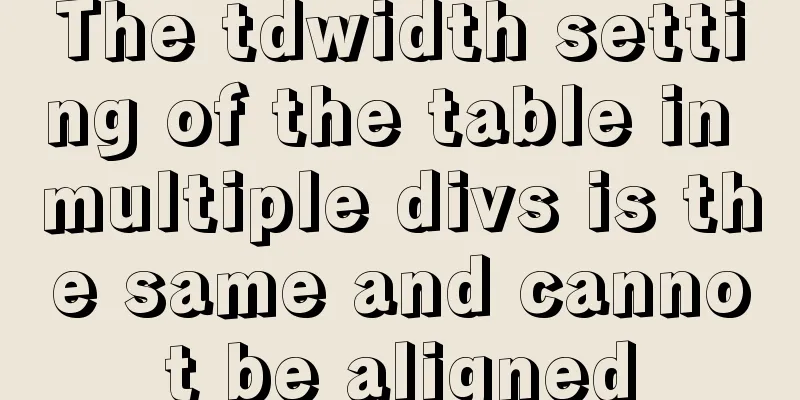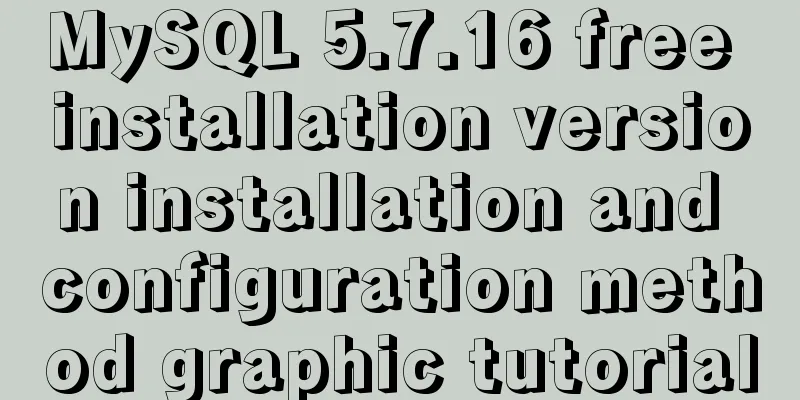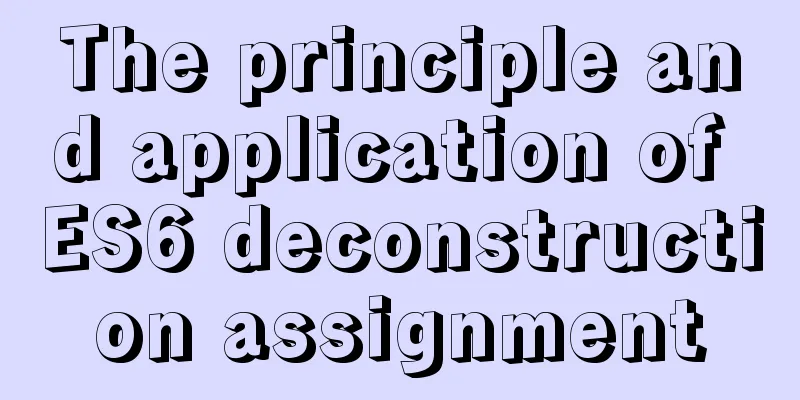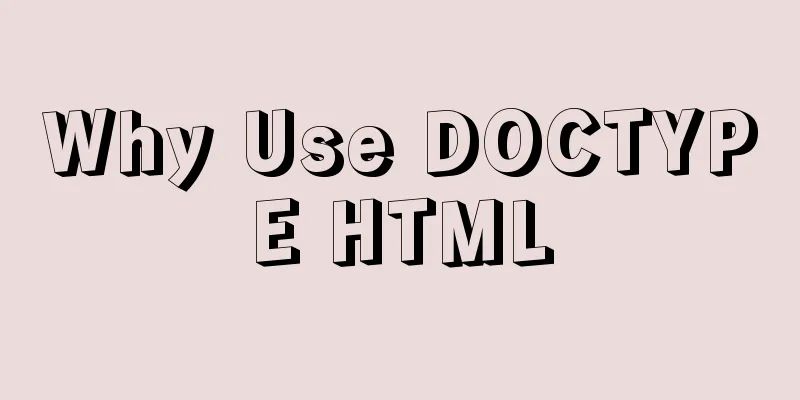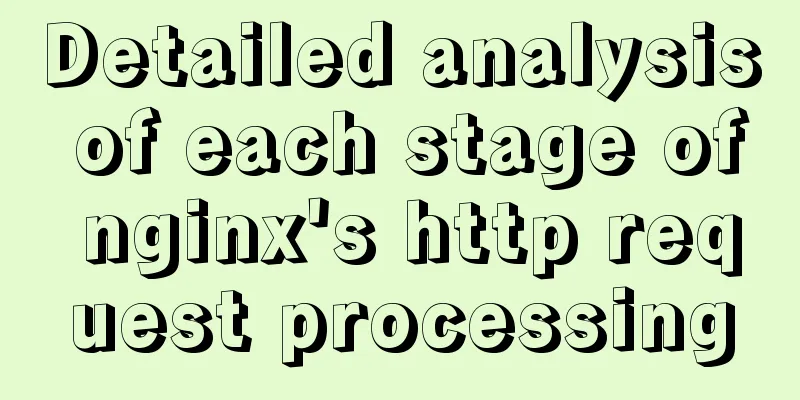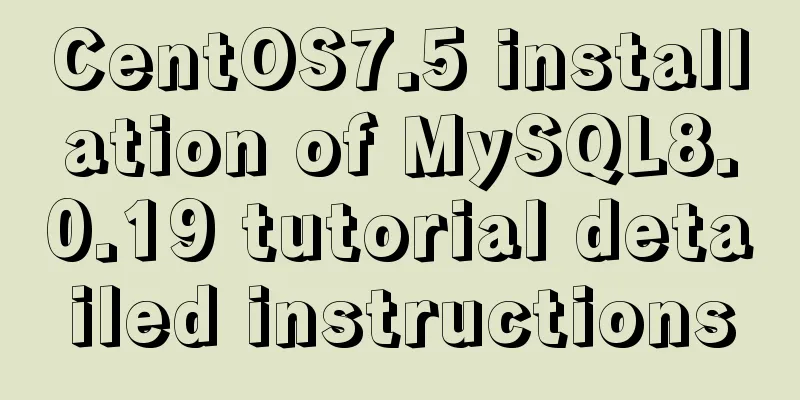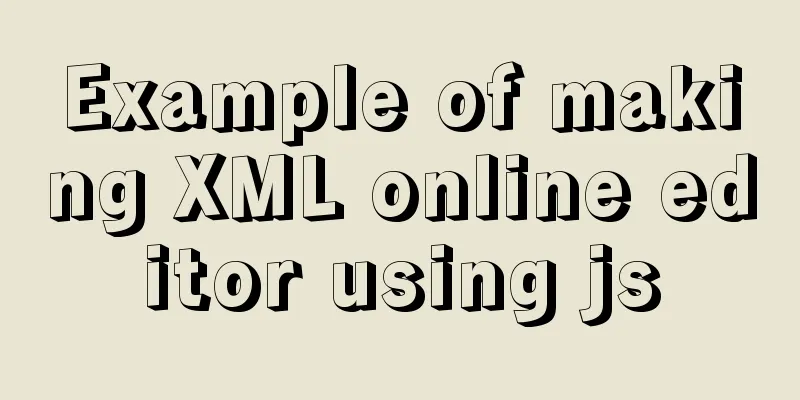jQuery plugin to achieve image comparison
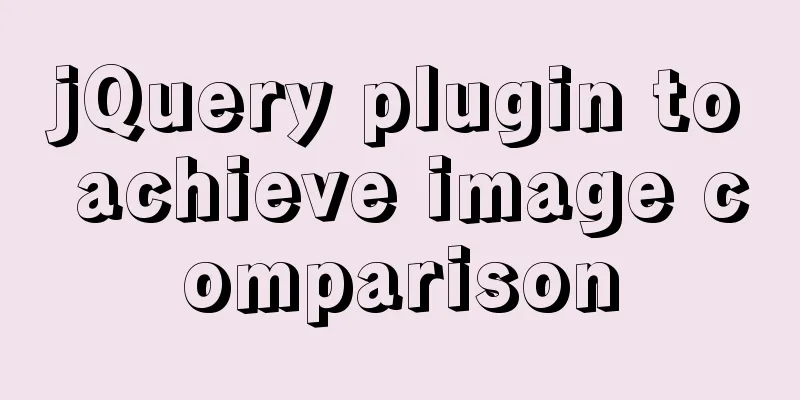
|
This article example shares the specific code of the jQuery plug-in to achieve image comparison for your reference. The specific content is as follows A very common effect, not difficult to do The effect is as follows
Code section
<!DOCTYPE html>
<html>
<head>
<meta charset="utf-8">
<title>Compare pictures</title>
<script src="js/jquery-3.4.1.min.js"></script>
<style>
*{
margin: 0px;
padding: 0px;
user-select: none;
}
.div{
border: 1px solid lightgray;
width: 400px;
height: 200px;
margin: 10px;
float: left;
position: relative;
}
.img1{
position: absolute;
top: 0;
bottom: 0;
left: 0;
width: 50%;
}
.img2{
position: absolute;
top: 0;
bottom: 0;
left: 50%;
right: 0;
}
.img1,.img2{
background-position: center center;
background-size: 400px 200px;
background-repeat: no-repeat;
}
.img1{
background-position-x: 0;
}
.img2{
background-position-x: 100%;
filter: invert(100%);
}
.bar{
position: absolute;
top: 0;
bottom: 0;
right:-4px;
width: 8px;
background-color: gray;
cursor:ew-resize;
opacity: 0.2;
}
.stop{
pointer-events: none;
}
</style>
</head>
<body>
<div class="div">
<div class="img1" style="background-image: url(img/1.jpg);">
<div class="bar" data-flag="0"></div>
</div>
<div class="img2" style="background-image: url(img/1.jpg);"></div>
</div>
<div class="div">
<div class="img1" style="background-image: url(img/2.jpg);">
<div class="bar" data-flag="0"></div>
</div>
<div class="img2" style="background-image: url(img/2.jpg);"></div>
</div>
</body>
</html>
<script>
$(document).ready(function(){
$(".bar").mousedown(function(){
$(this).parent().addClass("stop");
$(this).parent().next().addClass("stop");
$(this).attr("data-flag","1")
})
$(".div").mousemove(function(e){
var temp = $(this).find('.bar').attr("data-flag");
if(temp=="1"){
var w = $(this).width();
var x = e.offsetX;
var p = parseFloat((x/w).toFixed(2))*100;
$(this).children(".img1").css('width',p+'%');
$(this).children(".img2").css('left',p+'%');
}
})
$(document).mouseup(function(){
$(".img1,.img2").removeClass("stop");
$(".bar").attr("data-flag","0")
})
})
</script>Explanation of ideas It feels very simple. Just use two pictures as background pictures and control their layout position and the width and height of the container. The size of the background picture needs to be controlled for adaptive optimization. Of course, there will be no problem if the parent container does not change. The above is the full content of this article. I hope it will be helpful for everyone’s study. I also hope that everyone will support 123WORDPRESS.COM. You may also be interested in:
|
<<: MySQL 5.7.21 installation and configuration method graphic tutorial (window)
>>: Detailed explanation of Nginx static file service configuration and optimization
Recommend
How to successfully retrieve VMware Esxi root password after forgetting it
Prepare a CentOS6 installation disk (any version)...
Steps to install MySQL 5.7 in binary mode and optimize the system under Linux
This article mainly introduces the installation/st...
Docker installation steps for Redmine
Download the image (optional step, if omitted, it...
A must-read career plan for web design practitioners
Original article, please indicate the author and ...
Sqoop export map100% reduce0% stuck in various reasons and solutions
I call this kind of bug a typical "Hamlet&qu...
How to migrate local mysql to server database
We can use the scp command of Linux (scp cannot b...
Mybatis paging plug-in pageHelper detailed explanation and simple example
Mybatis paging plug-in pageHelper detailed explan...
Research on the effect of page sidebar realized by JS
Table of contents Discover: Application of displa...
JS achieves five-star praise case
This article shares the specific code of JS to ac...
js to achieve cool fireworks effect
This article shares the specific code for using j...
Detailed process of upgrading glibc dynamic library in centos 6.9
glibc is the libc library released by gnu, that i...
MySQL automatically inserts millions of simulated data operation code
I use Navicat as my database tool. Others are sim...
Vue implements local storage add, delete and modify functions
This article example shares the specific code of ...
Detailed explanation of the commonly used functions copy_from_user open read write in Linux driver development
Table of contents Common functions of linux drive...
How to import SQL files in Navicat Premium
I started working on my final project today, but ...