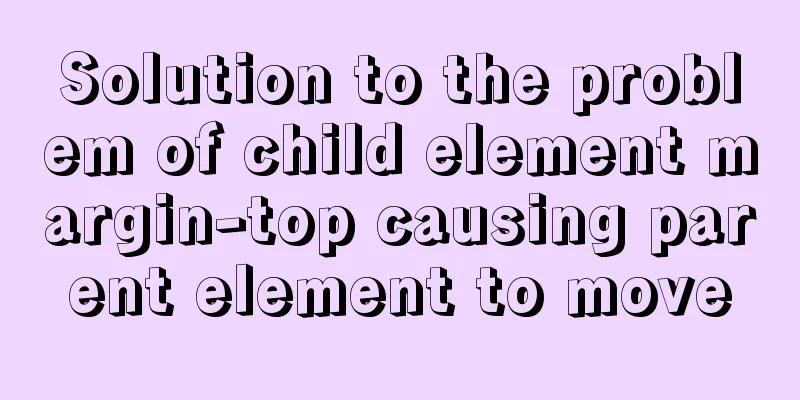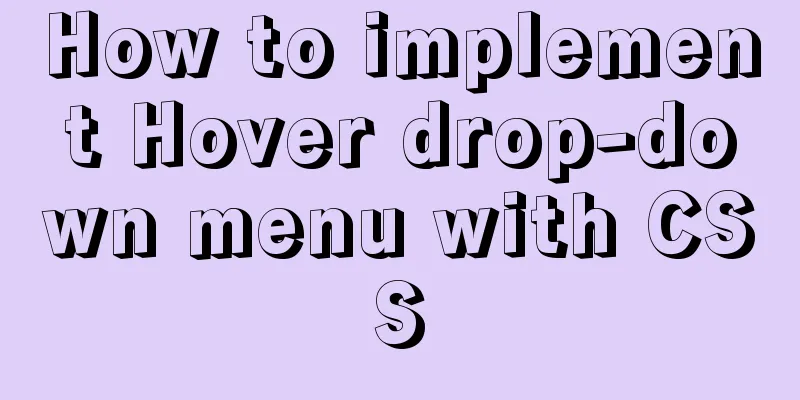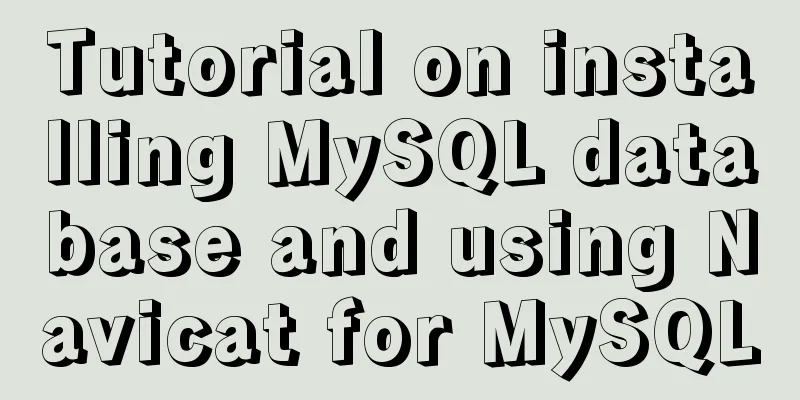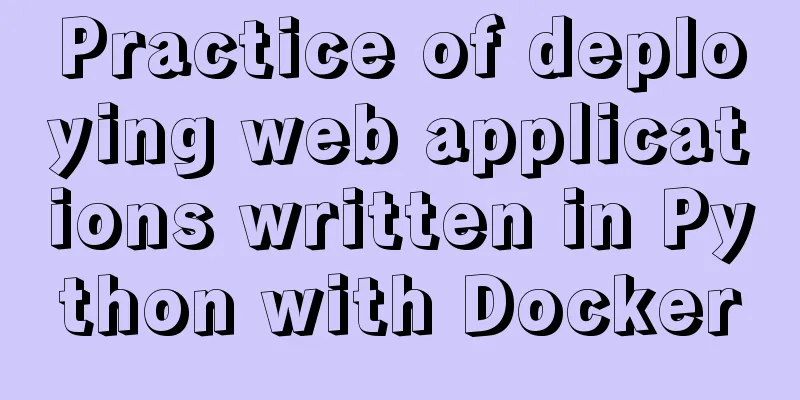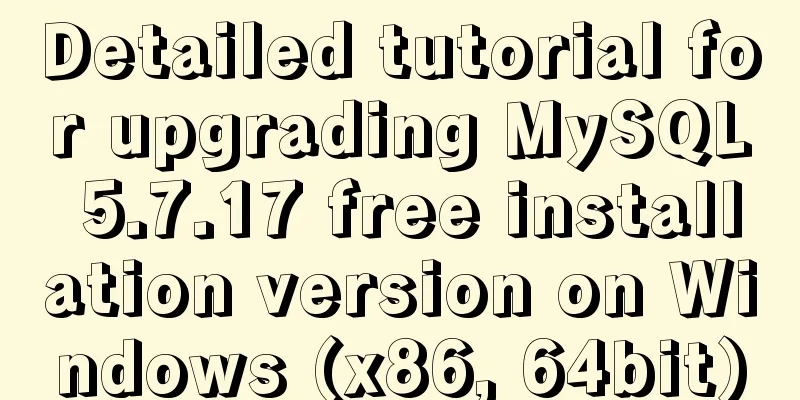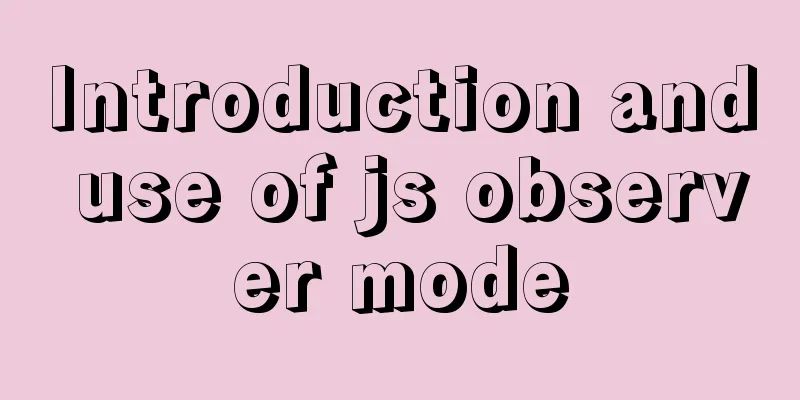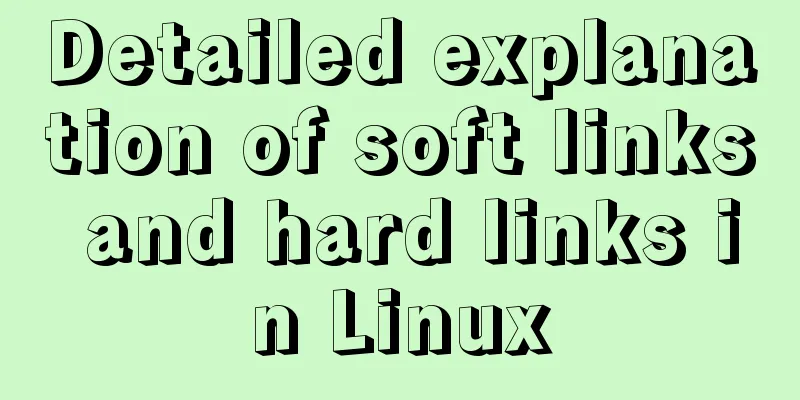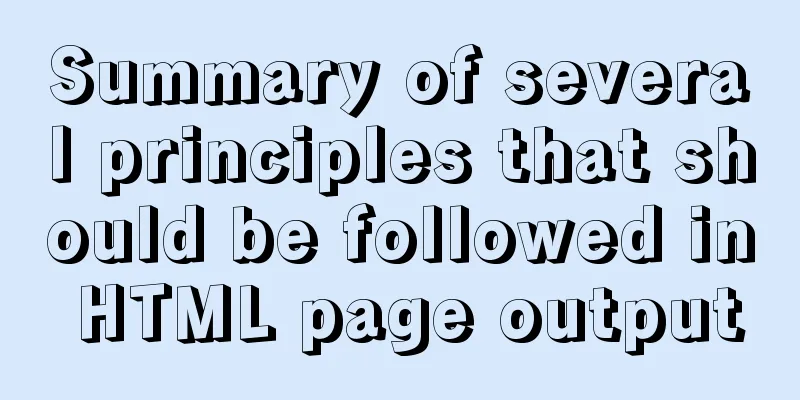How to import SQL files in Navicat Premium
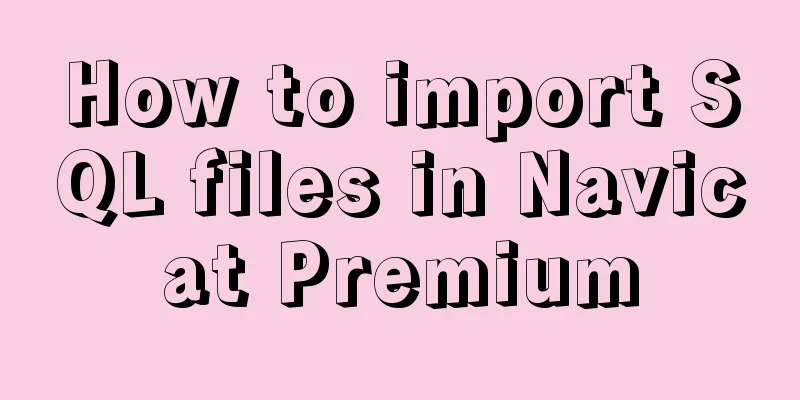
|
I started working on my final project today, but this year I used MySQL database, so I used Navicat premium to manage it. The database was written by another friend and needed to be imported, but Navicat did not have a button to directly import SQL files. I tried several times but it didn't work. I checked Baidu, but many of the content was irrelevant. Finally I solved it and wrote down the solution. It turned out to be very simple. . . . 1. First, connect to Navicat, create a new database under the connection, the database name is the same as the one to be imported, select utf-8 as the character set, and confirm
2. First right-click to open the database, then drag the database file directly to the newly created database
3. When this dialog box pops up, just click Start and then complete. Then close the window directly
4. Right click to refresh the database table, then OK
How to solve the error when importing local sql file into Navicat Premium Create a new database under navicat -> Open database -> Right click to run the sql file. Pay attention to the encoding and database name. Be sure to create a new database with the same name as the database you imported, and the encoding must also be the same. Then importing it again will be fine.
So when I created a new database, when choosing the character set, I chose utfmb4, which solved the problem. Nice! This is the end of this article about how to import SQL files in Navicat Premium. For more information about importing SQL files in Navicat, please search for previous articles on 123WORDPRESS.COM or continue to browse the related articles below. I hope you will support 123WORDPRESS.COM in the future! You may also be interested in:
|
<<: JavaScript imitates Jingdong magnifying glass special effects
Recommend
How to check the hard disk size and mount the hard disk in Linux
There are two types of hard disks in Linux: mount...
js to realize web music player
This article shares simple HTML and music player ...
Learn the black technology of union all usage in MySQL 5.7 in 5 minutes
Performance of union all in MySQL 5.6 Part 1:MySQ...
Detailed explanation of Nginx process management and reloading principles
Process structure diagram Nginx is a multi-proces...
Docker installation and deployment example on Linux
After reading the following article, you can depl...
Detailed explanation of the basic usage of MySQL triggers [create, view, delete, etc.]
Table of contents 1. MySQL trigger creation: 1. M...
HTML text escape tips
Today I saw a little trick for HTML text escaping ...
How to create and run a Django project in Ubuntu 16.04 under Python 3
Step 1: Create a Django project Open the terminal...
CSS3 border effects
What is CSS# CSS (abbreviation of Cascading Style...
A Brief Analysis of Patroni in Docker Containers
Table of contents Create an image File Structure ...
MySQL character set viewing and modification tutorial
1. Check the character set 1. Check the MYSQL dat...
Implementation of proxy_pass in nginx reverse proxy
The format is simple: proxy_pass URL; The URL inc...
JS implements random generation of verification code
This article example shares the specific code of ...
This article teaches you how to play with CSS border
Border Style The border-style property specifies ...
Detailed explanation of group by and having in MySQL
The GROUP BY syntax can group and count the query...