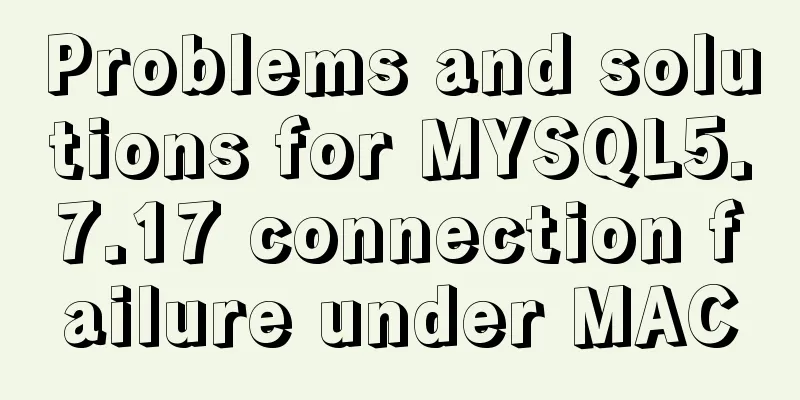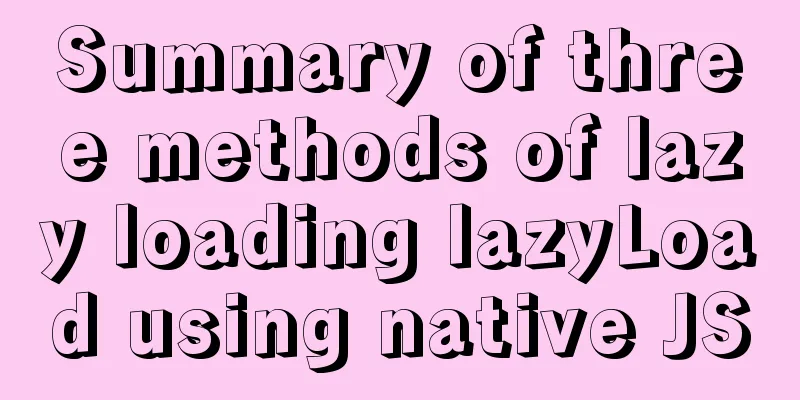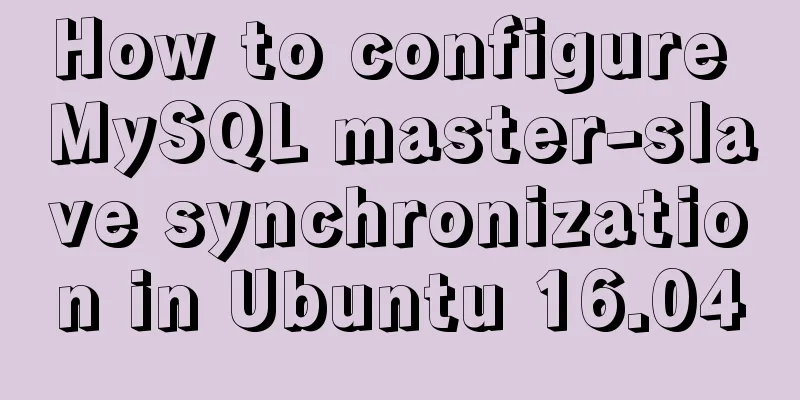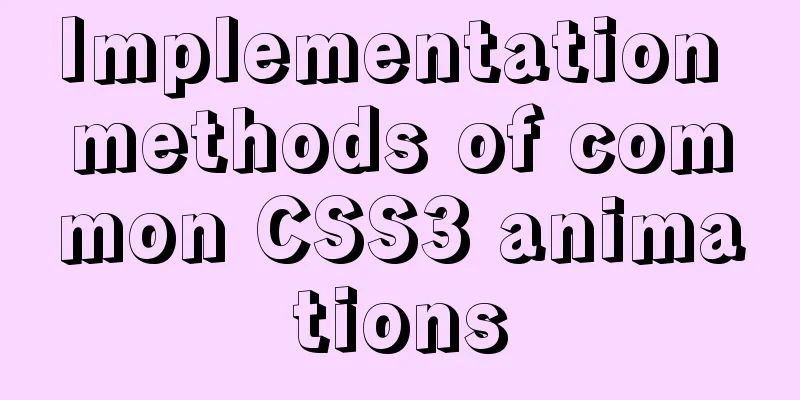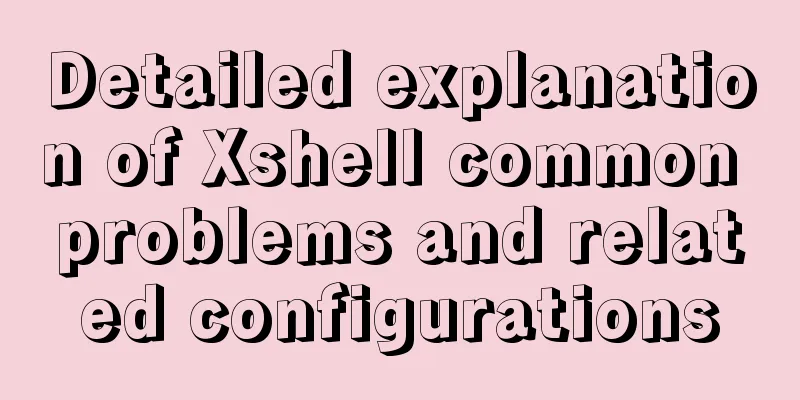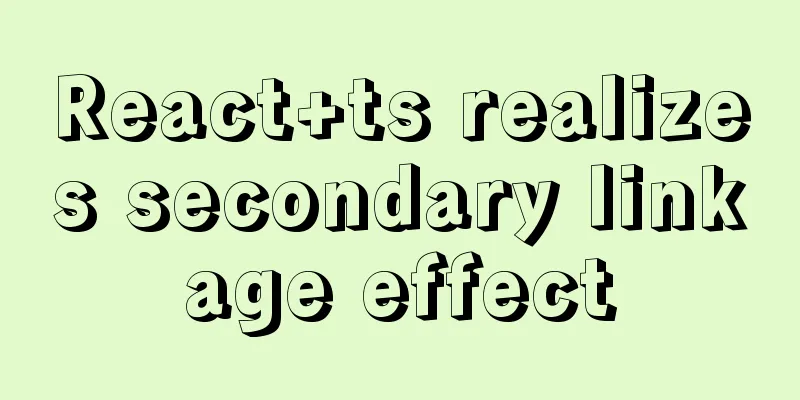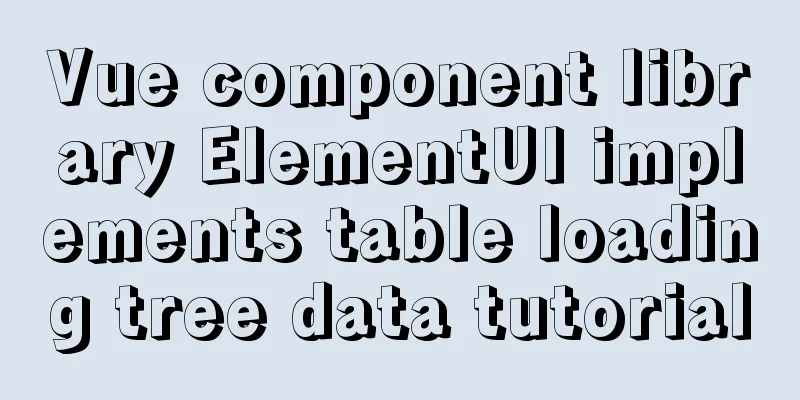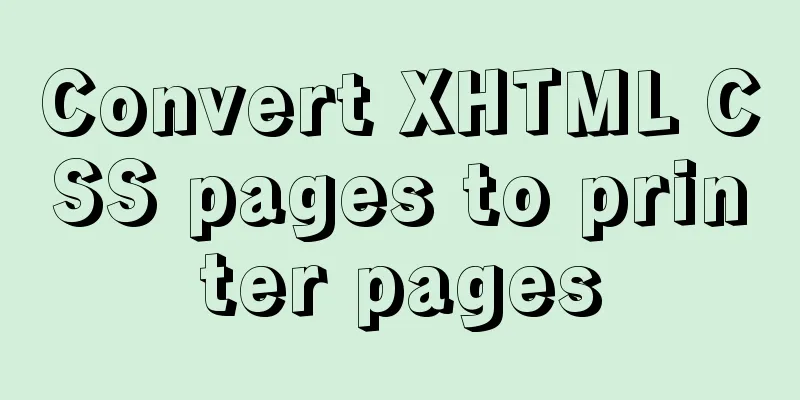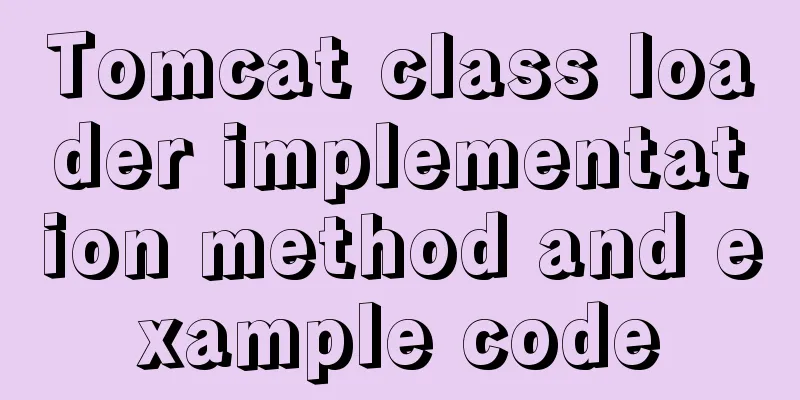Implementation of Nginx load balancing/SSL configuration

|
What is load balancing? When a domain name points to multiple web servers, add an nginx load balancing server. Through nginx load balancing, requests from clients can be sent to each web server in a balanced manner, avoiding the imbalance of a single server being overloaded while the other servers are relatively idle. Configure nginx load balancing: Create a new configuration file on the nginx machine: [root@centos02 ~]# vi /etc/nginx/conf.d/test.conf Add the following content:
upstream test
{
ip_hash;
server 192.168.0.10:80 weight=100;
server 192.168.0.20:80 weight=50;
}
server
{
listen 80;
server_name www.test.com;
location /
{
proxy_pass http://test;
proxy_set_header Host $host;
proxy_set_header X-Real-IP $remote_addr;
proxy_set_header X-Forwarded-For $proxy_add_x_forwarded_for;
}
}
Verify the nginx configuration and reload: [root@centos02 ~]# nginx -t nginx: the configuration file /etc/nginx/nginx.conf syntax is ok nginx: configuration file /etc/nginx/nginx.conf test is successful [root@centos02 ~]# nginx -s reload Next, modify the client hosts file to point the test domain name www.test.com to the IP of the tested nginx load balancing machine to access the www.test.com website. Load balancing configuration example supplement 1. According to the requested file configuration:
upstream aa {
server 192.168.0.10;
server 192.168.0.20;
}
upstream bb {
server 192.168.0.100;
server 192.168.0.101;
}
server {
listen 80;
server_name www.test.com;
location ~ aa.php
{
proxy_pass http://aa/;
proxy_set_header Host $host;
proxy_set_header X-Real-IP $remote_addr;
proxy_set_header X-Forwarded-For $proxy_add_x_forwarded_for;
}
location ~ bb.php
{
proxy_pass http://bb/;
proxy_set_header Host $host;
proxy_set_header X-Real-IP $remote_addr;
proxy_set_header X-Forwarded-For $proxy_add_x_forwarded_for;
}
location /
{
proxy_pass http://bb/;
proxy_set_header Host $host;
proxy_set_header X-Real-IP $remote_addr;
proxy_set_header X-Forwarded-For $proxy_add_x_forwarded_for;
}
}Requests to aa.php will go to group aa, requests to bb.php will go to group bb, and all other requests will go to group bb. You must have location / {}, otherwise the URL cannot be matched correctly. 2. Configure according to the requested directory:
upstream aa {
server 192.168.0.10;
server 192.168.0.20;
}
upstream bb {
server 192.168.0.100;
server 192.168.0.101;
}
server {
listen 80;
server_name www.test.com;
location /dir1/
{
proxy_pass http://aa/dir1/;
proxy_set_header Host $host;
proxy_set_header X-Real-IP $remote_addr;
proxy_set_header X-Forwarded-For $proxy_add_x_forwarded_for;
}
location /dir2/
{
proxy_pass http://bb/dir2/;
proxy_set_header Host $host;
proxy_set_header X-Real-IP $remote_addr;
proxy_set_header X-Forwarded-For $proxy_add_x_forwarded_for;
}
location /
{
proxy_pass http://bb/;
proxy_set_header Host $host;
proxy_set_header X-Real-IP $remote_addr;
proxy_set_header X-Forwarded-For $proxy_add_x_forwarded_for;
}
}#When the request uri matches /dir1/, proxy to aa/dir1/, match /dir2/ or others, proxy to bb/dir2/ Nginx configures SSL certificate to access the website through https protocol: SSL certificate application website: 1. https://www.wosign.com/ #After generating through the browser, you need to create a certificate file on the server Create the certificate files: [root@linux ~]# mkdir /etc/nginx/ssl [root@linux ~]# cd !$ cd /etc/nginx/ssl [root@linux ssl]# touch ca [root@linux ssl]# touch test.crt [root@linux ssl]# touch test.key #Add the content of the corresponding certificate provided by the certificate application website to the ca/.crt/.key file Edit the nginx configuration file: [root@linux ~]# vi /etc/nginx/conf.d/bbs.conf Add the following content: listen 443 ssl; server_name test.bbs.com; ssl on; ssl_certificate /etc/nginx/ssl/test.crt; #define .crt file path ssl_certificate_key /etc/nginx/ssl/test.key; #define .key file path ssl_protocols TLSv1 TLSv1.1 TLSv1.2; Verify the configuration and reload nginx: [root@linux ~]# nginx -t nginx: the configuration file /etc/nginx/nginx.conf syntax is ok nginx: configuration file /etc/nginx/nginx.conf test is successful [root@linux ~]# nginx -s reload #Next, visit the website address bar to display HTTPS Curl verification method: curl -k -H "host:test.bbs.com" https://192.168.234.128/index.php #host: domain name, https:// webserver IP, the output result is the website page tag information, which means success The above is the full content of this article. I hope it will be helpful for everyone’s study. I also hope that everyone will support 123WORDPRESS.COM. You may also be interested in:
|
<<: The difference between MySQL database stored procedures and transactions
>>: Summary of the understanding of virtual DOM in Vue
Recommend
Implementation of Docker private warehouse registry deployment
As more and more Docker images are used, there ne...
Complete steps for deploying a front-end and back-end separated nginx configuration
Preface It's a cliché. Here I will talk about...
Solution to interface deformation when setting frameset height
Currently I have made a project, the interface is ...
Analysis of the Neglected DOCTYPE Description
doctype is one of them: <!DOCTYPE HTML PUBLIC &...
JavaScript to achieve digital clock effects
This article example shares the specific code for...
Detailed explanation of SSH password-free login configuration under Linux
Assume there are two Linux servers A and B, and w...
Detailed explanation of how to connect Java to Mysql version 8.0.18
Regarding the connection method between Java and ...
Detailed explanation of the initial use of Promise in JavaScript asynchronous programming
1. Overview The Promise object is a specification...
Detailed explanation of the use of filter properties in CSS3
Recently, when I was modifying the intranet porta...
Use label tag to select the radio button by clicking the text
The <label> tag defines a label (tag) for an...
TinyEditor is a simple and easy-to-use HTML WYSIWYG editor
A few days ago, I introduced to you a domestic xh...
19 MySQL optimization methods in database management
After MySQL database optimization, not only can t...
Solution to the problem that the page is blank when opening the page with source file in IE7
question: My blog encoding is utf-8. Sometimes whe...
How to redirect URL using nginx rewrite
I often need to change nginx configuration at wor...
Introduction to HTML Chinese Character Encoding Standard
In HTML, you need to specify the encoding used by...