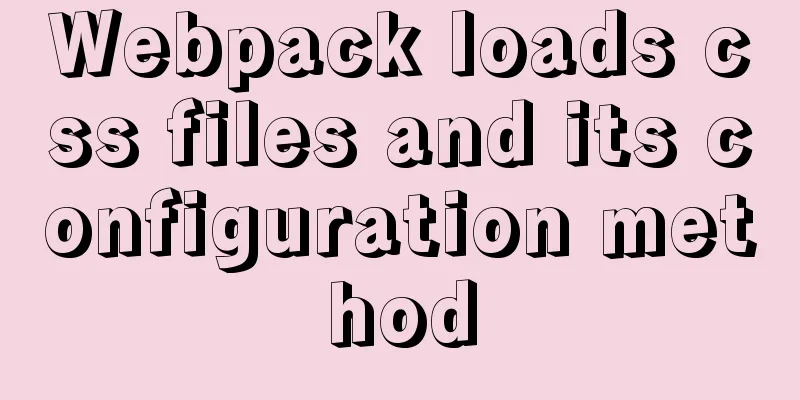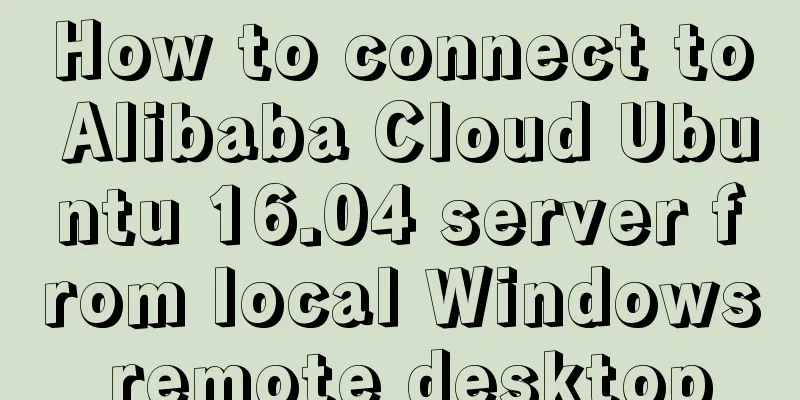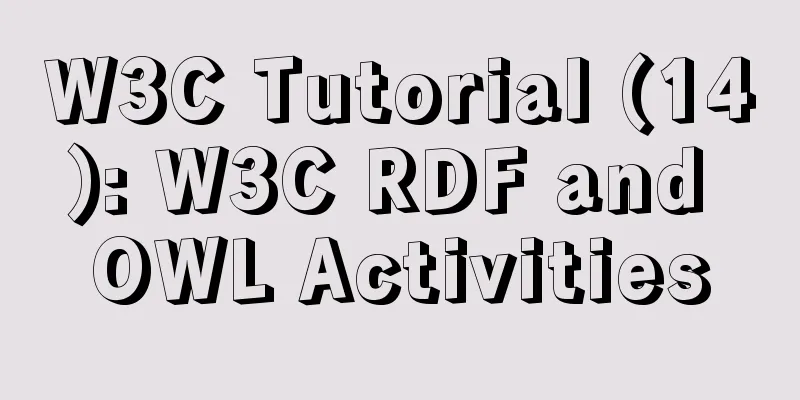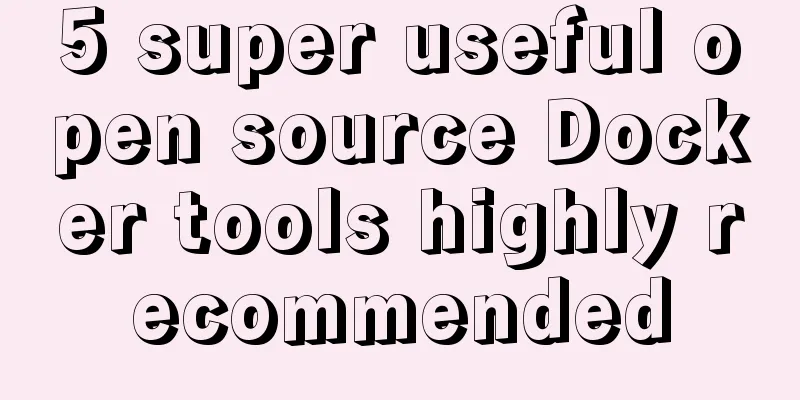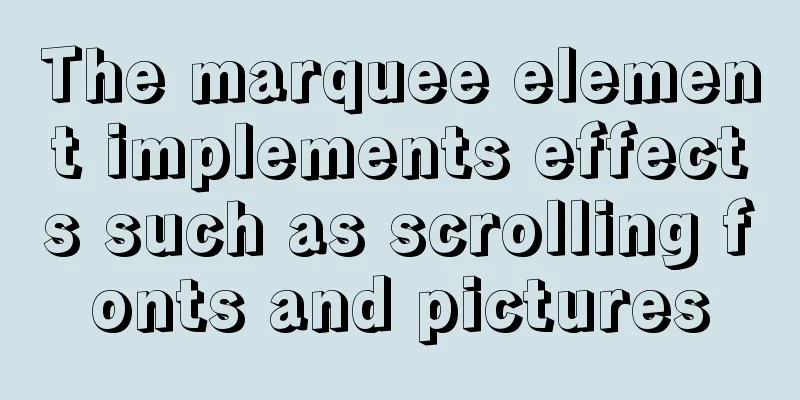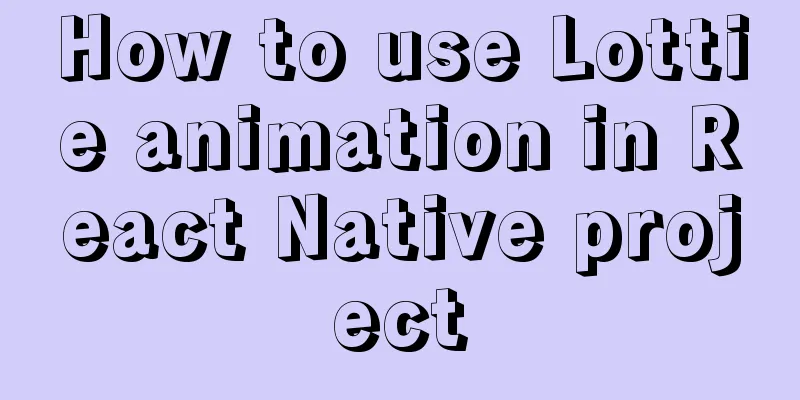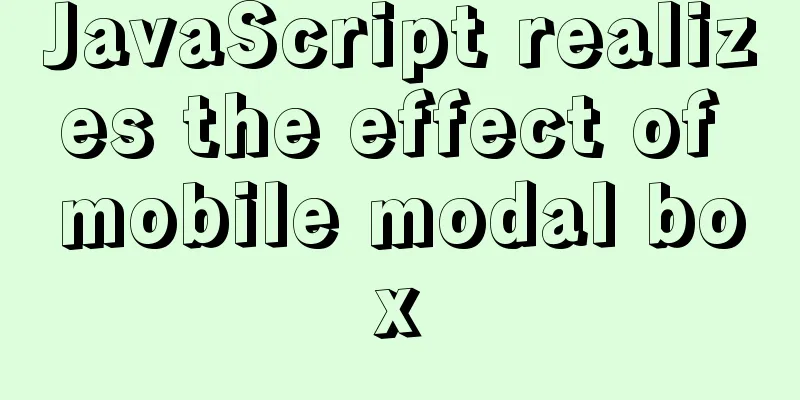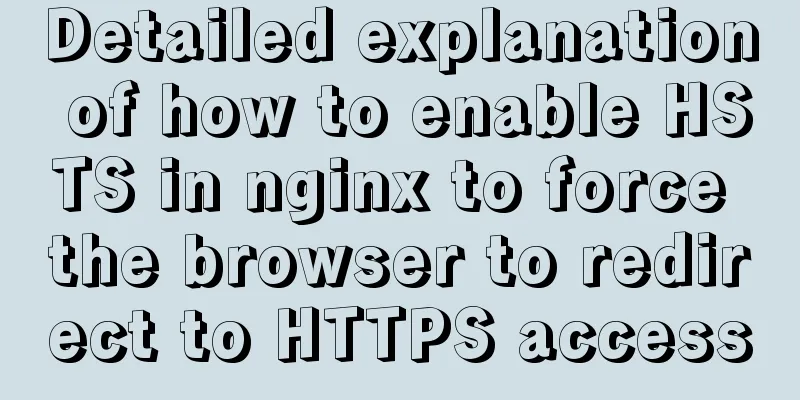Detailed explanation of the use of Element el-button button component
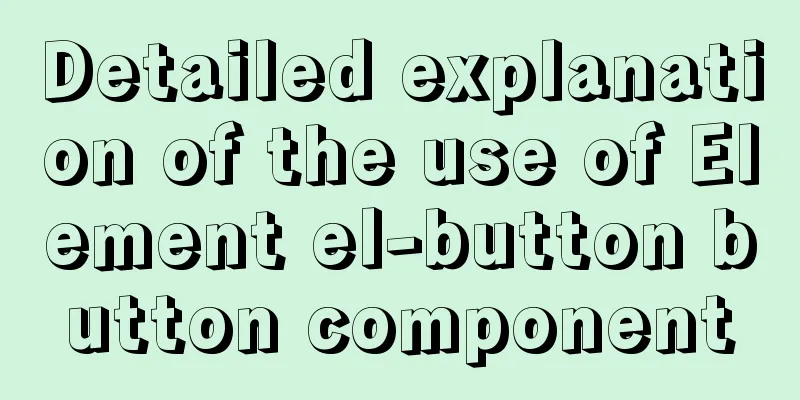
1. BackgroundButtons are very commonly used, and Element's button functions are quite comprehensive, which we will introduce in this article. First look at the effect diagram of various buttons:
Before analyzing the source code, let's take a look at the official documentation for the use of button:
2. Button ClassificationThe classification of el-button buttons is basically distinguished by color. There is also a text button type="text". Since text buttons are relatively small, they are more suitable for the operation bar part of each row of the table. Button categories: <el-button>Default</el-button> <el-button type="primary">primary</el-button> <el-button type="success">success</el-button> <el-button type="info">info</el-button> <el-button type="warning">warning</el-button> <el-button type="danger">danger</el-button> <el-button type="text">text</el-button> 3. Button StyleElement provides plain buttons, rounded buttons, and circular buttons. It should be noted that circular buttons usually only contain one icon. The code is as follows: Button Style: <el-button type="primary" plain>Plain button</el-button> <el-button type="primary" round>Rounded button</el-button> <el-button type="primary" circle icon="el-icon-search"></el-button> 4. Button StatusThe button state is actually a function of the HTML standard, which can be disabled by using disabled. Button states: <el-button type="primary">Normal</el-button> <el-button type="primary" disabled>Disable</el-button> 5. Button GroupingButton grouping is very useful. For example, common paging buttons look better when grouped together. This can be achieved by wrapping the buttons with <el-button-group>. Button Grouping: <el-button-group> <el-button type="primary" icon="el-icon-arrow-left">Previous page</el-button> <el-button type="primary">Next page<i class="el-icon-arrow-right el-icon--right"></i></el-button> </el-button-group> 6. Button sizeHungry provides four sizes: default, medium, small, and very small. The code is as follows: Button size: <el-button>Default</el-button> <el-button type="primary" size="medium">medium</el-button> <el-button type="primary" size="small">small</el-button> <el-button type="primary" size="mini">mini</el-button> 7. SummaryThe functions provided by el-button are already quite complete, so you can just use them. Note that it is not recommended to define your own style to modify the default style, which may easily lead to inconsistent appearance. This is the end of this article about the detailed usage of the Element el-button button component. For more related Element el-button button component content, please search for previous articles on 123WORDPRESS.COM or continue to browse the related articles below. I hope everyone will support 123WORDPRESS.COM in the future! You may also be interested in:
|
<<: MySQL slow query pt-query-digest analysis of slow query log
>>: 4 Scanning Tools for the Linux Desktop
Recommend
Solution to MySQL unable to read table error (MySQL 1018 error)
1. Error reproduction I can access the MySQL data...
Vue implements the frame rate playback of the carousel
This article example shares the specific code of ...
Detailed explanation of CSS3+JS perfect implementation of magnifying glass mode
About a year ago, I wrote an article: Analysis of...
Detailed explanation of Linux lsof command usage
lsof (list open files) is a tool to view files op...
mysql uses stored procedures to implement tree node acquisition method
As shown in the figure: Table Data For such a tre...
Detailed explanation of Vue-router nested routing
Table of contents step 1. Configure routing rules...
The difference between datatime and timestamp in MySQL
There are three date types in MySQL: date(year-mo...
React Router V6 Updates
Table of contents ReactRouterV6 Changes 1. <Sw...
Detailed explanation of possible problems in converting floating point data to character data in MySQL
Preface This article mainly introduces a problem ...
Detailed tutorial on installing phpMyAdmin on Ubuntu 18.04
We will install phpMyAdmin to work with Apache on...
MySQL implements increasing or decreasing the specified time interval for all times in the current data table (recommended)
The DATE_ADD() function adds a specified time int...
An example of refactoring a jigsaw puzzle game using vue3
Preface It took two days to reconstruct a puzzle ...
Steps to initialize the password after the first successful installation of MySQL
Unzip the file into a directory This is the direc...
Detailed steps for running springboot project in Linux Docker
Introduction: The configuration of Docker running...
A brief talk about JavaScript parasitic composition inheritance
Composition inheritance Combination inheritance i...