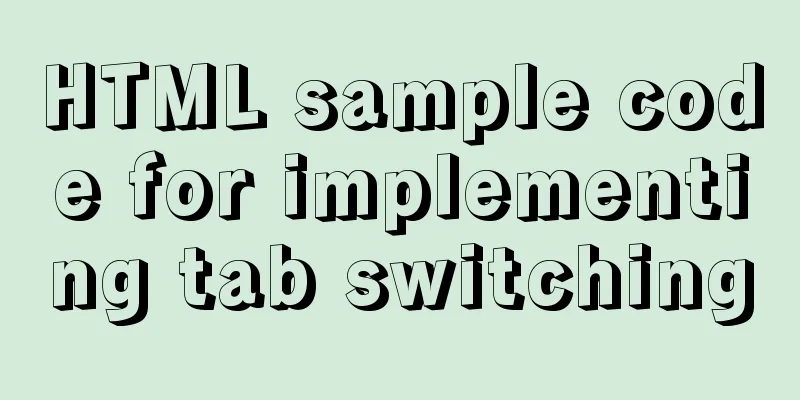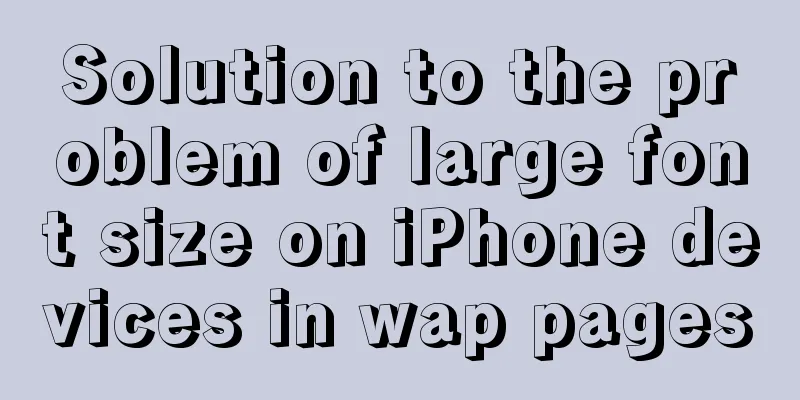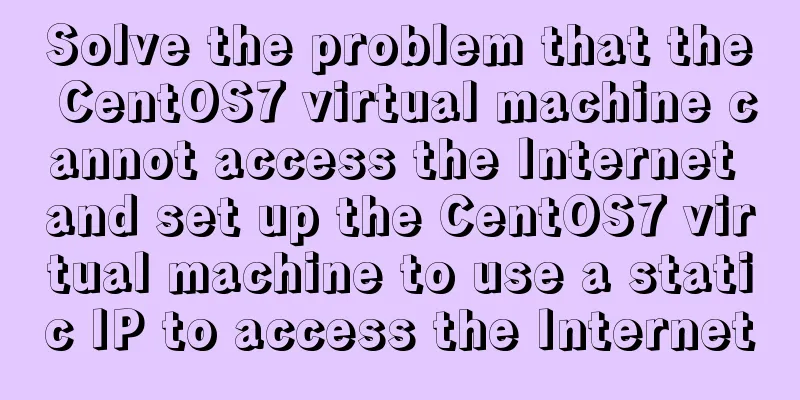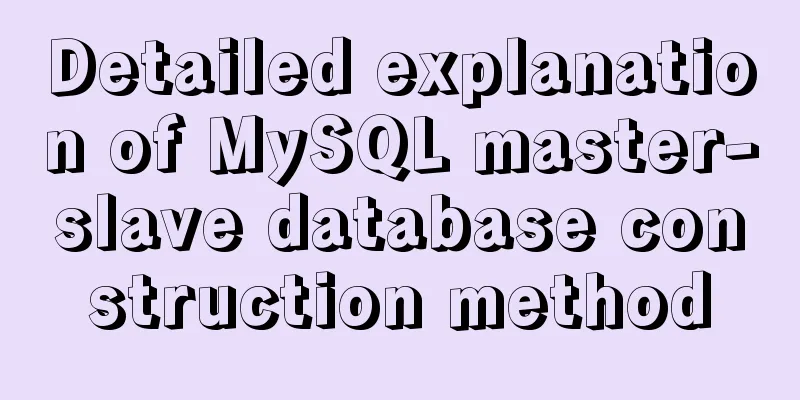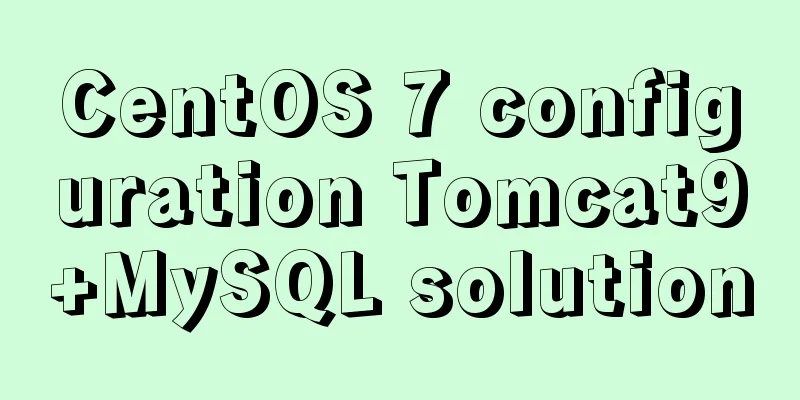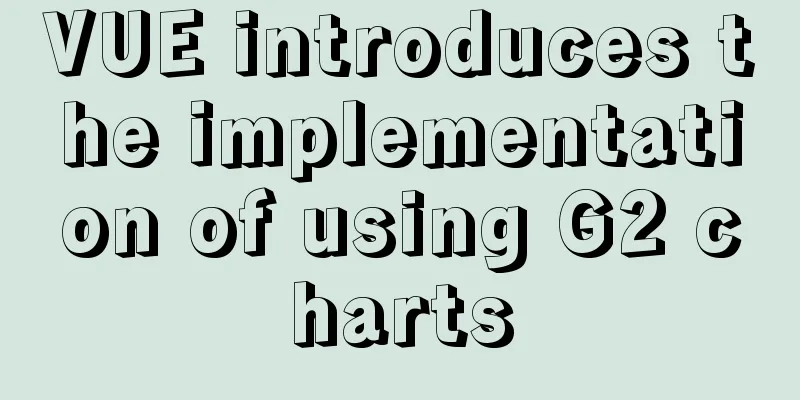Steps to initialize the password after the first successful installation of MySQL
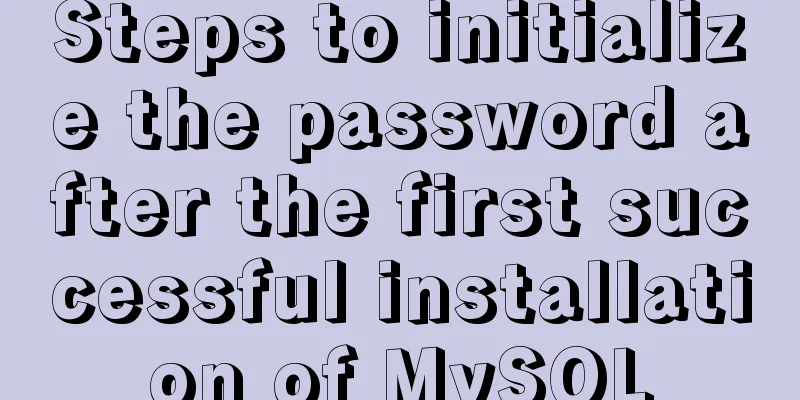
|
Unzip the file into a directory
This is the directory after decompression
Enter the my.ini file
Double-click to open my.ini Find these two lines and change them to your own decompression path and save
Right click on this computer properties
Find the advanced system settings configuration environment variables
Environment variables The new variable value is the path to the unzipped file
Path Click path to edit
New
Then open cmd as an administrator and enter the file path
Open a command line window and enter: mysqld --install
This command is used to install the service. After execution, a prompt will appear in English saying "success". You can now see the MySQL service in your Windows services. The command to remove the service is: mysqld remove Then enter: mysqld --initialize --console This step is performed because there is no data folder in MySQL 5.7. You need to use these commands to generate a data folder and initialize a random login password. After the execution, a large amount of English text will appear. It doesn't matter if you don't understand it. At the end, you will see a [email protected]: followed by a series of alphanumeric characters. This is the random password that MySQL automatically generates for you. Remember to write it down. root is the login username. We will use it when we log in to the MySQL database later (or just press enter to enter). Start mysql service After installation, you can only use it if you start the mysql service. Command line input: net start mysql
Change the default password Previously, the randomly generated password of the system could only be used to log in, and then change the password, and could not be used with mysql. It could only be used after changing the password. After starting the mysql service Command line input: mysql -u root –p
Then you will be prompted to enter the password, which is the password generated before A successful login is shown in the figure above. Enter the following commands in sequence:
use mysql;
update user set authentication_string = password ("newpassword") where user = "root";
flush privileges;
At this point, MySQL has been fully installed and configured and can be used directly. As shown in the figure, you can view the original databases. Command to stop the service: exit After that, log in to MySQL again and enter the modified password to enter Errors and precautions during installation When I start the MySQL service after successful installation, the service fails to start, prompting: The MySQL service cannot be started. The service did not report any errors. Please type NET HELPMSG 3534 for more help, as follows:
Solution: After installing MySQL, open the cmd command window and enter the bin directory in the MySQL installation directory. Then enter the following command and press Enter: mysqld --initialize-insecure --user=mysql After executing the above command, MySQL will create a data folder and build the default database. The login username is root and the password is blank. Then you can start the MySQL service through the command net start mysql. Note: There is no data folder when MySQL is upgraded to version 5.7. Executing the mysqld --initialize-insecure --user=mysql command will automatically create a new data folder. The above is all the knowledge points for successful MySQL installation and successful initialization of password operations for the first installation. Thank you for your reading and support for 123WORDPRESS.COM. You may also be interested in:
|
<<: Use Angular CDK to implement a Service pop-up Toast component function
>>: Detailed explanation of hosts file configuration on Linux server
Recommend
DHCP Configuration Tutorial in CentOS7 Environment
Table of contents Configuration command steps in ...
How to use Docker containers to implement proxy forwarding and data backup
Preface When we deploy applications to servers as...
An article to understand the usage of typeof in js
Table of contents Base Return Type String and Boo...
Reasons and optimization solutions for slow MySQL limit paging with large offsets
In MySQL, we usually use limit to complete the pa...
Vue implements Modal component based on Teleport
Table of contents 1. Get to know Teleport 2. Basi...
A brief introduction to Linux environment variable files
In the Linux system, environment variables can be...
Tips to prevent others from saving as my web page and copying my site
Nowadays, copying websites is very common on the I...
Ubuntu boot auto-start service settings
How to create a service and auto-start it in Ubun...
SQL fuzzy query report: ORA-00909: invalid number of parameters solution
When using Oracle database for fuzzy query, The c...
Alibaba Cloud OSS access rights configuration (RAM permission control) implementation
Scenario You need to authorize the tester to use ...
Analysis of the process of building a cluster environment with Apache and Tomcat
In fact, it is not difficult to build an Apache c...
A brief analysis of understanding Vue components from an object-oriented perspective
When the same function and HTML code are used mul...
Solution for coexistence of multiple versions of PHP under Linux system (super simple)
Since PHP7 came out, as a fan of the latest versi...
MYSQL implements ranking and querying specified user ranking function (parallel ranking function) example code
Preface This article mainly introduces the releva...
SpringBoot integrates Activiti7 implementation code
After the official release of Activiti7, it has f...