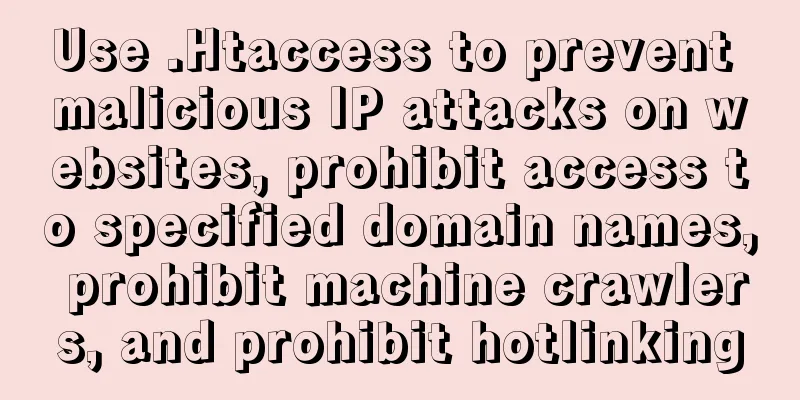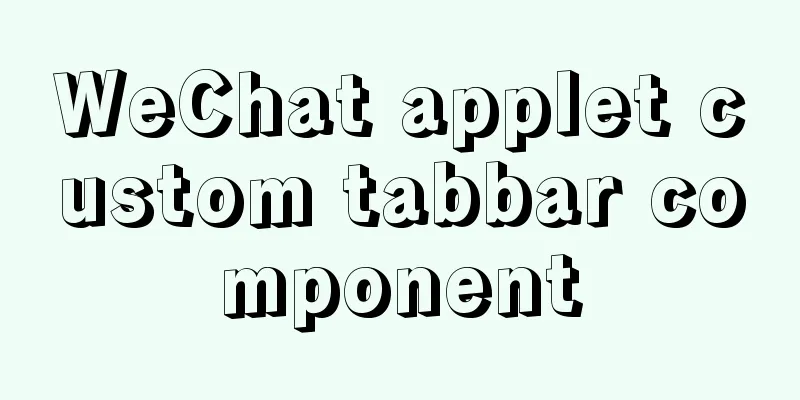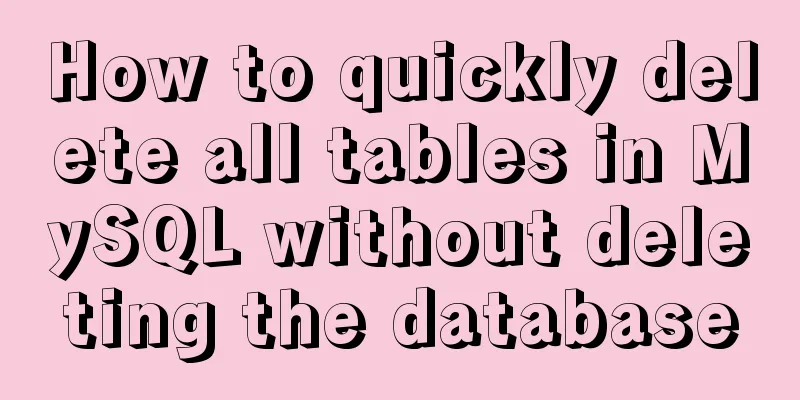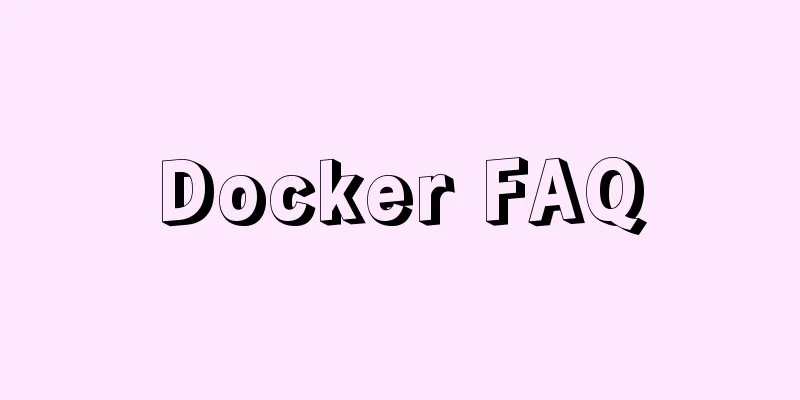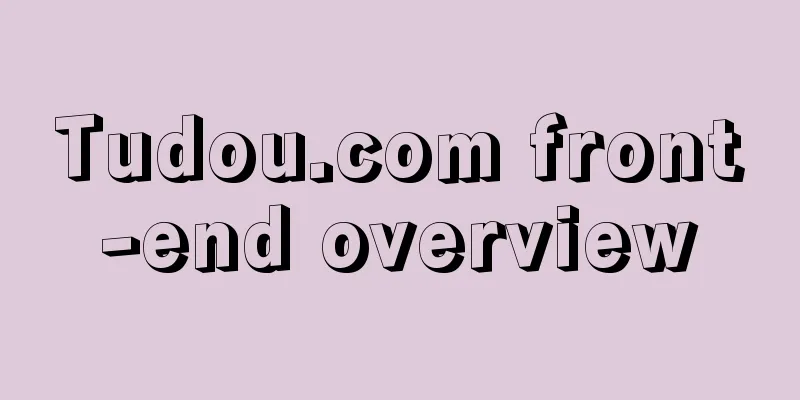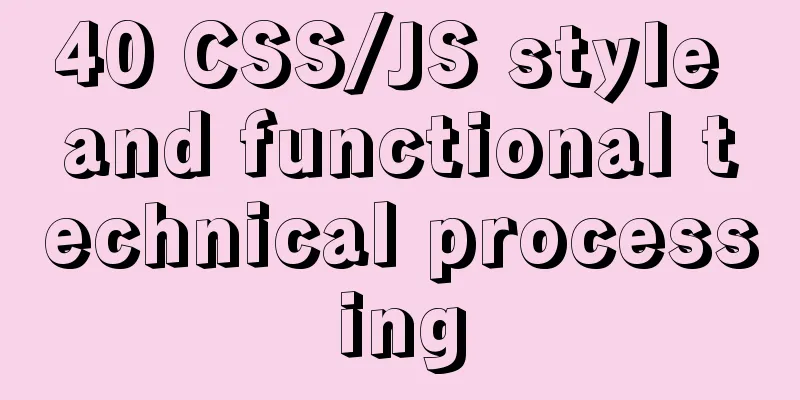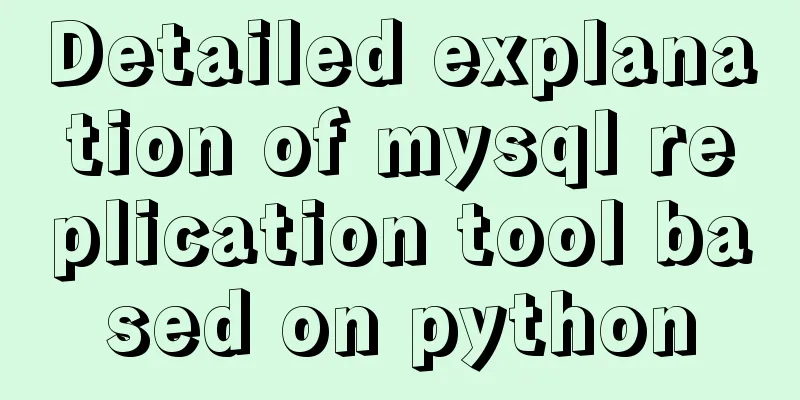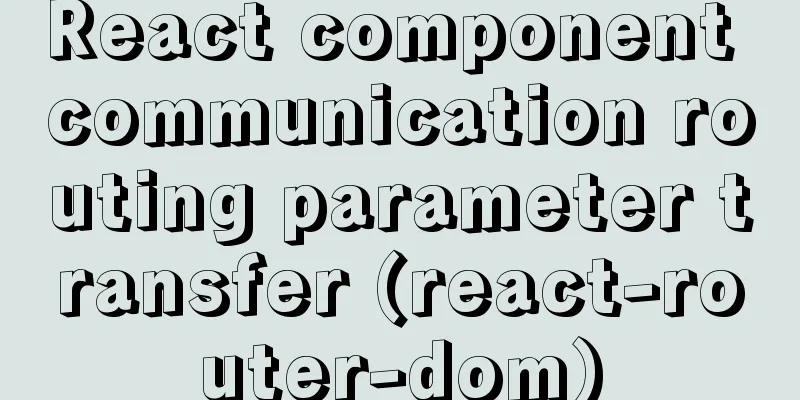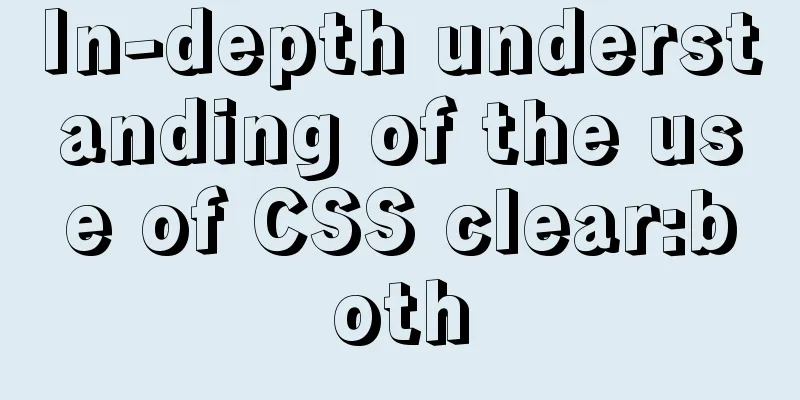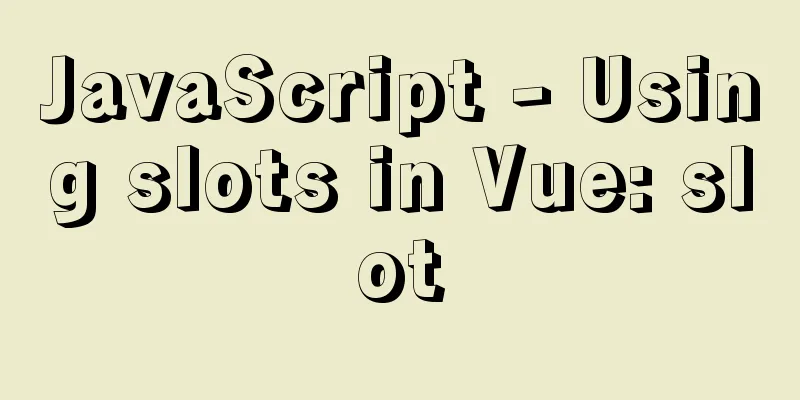CentOS 7 configuration Tomcat9+MySQL solution
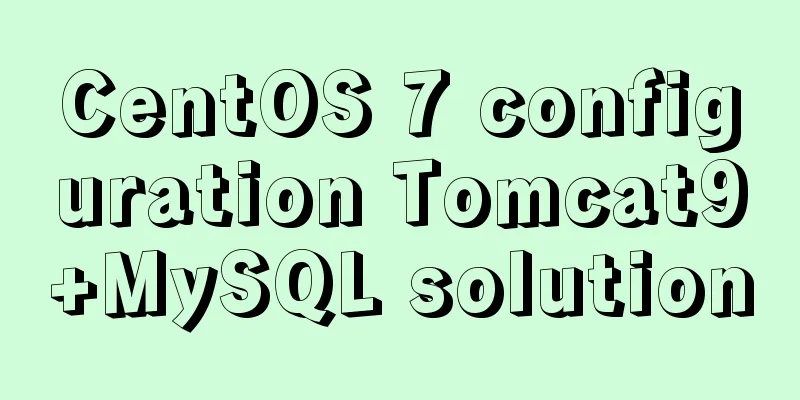
|
Configure Tomcat First install Tomcat Installing Tomcat is divided into two steps: installing Tomcat and installing JDK JDK (Java Development Kit) is a product developed by Sun Microsystems for Java. Since the launch of Java, JDK has become the most widely used Java SDK. JDK is the core of the entire Java, which includes the Java runtime environment, Java tools and Java-based class libraries. Therefore, if you want to run Java programs, you must have the support of JDK, and the prerequisite for installing Tomcat is to install JDK. Install JDK
Install Tomcat
Use the netstat command to check whether the startup is successful.
Configure Tomcat The installation process of Tomcat is very simple, and there are not many configurations for Tomcat. Configure the access port of the Tomcat service The default startup port of Tomcat is 8080. If you want to change it, you need to modify the conf/server.xml in the installation directory.
Tomcat Virtual Host
Testing Tomcat parsing JSP
Tomcat connects to MySQL Tomcat connects to MySQL through the JDBC driver So you need to prepare a package mysql-connector-java can be downloaded from the official website First configure mysql, create test libraries, tables, and users
After configuring MySQL, configure the Tomcat-related configuration files
Now we need to use the software package we just prepared.
test
The database connection is successful, and the data in the damowang table in the java_test library is displayed You may also be interested in:
|
<<: A brief summary of vue keep-alive
Recommend
How to implement call, apply and bind in native js
1. Implement call step: Set the function as a pro...
Disabled values that cannot be entered cannot be passed to the action layer
If I want to make the form non-input-capable, I se...
Solution to the low writing efficiency of AIX mounted NFS
Services provided by NFS Mount: Enable the /usr/s...
MySQL uses binlog logs to implement data recovery
MySQL binlog is a very important log in MySQL log...
Do you know how many connections a Linux server can handle?
Preface First, let's see how to identify a TC...
Three.js realizes Facebook Metaverse 3D dynamic logo effect
Table of contents background What is the Metavers...
WeChat applet implements a simple dice game
This article shares the specific code of the WeCh...
Detailed explanation of the idea of implementing dynamic columns in angularjs loop object properties
Angularjs loop object properties to achieve dynam...
Solution to the problem that Ubuntu cannot connect to the Internet in the virtual machine
It is very painful to set up a virtual machine th...
Tomcat8 uses cronolog to split Catalina.Out logs
background If the catalina.out log file generated...
Understanding MySQL precompilation in one article
1. Benefits of precompilation We have all used th...
ES6 loop and iterable object examples
This article will examine the ES6 for ... of loop...
Detailed explanation of MySQL Truncate usage
Table of contents MySQL Truncate usage 1. Truncat...
Vue realizes the function of uploading photos on PC
This article example shares the specific code of ...
The most comprehensive collection of front-end interview questions
HTML+CSS 1. Understanding and knowledge of WEB st...