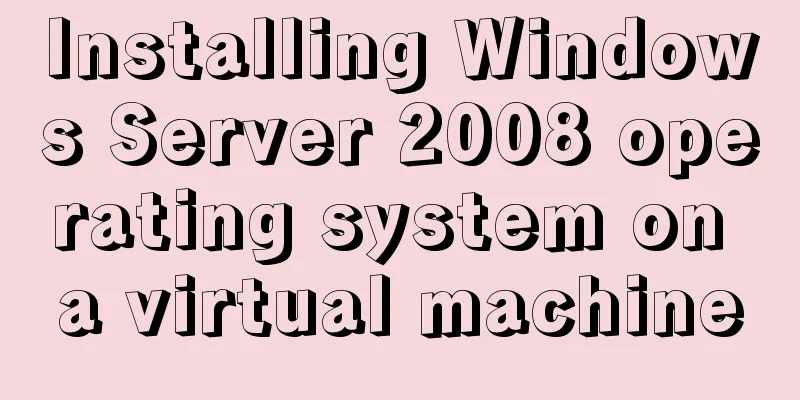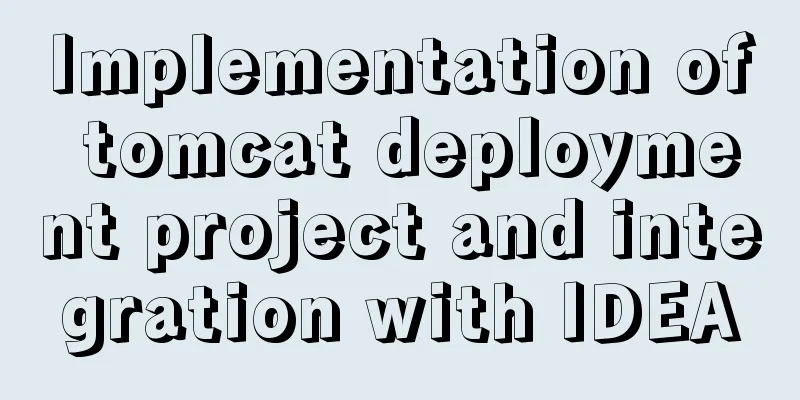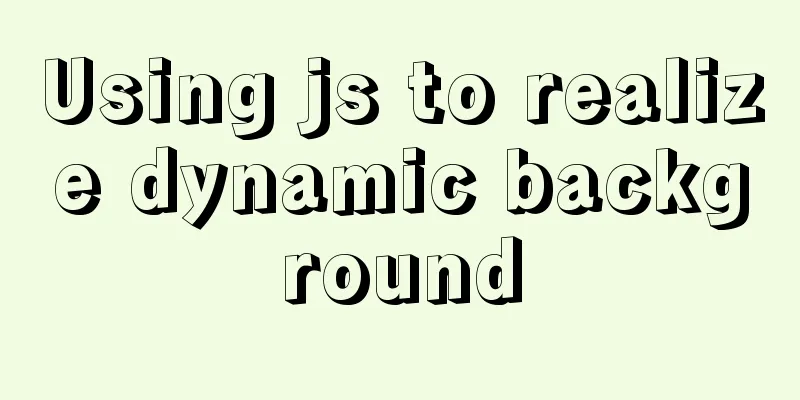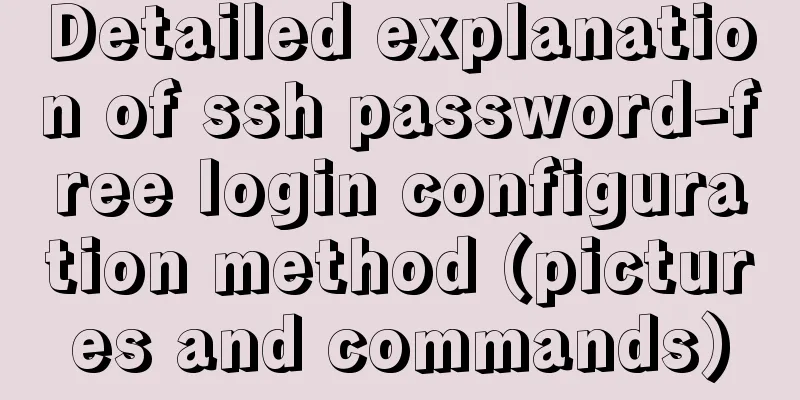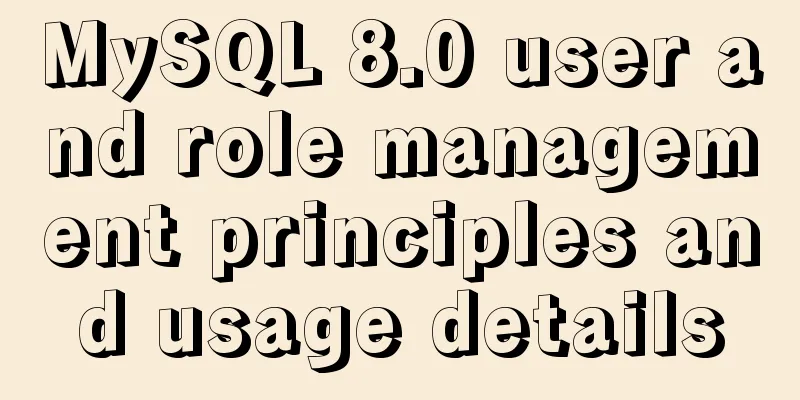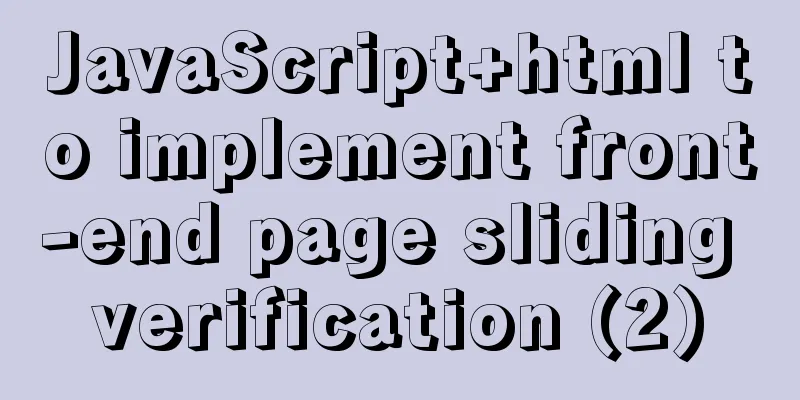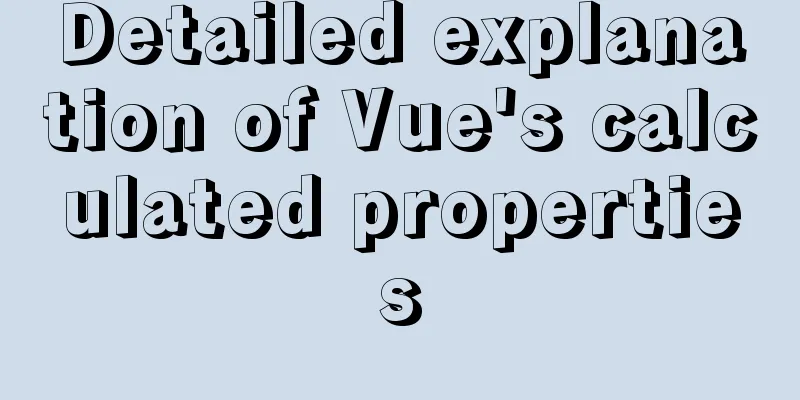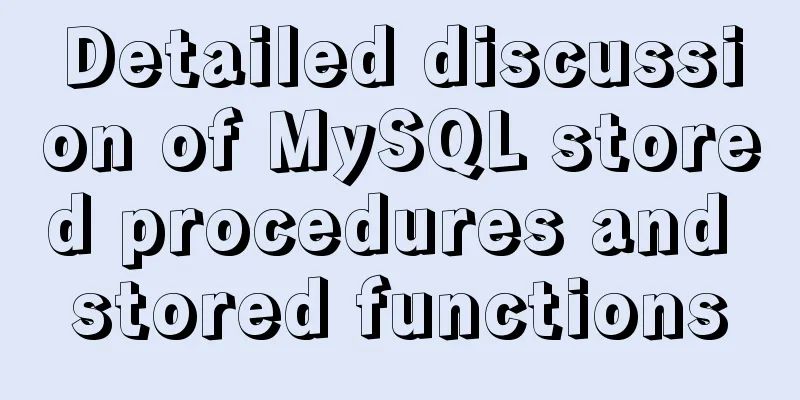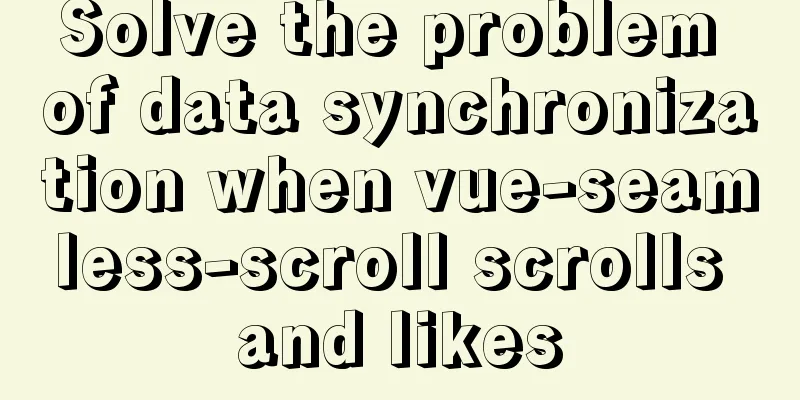Three.js realizes Facebook Metaverse 3D dynamic logo effect

|
This article mainly describes how to use the Three.js + Blender technology stack to realize Meta's cool 3D dynamic logo, including basic model rings, torus knots, pipelines and model generation, model loading, adding animations, adding click events, changing materials, etc.
background What is the Metaverse? The term Metaverse comes from Neal Stephenson's
The connotation of the metaverse has absorbed the achievements of the information revolution Achieve resultsLet's get to the point and take a look at the implementation effect of the example in this article.
Development and Implementation
Before development, let’s take a look at Trial 1: THREE.TorusGeometry The basic geometry provided by
Syntax example:
Trial 2: THREE.TorusKnotGeometry
Syntax example:
Trial 3: THREE.TubeGeometry
Code Sample
// ...
var controls = new function () {
//Point coordinates this.deafultpoints = [
[0, 0.4, -0.4],
[0.4, 0, 0],
[0.4, 0.8, 0.4],
[0, 0.4, 0.4],
[-0.4, 0, 0],
[-0.4, 0.8, -0.4],
[0, 0.4, -0.4]
]
this.segments = 64;
this.radius = 1;
this.radiusSegments = 8;
this.closed = true;
this.points = [];
this.newPoints = function () {
var points = [];
for (var i = 0; i < controls.deafultpoints.length; i++) {
var _x = controls.deafultpoints[i][0] * 22;
var _y = controls.deafultpoints[i][1] * 22;
var _z = controls.deafultpoints[i][2] * 22;
points.push(new THREE.Vector3(_x, _y, _z));
}
controls.points = points;
controls.redraw();
};
this.redraw = function () {
redrawGeometryAndUpdateUI(gui, scene, controls, function() {
return generatePoints(controls.points, controls.segments, controls.radius, controls.radiusSegments,
controls.closed);
});
};
};
controls.newPoints();
function generatePoints(points, segments, radius, radiusSegments, closed) {
if (spGroup) scene.remove(spGroup);
spGroup = new THREE.Object3D();
var material = new THREE.MeshBasicMaterial({ color: 0xff0000, transparent: false });
points.forEach(function (point) {
var spGeom = new THREE.SphereGeometry(0.1);
var spMesh = new THREE.Mesh(spGeom, material);
spMesh.position.copy(point);
spGroup.add(spMesh);
});
scene.add(spGroup);
return new THREE.TubeGeometry(new THREE.CatmullRomCurve3(points), segments, radius, radiusSegments, closed);
}
// ...
Trial 4: Blender + Three.js Although this can be achieved using
Modeling Tutorial When I was browsing
Modeling with Blender Use
Loading Dependencies <script src="./assets/libs/three.js"></script> <script src="./assets/libs/loaders/FBXLoader.js"></script> <script src="./assets/libs/inflate.min.js"></script> <script src="./assets/libs/OrbitControls.js"></script> <script src="./assets/libs/stats.js"></script> Scene initialization
var container, stats, controls, compose, camera, scene, renderer, light, clickableObjects = [], mixer, mixerArr = [], manMixer;
var clock = new THREE.Clock();
init();
animate();
function init() {
container = document.createElement('div');
document.body.appendChild(container);
// Scene scene = new THREE.Scene();
scene.transparent = true;
scene.fog = new THREE.Fog(0xa0a0a0, 200, 1000);
// Perspective camera: field of view, aspect ratio, near plane, far plane camera = new THREE.PerspectiveCamera(60, window.innerWidth / window.innerHeight, 0.1, 1000);
camera.position.set(0, 4, 16);
camera.lookAt(new THREE.Vector3(0, 0, 0));
// Hemisphere light source: Create a more natural light source for outdoor effects light = new THREE.HemisphereLight(0xefefef);
light.position.set(0, 20, 0);
scene.add(light);
// Directional light light = new THREE.DirectionalLight(0x2d2d2d);
light.position.set(0, 20, 10);
light.castShadow = true;
scene.add(light);
// Ambient light var ambientLight = new THREE.AmbientLight(0xffffff, .5);
scene.add(ambientLight);
// Grid var grid = new THREE.GridHelper(100, 100, 0xffffff, 0xffffff);
grid.position.set(0, -10, 0);
grid.material.opacity = 0.3;
grid.material.transparent = true;
scene.add(grid);
renderer = new THREE.WebGLRenderer({ antialias: true, alpha: true });
renderer.setPixelRatio(window.devicePixelRatio);
renderer.outputEncoding = THREE.sRGBEncoding;
renderer.setSize(window.innerWidth, window.innerHeight);
//Set the background color to transparentrenderer.setClearAlpha(0);
// Enable shadowrenderer.shadowMap.enabled = true;
container.appendChild(renderer.domElement);
// Add lens controller controls = new THREE.OrbitControls(camera, renderer.domElement);
controls.target.set(0, 0, 0);
controls.update();
window.addEventListener('resize', onWindowResize, false);
// Initialize performance plugin stats = new Stats();
container.appendChild(stats.dom);
}
// Screen zoom function onWindowResize() {
camera.aspect = window.innerWidth / window.innerHeight;
camera.updateProjectionMatrix();
renderer.setSize(window.innerWidth, window.innerHeight);
}
Loading Logo Model Use
var loader = new THREE.FBXLoader();
loader.load('assets/models/meta.fbx', function (mesh) {
mesh.traverse(function (child) {
if (child.isMesh) {
child.castShadow = true;
child.receiveShadow = true;
}
});
mesh.rotation.y = Math.PI / 2;
mesh.position.set(0, 1, 0);
mesh.scale.set(0.05, 0.05, 0.05);
scene.add(mesh);
});
Adding Materials
var texLoader = new THREE.TextureLoader();
loader.load('assets/models/meta.fbx', function (mesh) {
mesh.traverse(function (child) {
if (child.isMesh) {
if (child.name === 'Bezier circle') {
child.material = new THREE.MeshPhysicalMaterial({
map: texLoader.load("./assets/images/metal.png"),
metalness: .2,
roughness: 0.1,
exposure: 0.4
});
}
}
});
})
Add animation
loader.load('assets/models/meta.fbx', function (mesh) {
mesh.animations.map(item => {
mesh.traverse(child => {
// Because there are multiple objects in the model, and each has a different animation, this example only adds animation to the Bezier circle mesh if (child.name === 'Bezier circle') {
let mixer = new THREE.AnimationMixer(child);
mixerArr.push(mixer);
let animationClip = item;
animationClip.duration = 8;
let clipAction = mixer.clipAction(animationClip).play();
animationClip = clipAction.getClip();
}
})
})
});
After adding the animation, don't forget to update the animation in
function animate() {
renderer.render(scene, camera);
// Get the time interval between two executions of this method let time = clock.getDelta();
// Update logo animation mixerArr.map(mixer => {
mixer && mixer.update(time);
});
// Update character animation manMixer && manMixer.update(time);
stats.update();
requestAnimationFrame(animate);
}
Display loading progress
<div class="loading" id="loading">
<p class="text">Loading progress<span id="progress">0%</span></p>
<div>
var loader = new THREE.FBXLoader();
loader.load('assets/models/meta.fbx', mesh => {
}, res => {
// Loading progress let progress = (res.loaded / res.total * 100).toFixed(0);
document.getElementById('progress').innerText = progress;
if (progress === 100) {
document.getElementById('loading').style.display = 'none';
}
}, err => {
// Load failed console.log(err)
});
Achieve results
Click to change the material Listen to the click event of the page and get the current click object through
//Declare raycaster and mouse variables var raycaster = new THREE.Raycaster();
var mouse = new THREE.Vector2();
function onMouseClick(event) {
// Calculate the position of the point required by the raycaster based on the position of the mouse click, with the center of the screen as the origin, and the value range is -1 to 1.
mouse.x = (event.clientX / window.innerWidth) * 2 - 1;
mouse.y = - (event.clientY / window.innerHeight) * 2 + 1;
// Calculate the raycaster based on the position of the mouse point and the current camera matrix
raycaster.setFromCamera(mouse, camera);
// Get the array collection where the raycaster line intersects with all models let intersects = raycaster.intersectObjects(clickableObjects);
if (intersects.length > 0) {
console.log(intersects[0].object)
let selectedObj = intersects[0].object;
selectedObj.material = new THREE.MeshStandardMaterial({
color: `#${Math.random().toString(16).slice(-6)}`,
metalness: Math.random(),
roughness: Math.random()
})
}
}
window.addEventListener('click', onMouseClick, false);
Loading character model The character model loading process is the same as the
loader.load('assets/models/man.fbx', function (mesh) {
mesh.traverse(function (child) {
if (child.isMesh) {
child.castShadow = true;
child.receiveShadow = true;
}
});
mesh.rotation.y = Math.PI / 2;
mesh.position.set(-14, -8.4, -3);
mesh.scale.set(0.085, 0.085, 0.085);
scene.add(mesh);
manMixer = new THREE.AnimationMixer(mesh);
let animationClip = mesh.animations[0];
let clipAction = manMixer.clipAction(animationClip).play();
animationClip = clipAction.getClip();
}, res => {
let progress = (res.loaded / res.total * 100).toFixed(0);
document.getElementById('progress').innerText = progress + '%';
if (Number(progress) === 100) {
document.getElementById('loading').style.display = 'none';
}
}, err => {
console.log(err)
});
The example character models in this article come from mixamo.com, which has hundreds of characters and thousands of actions that can be freely combined and downloaded
SummarizeThe main knowledge points involved in this article include:
References[1]. Using three.js to create a cool acid-style 3D page [2]. Understanding materials in ThreeJs [3]. First impression of Three’s Animation [4]. What is the Metaverse? Author: dragonir Article URL: https://www.cnblogs.com/dragonir/p/15574412.html This is the end of this article about how to implement Facebook Metaverse 3D dynamic logo with Three.js. For more related Three.js 3D dynamic logo content, please search 123WORDPRESS.COM’s previous articles or continue to browse the following related articles. I hope everyone will support 123WORDPRESS.COM in the future! You may also be interested in:
|
<<: CSS to implement QQ browser functions
>>: Summary of Mysql-connector-java driver version issues
Recommend
A brief discussion on how to set CSS position absolute relative to the parent element
As we all know, the CSS position absolute is set ...
Pure client-side and pure server-side implementation solutions for HTML to PDF conversion
need After the user fills out the form and clicks...
Solution to the problem of too high penetration of input and textarea levels in WeChat applet
The WeChat mini-program native components camera,...
The images in HTML are directly replaced by base64 encoded strings
Recently, I came across a webpage that had images ...
Vue realizes the function of uploading photos on PC
This article example shares the specific code of ...
How to create a trigger in MySQL
This article example shares the specific code for...
Three.js realizes Facebook Metaverse 3D dynamic logo effect
Table of contents background What is the Metavers...
The website is grayed out. Compatible code including images supports all browsers
Generally, on national days of mourning, days of ...
Solution to the root password login problem in MySQL 5.7
After I found that the previous article solved th...
Use of kubernetes YAML files
Table of contents 01 Introduction to YAML files Y...
CSS3 realizes the red envelope shaking effect
There is a requirement to realize the shaking eff...
Detailed explanation of the principles and usage examples of MySQL join query, union query, and subquery
This article uses examples to illustrate the prin...
HTML Nine-grid Layout Implementation Method
Diversifying website layouts is our front-end spe...
Discussion on the browsing design method of web page content
<br />For an article on a content page, if t...
How to add fields to a large data table in MySQL
Preface I believe everyone is familiar with addin...