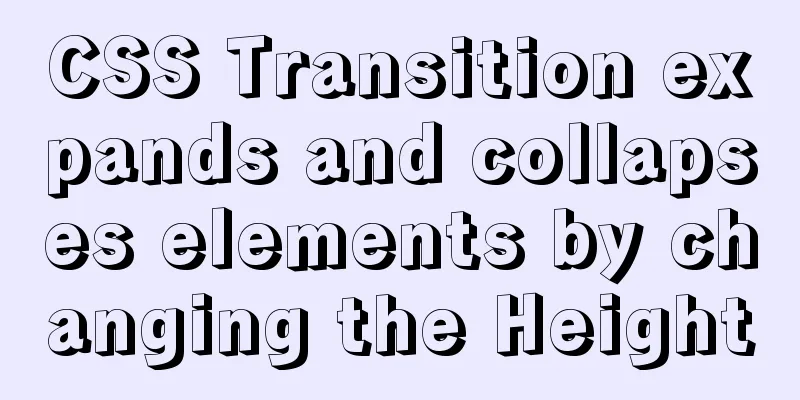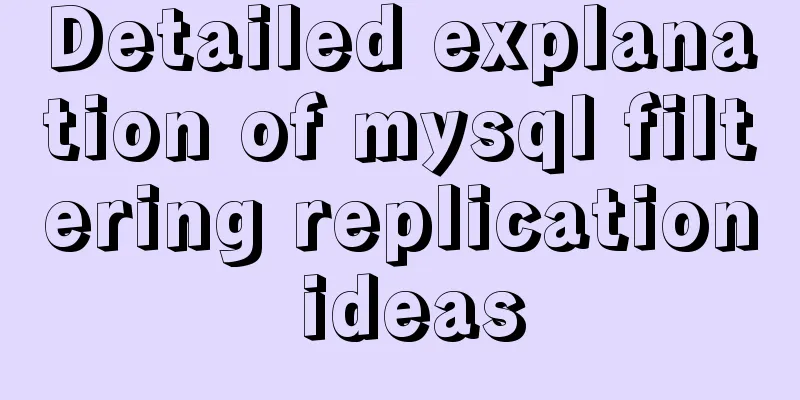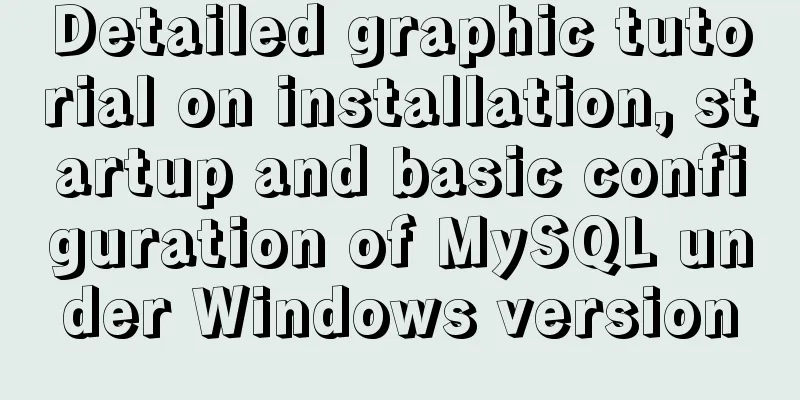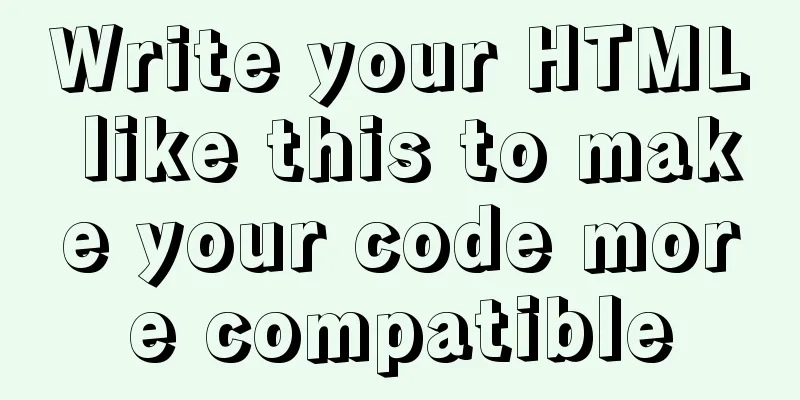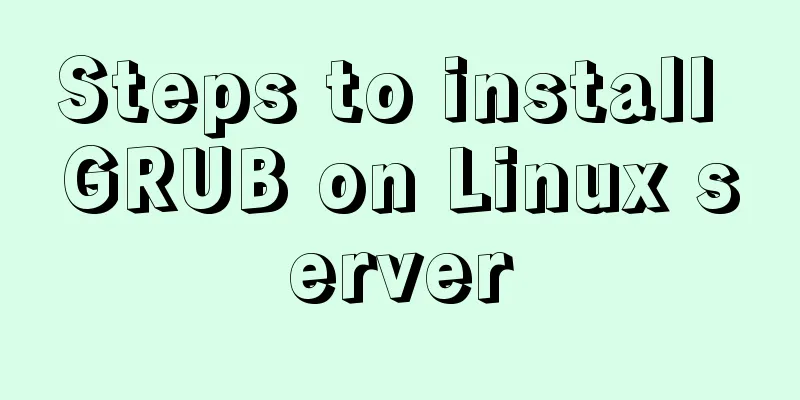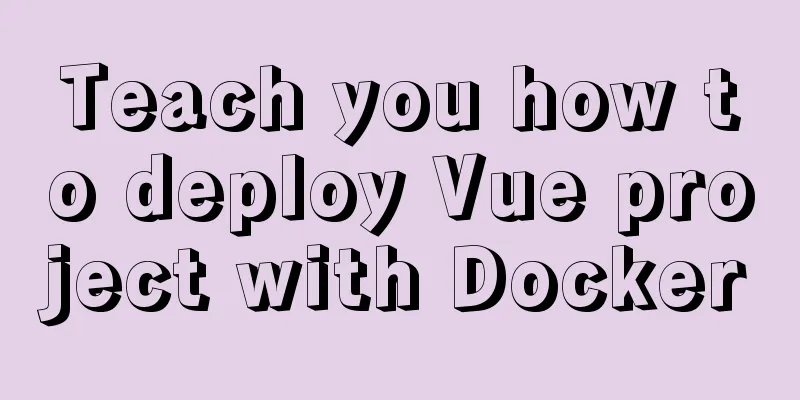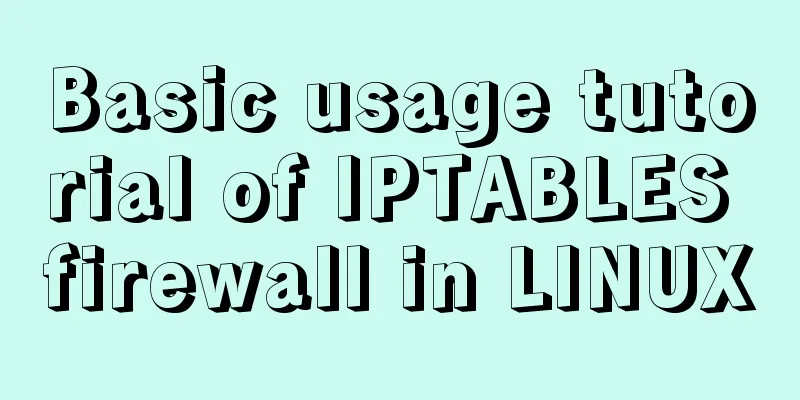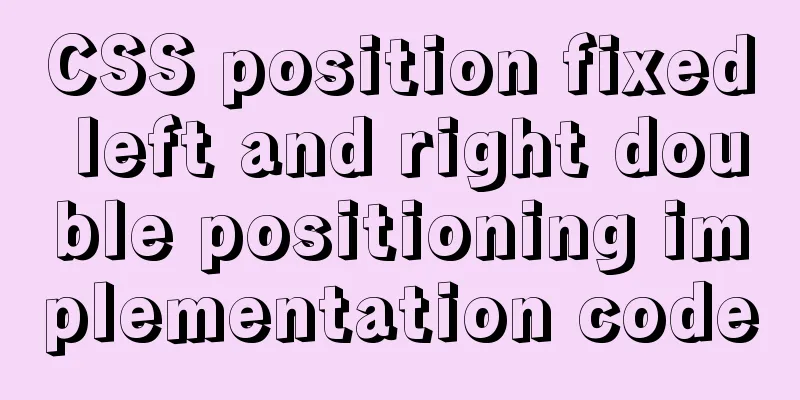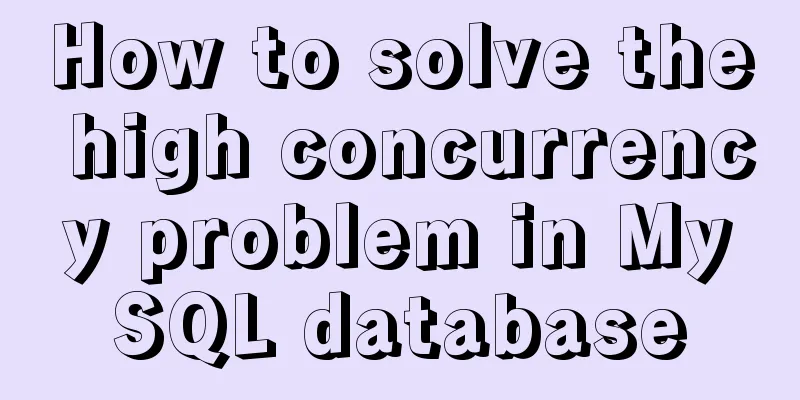Detailed explanation of ssh password-free login configuration method (pictures and commands)
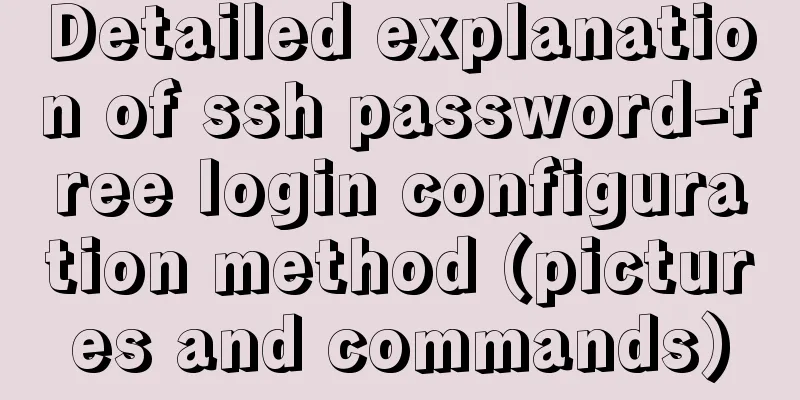
|
First, let me explain that what we want to do is to log in to userb on serverB without a password using usera on serverA. We first use usera to log in to serverA server [root@serverA ~]# su - usera [usera@serverA ~]$ pwd /home/usera Then generate a key pair on serverA [usera@serverA ~]$ ssh-keygen -t rsa Generating public/private rsa key pair. Enter file in which to save the key (/home/usera/.ssh/id_rsa): Created directory '/home/usera/.ssh'. Enter passphrase (empty for no passphrase): Enter same passphrase again: Your identification has been saved in /home/usera/.ssh/id_rsa. Your public key has been saved in /home/usera/.ssh/id_rsa.pub. The key fingerprint is: 39:f2:fc:70:ef:e9:bd:05:40:6e:64:b0:99:56:6e:01 usera@serverA The key's randomart image is: +--[RSA 2048]----+ | Eo* | | @ . | | = * | | oo . | | . S . | | + . . | | + . .| | + . o . | | .o= o. | +-----------------+
At this time, a key pair will be generated in the /home/usera/.ssh directory [usera@serverA ~]$ ls -la .ssh Total dosage 16 drwx------ 2 usera usera 4096 August 24 09:22 . drwxrwx--- 12 usera usera 4096 August 24 09:22 .. -rw------- 1 usera usera 1675 Aug 24 09:22 id_rsa -rw-r--r-- 1 usera usera 399 Aug 24 09:22 id_rsa.pub Then upload the public key to serverB and log in as userb [usera@portalweb1 ~]$ ssh-copy-id [email protected] The authenticity of host '10.124.84.20 (10.124.84.20)' can't be established. RSA key fingerprint is f0:1c:05:40:d3:71:31:61:b6:ad:7c:c2:f0:85:3c:cf. Are you sure you want to continue connecting (yes/no)? yes Warning: Permanently added '10.124.84.20' (RSA) to the list of known hosts. [email protected]'s password: Now try logging into the machine, with "ssh '[email protected]'", and check in: .ssh/authorized_keys to make sure we haven't added extra keys that you weren't expecting.
At this time, the content of usera's public key file will be appended to userb's .ssh/authorized_keys file [usera@serverA ~]$ cat .ssh/id_rsa.pub ssh-rsa AAAAB3NzaC1yc2EAAAABIwAAAQEA2dpxfvifkpswsbusPCUWReD/mfTWpDEErHLWAxnixGiXLvHuS9QNavepZoCvpbZWHade88KLPkr5XEv6M5RscHXxmxJ1IE5vBLrrS0NDJf8AjCLQpTDguyerpLybONRFFTqGXAc/ximMbyHeCtI0vnuJlvET0pprj7bqmMXr/2lNlhIfxkZCxgZZQHgqyBQqk/RQweuYAiuMvuiM8Ssk/rdG8hL/n0eXjh9JV8H17od4htNfKv5+zRfbKi5vfsetfFN49Q4xa7SB9o7z6sCvrHjCMW3gbzZGYUPsj0WKQDTW2uN0nH4UgQo7JfyILRVZtwIm7P6YgsI7vma/vRP0aw== usera@serverA Check the ~/.ssh/authorized_keys file under userb on serverB. The content is the same, so I won’t paste the picture here. [userb@serverB ~]$ cat .ssh/authorized_keys ssh-rsa AAAAB3NzaC1yc2EAAAABIwAAAQEA2dpxfvifkpswsbusPCUWReD/mfTWpDEErHLWAxnixGiXLvHuS9QNavepZoCvpbZWHade88KLPkr5XEv6M5RscHXxmxJ1IE5vBLrrS0NDJf8AjCLQpTDguyerpLybONRFFTqGXAc/ximMbyHeCtI0vnuJlvET0pprj7bqmMXr/2lNlhIfxkZCxgZZQHgqyBQqk/RQweuYAiuMvuiM8Ssk/rdG8hL/n0eXjh9JV8H17od4htNfKv5+zRfbKi5vfsetfFN49Q4xa7SB9o7z6sCvrHjCMW3gbzZGYUPsj0WKQDTW2uN0nH4UgQo7JfyILRVZtwIm7P6YgsI7vma/vRP0aw== usera@serverA In addition, we should note that the permissions of the .ssh directory are 700, and the permissions of the files authorized_keys and private keys under it are 600. Otherwise, you will not be able to log in without a password due to permission issues. We can see that a known_hosts file will be generated after logging in. [useb@serverB ~]$ ls -la .ssh total 24 drwx------. 2 useb useb 4096 Jul 27 16:13 . drwx------. 35 useb useb 4096 Aug 24 09:18 .. -rw------- 1 useb useb 796 Aug 24 09:24 authorized_keys -rw------- 1 useb useb 1675 Jul 27 16:09 id_rsa -rw-r--r-- 1 useb useb 397 Jul 27 16:09 id_rsa.pub -rw-r--r-- 1 useb useb 1183 Aug 11 13:57 known_hosts After doing this, we can log in without a password. [usera@serverA ~]$ ssh [email protected] In addition, there are several ways to copy the public key to the server's ~/.ssh/authorized_keys file: 1. Copy the public key to the server via scp, and then append it to the ~/.ssh/authorized_keys file. This method is more troublesome. scp -P 22 ~/.ssh/id_rsa.pub user@host:~/. 2. Through the ssh-copy-id program, which is the method I demonstrated, ssh-copyid user@host 3. You can use cat ~/.ssh/id_rsa.pub | ssh -p 22 user@host 'cat >> ~/.ssh/authorized_keys'. This is also a common method because you can change the port number. The above is the full content of this article. I hope it will be helpful for everyone’s study. I also hope that everyone will support 123WORDPRESS.COM. You may also be interested in:
|
<<: MySQL 5.7.20 installation and configuration method graphic tutorial under Windows
>>: MySQL 5.7.23 installation and configuration method graphic tutorial
Recommend
Docker container operation instructions summary and detailed explanation
1. Create and run a container docker run -it --rm...
Solution to inserting a form with a blank line above and below
I don't know if you have noticed when making a...
Detailed tutorial for upgrading zabbix monitoring 4.4 to 5.0
1. Zabbix backup [root@iZ2zeapnvuohe8p14289u6Z /]...
Solve the problem that VMware cannot install 64-bit operating system in win10 home version
Problem Description When VMware Workstation creat...
MySQL series 9 MySQL query cache and index
Table of contents Tutorial Series 1. MySQL Archit...
Detailed explanation of the solution to font blur when using transform in CSS3
This question is very strange, so I will go strai...
Solution to the failure of docker windows10 shared directory mounting
cause When executing the docker script, an error ...
Solution for applying CSS3 transforms to background images
CSS transformations, while cool, have not yet bee...
Summarize the common application problems of XHTML code
Over a period of time, I found that many people d...
Tutorial on processing static resources in Tomcat
Preface All requests in Tomcat are handled by Ser...
Vue implements carousel animation
This article example shares the specific code of ...
How to view image information in Docker
In this article, we will need to learn how to vie...
MySQL optimization solution: enable slow query log
Table of contents Preface Setting up slow query l...
Vue 2.0 Basics in Detail
Table of contents 1. Features 2. Examples 3. Opti...
Summary of using MySQL online DDL gh-ost
background: As a DBA, most of the DDL changes of ...