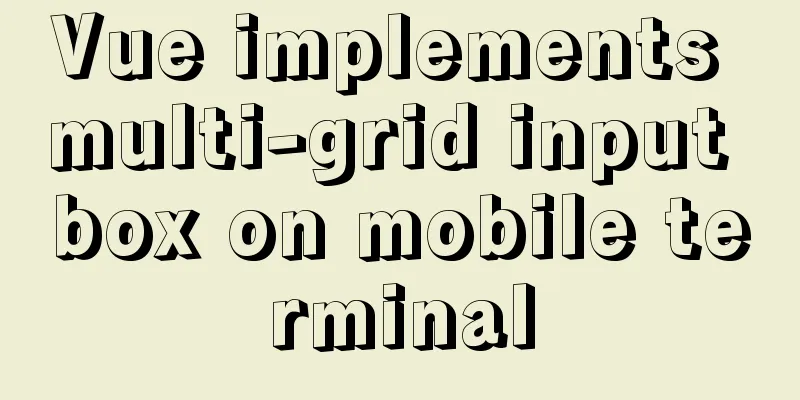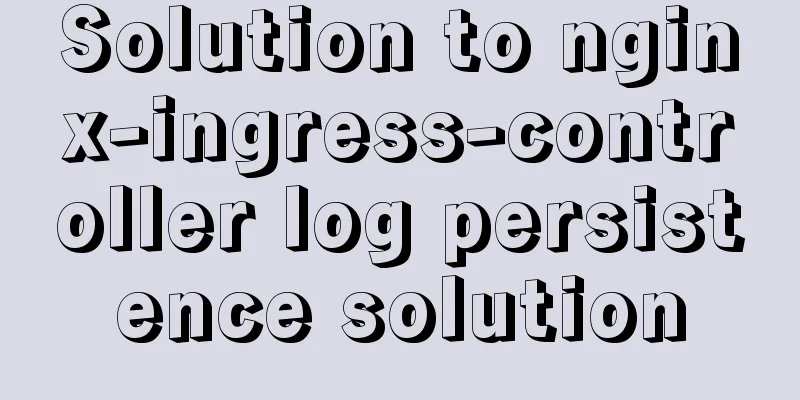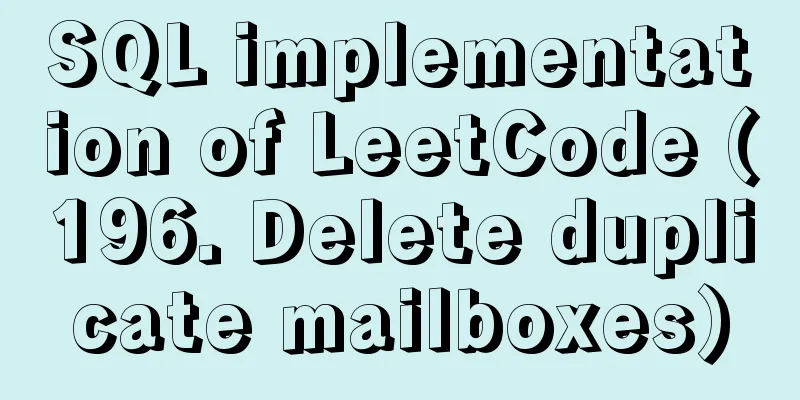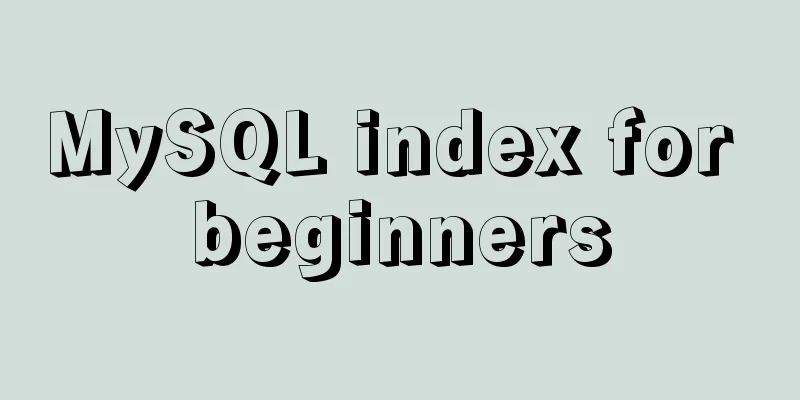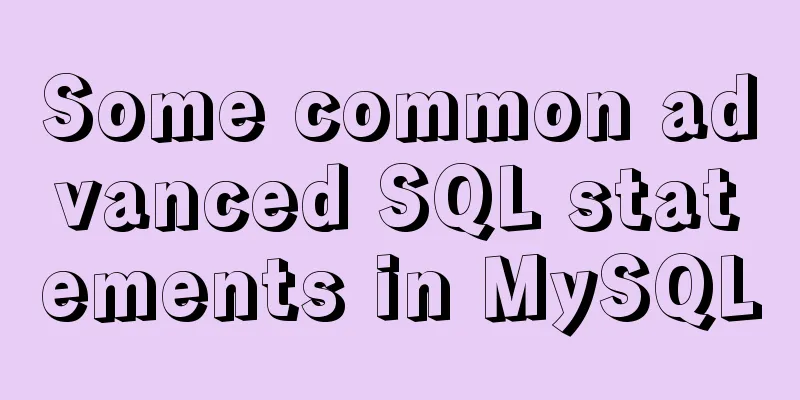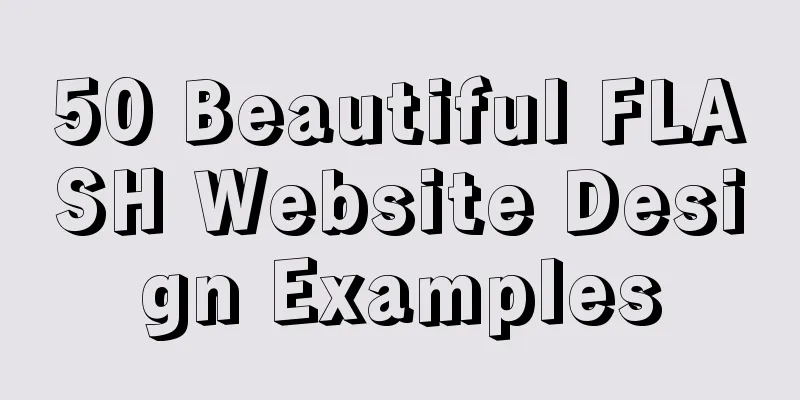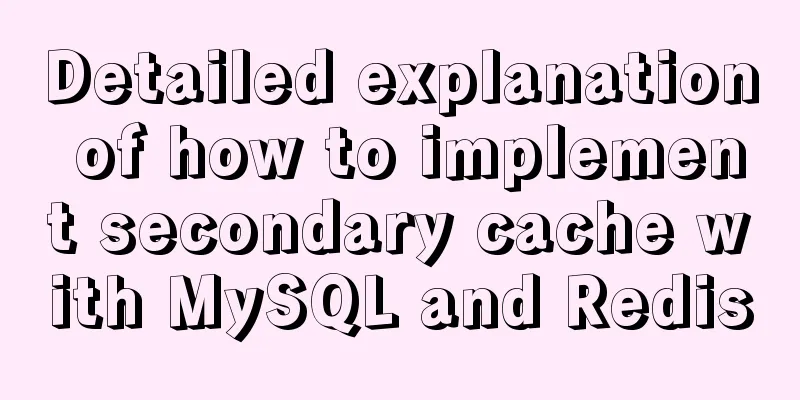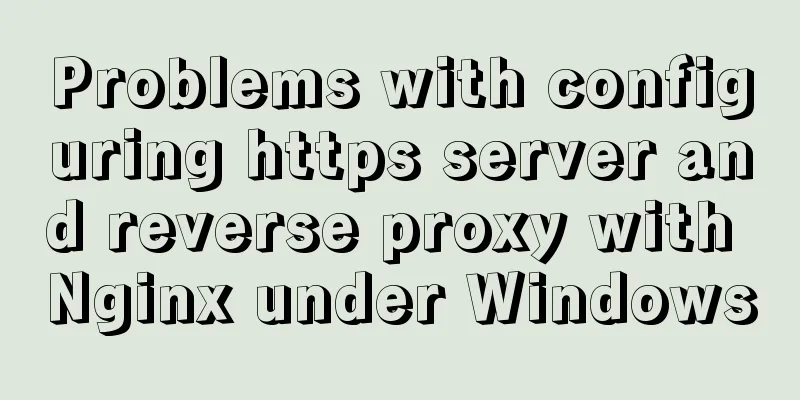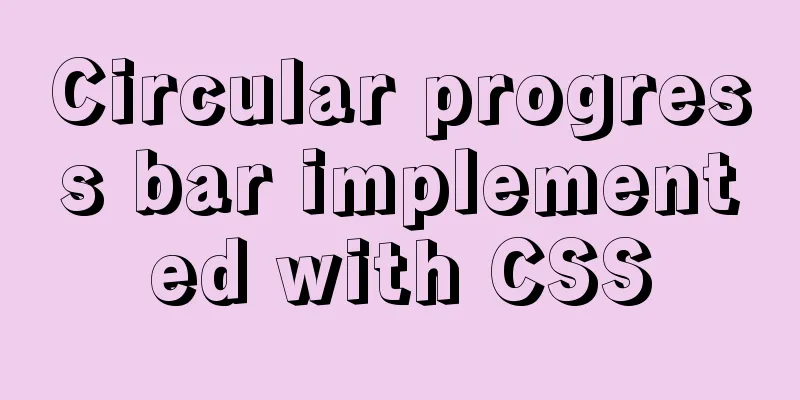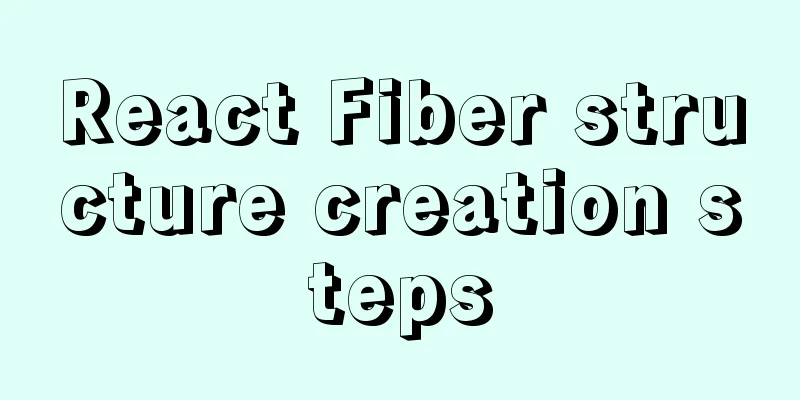MySQL 5.7.23 installation and configuration method graphic tutorial
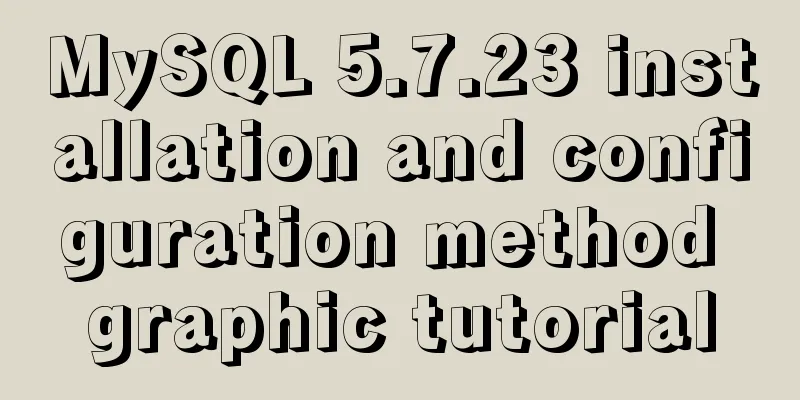
|
This article records the installation tutorial of MySQL 5.7.23 for your reference. 1. First, go to the official website to download the MySQL installation package. Official website address You can choose the version you want. The default is 8.0. I use 5.7 here. There are two types of installation packages, one is the msi installation package, and the other is the zip compressed package. I use zip here, so just decompress it.
2. After decompression, configure the environment variables: Creating Private Variables Name: MYSQL_HOME Value: D:\mysql-5.7.23-winx64 (mysql decompression address) Add %MYSQL_HOME%\bin after path 3. Create a my.ini file in the mysql folder and add the following content [mysql] # Set the default character set of the mysql client to default-character-set=utf8 [mysqld] # Set port 3306 port = 3306 # Set the installation directory of mysql basedir=D:\mysql-5.7.23-winx64 # Set the storage directory of mysql database data datadir=D:\mysql-5.7.23-winx64\data # Maximum number of connections allowed max_connections=20 # The default character set used by the server is the 8-bit latin1 character set character-set-server=utf8 # The default storage engine that will be used when creating a new table default-storage-engine=INNODB 4. Now you can initialize the database. Open the cmd window as an administrator, switch to the bin directory of the MySQL installation folder, and execute the following command mysqld --initialize --console After the execution is complete, a temporary password for the root user will appear. Copy the code as follows: 2018-09-06T15:10:05.464644Z 5 [Note] [MY-010454] [Server] A temporary password is generated for root@localhost: APWCY5ws&hjQ That is APWCY5ws&hjQ. This will be used in the subsequent login and password change. If you do not change the password, you cannot use this temporary password to log in to database software such as Navicat 5. Then you can install the mysql service and execute the following command mysqld install 6. If the service is successfully installed, you can start it. Execute the following command net start mysql 7. After successful startup, you can log in mysql -uroot -p Then enter the temporary password you recorded previously and log in successfully. 8. Change password The previous password modification commands are no longer applicable. You can use the following command to modify
set password = password('password') Example: set password = password('123456') The password has been changed successfully and you can log in to MySQL through software such as Navicat. Reference articles: How to solve the 1862 (phpmyadmin)/1820 (mysql) error in mySQL MySQL Installation Tutorial Wonderful topic sharing: MySQL different versions installation tutorial MySQL 5.7 installation tutorials for various versions MySQL 5.6 installation tutorials for various versions mysql8.0 installation tutorials for various versions The above is the full content of this article. I hope it will be helpful for everyone’s study. I also hope that everyone will support 123WORDPRESS.COM. You may also be interested in:
|
<<: Detailed explanation of ssh password-free login configuration method (pictures and commands)
>>: js to achieve simulated shopping mall case
Recommend
A great collection of web standards learning resources
These specifications are designed to allow for bac...
Detailed explanation of the usage of the alias command under Linux
1. Use of alias The alias command is used to set ...
Detailed explanation of the application of Docker Swarm in continuous integration testing
background The Agile model is widely used, and te...
Nginx learning how to build a file hotlink protection service example
Preface Everyone knows that many sites now charge...
VUE implements token login verification
This article example shares the specific code of ...
MySQL Database Iron Laws (Summary)
Good database specifications help reduce the comp...
Learn the basics of JavaScript DOM operations in one article
DOM Concepts DOM: document object model: The docu...
Summary of the use of MySQL date and time functions
This article is based on MySQL 8.0 This article i...
Detailed explanation of CSS float property
1. What is floating? Floating, as the name sugges...
Zabbix's psk encryption combined with zabbix_get value
Since Zabbix version 3.0, it has supported encryp...
Detailed explanation of the principles and usage examples of MySQL join query, union query, and subquery
This article uses examples to illustrate the prin...
8 commands to effectively manage processes in Linux
Preface The role of process management: Determine...
MySQL5.7 parallel replication principle and implementation
Anyone who has a little knowledge of data operati...
Detailed explanation of MySQL trigger trigger example
Table of contents What is a trigger Create a trig...
MySQL 8.0.12 installation and environment variable configuration tutorial under win10
Installation, configuration, startup, login and c...