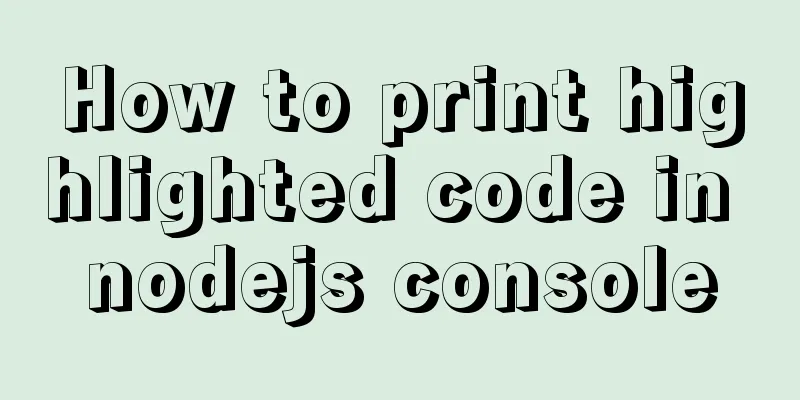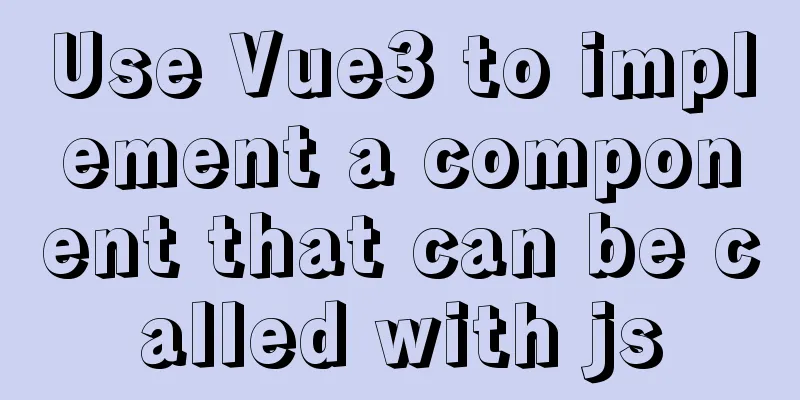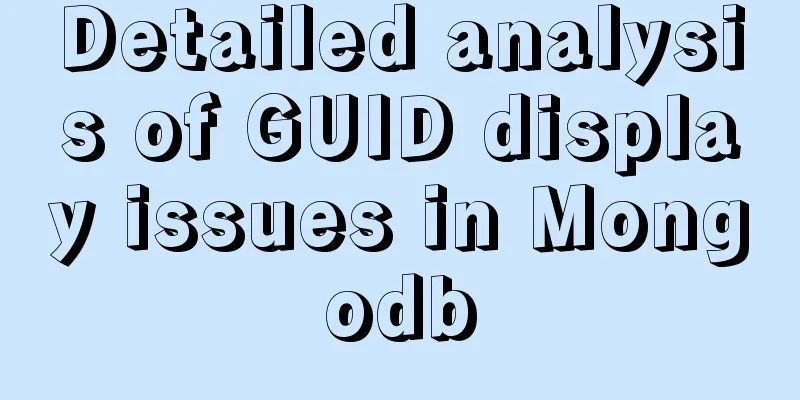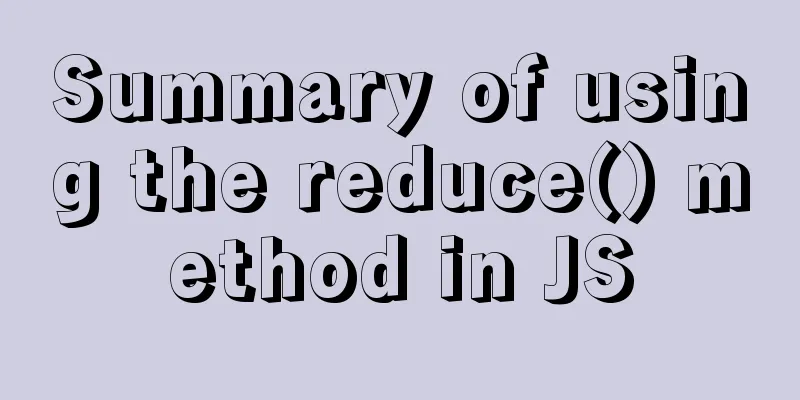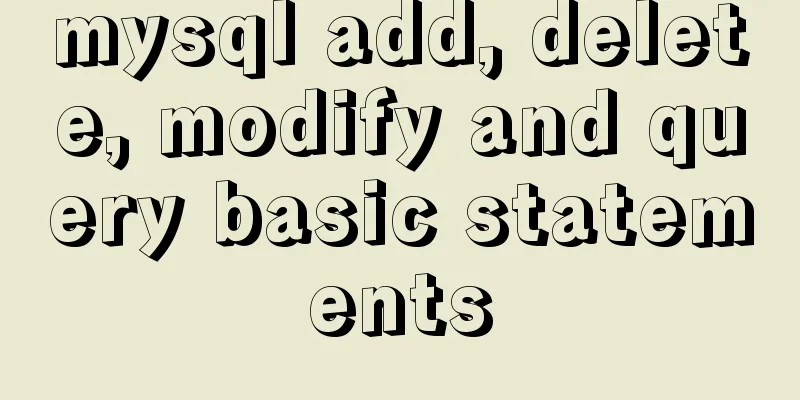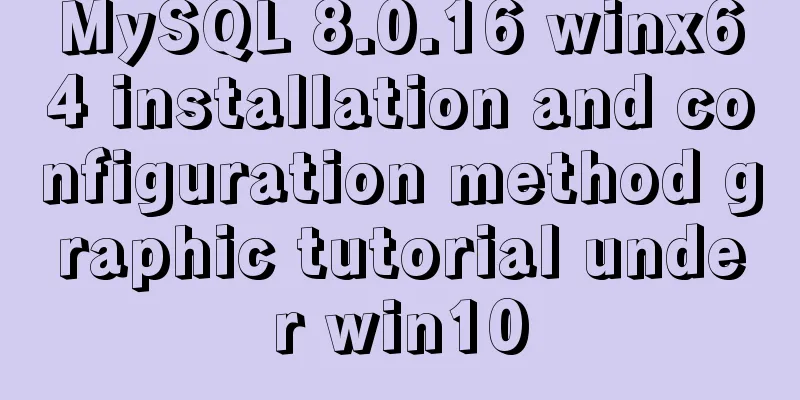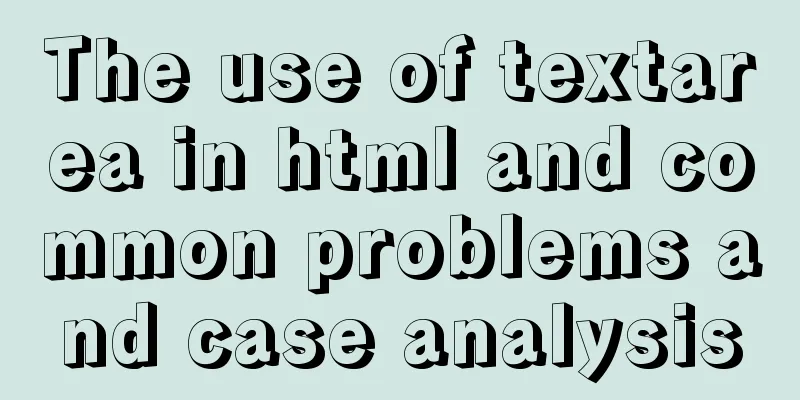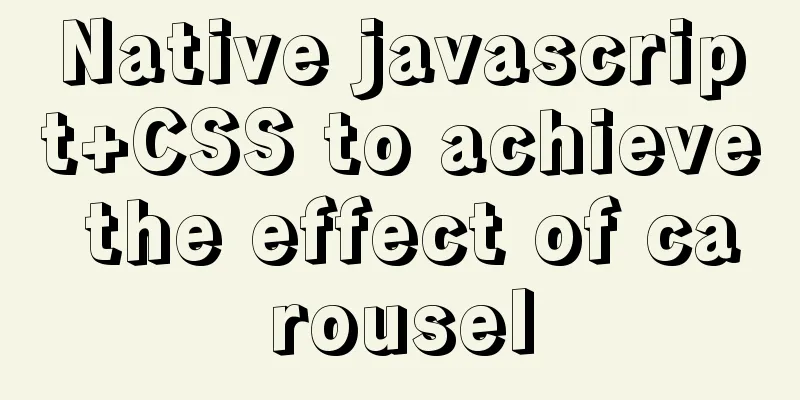VUE introduces the implementation of using G2 charts
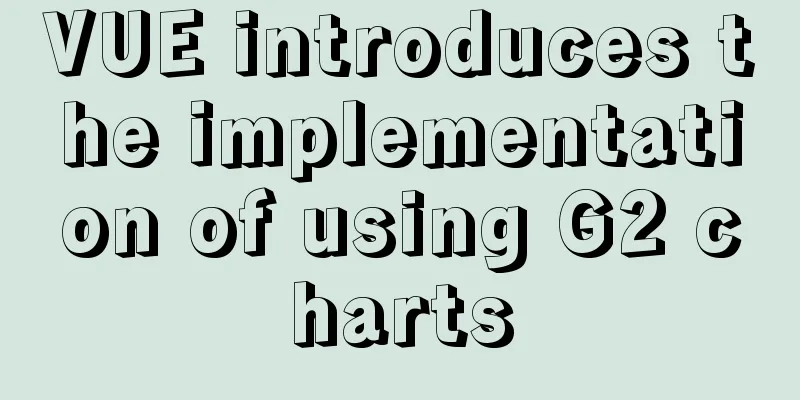
About G2 Chart G2 is a visualization engine based on the theory of graphic grammar. It is data-driven, provides graphic grammar and interactive grammar, and is highly easy to use and extensible. With G2, you don't need to pay attention to the cumbersome implementation details of the chart. You can use Canvas or SVG to build a variety of interactive statistical charts with one statement. G2 Charts official website address G2 Icon Detailed Development Manual use Step 1: Install G2 dependency packages npm install @antv/g2 Step 2: Prepare a DOM container for G2 before drawing <div id="webInfo"></div> Step 3: Import import G2 from "@antv/g2"; Step 4: Define in mounted You can first define let chart = null globally;
const chart = new G2.Chart({})
chart = new G2.Chart({
container: "webInfo", //Specify the chart container forceFit: true, //Forced fit width: 600, //Specify the chart width height: 306, //Height padding: [20, 30, 30, 50], //Padding})
Step 5: Load the data source /Update chart now/ chart.changeData(chartData) /Just update the data, no need to update the chart immediately/ chart.source(chartData) /Call when the chart needs to be updated/ chart.repaint() Extended Clear Graphics Grammar /clean all/ chart.clear(); Complete code used in the template (bar chart)
<template>
<div id="c1"></div>
</template>
<script>
export default {
name: "spectaculars",
data(){
return {
basicColumnChartProp:{
data:[{ genre: 'Sports', sold: 275 },
{ genre: 'Strategy', sold: 115 },
{ genre: 'Action', sold: 120 },
{ genre: 'Shooter', sold: 350 },
{ genre: 'Other', sold: 150 }],
container:'c1',
width:700,
height:600
},
}
},
methods:{
test(){
const data = this.basicColumnChartProp.data;
const chart = new G2.Chart({
container: this.basicColumnChartProp.container,
width : this.basicColumnChartProp.width,
height : this.basicColumnChartProp.height
});
chart.source(data);
chart.interval().position('genre*sold').color('genre')
chart.render();
}
},
mounted() {
this.test();
},
}
</script>
Adding the world map(I looked for G2's map when the project was in need, but I felt that some things in the API documentation were not explained clearly, so I'll record them here)
<template>
<div id="c1"></div>
</template>
<script>
const DataSet = require('@antv/data-set');
export default {
name: "spectaculars",
data(){
return {
basicColumnChartProp:{
container:'c1',
},
}
},
methods:{
test(){
fetch('src/views/dataCenter/data/world/countries.geo.json')
.then(res => res.json())
.then(mapData => {
const chart = new G2.Chart({
container:this.basicColumnChartProp.container,
forceFit: true,
height:700,
padding: [10,10]
});
chart.tooltip({
showTitle: false
});
// Synchronous metrics chart.scale({
longitude:
sync: true
},
latitude:
sync: true
}
});
chart.axis(false);
chart.legend('trend', {
position: 'left'
});
// Draw the world map background const ds = new DataSet();
const worldMap = ds.createView('back')
.source(mapData, {
type: 'GeoJSON'
});
const worldMapView = chart.view();
worldMapView.source(worldMap);
worldMapView.tooltip(false);
worldMapView.polygon().position('longitude*latitude').style({
fill: '#fff',
stroke: '#ccc',
lineWidth: 1
});
const userData = [
{ name: 'Russia', value: 86.8 },
{ name: 'China', value: 106.3 },
{ name: 'Japan', value: 94.7 },
{ name: 'Mongolia', value: 98 },
{ name: 'Canada', value: 98.4 },
{ name: 'United Kingdom', value: 97.2 },
{ name: 'United States of America', value: 98.3 },
{ name: 'Brazil', value: 96.7 },
{ name: 'Argentina', value: 95.8 },
{ name: 'Algeria', value: 101.3 },
{ name: 'France', value: 94.8 },
{ name: 'Germany', value: 96.6 },
{ name: 'Ukraine', value: 86.3 },
{ name: 'Egypt', value: 102.1 },
{ name: 'South Africa', value: 101.3 },
{ name: 'India', value: 107.6 },
{ name: 'Australia', value: 99.9 },
{ name: 'Saudi Arabia', value: 130.1 },
{ name: 'Afghanistan', value: 106.5 },
{ name: 'Kazakhstan', value: 93.4 },
{ name: 'Indonesia', value: 101.4 }
];
const userDv = ds.createView()
.source(userData)
.transform({
geoDataView: worldMap,
field: 'name',
type: 'geo.region',
as: [ 'longitude', 'latitude' ]
})
.transform({
type: 'map',
callback: obj => {
// obj.trend = obj.value
obj.trend = (obj.value > 100) ? 'More men' : 'More women';
return obj;
}
});
const userView = chart.view();
userView.source(userDv, {
trend: {
alias: 'Number of men per 100 women'
}
});
userView.polygon()
.position('longitude*latitude')
.color('trend', [ '#F51D27', '#0A61D7' ])
.opacity('value')
.tooltip('name*trend')
.animate({
leave:
animation: 'fadeOut'
}
});
chart.render();
})
},
},
mounted() {
this.test();
},
}
</script>
This is the end of this article about the implementation of VUE introducing G2 charts. For more relevant content about VUE using G2 charts, please search for previous articles on 123WORDPRESS.COM or continue to browse the following related articles. I hope everyone will support 123WORDPRESS.COM in the future! You may also be interested in:
|
<<: Analysis of the usage of loop statements (WHILE, REPEAT and LOOP) in MySQL stored procedures
>>: Tomcat common exceptions and solution code examples
Recommend
Detailed explanation of the setting of background-image attribute in HTML
When it comes to pictures, the first thing we thi...
Detailed explanation of Angular routing animation and advanced animation functions
Table of contents 1. Routing animation 2. Group Q...
CSS float property diagram float property details
Using the CSS float property correctly can become...
Use Firebug tool to debug the page on iPad
How to debug a page on iPad? When using iOS 5, you...
Detailed explanation of Vue advanced construction properties
Table of contents 1. Directive custom directive 2...
Vue uses canvas to realize image compression upload
This article shares the specific code of Vue usin...
Example of Vue uploading files using formData format type
In Vue, we generally have front-end and back-end ...
Vue uses Split to encapsulate the universal drag and slide partition panel component
Table of contents Preface start Basic layout Data...
HTML tags: sub tag and sup tag
Today I will introduce two HTML tags that I don’t...
The vue configuration file automatically generates routing and menu instance code
Table of contents Written in front router.json Ro...
Solution to the failure of loading dynamic library when Linux program is running
Unable to load dynamic library under Linux When t...
How to set up Spring Boot using Docker layered packaging
The Spring Boot project uses docker containers, j...
Detailed tutorial on compiling and installing MySQL 8.0.20 from source code
In the previous article, we introduced: MySQL8.0....
Basic syntax of MySQL index
An index is a sorted data structure! The fields t...
Research on the value of position attribute in CSS (summary)
The CSS position attribute specifies the element&...