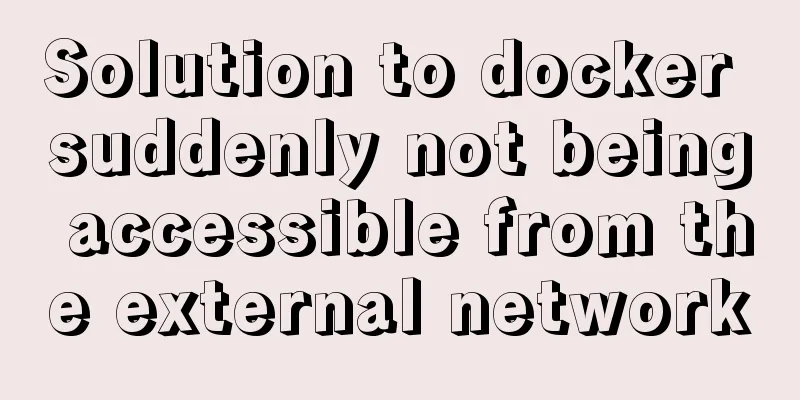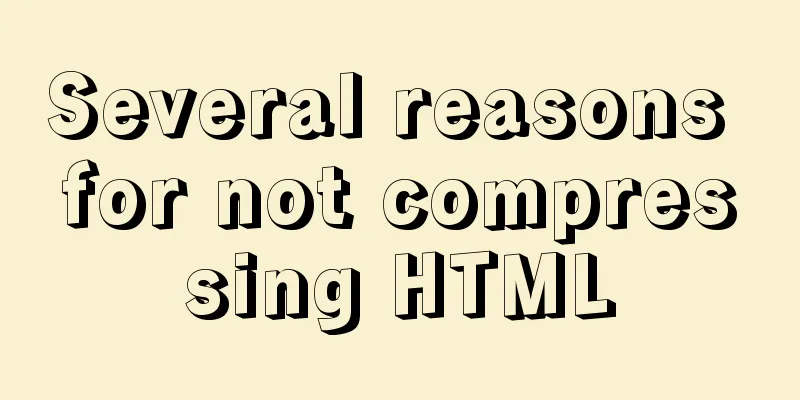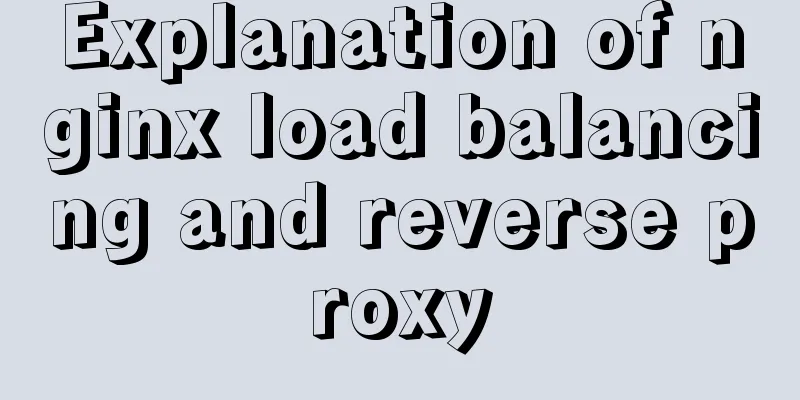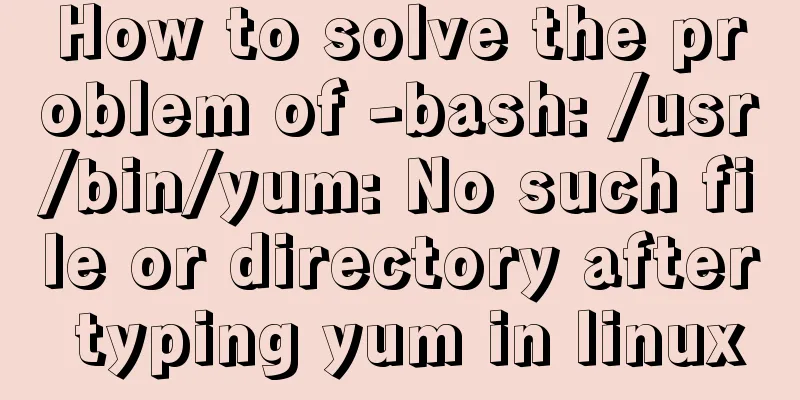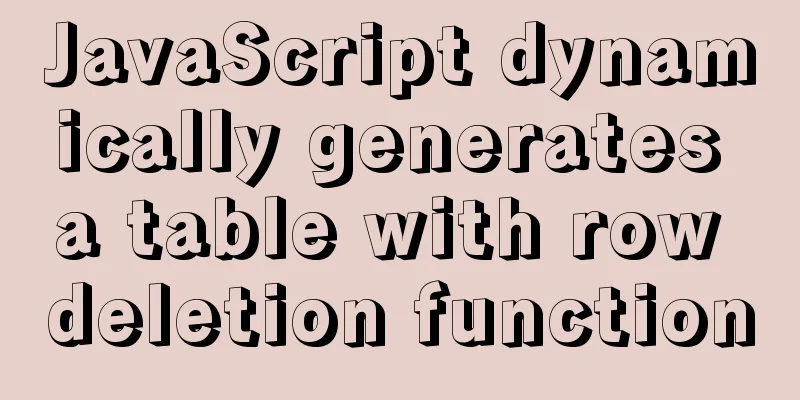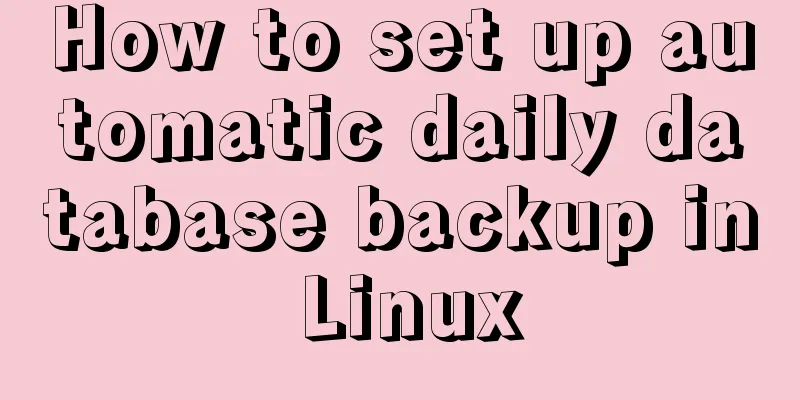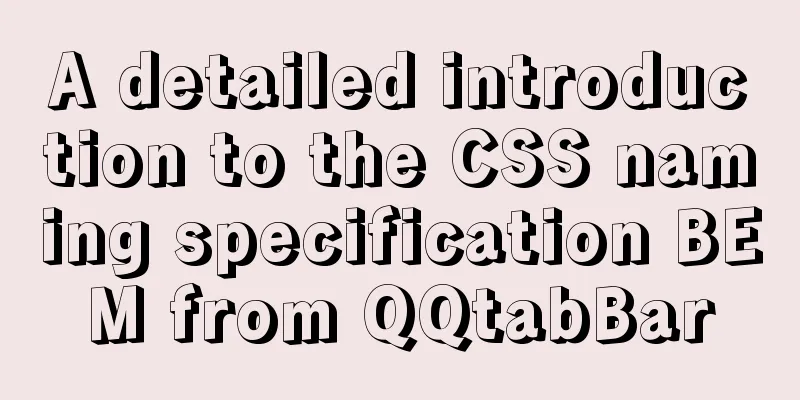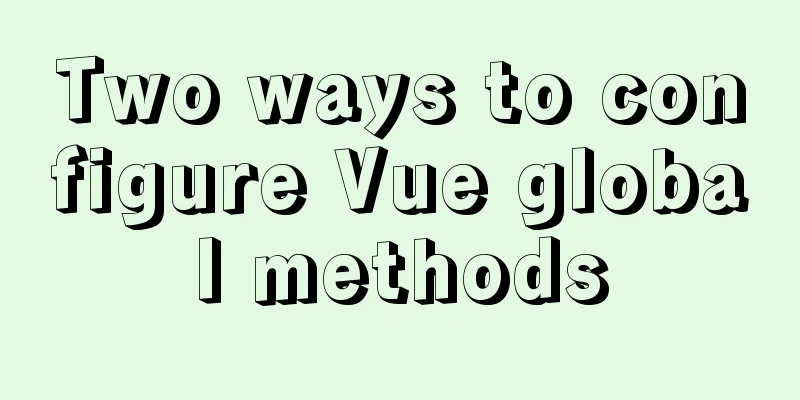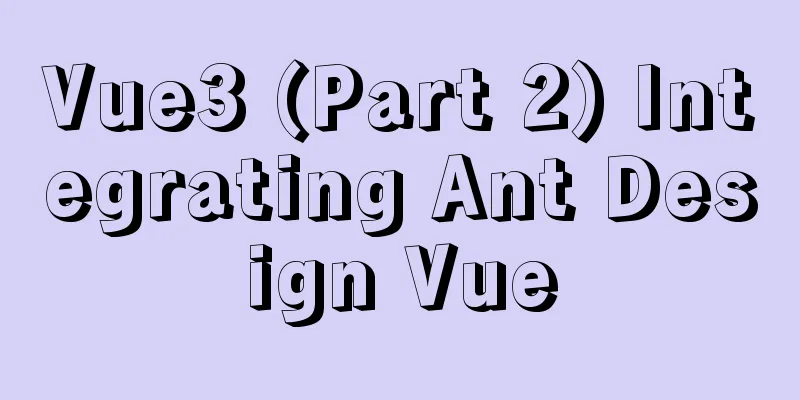CSS float property diagram float property details

|
Using the CSS float property correctly can become a daunting task with so much to cover and so many browser compatibility issues. Its positioning involves not only the containing block, but also line boxes, block boxes, and inline boxes. This article contains illustrative examples of embodiments of applying the float property, as well as some errors.  What is a “float”? Certain elements in CSS are block elements, for example, if you put two paragraph tags as P, then they will be placed on two lines. Each element occupies one line. If you want to display it in one line, you can use the inline attribute to display it on the page. Another effective way to change the wrapping properties of page elements is to use float. A typical example is to use "float" to align an image to the left or right. Below is a simple HTML code with an image and a paragraph: Copy code The code is as follows:<img src="http://lorempixum.com/200/200/" /> <p>Lorem ipsum...</p> They appear on a new line:  Let's add some CSS code to the image to change its appearance, hehe: Copy code The code is as follows:img { float: right; margin: 20px; } At this point, we get right alignment:  If there is more text, the paragraph will continue to wrap around the image:  For example, we need to make the image and text indent 20 pixels. If you write code like this, the following code is wrong and will not work: Copy code The code is as follows:p { margin: 20px; } In this way, it will be correct: Copy code The code is as follows:img { margin: 20px; }  Then you may ask why the 20-pixel indent of the p paragraph written above does not work and is not effective? To find out, let's add a skeleton code: Copy code The code is as follows:p { border: solid 1px black; } The results may surprise you:  It turns out that without the borders (it has no effect on them here, it's just to make you understand), the image is inside the paragraph! Therefore, the margin property has no effect in the first case. To solve this problem, you can use float:left for paragraph p and set an absolute width: The effect after setting is as follows Copy code The code is as follows:img { float: right; margin: 20px; } p { float: left; width: 220px; margin: 20px; }  Strange rule "float" Now, let's move on to more complex ways of using the "float" rule, transforming float objects. It may be necessary when creating thumbnails. For example: Copy code The code is as follows:<ul> <li><img src="http://placehold.it/100x100&text=1"/></li> <li><img src="http://placehold.it/100x150&text=2"/></li> <li><img src="http://placehold.it/100x100&text=3"/></li> <li><img src="http://placehold.it/100x100&text=4"/></li> <li><img src="http://placehold.it/100x100&text=5"/></li> <li><img src="http://placehold.it/100x150&text=6"/></li> <li><img src="http://placehold.it/100x100&text=7"/></li> </ul> By default, each li item will take up one line of its own. If we put every "float: left", the image will line up with a line break: Copy code The code is as follows:li { float: left; margin: 4px; }  But what if the images are different heights?  If we add the display attribute to the elements in the list, the effect will be better, as shown in the following figure Copy code The code is as follows:li { display: inline; }  Now let's align it vertically: Copy code The code is as follows:img { vertical-align: top; }  It should be remembered that if this is the case with higher images, all other images will surround the previous one, for example:  Another example is changing the order of elements. We have a list of items. Copy code The code is as follows:<UL> <LI> <img src="http://placehold.it/100x100&text=1"/> </li> <li> <img src="http://placehold.it/100x100&text=2"/> </li> <LI> <img src="http://placehold.it/100x100&text=3"/> </li> <li> <img src="http://placehold.it/100x100&text=4"/> </li> <LI> <img src="http://placehold.it/100x100&text=5"/> </li> <li> <img src="http://placehold.it/100x100&text=6"/> </li> </ul> If we want them to be in the opposite order, we just need to use "float: right:" instead of "float: left". In HTML, we don't change the order of elements as shown in the code above: We use CSS to operate  With the help of "float", it is convenient to group items on the page, but we face a big problem: the following content (text or block) will also change. For example, we have a set of images:  The following text starts flowing around the entire block:  To avoid this, you have to use the "clear" property. If we apply this to the second image: Copy code The code is as follows:ul li:nth-child(2) { clear: left; } Here is what we get:  In this case, the remaining images continue to inherit "float: left". Correspondingly, the text will appear distorted:  We need to use clear:both for the paragraphs: Copy code The code is as follows:p { clear: both; } The solution to our problem is:  Now, let's imagine that, in the previous example, we need to set the background to the gallery. If the item does not float, then we will have this: Copy code The code is as follows:ul { background: gray; }  But if we add "float: left" from the list, the background disappears completely:  If we set the height to UL first: Copy code The code is as follows:ul { height: 300px; }  It doesn't solve the problem, because the size of the background is defined. The class "clearfix", which will be applied to the 'DIV' elements on the same level as the UL, will help us. Copy code The code is as follows:.clearfix { clear: both; } There is another solution, using "overflow": Copy code The code is as follows:ul { overflow:auto; }  Nine rules for float-items: A floated item cannot extend beyond the edges of its parent container. The left margin edge of a left-floated box must not appear to the left of the left edge of its containing block. : : : : : : : : : : : : : : : It can be seen that the rules of floating are very confusing, but from these rules you can easily find that the purpose of floating is to place it as close to the top or left/right as possible without overflowing the containing block, but not higher than the top of the block box, floating box and line box generated in front of it. |
<<: Three common ways to embed CSS in HTML documents
>>: JS ES new features: Introduction to extension operators
Recommend
Example code of html formatting json
Without further ado, I will post the code for you...
Analysis on the problem of data loss caused by forced refresh of vuex
vuex-persistedstate Core principle: store all vue...
Common JavaScript memory errors and solutions
Table of contents 1. Timer monitoring 2. Event mo...
JavaScript implements product details of e-commerce platform
This article shares a common example of viewing p...
Solution to MySQL IFNULL judgment problem
Problem: The null type data returned by mybatis d...
Detailed explanation of Vue's SSR server-side rendering example
Why use Server-Side Rendering (SSR) Better SEO, s...
Vue implements two routing permission control methods
Table of contents Method 1: Routing meta informat...
IE6 BUG and fix is a preventive strategy
Original article: Ultimate IE6 Cheatsheet: How To...
Native js to achieve accordion effect
In actual web page development, accordions also a...
Example of automatic import method of vue3.0 common components
1. Prerequisites We use the require.context metho...
JS native 2048 game source code sharing (the latest on the Internet)
I have been learning about algorithms recently an...
Detailed explanation of how MySQL determines whether an InnoDB table is an independent tablespace or a shared tablespace
Preface InnoDB stores data in tablespaces. In the...
An article teaches you how to implement a recipe system with React
Table of contents 1. Recipe Collection 1.1 Projec...
In-depth explanation of InnoDB locks in MySQL technology
Table of contents Preface 1. What is a lock? 2. L...
MySQL configuration master-slave server (one master and multiple slaves)
Table of contents Ideas Host Configuration Modify...