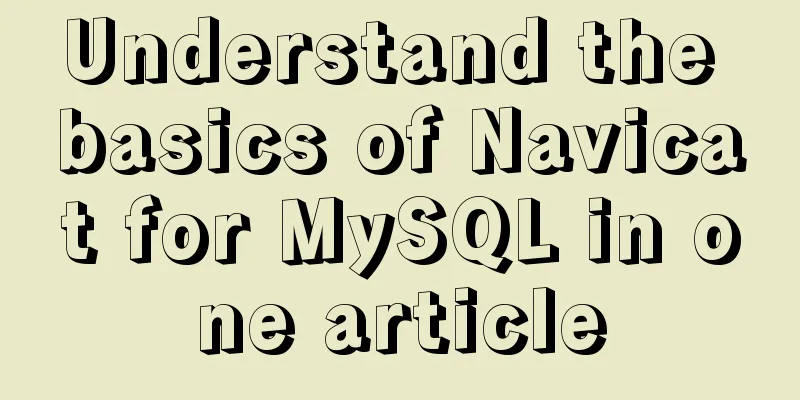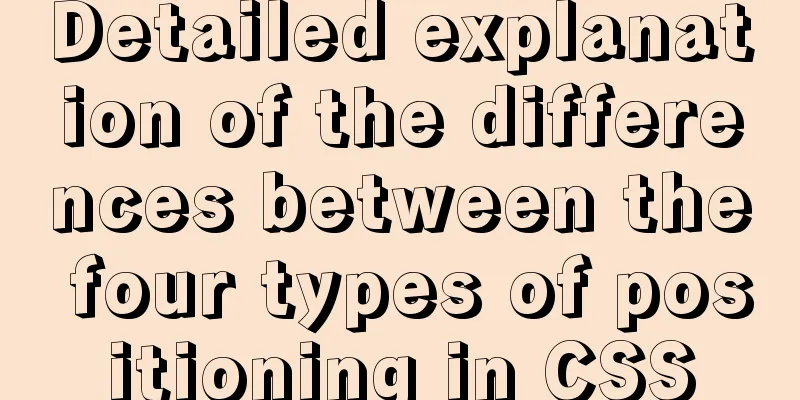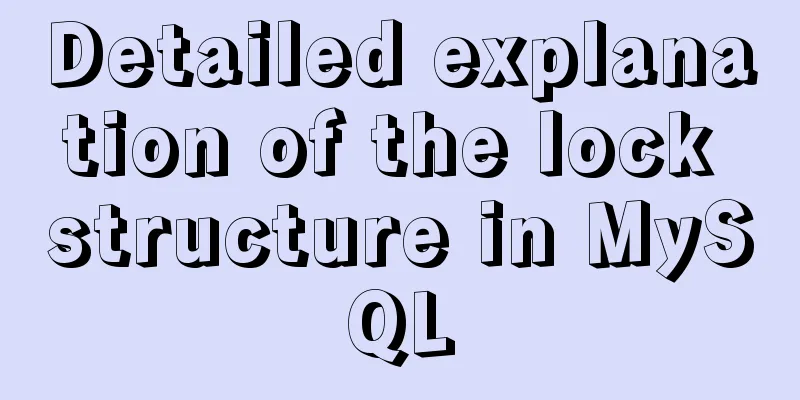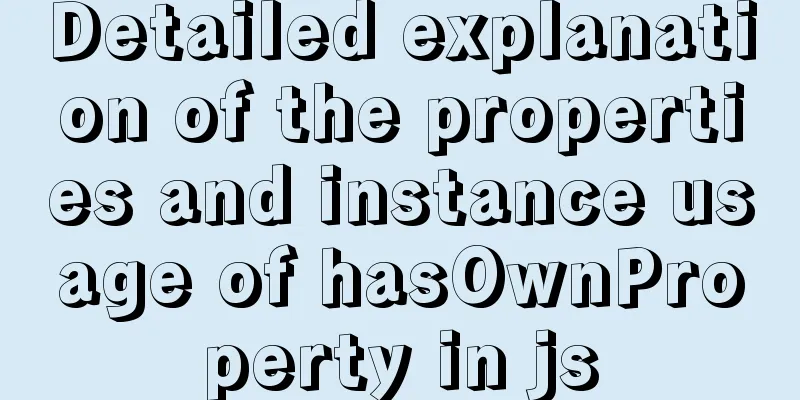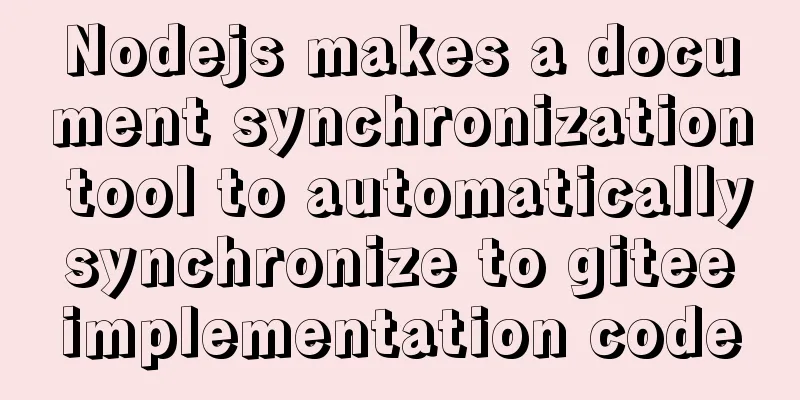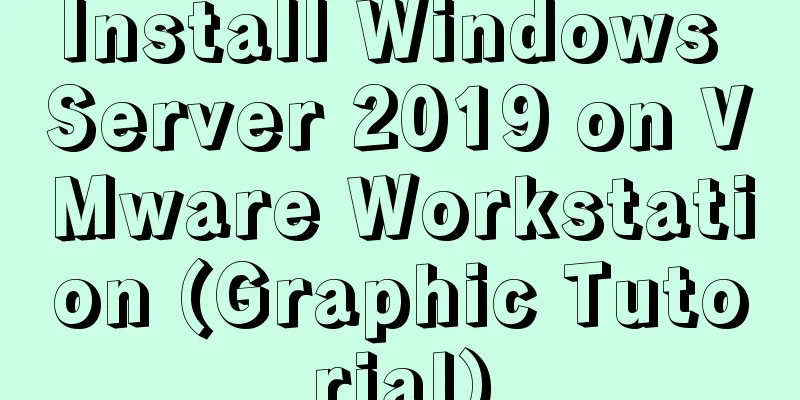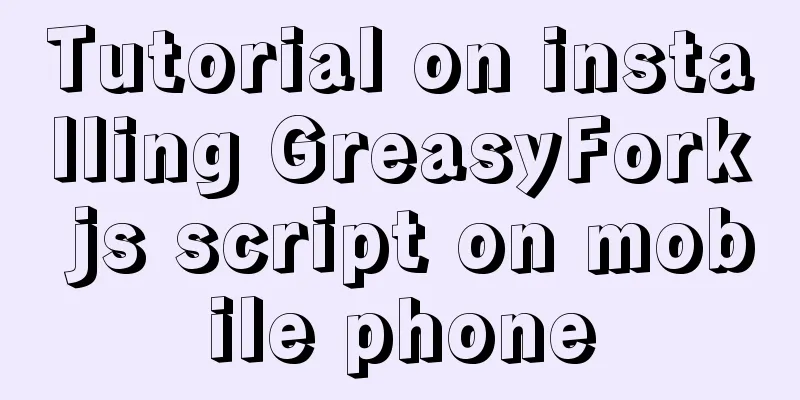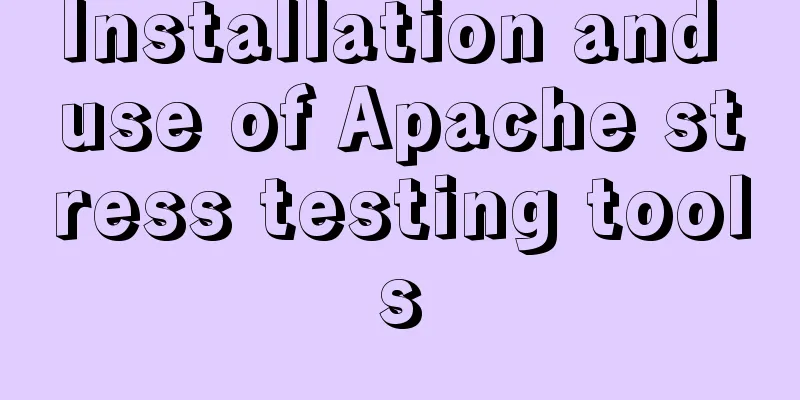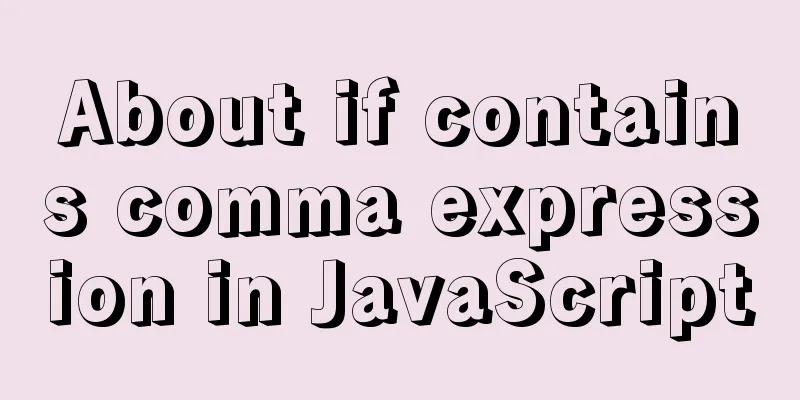Detailed explanation of Angular routing animation and advanced animation functions
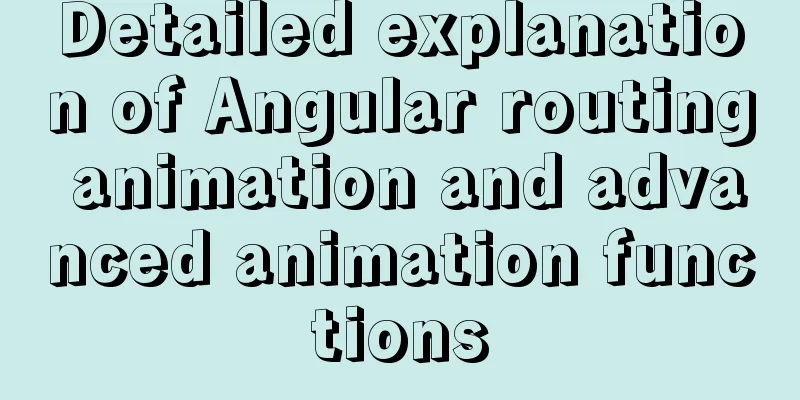
1. Routing animationRoute animations require triggers to be specified in the host metadata. Be careful not to have too much animation, otherwise it will backfire. Content comes first, guiding users to pay attention to certain content. Animation is just a supplement. Define an entry animation and an exit animation in router.animate.ts. Because entry and exit animations are used so frequently, there is an alias called :enter and :leave.
import { trigger, state, transition, style, animate } from '@angular/animations';
export const slideToRight = trigger('routeAnim',[
state('void',style({'position':'fixed','width':'100%','height':'100%'})),
state('*',style({'position':'fixed','width':'100%','height':'80%'})),
transition('void => *',[
style({transform:'translateX(-100%)'}),
animate('.5s ease-in-out', style({transform:'translateX(0)'}))
]),
transition('* => void',[
style({transform:'translateX(0)'}),
animate('.5s ease-in-out', style({transform:'translateX(100%)'}))
]),
]);Use route animation in project-list.
import { Component, OnInit, HostBinding} from "@angular/core";
import { MatDialog } from "@angular/material";
import { NewProjectComponent } from "../new-project/new-project.component";
import { InviteComponent } from '../invite/invite.component';
import { ConfirmDialogComponent } from '../../shared/confirm-dialog/confirm-dialog.component';
import {slideToRight} from '../../animate/router.animate'
@Component({
selector: "app-project-list",
templateUrl: "./project-list.component.html",
styleUrls: ["./project-list.component.scss"],
animations:
slideToRight
]
})
export class ProjectListComponent implements OnInit {
@HostBinding('@routeAnim') state;
projects = [
{
name: "Enterprise Collaboration Platform",
desc: "This is an internal project",
coverImg: "assets/images/covers/0.jpg"
},
{
name: "Automated Testing Project",
desc: "This is an internal project",
coverImg: "assets/images/covers/2.jpg"
}
];
constructor(private dialog: MatDialog) { }
ngOnInit() { }
openNewProjectDialog() {
// this.dialog.open(NewProjectComponent,{data:'this is a dialog'});
const dialogRef = this.dialog.open(NewProjectComponent, {
data: { title: 'New project' }
});
dialogRef.afterClosed().subscribe((result) => {
console.log(result);
});
}
lauchInviteDialog() {
const dialogRef = this.dialog.open(InviteComponent);
}
launchUpdateDialog() {
const dialogRef = this.dialog.open(NewProjectComponent, {
data: { title: 'Edit Project' }
});
}
lauchConfimDialog() {
const dialogRef = this.dialog.open(ConfirmDialogComponent, {
data: { title: 'Edit item', content: 'Are you sure you want to delete this item? ' }
});
}
}Use route animation in task-home.
import { Component, OnInit, HostBinding} from "@angular/core";
import { NewTaskComponent } from "../new-task/new-task.component";
import { MatDialog } from "@angular/material";
import { CopyTaskComponent } from "../copy-task/copy-task.component";
import { ConfirmDialogComponent } from "../../shared/confirm-dialog/confirm-dialog.component";
import { NewTaskListComponent } from "../new-task-list/new-task-list.component";
import {slideToRight} from '../../animate/router.animate';
@Component({
selector: "app-task-home",
templateUrl: "./task-home.component.html",
styleUrls: ["./task-home.component.scss"],
animations:
slideToRight
]
})
export class TaskHomeComponent implements OnInit {
constructor(private dialog: MatDialog) {}
@HostBinding('@routeAnim') state;
ngOnInit() {}
launchNewTaskDialog() {
// this.dialog.open(NewTaskComponent);
const dialogRef = this.dialog.open(NewTaskComponent, {
data: { title: "New Task" }
});
}
launchCopyTaskDialog() {
const dialogRef = this.dialog.open(CopyTaskComponent, {
data: { lists: this.lists }
});
}
launchUpdateTaskDialog(task) {
const dialogRef = this.dialog.open(NewTaskComponent, {
data: { title: "Modify task", task: task }
});
}
launchConfirmDialog() {
const dialogRef = this.dialog.open(ConfirmDialogComponent, {
data: { title: "Delete task list", content: "Are you sure you want to delete this task list?" }
});
}
launchEditListDialog() {
const dialogRef = this.dialog.open(NewTaskListComponent, {
data: { title: "Change list name" }
});
dialogRef.afterClosed().subscribe(result => console.log(result));
}
launchNewListDialog() {
const dialogRef = this.dialog.open(NewTaskListComponent, {
data: { title: "New list name" }
});
dialogRef.afterClosed().subscribe(result => console.log(result));
}
lists = [
{
id: 1,
name: "To Do",
tasks:
{
id: 1,
desc: "Task 1: Go to Starbucks to buy coffee",
completed: true,
priority: 3,
owner:
id: 1,
name: "Zhang San",
avatar: "avatars:svg-11"
},
dueDate: new Date(),
reminder: new Date()
},
{
id: 2,
desc: "Task 1: Complete the PPT assignment assigned by the boss",
completed: false,
priority: 2,
owner:
id: 2,
name: "Li Si",
avatar: "avatars:svg-12"
},
dueDate: new Date()
}
]
},
{
id: 2,
name: "In Progress",
tasks:
{
id: 1,
desc: "Task 3: Project Code Review",
completed: false,
priority: 1,
owner:
id: 1,
name: "Wang Wu",
avatar: "avatars:svg-13"
},
dueDate: new Date()
},
{
id: 2,
desc: "Task 1: Develop a project plan",
completed: false,
priority: 2,
owner:
id: 2,
name: "Li Si",
avatar: "avatars:svg-12"
},
dueDate: new Date()
}
]
}
];
}Defining Routes
<mat-list-item [routerLink]="['/project']">
<mat-icon mat-list-icon svgIcon="projects"></mat-icon>
<h4 mat-line>Project Home</h4>
<p mat-line mat-subheader> View all your projects</p>
</mat-list-item>
<mat-list-item [routerLink]="['/task']">
<mat-icon mat-list-icon svgIcon="projects"></mat-icon>
<h4 mat-line>Task Home Page</h4>
<p mat-line mat-subheader> View all your projects</p>
</mat-list-item>Note: Be sure to use the HostBinding format. 2. GroupUsed to animate a group of transformations simultaneously group([animate(...),animate(...)...]) receives an array, in which multiple animations are written.
import { trigger, state, transition, style, animate, group } from '@angular/animations';
export const slideToRight = trigger('routeAnim',[
state('void',style({'position':'fixed','width':'100%','height':'80%'})),
state('*',style({'position':'fixed','width':'100%','height':'80%'})),
transition(':enter',[
style({transform:'translateX(-100%)',opacity:'0'}),
group([
animate('.5s ease-in-out', style({transform:'translateX(0)'})),
animate('.3s ease-in', style({opacity:1}))
])
]),
transition(':leave',[
style({transform:'translateX(0)',opacity:'1'}),
group([
animate('.5s ease-in-out', style({transform:'translateX(100%)'})),
animate('.3s ease-in', style({opacity:0}))
])
]),
]);Query & StaggerQuery is used by the parent node to find the child node and apply the animation to the selected element. Very powerful. Stagger specifies that there are multiple elements that satisfy the Query, and there is an interval between each animation. Let's take an example: when creating a new project, create two new projects at the same time. The animations of the two new projects will be generated in sequence, and the second one will start after the first one is completed.
Create list.animate.ts The entry animation is hidden first, and a 1s animation is made at an interval of 1000s through stagger.
import { trigger, state, transition, style, animate, query, animation, stagger} from '@angular/animations';
export const listAnimation = trigger('listAnim', [
transition('* => *', [
query(':enter', style({opacity: 0}), { optional: true }), //Add optional to true, the following state animations are optional query(':enter', stagger(1000, [
animate('1s', style({opacity: 1}))
]), { optional: true }),
query(':leave', style({opacity: 1}), { optional: true }),
query(':leave', stagger(1000, [
animate('1s', style({opacity: 0}))
]), { optional: true })
])
]);Use in project_list The query animation is usually applied together with *ngFor, and a div layer is needed outside. <div class="container" [@listAnim]="projects.length"> <app-project-item *ngFor="let project of projects" [item]="project" class="card" (onInvite)="lauchInviteDialog()" (onEdit)="lauchUpdateDialog()" (onDelete)="lauchConfimDialog(project)"> </app-project-item> </div> <button class="ab-buttonmad-fab fab-button" mat-fab type="button" (click)="openNewProjectDialog()"> <mat-icon>add</mat-icon> </button> Modify the corresponding css
// :host{
// display: flex;
// flex-direction: row;
// flex-wrap: wrap;
// }
//Change host to div
.container{
display: flex;
flex-direction: row;
flex-wrap: wrap;
}Modify the component
import { Component, OnInit, HostBinding} from "@angular/core";
import { MatDialog } from "@angular/material";
import { NewProjectComponent } from "../new-project/new-project.component";
import { InviteComponent } from '../invite/invite.component';
import { ConfirmDialogComponent } from '../../shared/confirm-dialog/confirm-dialog.component';
import {slideToRight} from '../../animate/router.animate'
import { listAnimation } from '../../animate/list.animate';
import { projection } from '@angular/core/src/render3';
@Component({
selector: "app-project-list",
templateUrl: "./project-list.component.html",
styleUrls: ["./project-list.component.scss"],
animations:
slideToRight,listAnimation //The first step is to import listAnimation
]
})
export class ProjectListComponent implements OnInit {
@HostBinding('@routeAnim') state;
//The second step is to transform the array and add id
projects = [
{
id:1,
name: "Enterprise Collaboration Platform",
desc: "This is an internal project",
coverImg: "assets/images/covers/0.jpg"
},
{
id:2,
name: "Automated Testing Project",
desc: "This is an internal project",
coverImg: "assets/images/covers/2.jpg"
}
];
constructor(private dialog: MatDialog) { }
ngOnInit() { }
//Step 3, hard code openNewProjectDialog() when adding new elements {
// this.dialog.open(NewProjectComponent,{data:'this is a dialog'});
const dialogRef = this.dialog.open(NewProjectComponent, {
data: { title: 'New project' }
});
dialogRef.afterClosed().subscribe((result) => {
console.log(result);
this.projects = [...this.projects,
{id:3,name:'A new project',desc:'This is a new project',coverImg:"assets/images/covers/3.jpg"},
{id:4,name:'Another new project',desc:'This is another new project',coverImg:"assets/images/covers/4.jpg"}]
});
}
lauchInviteDialog() {
const dialogRef = this.dialog.open(InviteComponent);
}
launchUpdateDialog() {
const dialogRef = this.dialog.open(NewProjectComponent, {
data: { title: 'Edit Project' }
});
}
//Step 4: Modify and delete the project lauchConfimDialog(project) {
const dialogRef = this.dialog.open(ConfirmDialogComponent, {
data: { title: 'Delete item', content: 'Are you sure you want to delete this item? ' }
});
dialogRef.afterClosed().subscribe(result=>{
console.log(result);
this.projects=this.projects.filter(p=>p.id!=project.id);
});
}
}Stagger makes it so that when there are multiple elements, the animations are staggered instead of all at once. The above is a detailed explanation of Angular routing animation and advanced animation functions. For more information about Angular routing animation and advanced animation functions, please pay attention to other related articles on 123WORDPRESS.COM! You may also be interested in:
|
<<: Detailed explanation of Nginx current limiting configuration
Recommend
Comprehensive analysis of MySql master-slave replication mechanism
Table of contents Master-slave replication mechan...
Detailed tutorial on how to connect to a remote server Docker to deploy a Spring Boot project in IDEA
Before you begin Have a cloud server, mine is Ten...
Detailed explanation of jquery tag selector application example
This article example shares the specific code of ...
MySQL InnoDB MRR Optimization Guide
Preface MRR is the abbreviation of Multi-Range Re...
MySQL uses UNIQUE to implement non-duplicate data insertion
SQL UNIQUE constraint The UNIQUE constraint uniqu...
Eclipse configures Tomcat and Tomcat has invalid port solution
Table of contents 1. Eclipse configures Tomcat 2....
Writing daily automatic backup of MySQL database using mysqldump in Centos7
1. Requirements: Database backup is particularly ...
Use CSS to prevent Lightbox to realize the display of large image code without refreshing when clicking on small image
Use CSS to prevent Lightbox to realize the displa...
VUE render function usage and detailed explanation
Table of contents Preface The role of render Rend...
Detailed explanation of JavaScript function this pointing problem
Table of contents 1. The direction of this in the...
New ways to play with CSS fonts: implementation of colored fonts
What if you designers want to use the font below ...
How to set up swap partition SWAP in Linux 7.7
The Swap partition of the Linux system, that is, ...
Control the vertical center of the text in the HTML text box through CSS
When the height attribute of Text is defined, the ...
Download and install VSCode on Linux and use programming to output the current time
Which parameter does the rpm command use to insta...
Detailed explanation of Vue's SSR server-side rendering example
Why use Server-Side Rendering (SSR) Better SEO, s...