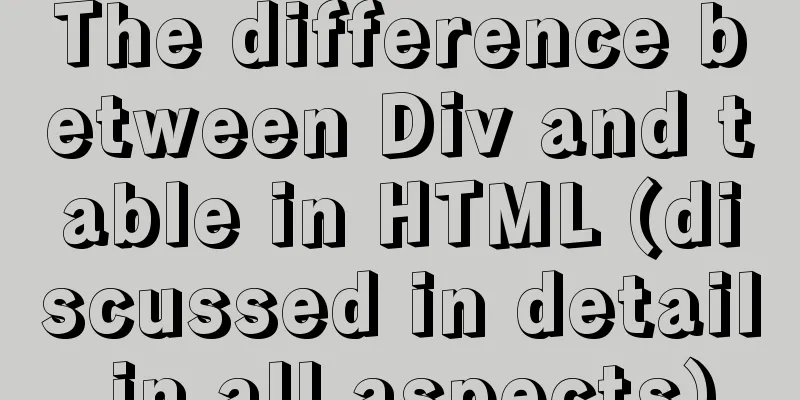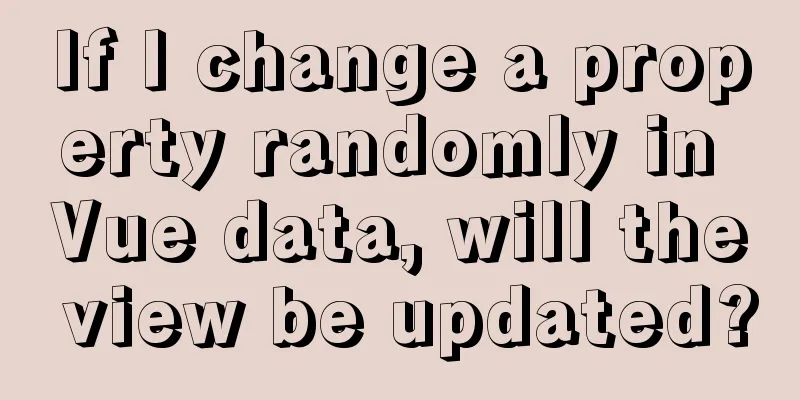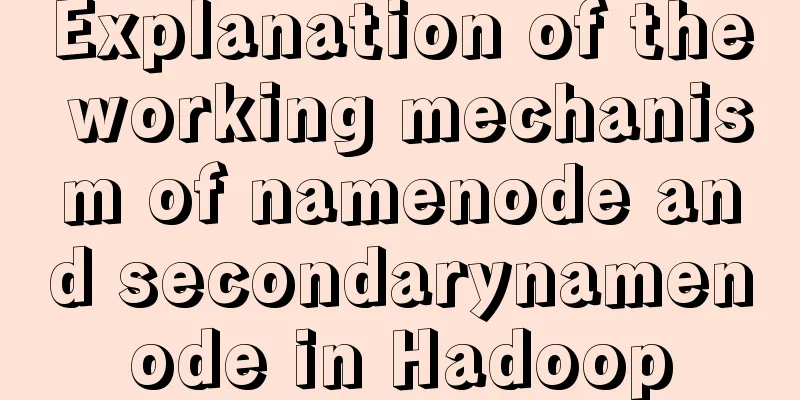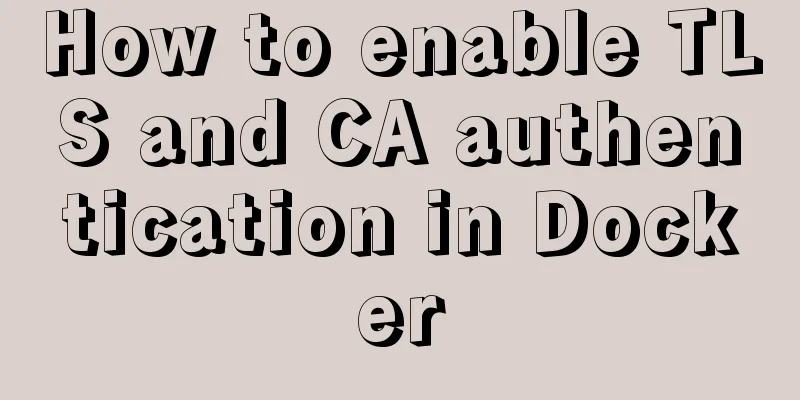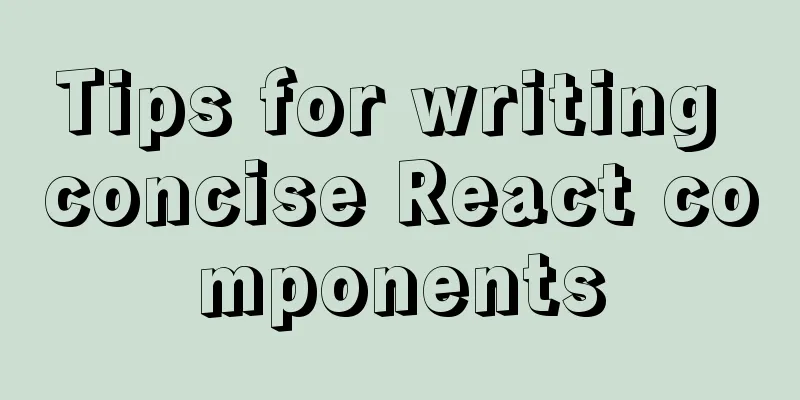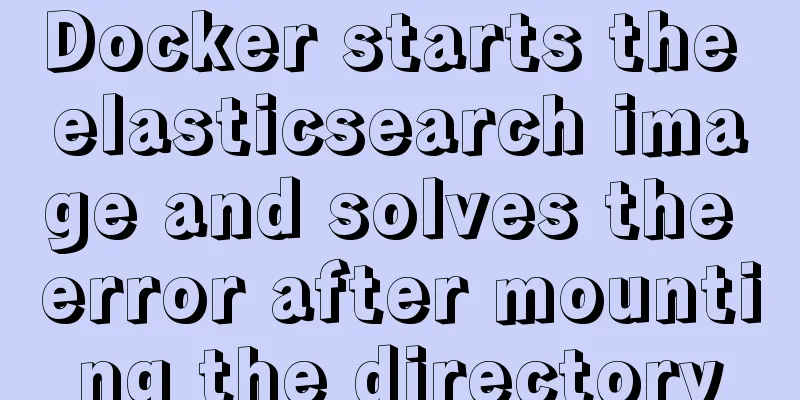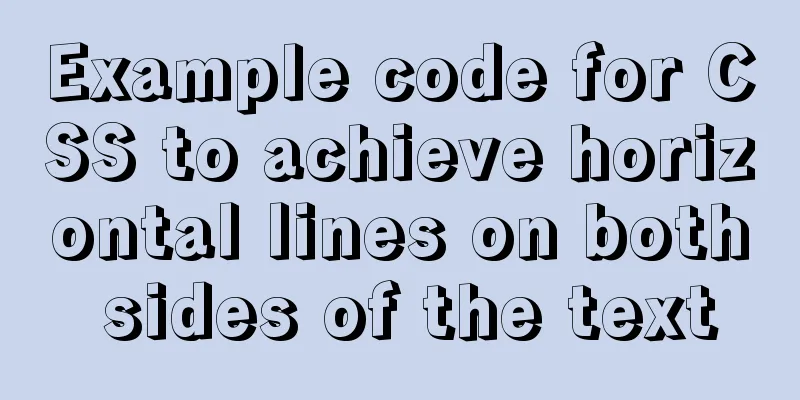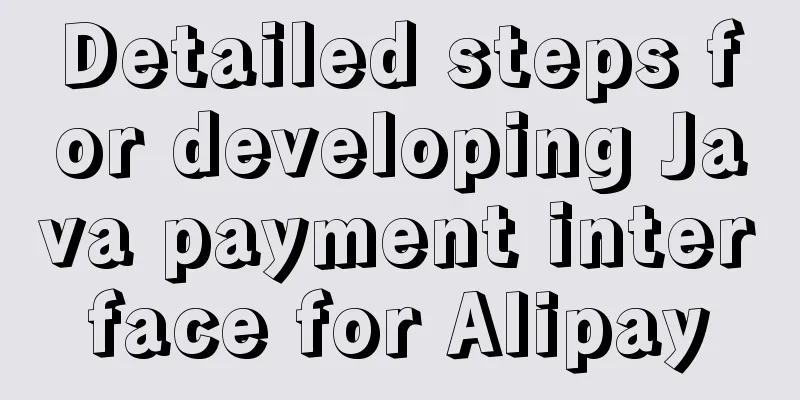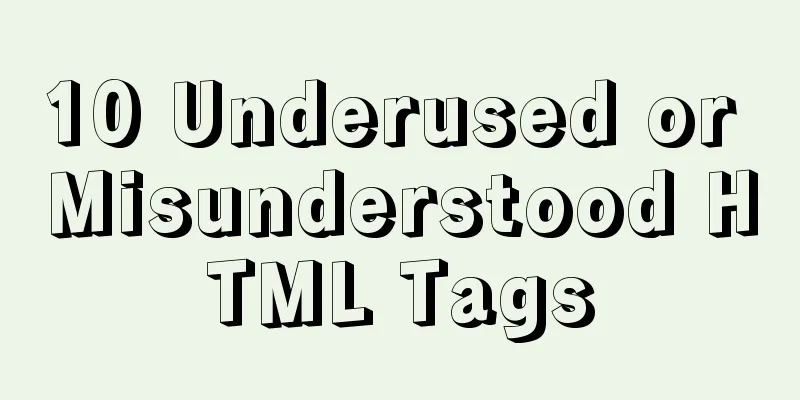Steps to deploy Spring Boot project using Docker
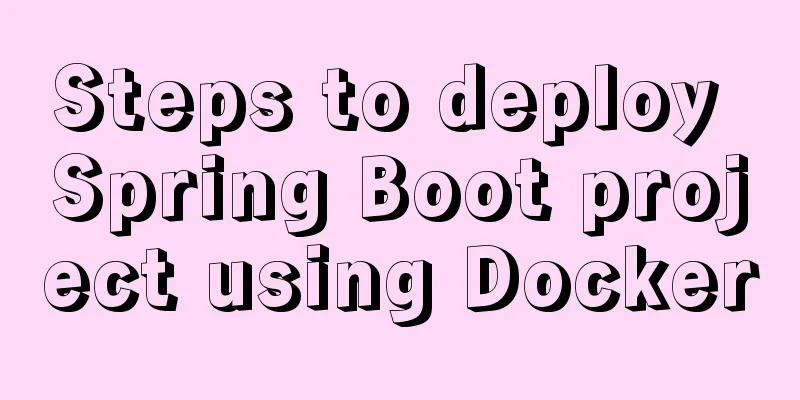
Create a simple springboot project 1. Use Spring Boot 2.2.10 related dependencies in pom.xml
<parent>
<groupId>org.springframework.boot</groupId>
<artifactId>spring-boot-starter-parent</artifactId>
<version>2.2.10.RELEASE</version>
</parent>
2. Add web and test dependencies
<dependencies>
<dependency>
<groupId>org.springframework.boot</groupId>
<artifactId>spring-boot-starter-web</artifactId>
</dependency>
<dependency>
<groupId>org.springframework.boot</groupId>
<artifactId>spring-boot-starter-test</artifactId>
<scope>test</scope>
</dependency>
</dependencies>
3. Create a DockerController with a hello() method in it, which returns: hello,nihao when accessed
@RestController
public class DockerController {
@RequestMapping("/hello")
public String hello() {
return "hello,nihao";
}
}
4. Startup Class
@SpringBootApplication
public class DockerApplication {
public static void main(String[] args) {
SpringApplication.run(DockerApplication.class, args);
}
}
After adding, start the project. After successful startup, visit http://localhost:8080/hello in the browser. The page returns: hello,nihao, indicating that the Spring Boot project is configured normally. Deploy Spring Boot project using Docker 1. Package the project into a jar package, copy it to the server, and test it[root@jiangwang springbootDemo]# ls demo-0.0.1-SNAPSHOT.jar Dockerfile [root@jiangwang springbootDemo]# java -jar demo-0.0.1-SNAPSHOT.jar . ____ _ __ _ _ /\\ / ___'_ __ _ _(_)_ __ __ _ \ \ \ \ ( ( )\___ | '_ | '_| | '_ \/ _` | \ \ \ \ \\/ ___)| |_)| | | | | || (_| | ) ) ) ) ' |____| .__|_| |_|_| |_\__, | / / / / =========|_|===============|___/=/_/_/_/ :: Spring Boot :: (v2.2.10.RELEASE) 2021-03-18 14:49:18.241 INFO 12886 --- [ main] com.example.demo.DemoApplication : Starting DemoApplication v0.0.1-SNAPSHOT on jiangwang with PID 12886 (/home/springbootDemo/demo-0.0.1-SNAPSHOT.jar started by root in /home/springbootDemo) 2021-03-18 14:49:18.244 INFO 12886 --- [ main] com.example.demo.DemoApplication : No active profile set, falling back to default profiles: default 2021-03-18 14:49:19.924 INFO 12886 --- [ main] osbwembedded.tomcat.TomcatWebServer : Tomcat initialized with port(s): 8080 (http) 2021-03-18 14:49:19.938 INFO 12886 --- [ main] o.apache.catalina.core.StandardService : Starting service [Tomcat] 2021-03-18 14:49:19.938 INFO 12886 --- [ main] org.apache.catalina.core.StandardEngine : Starting Servlet engine: [Apache Tomcat/9.0.38] 2021-03-18 14:49:20.013 INFO 12886 --- [ main] oaccC[Tomcat].[localhost].[/] : Initializing Spring embedded WebApplicationContext 2021-03-18 14:49:20.014 INFO 12886 --- [ main] wscServletWebServerApplicationContext : Root WebApplicationContext: initialization completed in 1657 ms 2021-03-18 14:49:20.321 INFO 12886 --- [ main] ossconcurrent.ThreadPoolTaskExecutor : Initializing ExecutorService 'applicationTaskExecutor' 2021-03-18 14:49:20.520 INFO 12886 --- [ main] osbwembedded.tomcat.TomcatWebServer : Tomcat started on port(s): 8080 (http) with context path '' 2021-03-18 14:49:20.523 INFO 12886 --- [ main] com.example.demo.DemoApplication : Started DemoApplication in 2.899 seconds (JVM running for 3.369) 2. After seeing the Spring Boot startup log, it shows that there is no problem with the environment configuration. Edit the Dockerfile file:FROM java:8 COPY *.jar /app.jar CMD ["--server.port=8080"] EXPOSE 8080 ENTRYPOINT ["java","-jar","/app.jar"] 3. Next we use Dockerfile to build the image:## Build the image [root@jiangwang springbootDemo]# docker build -t springboot-demo . Sending build context to Docker daemon 17.72MB Step 1/5: FROM java:8 ---> d23bdf5b1b1b Step 2/5 : COPY *.jar /app.jar ---> f4d6aeabd3f0 Step 3/5 : CMD ["--server.port=8080"] ---> Running in a6311f7cf7b5 Removing intermediate container a6311f7cf7b5 ---> d8117b10cefa Step 4/5: EXPOSE 8080 ---> Running in ae180be637bb Removing intermediate container ae180be637bb ---> f16702c75ab6 Step 5/5 : ENTRYPOINT ["java","-jar","/app.jar"] ---> Running in fafa00625666 Removing intermediate container fafa00625666 ---> d4c3e225699d Successfully built d4c3e225699d Successfully tagged springboot-demo:latest 4. Run the image:# Run the image [root@jiangwang springbootDemo]# docker run -d -p 39005:8080 --name my-springboot springboot-demo 7ac35852cb91cb10612cd28fdbe7c50c7c59df4cccf19b2f1d30dcabbfe501f4 [root@jiangwang springbootDemo]# docker ps CONTAINER ID IMAGE COMMAND CREATED STATUS PORTS NAMES 7ac35852cb91 springboot-demo "java -jar /app.jar …" 33 seconds ago Up 32 seconds 0.0.0.0:39005->8080/tcp my-springboot [root@jiangwang springbootDemo]# curl localhost:39005/hello hello,nihao[root@jiangwang springbootDemo]# 5. Enter the external network URL in the browser to visit:Here your external network port 39005 must be opened first, you can go to the security group settings
This shows that the Spring Boot project was successfully deployed using Docker! This concludes this article on the implementation steps of deploying Spring Boot projects using Docker. For more information about deploying Spring Boot with Docker, please search for previous articles on 123WORDPRESS.COM or continue to browse the following related articles. I hope you will support 123WORDPRESS.COM in the future! You may also be interested in:
|
<<: Rainbow button style made with CSS3
>>: Website front-end performance optimization: JavaScript and CSS
Recommend
Summary of some efficient magic operators in JS
JavaScript now releases a new version every year,...
Detailed explanation of how to use Docker-Compose commands
You can manage and deploy Docker containers in a ...
Introduction to TypeScript interfaces
Table of contents 1. Interface definition 2. Attr...
MySQL 5.7.27 winx64 installation and configuration method graphic tutorial
This article shares the installation and configur...
Solve the problem of Navicat importing database data structure sql reporting error datetime(0)
Error occurs: When exporting the database from My...
Install MySQL 5.7.18 using rpm package under CentOS 7
I have been using MySQL recently. The article mys...
Analyze the selection problem of storing time and date types in MySQL
In general applications, we use timestamp, dateti...
Steps to build the vite+vue3+element-plus project
Use vite to build a vue3 project You can quickly ...
MySQL online DDL tool gh-ost principle analysis
Table of contents 1. Introduction 1.1 Principle 1...
Detailed explanation of Tomcat directory structure
Table of contents Directory Structure bin directo...
Summary of the use of element's form elements
There are many form elements. Here is a brief sum...
Solve MySQL startup error: ERROR 2003 (HY000): Can't connect to MySQL server on 'localhost' (10061)
This error is often encountered by novices. This ...
Detailed explanation of box-sizing in CSS3 (content-box and border-box)
Box-sizing in CSS3 (content-box and border-box) T...
Introduction to Linux system swap space
Swap space is a common aspect of computing today,...
MySQL 8.0.12 installation and configuration method graphic tutorial
Record the installation and configuration method ...