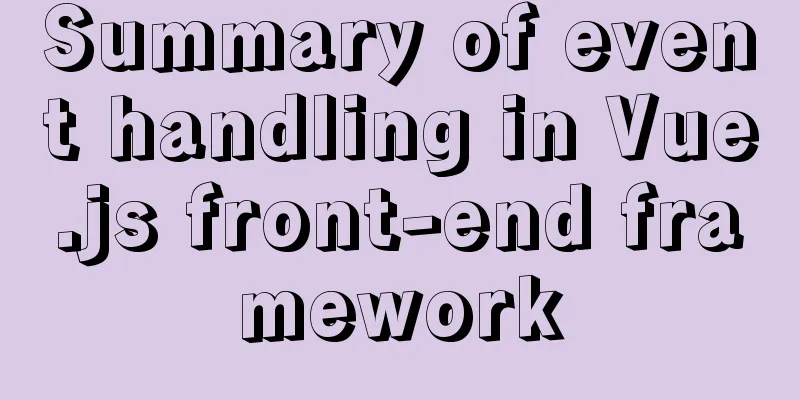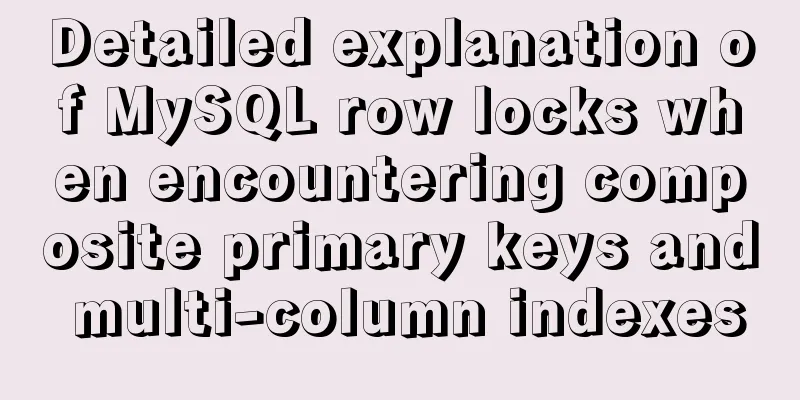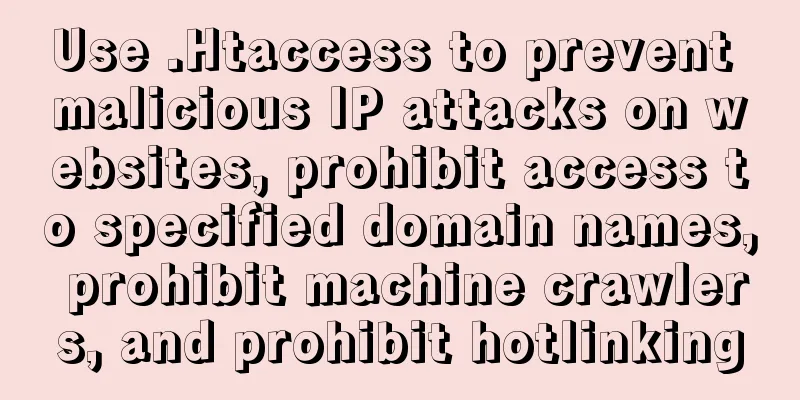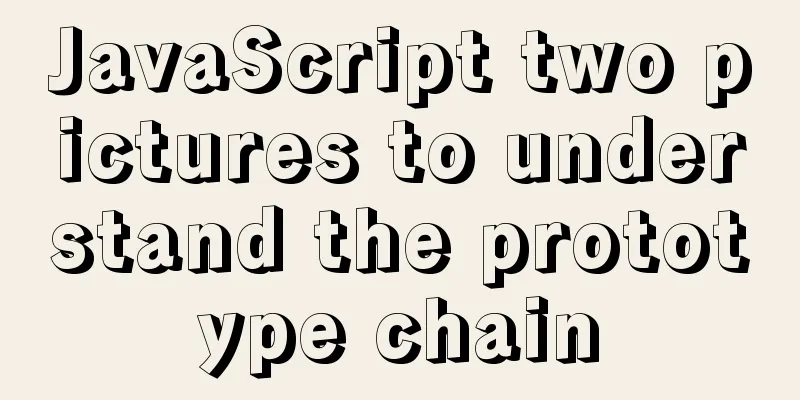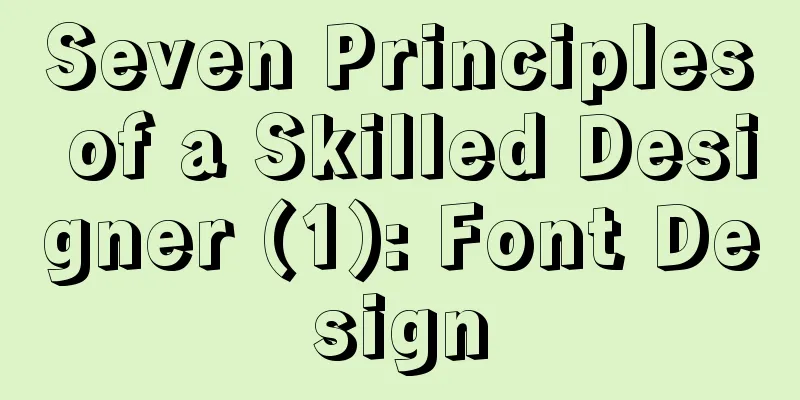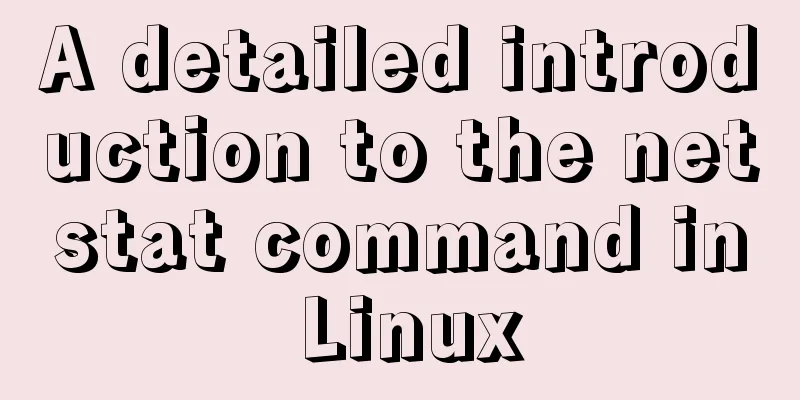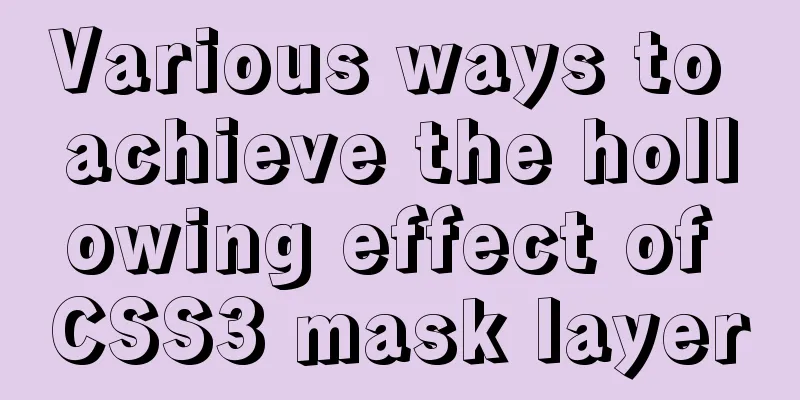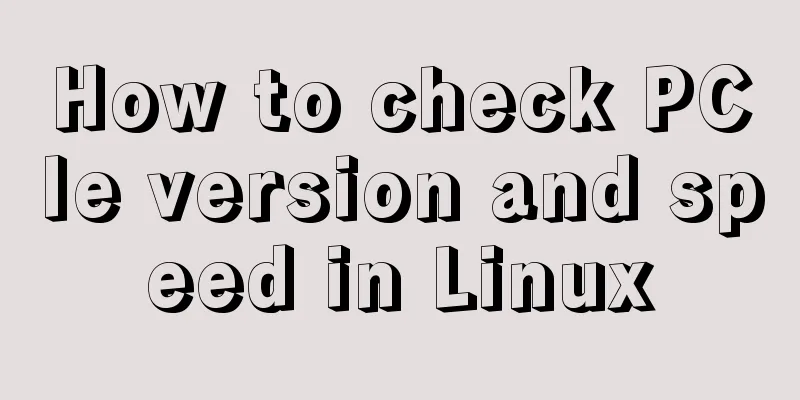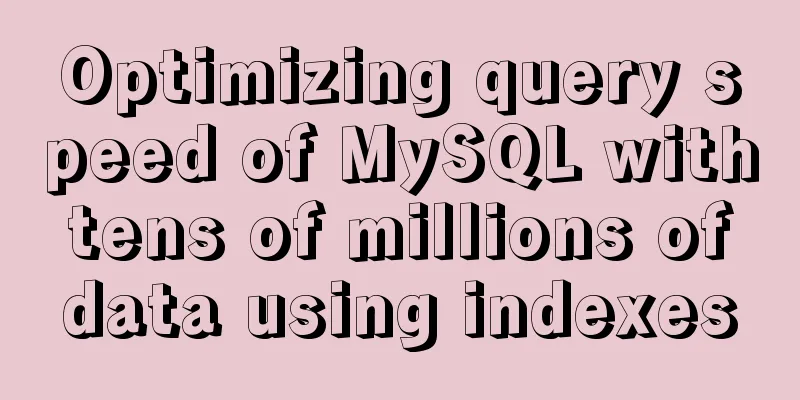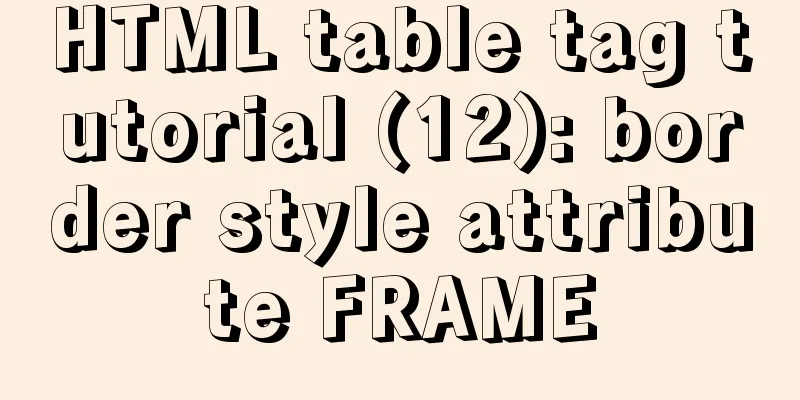Vue login function implementation
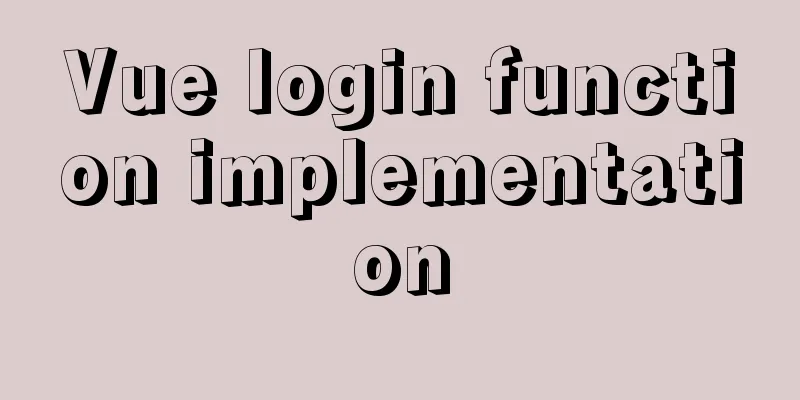
Written in frontThe vue file needs to have a blank line at the end, otherwise it will report an error, which is really weird... Login OverviewLogin business process1. Enter your username and password on the login page 2. Call the backend interface for verification 3. After verification, jump to the project homepage according to the response status of the background Related technical points of login serviceHTTP is stateless. It records the status on the client side through cookies, records the status on the server side through sessions, and maintains the status through tokens. Please be clear here! Login-token principle analysis1. Enter your username and password on the login page to log in 2. After the server verifies the user, it generates a token and returns it 3. The client stores the token 4. All subsequent requests will carry this token to send the request 5. The server verifies whether the token is passed Login function implementationLogin page layout Implementing layout through Element-UI components
Open the terminal in vscode
Launch in vue-ui!
The terminal command Create a vue file under the components file
import Vue from 'vue'
import VueRouter from 'vue-router'
import login from './components/login.vue'
Vue.use(VueRouter)
const routes = [
{path:'/login',component:login}
]
const router = new VueRouter({
routes
})
export default routerConfigure routing (and add routing redirects)
const router = new VueRouter({
routes: [
{
path: '/',
redirect: '/login'
},
{
path: '/login',
component: login
}
]
})
Be sure to pay attention to the spaces, otherwise it will report an error, damn! Page Writing First give a global style sheet
/* Global style sheet */
html,
body,
#app{
height: 100%;
margin: 0;
padding: 0;
}
And import it in main.js import './assets/css/global.css' Complete login box center Note: translate is used to move the cursor to achieve true centering.
.login_box{
width: 450px;
height: 300px;
background-color: #fff;
position: absolute;
left: 50%;
top: 50%;
transform: translate(-50%,-50%);
}
Add a login icon
.avatar_box{
height: 130px;
width: 130px;
border: 1px solid #eee;
border-radius: 50%;
padding: 10px;
box-shadow: 0px 0px 10px #ddd;
position: absolute;
left: 50%;
transform: translate(-50%,-50%);
background-color: #fff;
img{
width: 100%;
height: 100%;
border-radius: 50%;
background-color: #eee;
}
}
Login form layoutImplementing layout through Element-UI components
Elements component library webpage can find some basic template codes that can be used in the website Importing Components
import Vue from 'vue'
import { Button, Form, FormItem, Input } from 'element-ui'//Separate imports will result in an error Vue.use(Button)
Vue.use(Form)
Vue.use(FormItem)
Vue.use(Input)
The middle form and button are directly found in the component library above I won’t post some of the code in the middle because it’s quite boring. In particular, our small icons are downloaded from Alibaba's icon library For specific usage, please refer to a blog I wrote before: Alibaba Icon Icons are under your control (how to introduce icon library in the front end, beautiful icons are at your disposal TT)
Data Binding for Login Form1.:model="loginForm" binds a form 2. Use v-model to two-way bind data objects in form-item 3. In export default, data() returns form data Validation rules for the login form1.: rules="ruleForm" binds a rule 2. In form-item, use the prop attribute to set the field name that needs to be verified
// This is the form validation rule object loginFormRules: {
// Verify that the username is legal username: [
{ required: true, message: 'Please enter your login name', trigger: 'blur' },
{ min: 3, max: 10, message: 'Length is between 3 and 10 characters', trigger: 'blur' }
],
// Verify that the password is valid password: [
{ required: true, message: 'Please enter your login password', trigger: 'blur' },
{ min: 6, max: 15, message: 'Length is between 6 and 15 characters', trigger: 'blur' }
]
}
Resetting the login form1. Add a ref reference name in el-form to get the form 2. Add a method in the method and use Login pre-authentication 1. The same 2. Configure axios import axios from 'axios' // Configure the root path of the request axios.defaults.baseURL = 'https://127.0.0.1:8888/api/private/v1/' Vue.prototype.$http = axios 3. Get the query results as follows: Use async and await to get the returned results
this.$refs.loginFormRef.validate(async valid => {
if (!valid) return
const { data: res } = await this.$http.post('login', this.loginForm)
console.log(res)
if (res.meta.status !== 200) return console.log('Login failed')
console.log('Login successful')
})
Login component configuration pop-up prompt1. Introduce message in element.js and mount it on vue Vue.prototype.$message = Message // Mounted on Vue 2. Directly call this.$message.error('Login failed!')
Behavior after successful login 1. Save the token after login to the client's sessionStorage 1. Other API interfaces in the project, except for login, must be accessed after login 2. The token should only be valid while the current website is open, so save the token in sessionStorage The token is stored in Session storage
2. Jump to the backend homepage through programmatic navigation, the routing address is /home
window.sessionStorage.setItem('token', 'res.data.token')//Save token This is a fixed value that is saved randomly this.$router.push('/home') //Jump to the next pageThis is the end of this article about the implementation of the Vue login function. For more relevant Vue login content, please search for previous articles on 123WORDPRESS.COM or continue to browse the following related articles. I hope everyone will support 123WORDPRESS.COM in the future! You may also be interested in:
|
<<: Mysql join table and id auto-increment example analysis
>>: Some suggestions for Linux system optimization (kernel optimization)
Recommend
Docker installation and configuration steps for Redis image
Table of contents Preface environment Install Cre...
Tomcat components illustrate the architectural evolution of a web server
1. Who is tomcat? 2. What can tomcat do? Tomcat i...
Detailed explanation of LVM seamless disk horizontal expansion based on Linux
environment name property CPU x5650 Memory 4G dis...
Detailed steps to install and uninstall Apache (httpd) service on centos 7
uninstall First, confirm whether it has been inst...
How to clear mysql registry
Specific method: 1. Press [ win+r ] to open the r...
Vue example code using transition component animation effect
Transition document address defines a background ...
The three new indexes added in MySQL 8 are hidden, descending, and functions
Table of contents Hidden, descending, and functio...
Docker uses busybox to create a base image
The first line of a Docker image starts with an i...
Detailed explanation of MySQL transactions and MySQL logs
Transactional Characteristics 1. Atomicity: After...
Nginx tp3.2.3 404 problem solution
Recently I changed Apache to nginx. When I moved ...
Angular performance optimization: third-party components and lazy loading technology
Table of contents Overview Environment Preparatio...
Historical Linux image processing and repair solutions
The ECS cloud server created by the historical Li...
Sample code for separating the front-end and back-end using FastApi+Vue+LayUI
Table of contents Preface Project Design rear end...
HTML implements read-only text box and cannot modify the content
Without further ado, I will post the code for you...
Design Tips: We think you will like it
<br />Looking at this title, you may find it...