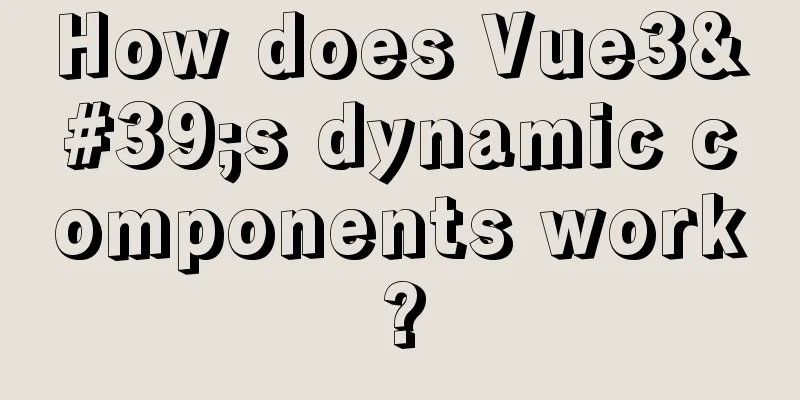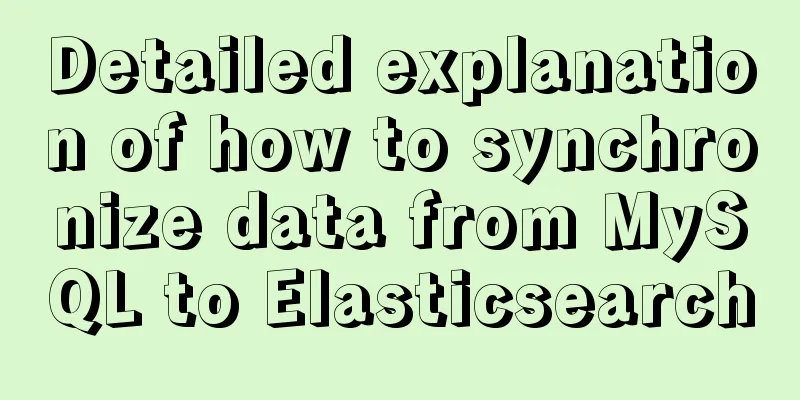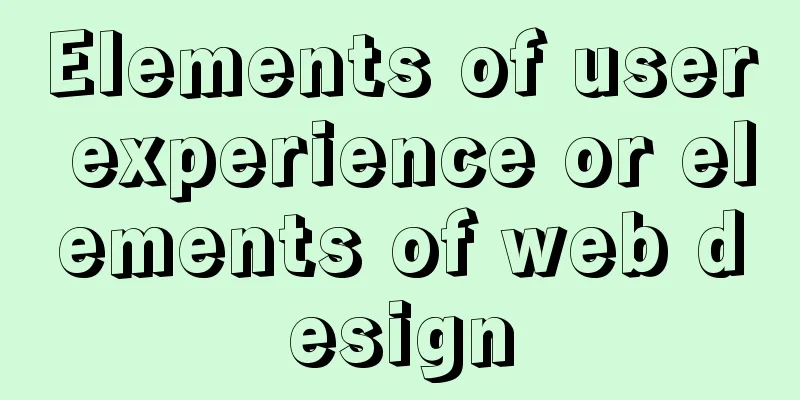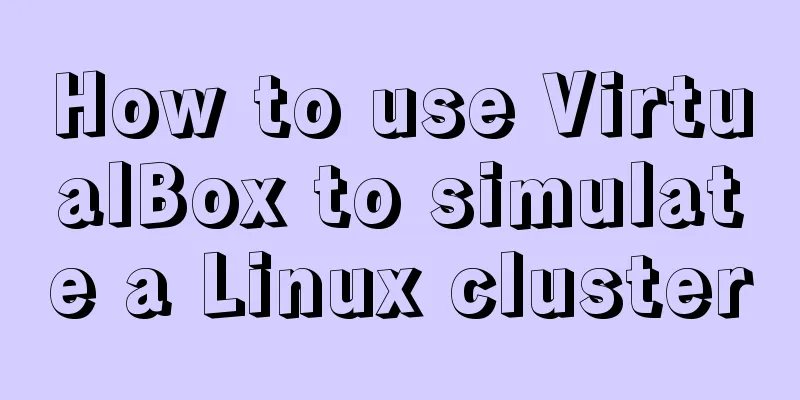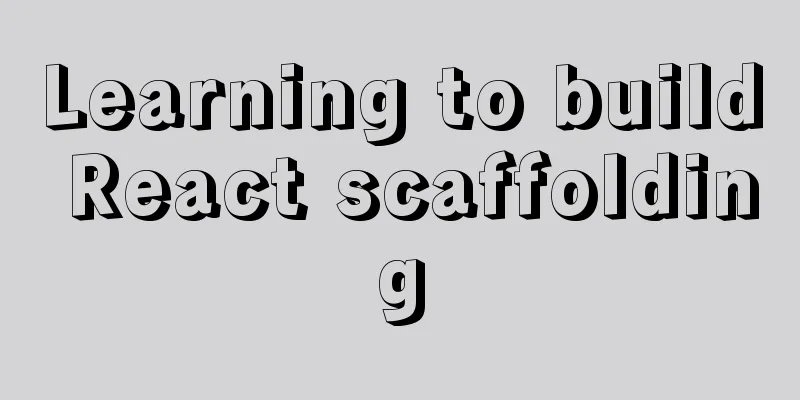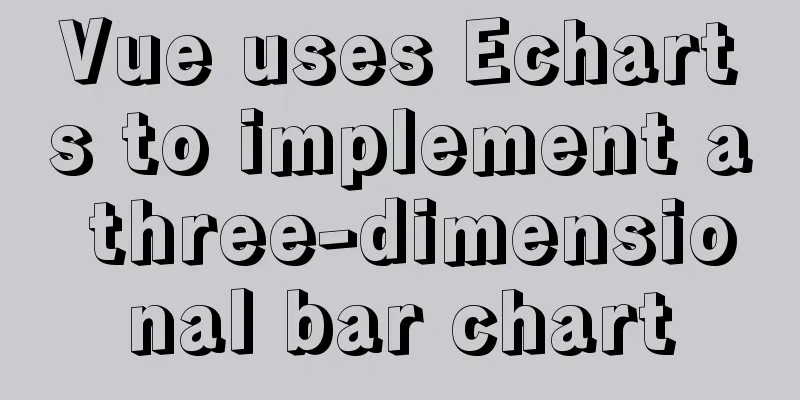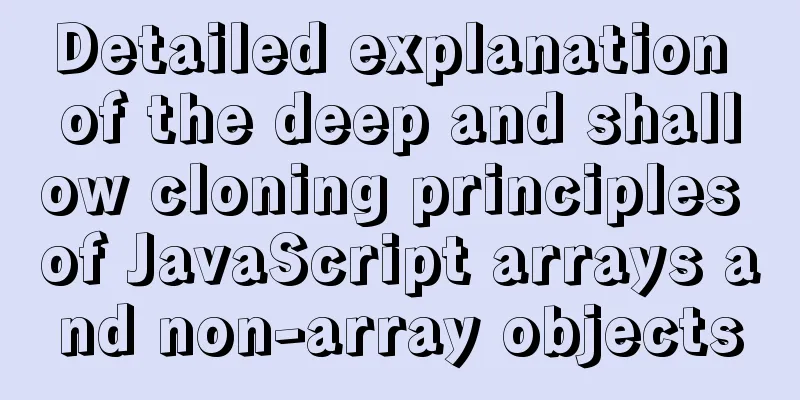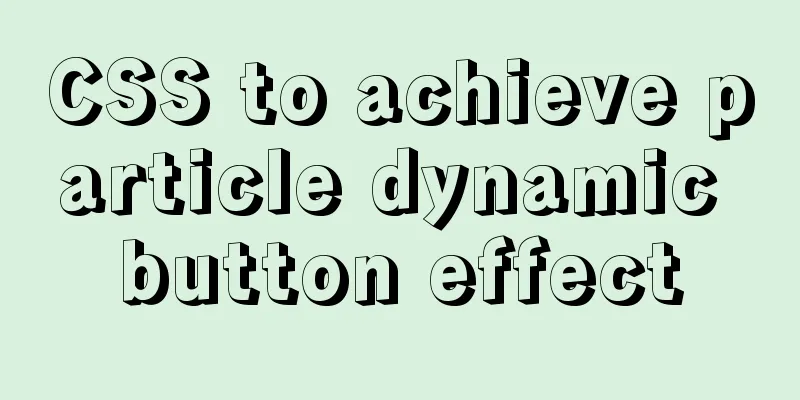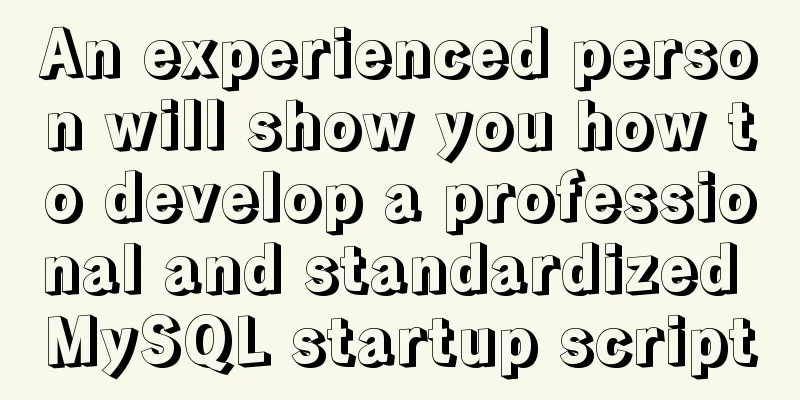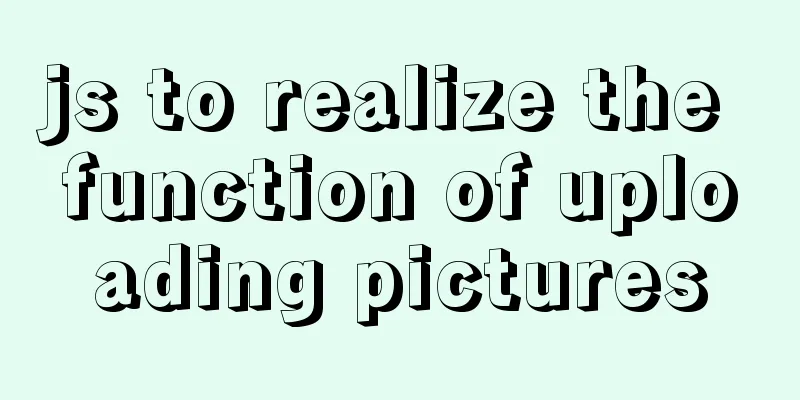MySQL 8.0.20 Window10 free installation version configuration and Navicat management tutorial graphic detailed explanation
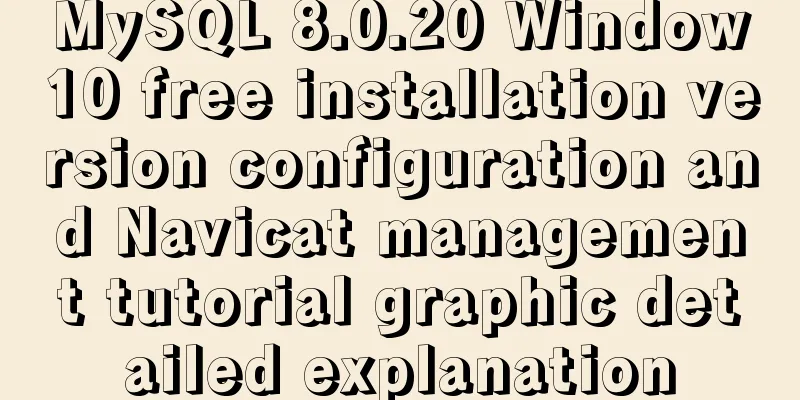
|
1. Download and decompress MySQL 8.0.20 Download link: https://dev.mysql.com/downloads/mysql/
2. Create a new configuration file my.ini and place it in the D:\mysql-8.0.20-winx64 directory [client] # Set the default character set of the mysql client to default-character-set=utf8 [mysqld] # Set port 3306 port = 3306 # Set the installation directory of mysql basedir=D:\\mysql-8.0.20-winx64 # Set the storage directory for the MySQL database data. MySQL 8+ does not require the following configuration, the system can generate it by itself, otherwise an error may be reported # datadir=D:\\mysql-8.0.20-winx64 # Maximum number of connections allowed max_connections=20 # The default character set used by the server is the 8-bit latin1 character set character-set-server=utf8 # The default storage engine that will be used when creating a new table default-storage-engine=INNODB 3. Initialize MYSQL configuration Open cmd as an administrator and enter the D:\mysql-8.0.20-winx64\bin directory. Execute the following command: mysqld --initialize --console. After successful execution, the following figure is shown: Among them, [Note] [MY-010454] [Server] A temporary password is generated for root@localhost: is followed by the initialization password, that is, diK3i1dH=k8b ( be sure to save it ). After initializing the Mysql configuration, related files will be generated in the data directory. 4. Install the MySQL service and start the service The command to install the service is: mysqld --install service name (the service name can be named at will). Since my computer has already configured and installed the mysql service, I use mysql8 as the service name here, as shown below: mysqld --install mysql8 5. Log in to MySQL and change the root password Log in using the default assigned password (i.e. diK3i1dH=k8b) Enter mysql -u root -p, and then enter the password ( the initial password in step 2 ) to log in. alter user 'root'@'localhost' IDENTIFIED BY 'password'; flush privileges; 6. Log in again After logging out, you can log in successfully with the new password! Configuration database supports Navicat software management 1.2059 Authentication plugin
Change the root account password verification plug-in type to mysql_native_password. This is a problem after mysql8: ALTER USER 'root'@'localhost' IDENTIFIED BY 'password' PASSWORD EXPIRE NEVER; #Modify the encryption rule password is your own password ALTER USER 'root'@'localhost' IDENTIFIED WITH mysql_native_password BY 'password'; #Update the user's password FLUSH PRIVILEGES; #Refresh permissions Re-check the authentication information at this time SELECT `user`, `host`, `authentication_string`, `plugin` FROM mysql.user;
At this time, you can successfully connect using Navicat, as follows
refer to: 1. https://www.jb51.net/article/163319.htm Summarize This is the end of this article about MySQL 8.0.20 Window10 free installation version configuration and Navicat management tutorial with pictures and text. For more relevant MySQL 8.0.20 Window10 free installation version configuration content, please search 123WORDPRESS.COM's previous articles or continue to browse the following related articles. I hope everyone will support 123WORDPRESS.COM in the future! You may also be interested in:
|
<<: Vue echarts realizes horizontal bar chart
>>: Vue axios interceptor commonly used repeated request cancellation
Recommend
How to move mysql5.7.19 data storage location in Centos7
Scenario: As the amount of data increases, the di...
Vue development tree structure components (component recursion)
This article example shares the specific code of ...
Nodejs Exploration: In-depth understanding of the principle of single-threaded high concurrency
Table of contents Preface Architecture at a Glanc...
Payment function implementation in vue project (WeChat payment and Alipay payment)
Table of contents Common payment methods in proje...
Introduction and usage examples of ref and $refs in Vue
Preface In JavaScript, you need to use document.q...
Web Design Tutorial (6): Keep your passion for design
<br />Previous article: Web Design Tutorial ...
Layim in javascript to find friends and groups
Currently, layui officials have not provided the ...
Teach you how to install docker on windows 10 home edition
When I wrote the Redis book and the Spring Cloud ...
mysql 5.7.5 m15 winx64.zip installation tutorial
How to install and configure mysql-5.7.5-m15-winx...
Embed codes for several older players
The players we see on the web pages are nothing m...
Vue implements multiple selections in the bottom pop-up window
This article example shares the specific code of ...
MySQL implements increasing or decreasing the specified time interval for all times in the current data table (recommended)
The DATE_ADD() function adds a specified time int...
Win10 uses Tsinghua source to quickly install pytorch-GPU version (recommended)
Check whether your cuda is installed Type in the ...
How to install Elasticsearch7.6 cluster in docker and set password
Table of contents Some basic configuration About ...
Steps to build a Docker image using Dockerfile
Dockerfile is a text file that contains instructi...