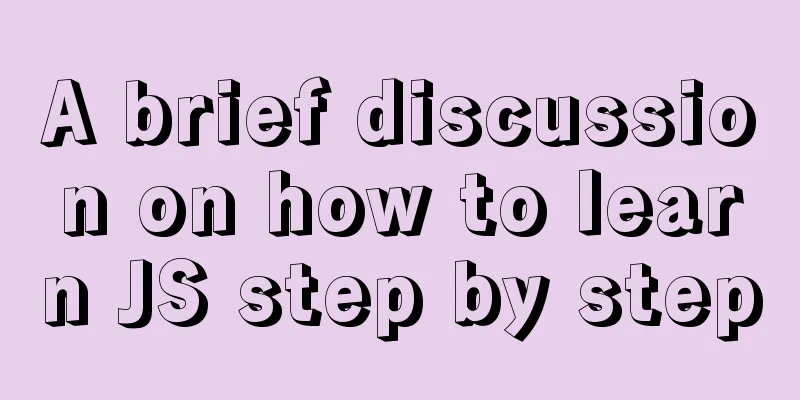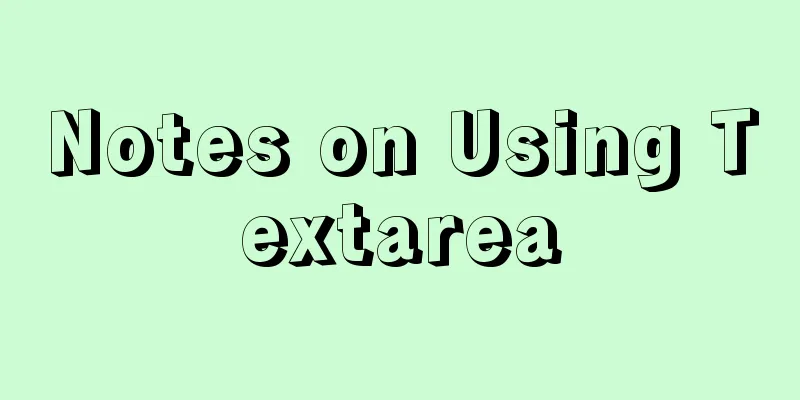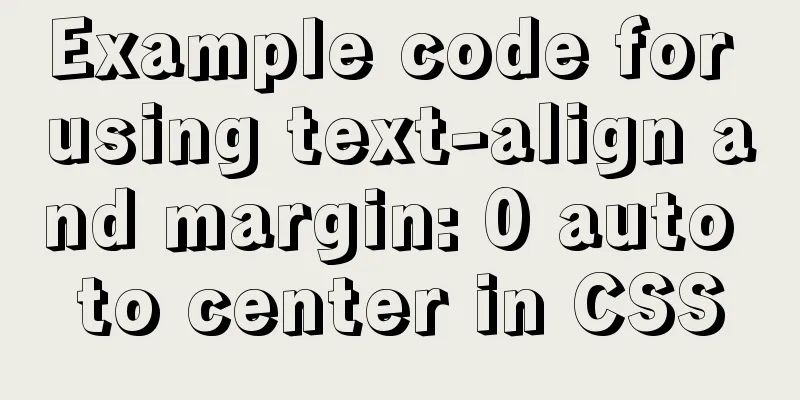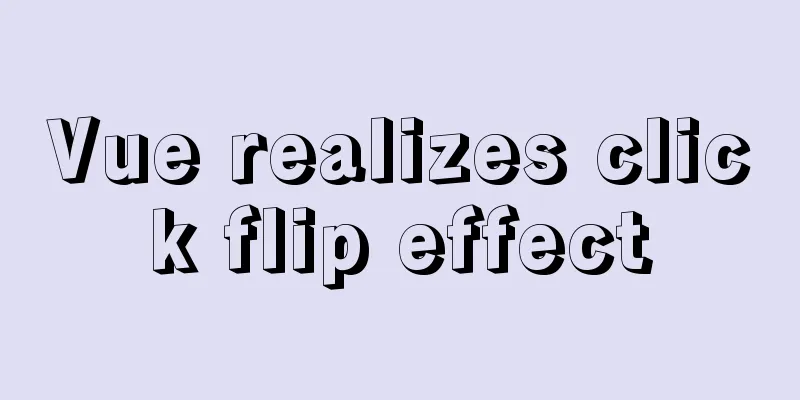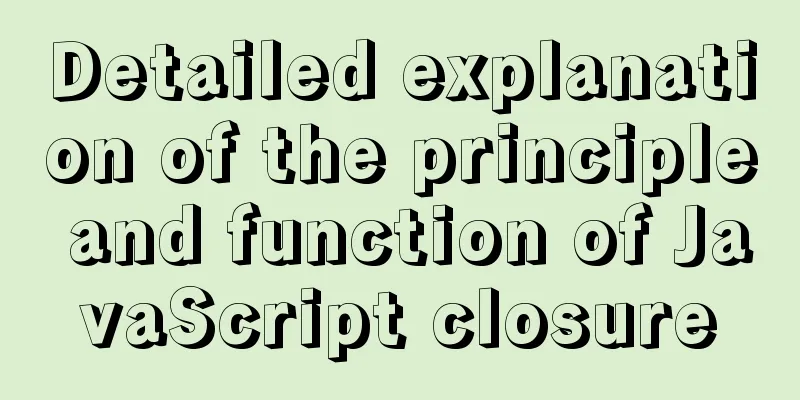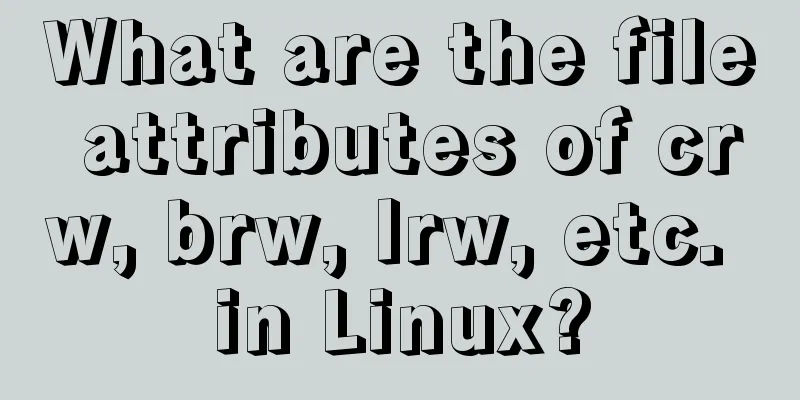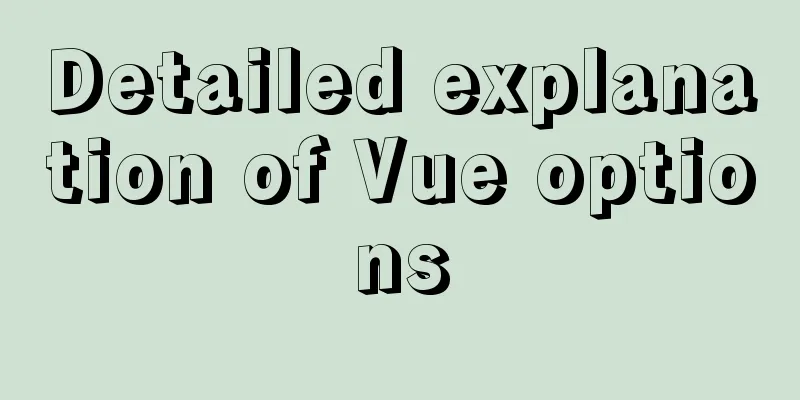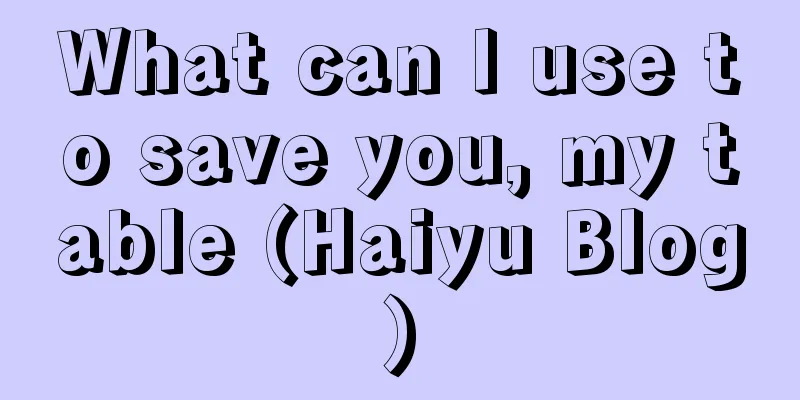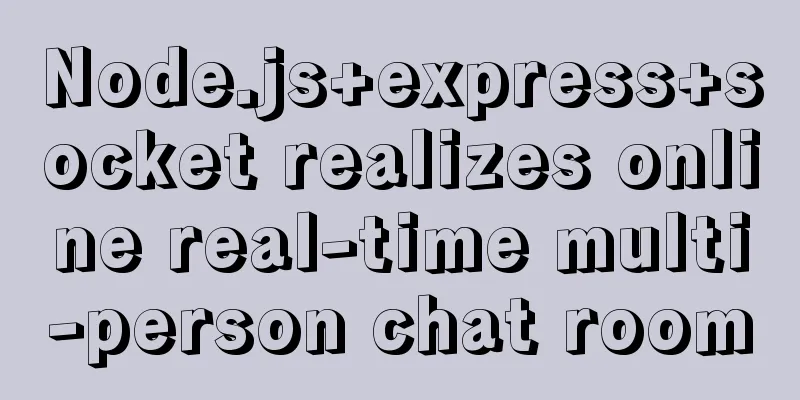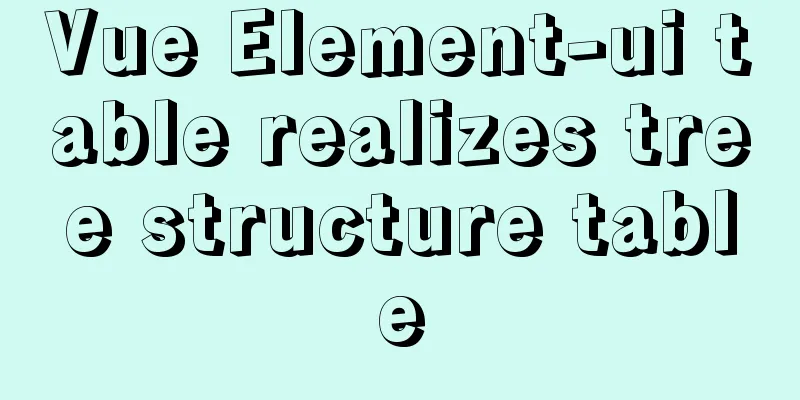Research on the value of position attribute in CSS (summary)
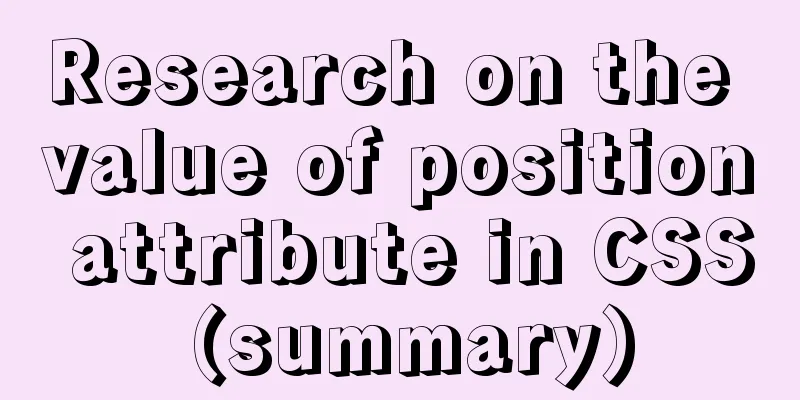
|
The CSS position attribute specifies the element's positioning type, and then uses top, bottom, left, and right to position it specifically. The position attribute must be used before specific positioning, otherwise all specific positioning attributes will not take effect. There are five possible values for position: static, relative, absolute, fixed, or sticky. Below, the blogger will explain the comparison of codes and running results one by one First, the position attribute is not set. You can see that the top attribute of the two elements is not effective, while the color attribute is effective. The current position is the position in the default document flow. This is used as a prototype to compare the changes in element position when the position is changed.
<!DOCTYPE html>
<html lang="en">
<head>
<meta charset="UTF-8">
<link rel="stylesheet" href="./j.css">
</head>
<body>
<div class="box" id="one">One</div>
<div class="box" id="two">Two</div>
<div class="box" id="three">Three</div>
<div class="box" id="four">Four</div>
</div>
</body>
</html>
.box {
display: inline-block;
background: red;
color: white;
}
#two {
top: 260px;
bottom: 126px;
left: 20px;
background: blue;
}
position:static Add position: static; to the #two class as follows (only the position value is modified in each subsequent place)
#two {
position:static;
top: 260px;
bottom: 126px;
left: 20px;
background: blue;
}
The default value for an HTML element is that it has no positioning and appears in the normal flow. Statically positioned elements are not affected by top, bottom, left, or right. Since this value will invalidate the positioning attribute, what is the meaning of its existence? During the process of modifying the web page style, you can temporarily block the position information of certain elements, or retain the position information of certain parts during modification to facilitate recovery. position:relative Relative positioning is positioning relative to the original normal document flow, but the original page layout is not changed during positioning. It is equivalent to just moving the positioned element, and the moved comparison standard position is the position in the normal document flow, and the original position will be left blank.
position: absolute With absolute positioning, the element is removed from the normal document flow and does not create space for elements in the page layout. It is positioned relative to the most recently positioned parent element. In this example, the positioning is based on the body element.
position: fixed Fixed positioning is similar to absolute positioning in that it will be deleted from the normal document flow and will not create space for elements in the page layout. The difference is that it is fixed to the viewport and is positioned based on the viewport. I believe everyone has had this experience when browsing many web pages. There will be advertisements on the top or bottom of the web page that will not move with the scrolling of the web page. They are fixed on the web page, and if the z-index is not set to modify the stacking order, they will cover the content of the web page.
position: sticky The element does not leave the document flow and still retains its original position in the document flow. When the element is scrolled beyond the specified offset value in the container, the element is fixed at the specified position in the container. That is, if you set top: 20px, then when the sticky element reaches a position 50px from the top of the relatively positioned element, it is fixed and no longer moves upward. The fixed relative offset of an element is relative to the parent element with the scroll box closest to it. If the parent element cannot be scrolled, the offset of the element is calculated relative to the viewport.
The above is the full content of this article. I hope it will be helpful for everyone’s study. I also hope that everyone will support 123WORDPRESS.COM. |
<<: Docker builds kubectl image implementation steps
>>: Beginners learn some HTML tags (3)
Recommend
Examples of adding, modifying, deleting and clearing values in MySQL database
3. MySQL Data Management The first method: not re...
Nginx installation and environment configuration under Windows (running nginx as a service)
The first and most important step is how to insta...
The perfect solution for MySql version problem sql_mode=only_full_group_by
1. Check sql_mode select @@sql_mode The queried v...
View the command to modify the MySQL table structure
Brief description The editor often encounters som...
MySQL study notes on handling duplicate data
MySQL handles duplicate data Some MySQL tables ma...
How to insert Emoji expressions into MySQL
Preface Today, when I was designing a feedback fo...
vue-router history mode server-side configuration process record
history route History mode refers to the mode of ...
Uniapp realizes sliding scoring effect
This article shares the specific code of uniapp t...
Prevent HTML and JSP pages from being cached and re-fetched from the web server
After the user logs out, if the back button on the...
HTML+CSS to achieve text folding special effects example
This article mainly introduces the example of rea...
HTML+CSS makes div tag add delete icon in the upper right corner sample code
1. Requirements description Display the delete ic...
Summary of MySQL InnoDB locks
Table of contents 1. Shared and Exclusive Locks 2...
Solution to Linux CentOS 6.5 ifconfig cannot query IP
Recently, some friends said that after installing...
Solution to Incorrect string value in MySQL
Many friends will report the following error when...
Installing Alibaba Cloud Server with Docker and the pitfalls encountered in installing it in a virtual machine (summary of problems)
Docker installation (Alibaba Cloud Server) Docker...